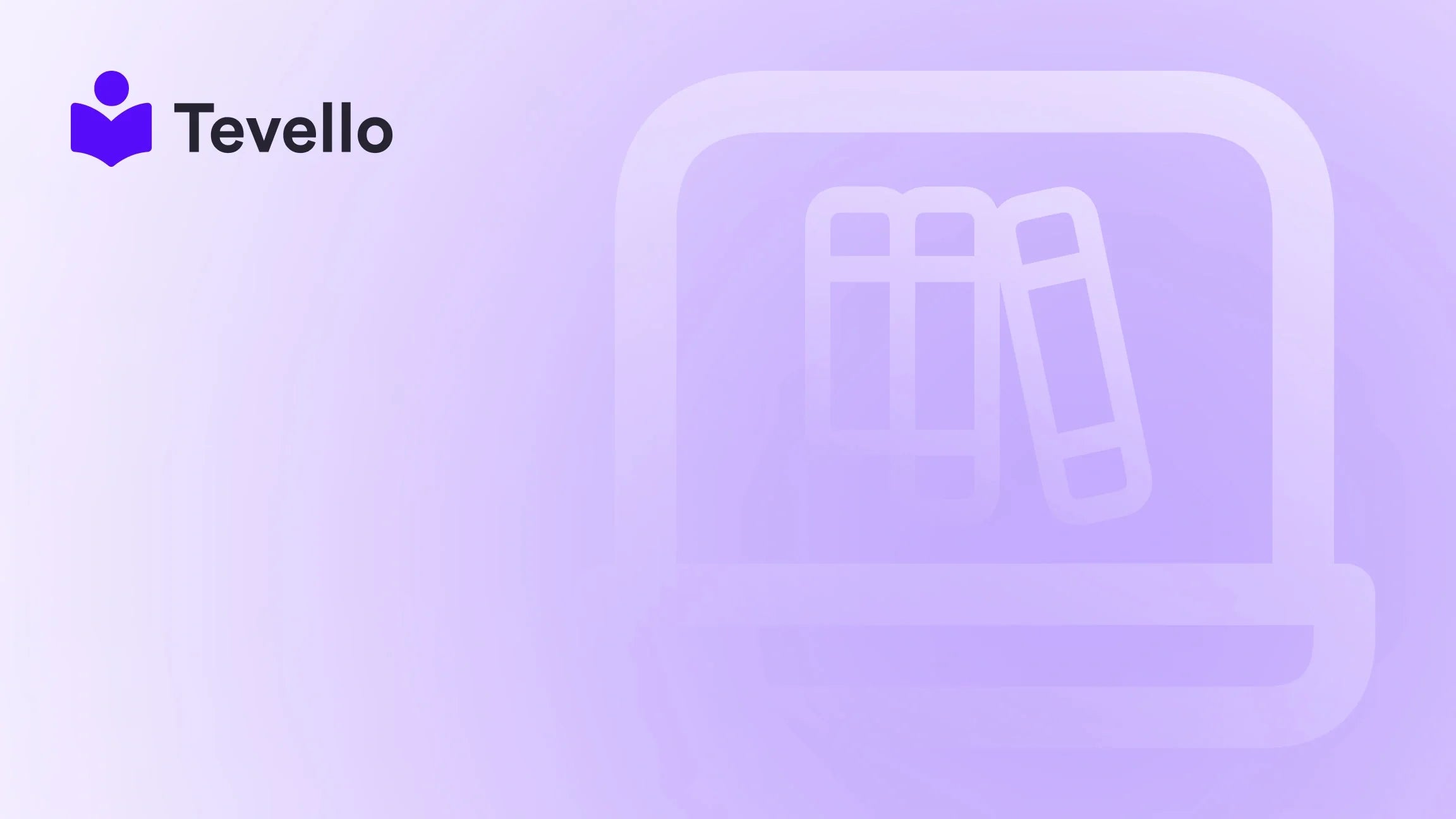Table of Contents
- Introduction
- Preparation: Backup Your Theme
- The Process of Deleting a Page Template
- Frequently Asked Questions (FAQs)
- Conclusion
- FAQ Section
Introduction
Did you know that over 1.7 million businesses use Shopify to power their e-commerce stores? As the online landscape grows, so does the need for efficient site management. One of the primary challenges Shopify merchants face is maintaining an organized and streamlined store. This includes managing page templates effectively.
Have you ever wondered how many unnecessary page templates clutter your Shopify theme? The chances are high that, like many merchants, you may be using templates that no longer serve a purpose. This can lead to confusion, wasted time, and even errors in your store's layout. In this blog post, we will guide you through the process of deleting page templates in Shopify, ensuring your store remains clean and well-organized.
At Tevello, we understand the importance of empowering merchants like you to make the most out of your Shopify store. Our all-in-one solution not only simplifies course creation and community building but also helps you manage your digital products efficiently. We aim to equip you with the knowledge you need to optimize your Shopify experience, and this post will provide the insights you seek.
In this guide, we will explore the process of deleting page templates in Shopify, offer best practices, and address common questions. By the end, you will have the tools necessary to streamline your online store effectively. So, are you ready to take the next step in managing your Shopify store? Let’s dive in!
Preparation: Backup Your Theme
Before we delve into the steps for deleting page templates, it’s crucial to emphasize the importance of preparation. Backing up your theme is a critical step that can save you from potential troubles down the line.
Why Backup Your Theme?
Backing up your theme ensures you have a recovery option if anything goes wrong during the editing process. For instance, if a template deletion leads to unexpected issues, restoring your theme to its previous state can save you time and effort.
How to Backup Your Theme
- Go to Online Store: Log in to your Shopify admin panel, and navigate to the "Online Store" section.
- Select Themes: Click on "Themes" to see the list of your installed themes.
-
Download a Backup:
- Find the theme you want to back up.
- Click on the "Actions" dropdown menu.
- Select "Download theme file." This will send a .zip file of your theme to your registered email.
Backing up your theme is a simple yet effective way to safeguard your work. Now that you have a backup, you can proceed with confidence.
The Process of Deleting a Page Template
Now that we have ensured your theme's safety, let's get into the nitty-gritty of deleting page templates in Shopify.
Steps to Delete a Page Template
-
Access Your Theme Editor:
- In your Shopify admin, go to "Online Store" > "Themes."
- Locate the theme you wish to edit and click on the “Actions” button.
- Select “Edit code” to access the theme editor.
-
Locate the Template File:
- In the left sidebar, find the "Templates" folder.
- Click on it to expand the list of existing templates.
-
Select the Template for Deletion:
- Identify the specific template you wish to delete. For example, if you want to remove a custom page template named
page.custom.liquid, click on it to open the file.
- Identify the specific template you wish to delete. For example, if you want to remove a custom page template named
-
Delete the Template:
- Once the template file is open, look for the “Delete” button at the top right corner of the page.
- Click on it and confirm the deletion when prompted.
-
Review and Test:
- After deleting the template, it’s essential to test your site. Navigate through your store to ensure that no pages are broken or displaying errors.
- Check if any other templates need reassigning to ensure a seamless experience for your customers.
Considerations and Best Practices
While it may seem straightforward, deleting page templates requires careful consideration. Here are some best practices to follow:
- Review Template Usage: Before deleting, ensure that the template is not currently in use by any active pages. If it is, reassign a different template before proceeding with the deletion.
- Keep Your Templates Organized: Regularly review your templates to maintain an organized theme structure. Deleting unused templates simplifies theme customization and maintenance.
- Test After Deletion: After deleting a template, revisit your site to make sure everything functions as expected. Look for any potential issues or broken links that may arise.
By adhering to these guidelines, you can maintain a well-organized Shopify store that enhances the shopping experience for your customers.
Frequently Asked Questions (FAQs)
Q: Will deleting a page template affect my live site?
A: Deleting a template won't immediately affect your live site as long as no active pages are using the template. Always reassess and reassign templates before deletion to avoid issues.
Q: How can I restore a deleted template?
A: If you've accidentally deleted a template, your best recourse is to restore your theme from the backup you created. Alternatively, you can recreate the template if you remember its structure and content.
Q: What happens if I delete a template that is currently in use?
A: If you delete a template that is actively used by a page, that page may not display correctly, leading to potential errors. It’s essential to reassign the page to a different template before deletion.
Q: How can I keep my Shopify store organized?
A: Regularly review and delete unused templates, keep your theme files structured, and ensure that you only maintain templates that serve a purpose. This will help you streamline your Shopify experience.
Conclusion
In conclusion, knowing how to delete page templates in Shopify is essential for maintaining a clean and organized online store. By following the steps outlined in this guide and adhering to best practices, you can ensure that your Shopify store operates smoothly and effectively.
At Tevello, we believe in empowering Shopify merchants like you to unlock new revenue streams and build meaningful connections with your audience. Our all-in-one solution not only simplifies the management of digital products but also enhances your overall e-commerce experience.
Ready to take your Shopify store to the next level? Start your 14-day free trial of Tevello today and discover how our features can help you create, manage, and sell online courses and digital products seamlessly.
FAQ Section
- How often should I review my templates? It's a good practice to review your templates regularly—every few months is ideal. This helps ensure you only keep what you need.
- Can I customize the templates after deleting them? If you have a backup, you can restore the deleted template and customize it as needed.
- What if I have multiple themes? The process is the same for any theme. Just ensure you are editing the correct one and always back it up before making changes.
- Is there a limit to the number of templates I can have? Shopify does not impose a strict limit, but managing too many templates can complicate your site structure.
By following these insights and practices, you can make informed decisions about managing your Shopify store's templates effectively. Let’s keep your digital storefront clean and efficient!