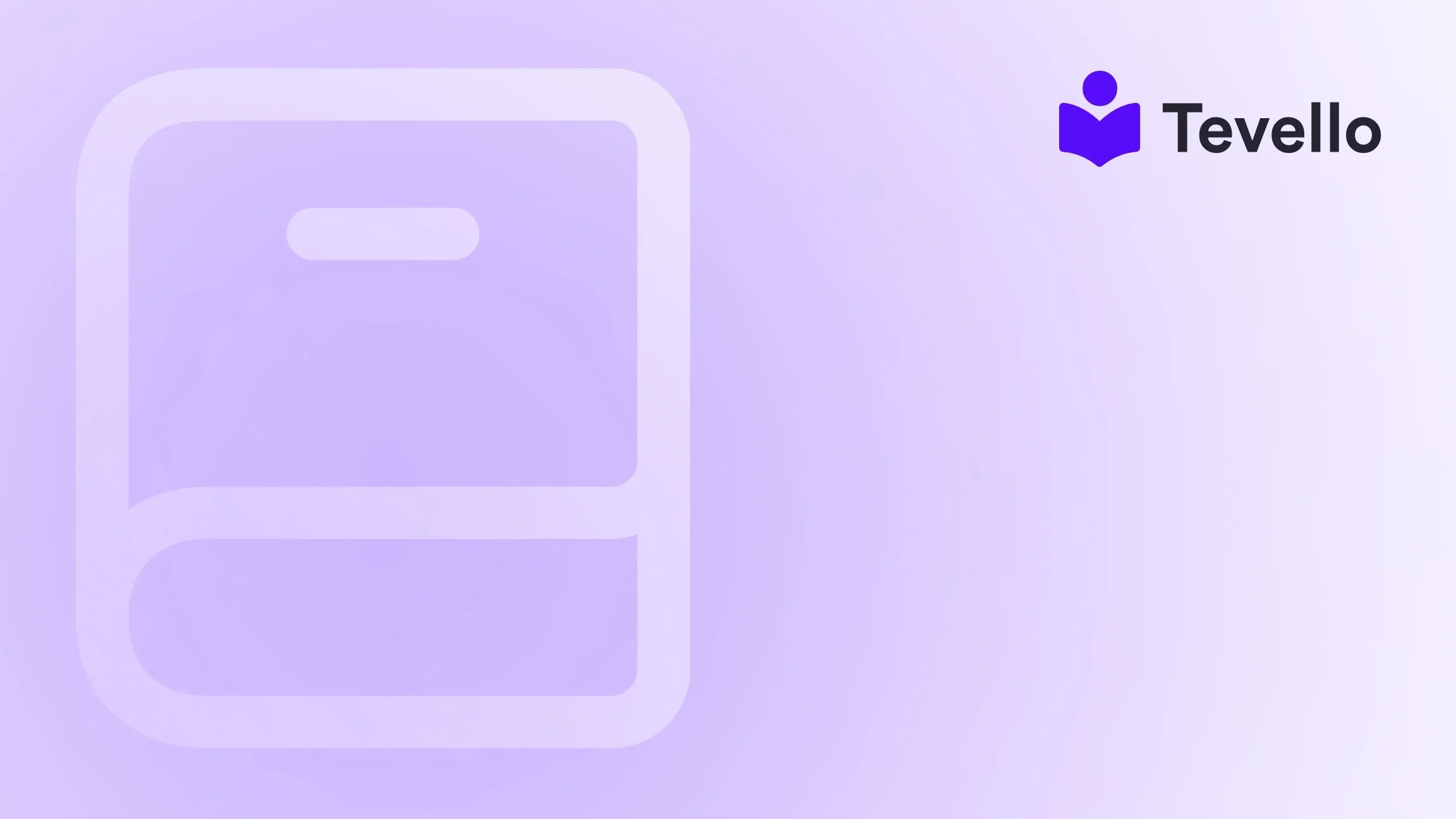Table of Contents
- Introduction
- Considerations Before Deactivating Your Store
- Steps to Deactivate Your Shopify Store
- Reactivating Your Store
- Moving Forward: Alternative Options
- Final Thoughts
Introduction
Did you know that around 90% of startups fail within the first five years? This staggering statistic underscores the importance of adaptability and making informed business decisions in the ever-evolving world of e-commerce. Whether you've launched your Shopify store as a side project or have made it your primary business venture, there may come a time when you need to reevaluate its viability. Perhaps you've decided to venture into new territory with online courses or build an engaging community around your products. Or maybe you've just realized that managing multiple stores isn't for you. Whatever the reason, knowing how to delete a store on Shopify can be a crucial part of managing your business effectively.
As an e-commerce platform, Shopify provides various avenues for its merchants. You can pause selling, deactivate a store, or even remove it altogether. This blog post aims to guide you through the necessary steps to delete a Shopify store, detailing considerations you should keep in mind and the potential implications. Throughout, we’ll also highlight how Tevello can empower Shopify merchants to diversify revenue streams through online courses and community engagement—a viable alternative for those considering shutting down their store.
So, have you thought about your own Shopify goals? Are you pondering whether cutting ties with a particular store is the right decision? Let’s dive into how we can help you navigate this transition wisely.
Considerations Before Deactivating Your Store
Before diving into the actual steps for deleting your store, it's essential to consider the implications of this decision. Understanding what you can lose and what you can protect will ensure that you make an informed choice. Here are some critical factors to keep in mind:
1. Store Information and Assets
First, assess what data you want to retain. Shopify does not allow you to recreate the same myshopify.com domain once you have deactivated it. For example, if you named your store "Creative Crafts" with the URL creative-crafts.myshopify.com, you cannot use that precise URL again for a new store. However, you can create another Shopify store with the same name but a different URL.
Action Item: Export your store's information by downloading CSV files. This includes customer data, product listings, and any analytics you may need for future endeavors.
2. Financial Obligations
How will deactivating your store affect any remaining payments or financial obligations? Consider:
- Pending Payouts: Check for any outstanding payouts from Shopify Payments.
- Fees: Understand any fees owed to third-party apps or services.
Action Item: Investigate and address your financial commitments to avoid surprises later on.
3. Customer Obligations
What will the impact be on your existing customers? If you have unfulfilled orders or outstanding gift cards, it's best to resolve these before deactivation.
Action Item: Export any gift card data in a CSV format for future reference.
4. Custom Domains
If you’ve purchased a domain through Shopify, you’ll need to take extra steps to protect that asset. Keep in mind that any custom domain you purchased must be removed from your Shopify store before deactivation. If you forget this step, you could lose the ability to use that domain again.
Action Item: Transfer your domain to a third-party provider or deactivate automatic renewal on your registrar's site.
5. Data Deletion and Management
After you deactivate your store, your information, including customer data, is retained for two years. However, if you wish to have customer data completely removed, you’ll need to take additional steps.
Action Item: Understand your rights and options for managing personal information per Shopify’s data policies.
Steps to Deactivate Your Shopify Store
Now that we've outlined the considerations, let’s move on to the practical steps for deactivating your Shopify store. Whether you are using a desktop, iPhone, or Android device, we've got you covered.
On Desktop
- Log into Your Shopify Admin: Navigate to your Shopify admin dashboard.
- Go to Settings: Find the “Settings” option in the bottom left corner.
- Select Plan: Click on the “Plan” section.
-
Cancel Subscription:
- If your store is in the free trial period, select "Cancel trial."
- If you’re on a paid plan, click "Cancel plan."
- Select a Reason: Choose a reason for cancellation.
- Password Confirmation: After selecting the plan cancellation, you’ll need to provide your password.
On iPhone
- Log in to the Shopify App.
- Navigate to Settings: Tap on the menu icon (three dots) > Settings.
- Tap Plan: Follow the prompts similar to the desktop interface.
- Confirm Cancellation: After entering the password, confirm the cancellation.
On Android
- Log in to Shopify App: Use your store owner's credentials.
- Access Settings: Click the menu (three horizontal lines) > Settings.
- Plan Section: Go through the same steps as on iPhone.
- Confirm Deactivation: Enter your password and confirm.
Important Notes
After completing these steps, you would receive an email confirming that your store has been deactivated. If you wish to reactivate it later, remember that the information is available for two years.
Reactivating Your Store
In case you have a change of heart, reactivating your store is straightforward. Just follow these steps:
- Log in Using the Owner Account: Use the same credentials with which you originally registered your store.
- Select Re-open: Click the prompt that appears to "Reopen your-store-name.myshopify.com."
- Choose a Plan: Select a new plan based on your current needs.
- Enter Payment Information: In the subscription section, provide your payment details for successful reactivation.
Moving Forward: Alternative Options
Deleting a store is a significant step, but it doesn't always have to be the final destination. At Tevello, we believe in empowering merchants to explore new revenue streams. So before you decide to permanently close a store, you may want to consider other options:
1. Transitioning to Digital Courses
Instead of closing your store, why not pivot towards offering online courses? At Tevello, we enable Shopify merchants to effortlessly create and manage online courses. This platform not only allows you to engage with your audience but also serves as an additional source of income.
Feel free to start your 14-day free trial of Tevello today and explore the powerful features available to you.
2. Building an Online Community
Communities encourage customer loyalty and can provide valuable feedback. With Tevello, you can build vibrant online communities directly within your Shopify store. This kind of engagement can enhance your brand’s credibility and foster long-term customer relationships.
Explore our powerful, all-in-one feature set for course creation, communities, and digital products.
3. Utilizing Our Success Stories
Not sure if a change in direction will yield results? Read our success stories to see how other Shopify merchants successfully diversified their offerings and grew their businesses. You might find inspiration in their journeys!
Final Thoughts
Deciding to delete a Shopify store is not a one-size-fits-all solution. It requires careful consideration of various factors—from existing customer obligations to potential fines you may encounter. Remember that Shopify provides you with options to pause your store or switch to a different pricing plan if needed.
Ultimately, as we move deeper into the creator economy, the opportunities to innovate and diversify your revenue through digital courses and community building are more abundant than ever. At Tevello, we exist to empower Shopify merchants through a seamless solution integrated into their existing stores.
Make the best decision for your business today. Start your free trial with Tevello and discover how you can expand your e-commerce endeavors without the hassle of multiple platforms.
FAQ
How can I completely delete my Shopify store?
To permanently delete your Shopify store, you need to deactivate your subscription through your Store Settings. Follow the steps outlined in this blog to cancel your subscription and deactivate your store.
Can I reactivate my Shopify store after deactivation?
Yes, Shopify retains your store information for up to two years, allowing you to reactivate your store by entering your payment details and selecting a plan from the available options.
What happens to my customer data after I delete my store?
Your customer data is retained for two years post-deactivation. However, you can request that Shopify delete some or all of your data earlier if you no longer require it.
Can I transfer my custom domain to another provider after deactivation?
Yes, you can transfer your custom domain to another provider, but make sure to do so before you deactivate your store to avoid potential issues.
What if I need support during this process?
If you encounter challenges during the deactivation or reactivation of your store, please reach out to Shopify's customer support, or consider taking advantage of Tevello's industry-leading support for any questions regarding course creation or community building.
Here’s to making great business decisions!