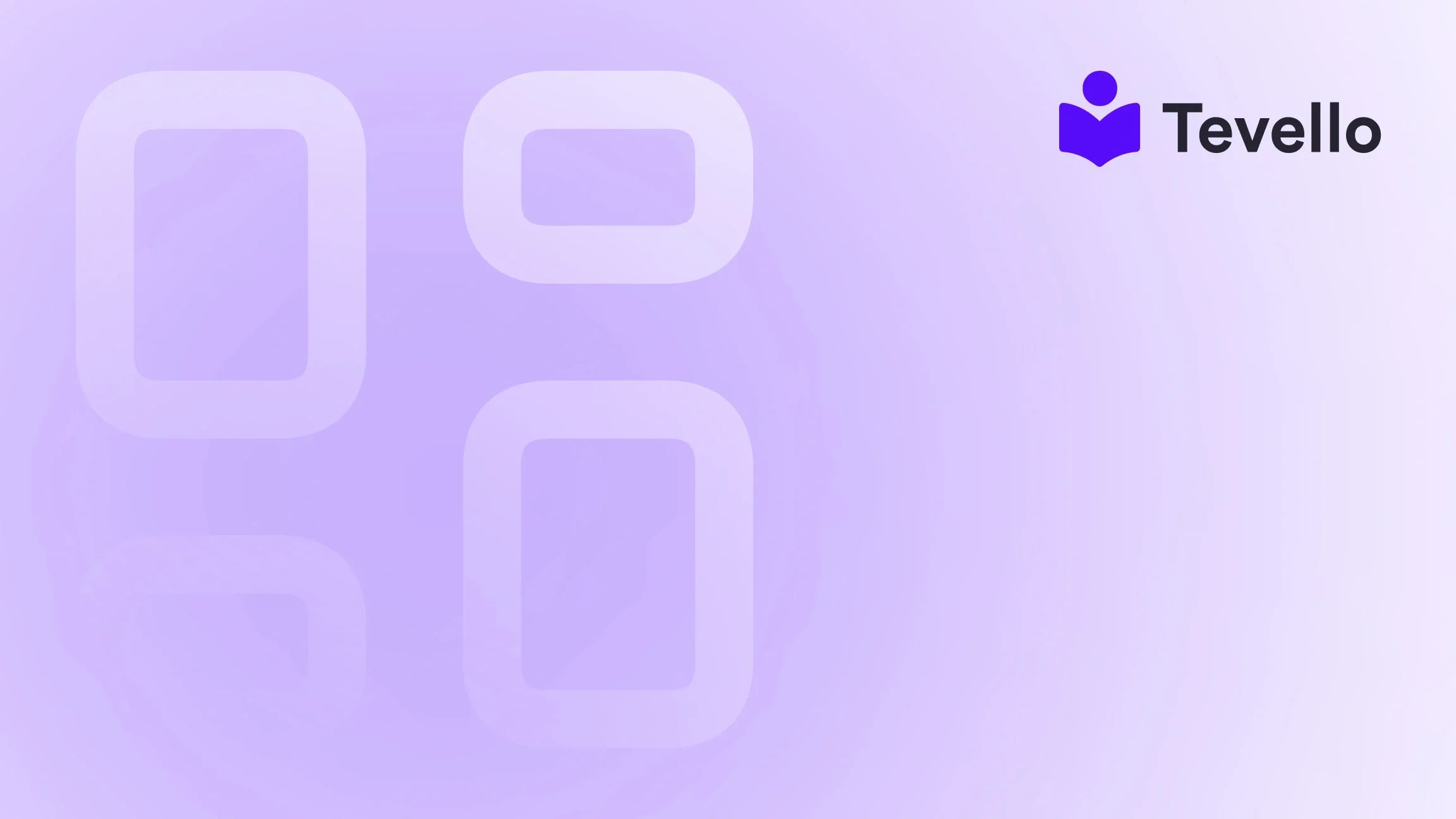Table of Contents
- Introduction
- Understanding the Importance of a Custom Password Page
- Step-by-Step Guide to Customizing Your Shopify Password Page
- Leveraging Tevello for Enhanced Customer Engagement
- Conclusion
Introduction
Imagine you're standing at the threshold of your new online store, eager to unveil your unique offerings to the world. However, before you can open the digital doors, you need to create a captivating password page that not only protects your site but also excites your visitors. As e-commerce continues to flourish, the importance of a well-crafted password page cannot be overstated. It's not just a barrier; it's your first opportunity to engage potential customers, set the tone for your brand, and build anticipation.
At Tevello, we understand the significance of creating a memorable first impression. We believe in empowering Shopify merchants to unlock new revenue streams and build meaningful connections with their audience. Our all-in-one solution integrates seamlessly with the Shopify ecosystem, providing a user-friendly experience that eliminates the need for external platforms. In this article, we will delve into the ins and outs of customizing your Shopify password page, exploring practical steps, design tips, and the essential elements to consider.
Are you ready to elevate your Shopify store's entrance? Let's dive in!
Understanding the Importance of a Custom Password Page
The Role of a Password Page
A password page serves multiple purposes for your Shopify store. It's not just a protective barrier while you're setting up; it's a marketing tool that can create excitement and anticipation around your brand. A well-designed password page can:
- Build Anticipation: By showcasing what’s to come, you can keep potential customers intrigued and engaged.
- Establish Brand Identity: Your password page is a blank canvas to reflect your brand's personality, values, and aesthetic.
- Guide Visitors: You can provide information about your store, including launch dates, what to expect, and links to social media, allowing visitors to stay connected.
The Rise of the Knowledge Economy
In today's digital landscape, the knowledge economy is booming. Consumers are looking for more than just products; they want experiences and education. By customizing your password page, you can start this journey early, inviting visitors to join your community and learn about your offerings even before your store goes live.
Step-by-Step Guide to Customizing Your Shopify Password Page
Now that we understand why a well-crafted password page is essential, let’s explore how to customize it effectively. We'll break this down into two main approaches: using the Shopify theme editor and editing the Liquid code directly.
Method 1: Using the Shopify Theme Editor
This method is straightforward and user-friendly, making it ideal for merchants who prefer a visual approach.
-
Access Your Shopify Admin:
- Log in to your Shopify admin panel.
-
Navigate to Online Store:
- Click on “Online Store” in the left sidebar.
- Select “Themes.”
-
Customize Your Selected Theme:
- Find the theme you want to customize and click “Customize.”
- In the drop-down menu at the top, select “Others” and then “Password.”
-
Edit the Password Page:
- Here, you will see options to customize various sections of your password page, including the header, content, and footer.
- You can add images, text, and even a background image that aligns with your brand identity.
-
Adjust Theme Settings:
- Go to “Theme Settings” to adjust colors, typography, layout, and button styles. Make sure these choices resonate with your overall brand aesthetics.
-
Save Your Changes:
- After making the desired adjustments, don’t forget to click the “Save” button.
Method 2: Editing the Password.liquid Template Directly
For those more comfortable with coding, customizing the password page through the Liquid template gives you greater control over design and functionality.
-
Access the Code Editor:
- From your Shopify admin, go to “Online Store” and click on “Themes.”
- Find your active theme, click on “Actions,” and select “Edit Code.”
-
Locate the Password.liquid File:
- In the left sidebar, find the “Templates” folder and select
password.liquid.
- In the left sidebar, find the “Templates” folder and select
-
Customize the Liquid Code:
- You can edit the default content using Liquid tags. Here’s an example code snippet:
{% if shop.password_message and shop.password_message != '' %} {{ shop.password_message }} {% else %} <p>This store will be opening soon...</p> {% endif %} - This code checks if a custom password message exists and displays it; otherwise, it shows a default message.
- You can edit the default content using Liquid tags. Here’s an example code snippet:
-
Add a Password Form:
- Include the password form to allow visitors to enter the store:
{% form 'storefront_password' %} <label for="password">Enter store using password:</label> <input type="password" name="password" id="password" autofocus="" /> <input class="btn" name="commit" type="submit" value="Enter" /> {% endform %}
- Include the password form to allow visitors to enter the store:
-
Utilize Other Template Components:
- You can also reference other files like
main-password-header.liquidandmain-password-footer.liquidto customize specific sections further.
- You can also reference other files like
-
Preview and Save:
- After editing, preview your changes to ensure everything looks great, then save the file.
Key Design Elements to Consider
When customizing your password page, keep the following design elements in mind to create a compelling user experience:
- Visual Appeal: Use high-quality images and a color scheme that reflects your brand.
- Clear Messaging: Your password message should be concise and informative, guiding visitors on what to expect.
- Social Media Links: Integrate links to your social media accounts to foster engagement and build a community even before your store launches.
Examples and Case Studies
To illustrate the potential of a well-designed password page, consider the following hypothetical scenarios:
-
Example 1: A Handmade Jewelry Store
- The password page features a stunning background image of sparkling jewelry, with a heartfelt message about the artisan craftsmanship. The page includes a countdown timer to the launch date and links to their Instagram and Pinterest accounts, inviting visitors to follow for sneak peeks.
-
Example 2: A Craft Supplies Store
- A vibrant, colorful password page showcases images of various craft materials. The message encourages visitors to sign up for an email list to receive exclusive discounts upon launch. A dynamic video displays crafting tutorials, enticing visitors to engage with the brand.
Leveraging Tevello for Enhanced Customer Engagement
At Tevello, we recognize the potential of online courses and communities in the e-commerce space. By integrating our app into your Shopify store, you can create tailored educational content, build vibrant communities, and sell digital products—all while maintaining a seamless shopping experience for your customers.
How Tevello Enhances Your Shopify Store
- User-Friendly Course Creation: Our platform allows you to easily create and manage online courses, offering your audience valuable content that complements your products.
- Community Engagement: Build a loyal customer base by fostering a community around shared interests and learning.
- Integrated Solutions: With Tevello, you won’t need to juggle multiple platforms; everything you need is in one place, making it easy to manage and grow your business.
To explore our features and see how they can benefit your Shopify store, explore our powerful, all-in-one feature set for course creation, communities, and digital products.
Conclusion
Customizing your Shopify password page is a crucial step in establishing your online presence and engaging with your audience even before your store launches. By following the steps outlined in this guide, you can create a captivating and informative password page that reflects your brand identity and builds anticipation among potential customers.
As you embark on this journey, consider leveraging Tevello to unlock additional revenue streams through online courses and community building. Our all-in-one solution is designed to empower Shopify merchants like you, simplifying the process of creating and managing educational content.
Ready to take the next step? Start your 14-day free trial of Tevello today and elevate your Shopify store's potential!
FAQ
What is a password page on Shopify?
A password page is a temporary landing page that restricts access to your Shopify store until it is fully launched. It allows you to communicate with visitors and build anticipation for your brand.
How can I customize my Shopify password page?
You can customize your Shopify password page through the theme editor for a visual approach or by editing the Liquid code directly for more advanced customization.
Why is it important to have a custom password page?
A custom password page helps establish your brand identity, builds anticipation among potential customers, and can serve as a marketing tool to engage your audience before your store goes live.
Can I integrate online courses into my Shopify store?
Yes! By using Tevello, you can create and sell online courses directly through your Shopify store, enhancing customer engagement and providing additional value.
How do I start using Tevello?
You can install the all-in-one course platform for Shopify and start your free trial today to explore its features and benefits.