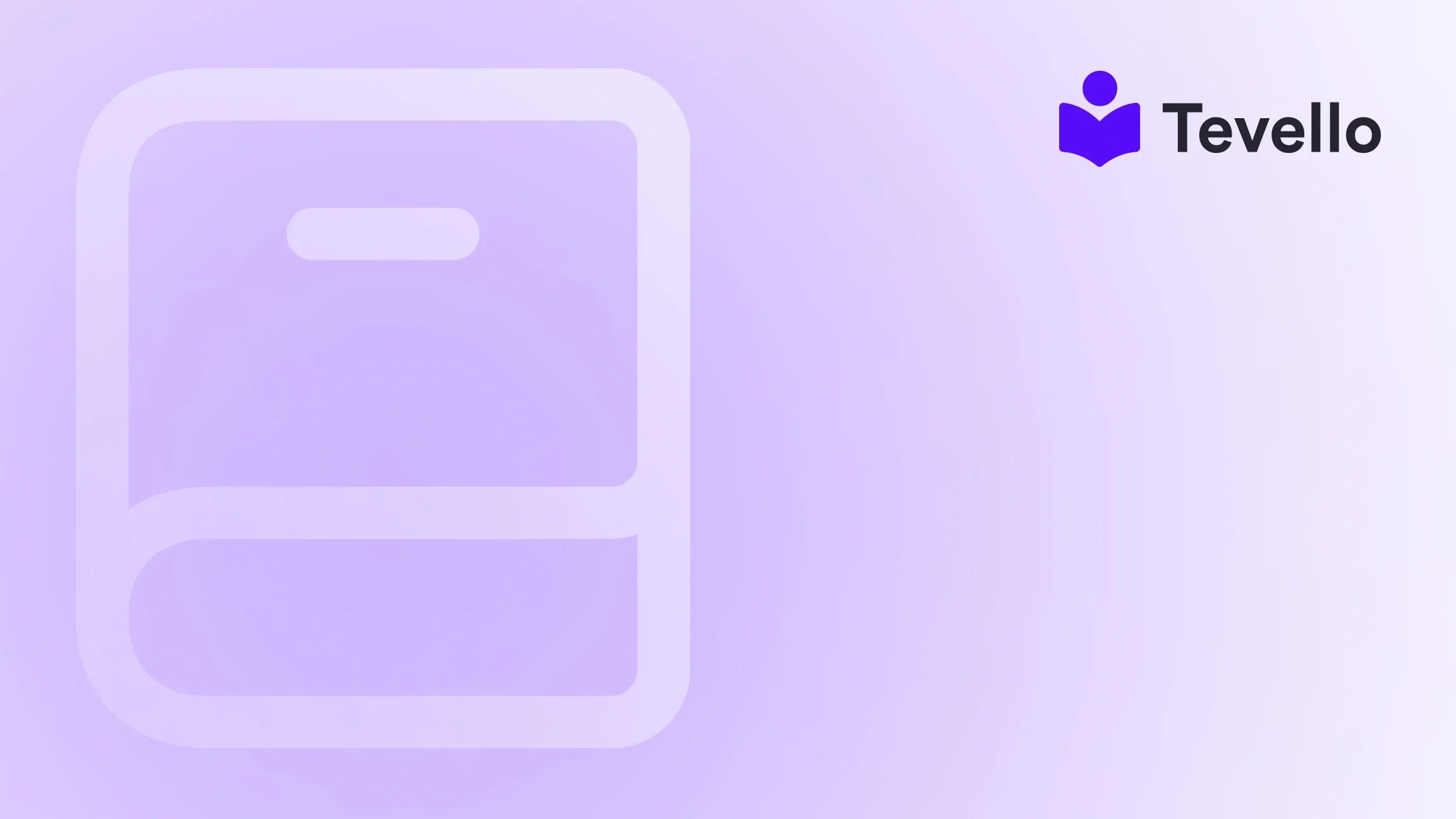Table of Contents
- Introduction
- Understanding the Basics of Shopify Themes
- Accessing the Code Editor in Shopify
- Editing Theme Code: Best Practices
- Advanced Customizations
- Customizing Your Store's Aesthetic
- Community Engagement Through Customization
- Conclusion
Introduction
Did you know that over 30% of online businesses today rely on Shopify to power their e-commerce? With the rise of the creator economy, entrepreneurs are looking for innovative ways to diversify their revenue streams, and customizing their Shopify store is a key strategy. If you're a Shopify merchant, you might be wondering how to make your store not just functional, but also uniquely yours. Are you currently satisfied with your store's design and functionality, or do you feel there's potential for improvement?
In this blog post, we will explore the intricacies of customizing Shopify theme code, providing you with the knowledge to enhance your store’s aesthetic and functionality. Our goal is to empower you—much like we do at Tevello—by enabling you to unlock new revenue streams and build meaningful connections with your audience.
Whether you want to tweak your store's layout, add custom features, or create a unique user experience, understanding how to customize theme code is essential. By the end, you’ll have a robust understanding of Shopify's coding environment, practical tips, and how our platform, Tevello, can assist you in building and managing online courses and communities seamlessly within your Shopify store.
Understanding the Basics of Shopify Themes
What Are Shopify Themes?
Shopify themes are pre-designed templates that allow you to customize the visual appearance and functionality of your online store. Each theme is built using a combination of HTML, CSS, JavaScript, and Liquid—a Ruby-based template language that Shopify uses. This means that, while you can customize themes easily, having a foundational understanding of these languages will enhance your ability to make deeper, more impactful changes.
Why Customize Your Shopify Theme?
Customizing your Shopify theme can:
- Enhance User Experience: A tailored design can help create a more intuitive shopping experience for your customers.
- Reflect Your Brand Identity: Customization allows you to express your brand’s personality through colors, fonts, and layout.
- Improve Functionality: Adding unique features or modifying existing ones can streamline processes and make your store more efficient.
At Tevello, we believe that these elements are crucial in building a successful online course or community, as they directly impact customer retention and satisfaction.
Accessing the Code Editor in Shopify
Navigating to the Code Editor
To start customizing your Shopify theme, you’ll need to access the code editor:
- From your Shopify admin panel, navigate to Online Store.
- Click on Themes.
- Find the theme you want to edit and click Actions > Edit Code.
In the code editor, you’ll see a directory on the left that contains all the theme files, and an editing area on the right where you can make your changes.
Understanding the Structure of Theme Files
Shopify organizes theme files into several folders:
-
Layout: Contains your theme's overall layout files, including
theme.liquid, which is crucial as it holds the structure for your entire store. - Templates: Specific pages like product pages, collection pages, and blog posts are found here.
- Sections: Reusable components that can be included in multiple templates.
- Snippets: Smaller sections of code that can be reused throughout your theme.
- Assets: Contains images, stylesheets (CSS), and JavaScript files.
Understanding this structure is essential as it allows you to locate the files you need to customize effectively.
Editing Theme Code: Best Practices
Backup Your Theme
Before making any changes, it’s vital to back up your theme. Shopify allows you to duplicate your theme, providing a safety net in case your modifications don’t go as planned. To do this, simply go to your themes, click Actions, and then select Duplicate.
Use Comments to Track Changes
When editing code, use comments to remind yourself or inform other developers of the purpose of specific changes. This is especially useful for future revisions or if someone else needs to understand your code.
Edit CSS for Style Changes
CSS (Cascading Style Sheets) is where you can modify the visual aspects of your store. Here’s how to make basic changes:
- Navigate to Assets and find your CSS file, often named
theme.scss.liquid. - Add or modify styles using CSS rules. For example:
body { font-family: 'Helvetica Neue', sans-serif; background-color: #f4f4f4; }
Modify Liquid Templates
Liquid templates drive your store’s functionality. Here are some essential modifications you can make:
-
Display Custom Messages: You can add a welcome message in your
theme.liquidfile using Liquid syntax:{% if customer %} <h1>Welcome back, {{ customer.first_name }}!</h1> {% else %} <h1>Welcome to Our Store!</h1> {% endif %} - Change the Order of Elements: Rearranging HTML elements within a template can significantly affect the user experience. For example, you can move the product description above the product images in the product template.
Use Shopify's Theme Check
Utilizing the Theme Check feature in Shopify can help you identify potential issues with your code. It checks for errors or warnings and underlines them in red, making it easier to debug.
Advanced Customizations
Adding New Files
Sometimes, you may need to create new files to implement specific functionalities:
- In the code editor, navigate to the section where you want to add a new file (for instance, Sections or Snippets).
- Click Add a new section/snippet, enter the file name, and click Create.
Implementing Custom JavaScript
If you want to enhance interactivity, adding JavaScript can be beneficial:
- Navigate to the Assets folder and create a new JavaScript file.
- Include your JavaScript code, which can be used to create dynamic features like product sliders or pop-ups.
Integrating Tevello into Your Theme
At Tevello, we provide an all-in-one solution for creating and managing online courses and communities directly within your Shopify store. By leveraging our app, you can enhance your Shopify experience significantly. To explore our powerful, all-in-one feature set, explore our features.
Customizing Your Store's Aesthetic
Choosing the Right Color Palette
Colors play a vital role in branding and can significantly impact customer perception. Here are some tips:
- Consistent Color Scheme: Choose 2-3 primary colors and use them consistently across your store.
- Accessibility: Ensure there’s enough contrast between text and background colors for readability.
Typography Matters
Fonts are crucial for establishing brand identity. Here’s how to select and implement fonts effectively:
- Pairing Fonts: Use complementary fonts (e.g., a serif for headings and sans-serif for body text).
- Hierarchy: Establish a hierarchy through size differences—larger fonts for headings, smaller for body text.
Image Optimization
High-quality images are essential for an attractive storefront. Here’s how to optimize them:
- File Formats: Use JPEG for photographs and PNG for graphics with transparency.
- Compression: Use tools like TinyPNG or ImageOptim to reduce file sizes without losing quality.
Community Engagement Through Customization
Building a Community
As we mentioned earlier, at Tevello, we believe in the power of community. Customizing your store to include community features can enhance customer loyalty and engagement.
- Discussion Boards: Adding a forum or discussion section can encourage customers to share experiences or ask questions about your courses.
- User-Generated Content: Allow users to submit reviews, testimonials, or even their own tutorials related to your products.
Courses and Digital Products
If you're interested in selling online courses, our platform can seamlessly integrate into your Shopify store. You can customize your course offerings, manage content, and connect with your audience—all within your existing Shopify setup. Ready to build your course? Start your 14-day free trial of Tevello today.
Conclusion
Customizing your Shopify theme code is not just about aesthetics; it's about creating an engaging and effective shopping experience that reflects your brand identity. By understanding the basics of Shopify themes, utilizing best coding practices, and leveraging Tevello's powerful tools, you can significantly enhance your store's functionality and appeal.
We encourage you to take the next step in customizing your Shopify store today. Install the all-in-one course platform for Shopify and start your journey towards building an interactive, community-driven e-commerce experience.
FAQ
1. Can I customize my Shopify theme without coding experience? Absolutely! Shopify themes come with user-friendly interfaces that allow for basic customizations without needing to code. However, knowing some HTML, CSS, and Liquid can help you make more advanced changes.
2. What should I do if I make a mistake in the code? If you encounter any issues, you can always revert to a previous version of your theme by duplicating your theme or using the version history feature in the code editor.
3. How can I ensure that my customizations are mobile-friendly? Always preview your changes using the mobile view feature in Shopify before publishing. Test your store on multiple devices to ensure compatibility.
4. Is Tevello easy to integrate with my existing Shopify store? Yes! Tevello is designed to integrate seamlessly with your Shopify store, allowing you to create and manage online courses and communities without hassle.
5. What if I need help with coding? Consider hiring a Shopify expert or a freelance developer if you're unsure about making specific changes. Alternatively, our team at Tevello is always available to assist you with integrating our platform into your store.
By understanding the nuances of theme customization and leveraging the right tools, you can create a Shopify store that not only meets but exceeds your business goals.