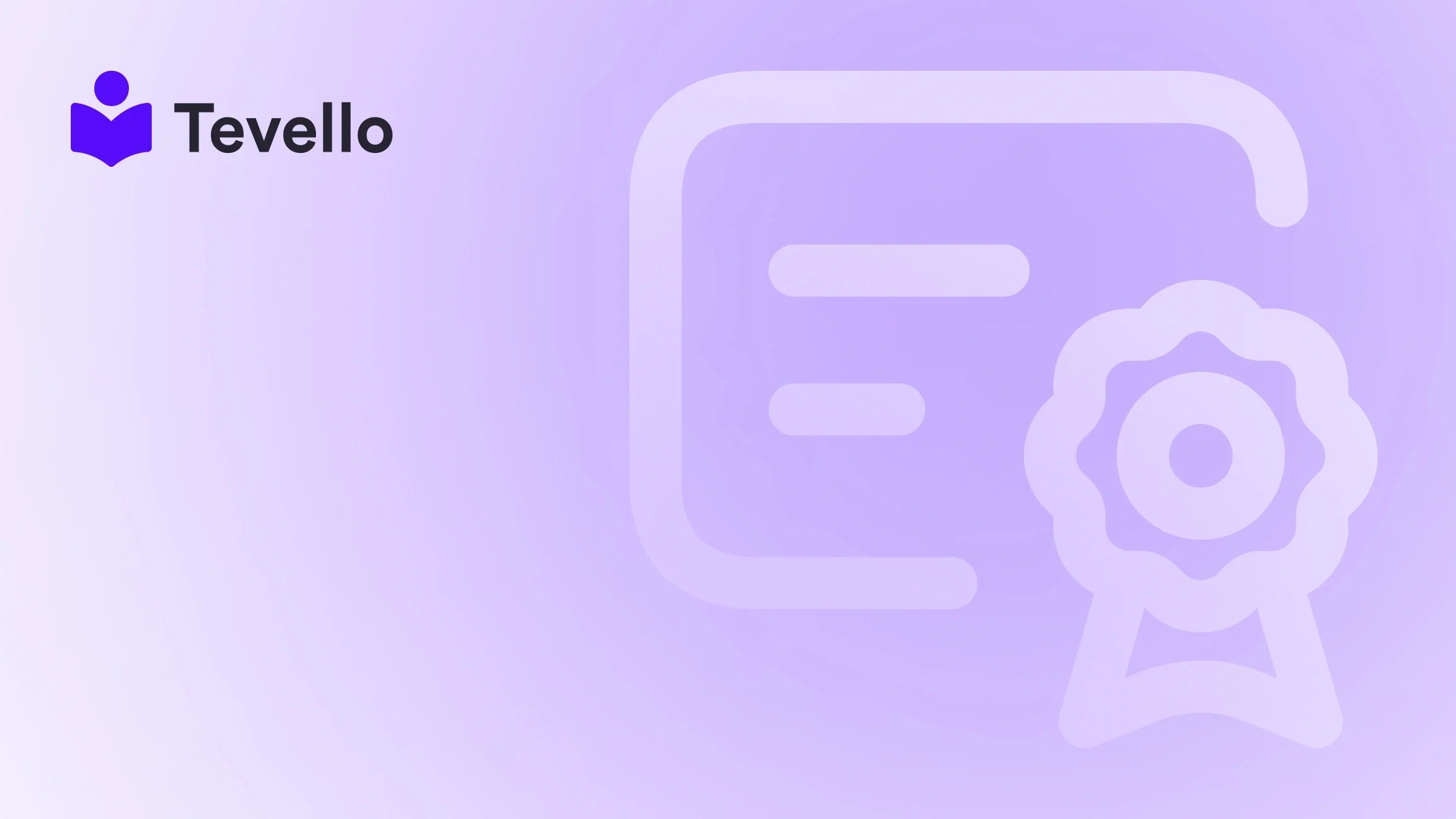Table of Contents
- Introduction
- Understanding the Need for a Custom Shopify Theme
- Planning Your Shopify Theme
- Setting Up Your Development Environment
- Building Your Shopify Theme
- Testing and Publishing Your Theme
- Leveraging Tevello for Enhanced Functionality
- Conclusion
Introduction
Did you know that nearly 80% of consumers are more likely to make a purchase when they have a personalized shopping experience? In the rapidly evolving world of e-commerce, having a unique and tailored online store is crucial for attracting and retaining customers. As Shopify merchants, we often find ourselves navigating the complexities of pre-designed themes, which can limit our creative vision and brand identity. This is where the ability to create our own Shopify theme comes into play.
In this blog post, we will explore the process of developing a custom Shopify theme, detailing everything from the initial planning stages to the technical implementation. We aim to equip you with the knowledge and tools needed to build a theme that not only reflects your brand but also enhances the customer experience. As we dive into this topic, we will emphasize how Tevello's all-in-one solution can further empower you as a merchant by integrating online courses and community-building features directly into your Shopify store.
Whether you’re looking to create a unique shopping experience, diversify your revenue streams, or establish a thriving online community, this guide will provide you with a solid foundation for your journey. Are you ready to take your Shopify store to the next level? Let’s get started!
Understanding the Need for a Custom Shopify Theme
When we think about creating a Shopify store, the first impression is often shaped by its design. A custom theme not only sets your brand apart but also allows for greater flexibility in functionality. Here are several reasons why creating your own Shopify theme can be beneficial:
1. Brand Identity
A custom theme enables us to showcase our brand's unique personality. By tailoring visual elements such as colors, fonts, and layouts, we can create a cohesive representation of our brand that resonates with our target audience.
2. Enhanced User Experience
With a custom theme, we can design an intuitive user interface that aligns with our customers' shopping habits. This can lead to improved navigation, faster loading times, and an overall better shopping experience, which directly affects conversion rates.
3. Flexibility and Scalability
As our business grows, so do our needs. A custom theme allows for scalability, enabling us to add or modify features as required without being constrained by the limitations of pre-built themes.
4. SEO Optimization
Custom themes can be optimized for search engines, allowing us to implement best practices that enhance our store's visibility. This can lead to increased organic traffic and, ultimately, higher sales.
5. Integration of Unique Features
Creating our own theme gives us the freedom to integrate unique features tailored to our specific audience. This could include interactive elements, unique product displays, or specialized functions that enhance the shopping experience.
Planning Your Shopify Theme
Before diving into the technical aspects of theme development, we must first establish a clear plan. Here’s how to effectively prepare for building your custom Shopify theme:
1. Define Your Goals
Start by outlining what you want to achieve with your new theme. Is it to increase sales, build a community, or provide educational content? Having clear goals will guide your design and functionality choices.
2. Conduct Market Research
Analyze competitors and successful Shopify stores in your niche. Take note of their design elements, features, and what makes their online presence effective. This research can inspire your theme and help you identify gaps in the market.
3. Sketch Your Layout
Create wireframes or sketches of your desired layout. Consider the arrangement of key elements such as navigation menus, product displays, and call-to-action buttons. This visual representation will serve as your blueprint during development.
4. Gather Inspiration
Look for design inspiration across various sources. Platforms like Pinterest, Behance, and Dribbble can provide ideas for layouts, color schemes, and visual elements that resonate with your brand.
5. Choose Your Development Approach
Decide whether you’ll build the theme from scratch using code or utilize a starter theme as a base. Each approach has its pros and cons, and your choice should align with your technical skill level and resources.
Setting Up Your Development Environment
Once we have a solid plan in place, it’s time to set up our development environment. This is where we’ll build, test, and refine our theme before launching it to the public. Here’s how to get started:
1. Install Shopify CLI
To begin developing your custom theme, we need to install the Shopify Command Line Interface (CLI). This tool allows us to manage our theme files and make updates more efficiently. Here’s how to install it:
- Download Node.js: Shopify CLI requires Node.js, so ensure it’s installed on your machine.
-
Install Shopify CLI: Open your terminal and run the following command:
npm install -g @shopify/cli
2. Create a New Theme
With Shopify CLI installed, we can create a new theme. Navigate to the directory where you want to store your theme and run the following command:
shopify theme init my-new-theme
This command creates a new theme folder with the necessary file structure.
3. Start a Local Development Server
Next, we need to set up a local development server to preview our changes in real-time. Run the following command:
shopify theme serve
This will provide a local URL (e.g., https://127.0.0.1:9292) where we can see our theme in action as we make changes.
4. Edit Theme Files
Now that our development environment is ready, we can start editing our theme files. The main files we’ll be working with include:
- Templates: These define the structure of our pages (e.g., product pages, collection pages).
- Sections: Reusable components that can be included in multiple templates.
- Assets: Files such as images, CSS, and JavaScript that enhance the theme’s functionality.
5. Preview Changes
As we make changes to our theme files, we can refresh the preview in our browser to see how those changes affect our store. This iterative process allows us to refine our design and functionality.
Building Your Shopify Theme
Now that we’ve set up our development environment and are familiar with the file structure, it’s time to build our theme. Here’s a detailed breakdown of the key components involved in creating a Shopify theme:
1. Understanding Liquid
Liquid is the templating language used by Shopify. It allows us to insert dynamic content into our theme, such as product information, collections, and customer details. Here’s a brief overview of how to work with Liquid:
-
Variables: Store and access data (e.g.,
{{ product.title }}). -
Filters: Format data (e.g.,
{{ product.price | money }}). - Logic: Control the flow of data (e.g., if statements to display certain elements based on conditions).
2. Creating Templates
Templates define the structure of our pages. Common templates include:
- index.liquid: The homepage template.
- product.liquid: The product detail page template.
- collection.liquid: The collection page template.
For example, a basic product template might look like this:
{% extends 'layout/theme' %}
{% block content %}
<h1>{{ product.title }}</h1>
<p>{{ product.description }}</p>
<span>{{ product.price | money }}</span>
{% endblock %}
3. Building Sections
Sections allow us to create modular components that can be reused across different templates. For example, we might create a featured product section that can appear on the homepage and in collections.
Here’s how to create a simple section:
-
Create a new file in the
/sectionsdirectory calledfeatured-products.liquid. - Add the following code to define the section:
{% schema %}
{
"name": "Featured Products",
"settings": [
{
"type": "text",
"id": "title",
"label": "Section Title",
"default": "Featured Products"
}
],
"presets": [
{
"name": "Featured Products",
"category": "Custom"
}
]
}
{% endschema %}
<h2>{{ section.settings.title }}</h2>
<div class="featured-products">
{% for product in collections['frontpage'].products %}
<div class="product">
<h3>{{ product.title }}</h3>
<p>{{ product.price | money }}</p>
</div>
{% endfor %}
</div>
4. Styling Your Theme
Styling is crucial for creating an appealing user experience. We can use CSS to style our theme and ensure it aligns with our branding. Here’s how to add CSS to our theme:
-
Create a new CSS file in the
/assetsdirectory (e.g.,styles.css). -
Link the CSS file in the
theme.liquidlayout file:
<link rel="stylesheet" href="{{ 'styles.css' | asset_url }}">
5. Adding JavaScript Functionality
JavaScript can enhance the interactivity of our theme. We can add scripts to handle user interactions, animations, or other dynamic features. Here’s how to include a JavaScript file:
-
Create a new JS file in the
/assetsdirectory (e.g.,scripts.js). -
Link the JS file in the
theme.liquidlayout file:
<script src="{{ 'scripts.js' | asset_url }}"></script>
Testing and Publishing Your Theme
After building our custom theme, it’s essential to thoroughly test it before launching. Here’s how to ensure everything is functioning correctly:
1. Preview Your Theme
Use the local development server to preview your theme. Test different pages, check for responsiveness, and ensure all links and buttons are working as intended.
2. Debugging
If we encounter issues, the browser’s developer tools (often accessible with F12) can help us identify and resolve problems in our code. We can also use tools like Shopify's Theme Check to ensure best practices are followed.
3. Upload Your Theme to Shopify
Once we are satisfied with our theme, we can upload it to our Shopify store. Run the following command in the terminal:
shopify theme push
This command will upload our theme files to Shopify, making them accessible in our theme library.
4. Publish Your Theme
To make our theme live, navigate to the Shopify admin, go to the "Online Store" section, and select "Themes." Find our newly uploaded theme and click "Publish."
5. Ongoing Maintenance
After publishing, we should continuously monitor our theme's performance and make updates as needed. This could include adding new features, fixing bugs, or optimizing for performance.
Leveraging Tevello for Enhanced Functionality
As we create and manage our Shopify theme, we should also consider how to integrate additional features that can enhance our store's performance. This is where Tevello comes into play. Our app empowers Shopify merchants to create, manage, and sell online courses and digital products, while also building vibrant online communities directly within their store.
1. Create Online Courses
With Tevello, we can easily create online courses that engage our audience. Whether we are selling physical products or providing expert knowledge, offering courses can diversify our revenue streams and establish our authority in the niche.
2. Build Community
By integrating community features, we can foster a loyal customer base. Tevello allows us to create forums, discussion boards, and social features that encourage interaction among customers, enhancing their overall experience.
3. Simplified Management
Tevello's all-in-one solution means we don't have to juggle multiple platforms. Everything—from course creation to community management—can be handled within our Shopify store, saving us time and streamlining our operations.
4. User-Friendly Interface
Tevello is designed with user-friendliness in mind. Our merchants can easily navigate the platform, allowing us to focus on what truly matters: building relationships with our customers and growing our business.
Conclusion
Creating our own Shopify theme can seem like a daunting task, but with the right planning, tools, and knowledge, we can build a unique online store that reflects our brand and meets our customers' needs. By leveraging our creativity and technical skills, we can enhance the shopping experience, create personalized interactions, and ultimately drive sales.
As we embark on this journey, remember that integrating features like online courses and community building—especially through Tevello—can significantly enhance our store's value proposition. We encourage you to explore the possibilities that a custom Shopify theme can bring to your business.
Are you ready to take your Shopify store to the next level? Start your 14-day free trial of Tevello today, and unlock the potential of your online business!
FAQ
1. How long does it take to create a custom Shopify theme?
The time it takes to create a custom Shopify theme varies depending on the complexity of the design and the developer's experience. A basic theme might take a few weeks, while a more complex theme could take several months.
2. Do I need coding skills to create a custom Shopify theme?
While basic coding skills in HTML, CSS, and Liquid are beneficial, there are user-friendly tools available that can help simplify the process. However, a fundamental understanding of these languages will enhance your ability to customize your theme effectively.
3. Can I use a pre-existing theme as a base for my custom theme?
Yes! Many merchants choose to start with a pre-existing theme and customize it to fit their brand's needs. This approach can save time and provide a solid foundation for further customization.
4. What if I encounter issues while developing my theme?
If you experience difficulties, consider utilizing the Shopify community forums, documentation, and developer tools. Additionally, seeking help from experienced developers can provide valuable insights and solutions.
5. How can Tevello enhance my Shopify store?
Tevello empowers merchants to create and manage online courses and build communities directly within their Shopify store. This integration can help diversify revenue streams, foster customer engagement, and streamline operations.
Explore our powerful, all-in-one feature set for course creation, communities, and digital products. Learn more about our simple, transparent, flat-rate pricing with no hidden fees.