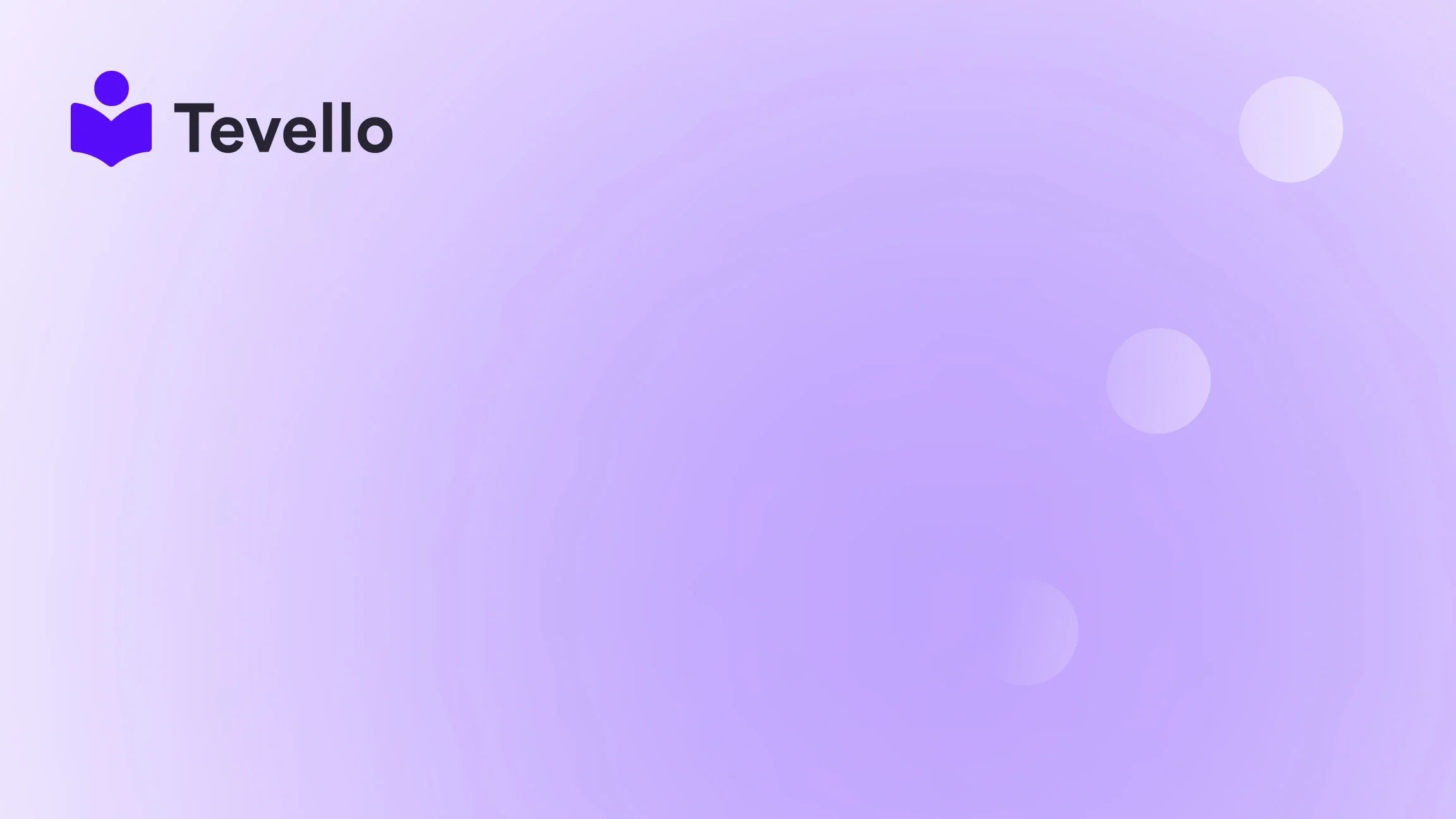Table of Contents
- Introduction
- Understanding the Importance of Multiple Product Pages
- Step-by-Step Guide to Creating Multiple Product Pages in Shopify
- Leveraging Tevello to Maximize Your Product Pages
- Conclusion
Introduction
Did you know that over 60% of consumers prefer to shop from brands that offer personalized experiences? This is especially true in the booming creator economy, where personalized and diverse product offerings can significantly enhance customer engagement and retention. As Shopify merchants, we have the unique opportunity to tap into this trend by creating multiple product pages that cater to our customers' varied interests and needs.
As the e-commerce landscape evolves, the importance of customer retention and the ability to diversify revenue streams becomes increasingly crucial. For many of us, this means not only selling physical products but also creating and selling digital products, such as online courses or exclusive memberships. At Tevello, we believe in empowering Shopify merchants like you to unlock new revenue streams and build meaningful connections with your audience. Our all-in-one solution integrates seamlessly into the Shopify ecosystem, allowing you to create, manage, and sell online courses and digital products directly from your store without the need for external platforms.
In this post, we will explore how to create multiple product pages in Shopify effectively. We will cover the essential steps to get started, best practices for enhancing your product pages, and how our Tevello app can simplify this process. If you're ready to elevate your Shopify store, let's dive in!
Understanding the Importance of Multiple Product Pages
Creating multiple product pages is not just about increasing the number of items in your store; it's about enhancing the shopping experience for your customers. Here’s why it matters:
- Diverse Offerings: Different product pages allow us to showcase various products, courses, or bundles, catering to different customer preferences.
- SEO Benefits: Each product page can be optimized for search engines, improving visibility and attracting more visitors to our Shopify store.
- Enhanced User Experience: Well-structured product pages help customers find exactly what they need quickly, leading to informed purchasing decisions and higher conversion rates.
- Cross-Selling Opportunities: Multiple product pages enable us to link related products, encouraging customers to explore more items and increasing average order values.
Now that we understand the significance, let’s explore how we can effectively create multiple product pages.
Step-by-Step Guide to Creating Multiple Product Pages in Shopify
Step 1: Planning Your Product Offerings
Before diving into the technical aspects, we should take a moment to plan our product offerings. Here are some key considerations:
- Identify Your Niche: Determine which products or courses align with your brand and resonate with your target audience. For instance, if we sell craft supplies, we might consider offering a "Beginner's Knitting" course alongside our yarn products.
- Product Bundles: Think about how we can create bundles or kits that combine several products into a single offering. This not only adds value but also simplifies the shopping experience for customers.
- Unique Selling Points: Identify what makes each product or course unique. Whether it’s the materials, the teaching style, or additional resources, having clear differentiation will help us market effectively.
Step 2: Creating Product Templates
To maintain consistent branding across multiple product pages, we can create custom product templates. Here’s how we can do it:
- Navigate to Online Store > Themes: From our Shopify admin, we go to the "Themes" section.
- Edit Code: Click on the three dots next to our current theme and select "Edit code."
-
Create a New Template: Under the "Templates" folder, click "Add a new template." Choose "product" as the template type and give it a unique name (e.g.,
product-custom-course). - Customize the Template: Use Liquid, Shopify's templating language, to customize the product page layout according to our branding and product requirements.
Creating a customized template will allow us to refine how each product is presented, ensuring a cohesive look and feel across the store.
Step 3: Adding Products to Your Store
Once we have our templates ready, it’s time to add products to our store:
- Go to Products > Add Product: In the Shopify admin, navigate to the "Products" section and click on "Add product."
- Fill in Product Details: Enter the product title, description, price, and images. Make sure to use high-quality images and write compelling descriptions that highlight the benefits of the product or course.
- Select the Template: In the product settings, we can select the custom template we created earlier. This ensures that the product page reflects our desired layout and style.
- Organize Collections: Assign products to relevant collections for better organization and easier navigation. This helps customers find related products effortlessly.
Step 4: Optimizing Product Pages for SEO
To ensure our product pages attract organic traffic, we need to optimize them for search engines. Here are some critical SEO practices:
- Keyword Research: Identify relevant keywords that our target audience is searching for. For example, if we are selling an online cooking course, keywords like "cooking classes online" or "learn to cook at home" could be beneficial.
- Meta Descriptions and Titles: Craft unique meta titles and descriptions for each product page, incorporating our target keywords. This helps search engines understand what our product pages are about.
- Alt Text for Images: Include descriptive alt text for all product images, using keywords where appropriate. This not only improves SEO but also enhances accessibility for visually impaired users.
- Canonical Tags: If we have multiple pages with similar content, using canonical tags can help prevent SEO confusion by indicating the preferred version of a page.
By following these practices, we can enhance the visibility of our product pages, ultimately driving more traffic to our store.
Step 5: Enhancing Customer Experience with Additional Features
Once our product pages are set up, we can further enhance the customer experience by integrating additional features. Here’s how:
- Product Reviews: Encourage customers to leave reviews on our product pages. Positive reviews can significantly influence purchasing decisions and add credibility to our offerings.
- Related Products: Implement a "You may also like" section on product pages to suggest related items. This can increase the average order value as customers explore more products.
- Live Chat Support: Consider integrating a live chat feature to assist customers in real-time. This can help answer questions about products and improve overall customer satisfaction.
- Community Features: If we are offering online courses, we can leverage our community features through Tevello to create forums or discussion boards. This allows customers to engage with each other, ask questions, and share experiences, fostering a sense of belonging.
Step 6: Analyzing Performance
Once our product pages are live, it’s essential to analyze their performance regularly. Here are some metrics to watch:
- Traffic Sources: Evaluate where your traffic is coming from. Are customers finding you through organic search, social media, or direct visits?
- Conversion Rates: Monitor how well each product page converts visitors into buyers. Low conversion rates may indicate a need for further optimization.
- Customer Feedback: Gather feedback from customers about their shopping experience. Are they finding what they need? Is the checkout process smooth?
Using tools like Google Analytics and Shopify's built-in analytics can provide valuable insights into how our product pages are performing.
Leveraging Tevello to Maximize Your Product Pages
At Tevello, we are committed to providing Shopify merchants with an all-in-one solution that simplifies the process of creating and managing online courses and digital products. Here’s how our app can enhance your experience:
- Seamless Integration: Tevello integrates smoothly into your Shopify store, allowing you to manage courses, memberships, and digital products without the need for third-party platforms.
- User-Friendly Interface: Our intuitive interface simplifies the process of creating and customizing product pages, making it accessible even for those without technical expertise.
- Community Building: With Tevello, you can build vibrant online communities around your products or courses, fostering engagement and loyalty among your audience.
- Flat-Rate Pricing: We offer a simple, transparent pricing model with no hidden fees. This means you can focus on growing your business without worrying about unexpected costs.
Ready to build your course? Start your 14-day free trial of Tevello today!
Conclusion
Creating multiple product pages in Shopify is not just a technical task; it's an opportunity to enhance your brand, engage your customers, and drive sales. By planning your offerings, utilizing custom templates, optimizing for SEO, and leveraging community features, we can create a shopping experience that resonates with our audience and encourages them to return.
As we move forward in this ever-evolving e-commerce landscape, remember that the key to success lies in understanding our customers' needs and providing them with valuable, personalized experiences. By integrating Tevello into our Shopify store, we can streamline the process of managing courses and digital products while building meaningful connections with our audience.
If you're ready to take the next step in your e-commerce journey, install the all-in-one course platform for Shopify and start your free trial today!
FAQ
Q: Can I create product pages for both physical and digital products using Shopify?
A: Absolutely! Shopify allows you to create product pages for a wide range of products, including physical items, digital downloads, and online courses.
Q: What is the best way to optimize my product pages for SEO?
A: Focus on keyword research, create unique meta descriptions, use alt text for images, and implement internal linking strategies to improve your product pages' SEO.
Q: How can I encourage customer reviews on my product pages?
A: You can incentivize reviews by offering discounts on future purchases or simply by sending follow-up emails after purchases asking for feedback.
Q: What features does Tevello offer to enhance my Shopify store?
A: Tevello provides an all-in-one solution for creating and managing online courses and digital products, community building features, and a user-friendly interface for easy customization.
Q: Is Tevello easy to integrate with my existing Shopify store?
A: Yes, Tevello integrates seamlessly into your Shopify store, allowing you to manage all your digital offerings without the need for third-party platforms.
By leveraging the insights from this guide, we can create compelling product pages that not only attract visitors but convert them into loyal customers. Let’s get started on building an exceptional Shopify experience together!