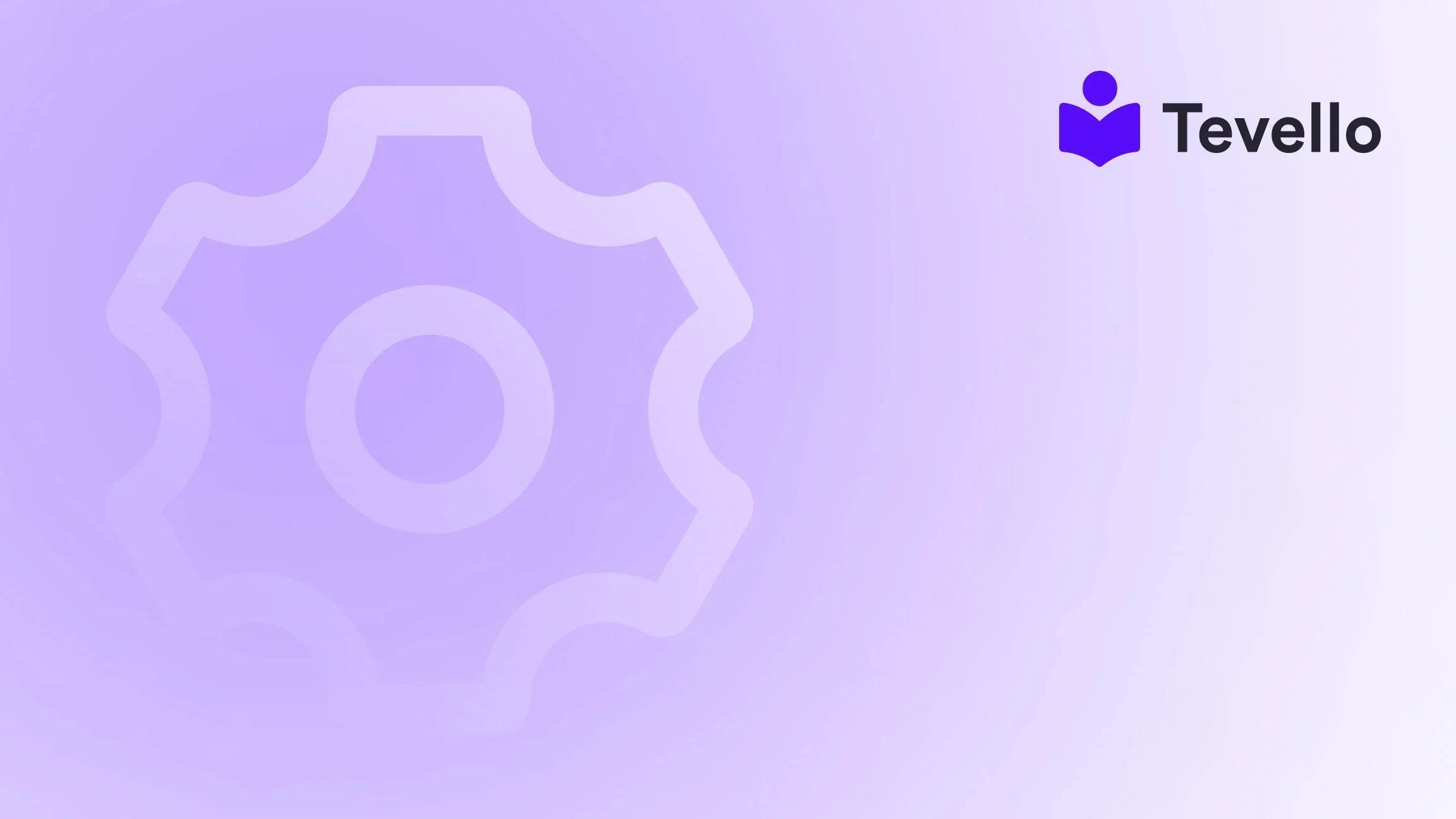Table of Contents
- Introduction
- Understanding Draft Orders
- Step-by-Step: Creating a New Draft Order
- Adding Discounts to Draft Orders
- Sending Invoices for Draft Orders
- Changing Currency on Draft Orders
- Getting Paid for Draft Orders
- Duplicating Existing Orders or Draft Orders
- Conclusion
Introduction
Did you know that the global e-commerce market is projected to reach over $6 trillion in sales by 2024? As Shopify merchants, we have a unique opportunity to tap into this vast market. But how do we ensure that our store not only survives but thrives amidst competition? One essential aspect of a successful e-commerce business is mastering the order creation process.
In this blog post, we will be diving into the intricate details of how to create an order in Shopify, covering everything from setting up draft orders to finalizing transactions. Whether you are a seasoned merchant looking to refine your operations or a newcomer aiming to set up your Shopify store, understanding the mechanics of order creation is crucial for ensuring smooth transactions and customer satisfaction.
We believe that informing our merchants about useful practices can unlock new revenue streams, improve efficiency, and foster long-lasting relationships with customers. This is where Tevello comes into play with our all-in-one Shopify app designed to empower you to not only create and manage orders but also build vibrant online communities and offer digital products.
So, what makes this post different? We'll provide actionable insights and best practices that can significantly enhance your order management process, blending in Tevello's features along the way. Let’s embark on this journey together, and by the end, you'll have a solid understanding of how to create an order in Shopify seamlessly.
Understanding Draft Orders
At the heart of managing orders in Shopify is the concept of draft orders. A draft order allows us, as merchants, to create an order on behalf of a customer, helping streamline various sales processes. Whether selling directly to consumers or businesses, the draft order functionality can completely transform how we operate.
What is a Draft Order?
A draft order is a preliminary version of an order that hasn’t yet been paid. It serves as a convenient way to finalize an order by adding customer details, products, applying discounts, and setting payment terms. Once payment is received or terms are set, the draft order can be converted into a finalized order.
Benefits of Using Draft Orders:
- Flexibility in Payment Options: Draft orders allow you to send invoices or accept cash, enhancing cash flow.
- Custom Items and Pricing: Ideal for special orders, as they provide the option to add custom items that are not listed in your inventory.
- Managing B2B Sales: Draft orders are particularly useful for businesses that sell wholesale or operate through business channels.
- Easier Order Management: Draft orders can simplify the entire order management process, making it easier to track and finalize sales.
With Tevello, we empower you to create flexible and user-friendly draft orders directly within our app. Ready to start creating your orders? Start your 14-day free trial of Tevello today!
Step-by-Step: Creating a New Draft Order
Creating a draft order is a straightforward process, and it can be accomplished through both the desktop version of Shopify and the mobile app. Let’s walk through the steps to create a draft order efficiently.
Desktop
-
Access Draft Orders:
- From your Shopify admin, navigate to Orders > Drafts.
-
Create an Order:
- Click on Create order to start a new draft.
-
Add Products:
- Browse your product catalog and select the items you wish to include in the order.
-
Customize the Order:
- Add a Customer: Input existing customer details or add a new customer profile.
- Apply Discounts: If applicable, add discounts to provide an incentive for the purchase.
- Set Tax Options: Toggle taxes on or off depending on your selling requirements.
- Add Tags or Notes: Personalize the order with relevant tags or remarks for future reference.
- Change Market/ Currency: Adjust the market depending on your customer’s location to display the correct local currency.
-
Finalize the Order:
- After customizing the details, you can choose to send an invoice by email to the customer or save the order as a draft for further modifications.
Mobile (iPhone/Android)
Creating a draft order through our Shopify app is similarly efficient. Here are the steps for both iPhone and Android:
-
Access Draft Orders:
- Open the Shopify app and tap on the Orders tab.
-
Create an Order:
- Tap the + button to add a new order.
-
Add Products:
- Select the products from your inventory that you want to include.
-
Customize the Order:
- Follow the same steps as outlined for desktop regarding adding customers, applying discounts, and tax settings.
-
Finalize the Order:
- Once complete, send an invoice, accept payment, or save it as a draft for later completion.
Utilizing draft orders not only saves time but also streamlines the process of managing multiple orders. Have you explored our comprehensive features yet? They make draft order management even easier.
Adding Discounts to Draft Orders
In today's competitive landscape, offering discounts is a strategic way to boost sales and convert potential customers. By incorporating discounts in your draft orders, we can enhance the purchasing experience.
How to Add Discounts
- While in the draft order section, locate the discounts field.
- Input the applicable discount code or percentage.
- Ensure all changes are reflected before sending an invoice or saving the draft.
Types of Discounts
- Percentage Discounts: This type can be particularly appealing when introducing new products or encouraging bulk purchases.
- Fixed Amount Discounts: Offering fixed dollar reductions can create a sense of urgency.
- Custom Promotions: Tailor promotions to specific customer groups or occasions to incentivize purchases.
By employing discount strategies within your draft orders, we can foster greater customer loyalty and increase conversion rates. Do you want to learn about maintaining competitive pricing? Check out our pricing page for transparent flat-rate options!
Sending Invoices for Draft Orders
Once the draft order is customized and ready to go, sending invoices becomes the next crucial step. This feature not only improves the payment collection process but also enhances customer convenience.
Steps to Send an Invoice
- Ensure that all details in the draft order are correct.
- Click on the option to send an invoice.
- Shopify generates an email with a secure payment link that customers can click to complete their order.
Benefits of Using Invoices
- Ease of Payment: Invoices streamline the process by providing a direct link to checkout.
- Formal Documentation: They serve as both a payment request and proof of order, enhancing customer satisfaction and tracking.
- Automated Reminders: Shopify can also send reminders if payments are not made after a specific time frame.
By incorporating invoicing in our draft orders, we can simplify our payment processes and enhance customer interactions.
Changing Currency on Draft Orders
With the rise of global e-commerce, the ability to switch currencies is paramount. When conducting international transactions, managing currency variability can become a complex task.
How to Change the Currency
As we create draft orders, Shopify allows us to adjust the currency based on the customer’s location. Here’s how:
- While editing the draft order, locate the market settings section.
- Change the market to fit the localized currency for the order.
- Confirm changes to reflect accurate pricing for your customer.
This feature ensures clarity and precision in pricing, which is essential for businesses operating on a global scale.
Getting Paid for Draft Orders
Once the customer has approved the draft order and payment terms are agreed upon, the next critical step is processing the payment.
Payment Options
- Direct Payments: We can accept payments directly through the draft order.
- Payment Terms: Optionally, payment can be set to be collected later as per the agreed terms.
- Flexible Payment Solutions: Shopify provides different payment gateways suitable for various customer preferences, enhancing the payment experience.
It is essential to ensure that payment processing is smooth to maintain customer trust and satisfaction. With Tevello, we provide seamless integrations to manage our financial transactions effectively.
Duplicating Existing Orders or Draft Orders
As our business grows, duplicating draft orders becomes a valuable tool in managing repeat customers or standard order patterns. Let’s explore how to utilize this feature effectively.
Why Duplicate Orders?
Duplicating orders can save precious time by allowing us to quickly generate new draft orders from existing ones. This is particularly useful when dealing with:
- Returning Customers: Easily re-create orders for clients who regularly purchase the same products.
- Order Adjustments: Modify details for orders with slight differences.
How to Duplicate an Order
-
On the Desktop:
- Navigate to Orders, select the order to duplicate, and click on Duplicate.
- This generates a new draft with existing information that can be edited accordingly.
-
On the Mobile App:
- Tap on the existing order and select Duplicate to create a new draft order instantly.
By simplifying the order duplication process, we save ourselves time and reduce manual entry errors significantly.
Conclusion
In crafting this comprehensive guide on how to create an order in Shopify, we have explored various crucial elements that every merchant should be familiar with. From understanding draft orders to efficiently managing discounts and invoices, each step plays a pivotal role in our operational success.
By applying the best practices highlighted in this guide, we can enhance our order management process and build a solid foundation for our e-commerce business. As champions of empowering merchants, Tevello aims to provide tools that make the order-process seamless and effective.
Now that you have the knowledge at your disposal, why not take the next step? Start your 14-day free trial of Tevello today!
FAQ
1. What is a draft order in Shopify? A draft order is a preliminary version of an order that allows merchants to customize customer details, products, discounts, and payment terms before finalizing the sale.
2. Can I accept payments through draft orders? Yes, once a draft order is created, you can send invoices for customers to complete payments or accept payments directly.
3. How do I change the currency on a draft order? While creating or editing a draft order, you can adjust the market settings to reflect the customer’s local currency.
4. What are the benefits of adding discounts? Adding discounts to draft orders can incentivize purchases and improve customer loyalty by offering financial benefits.
5. Is it easy to duplicate an existing order? Absolutely! You can quickly duplicate existing orders or draft orders, saving time and minimizing manual entry errors.
By ensuring that we continuously adapt to our marketplace, we not only enhance our profitability but also engage meaningfully with our customers. Here’s to your success in mastering the order creation process!