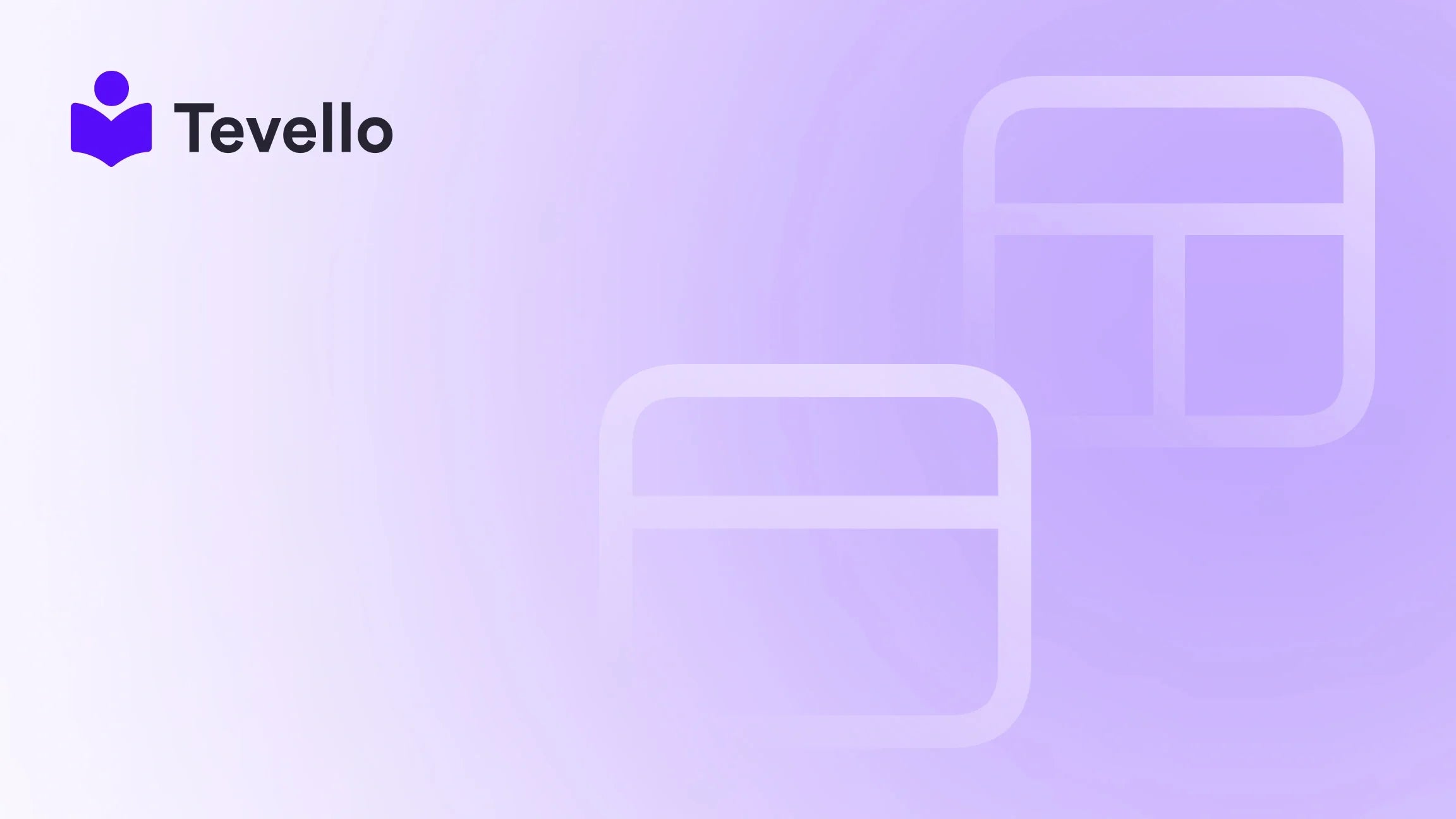Table of Contents
- Introduction
- Understanding the Basics of Shopify Themes
- Step 1: Setting Up Your Development Environment
- Step 2: Understanding Theme Structure and Files
- Step 3: Creating Your Theme's Visual Identity
- Step 4: Adding Functionality with Liquid
- Step 5: Testing Your Theme
- Step 6: Publishing Your Theme
- Enhancing Your Shopify Store with Tevello
- Conclusion
Introduction
Did you know that over 1.7 million businesses use Shopify to power their online stores? As e-commerce continues to grow, many merchants are looking for innovative ways to stand out in a crowded marketplace. One of the most effective ways to do this is by creating a unique theme that reflects your brand and enhances the shopping experience for your customers.
Whether you're a seasoned developer or a novice looking to make your mark, understanding how to create a theme for Shopify is essential. A well-designed theme not only improves the aesthetics of your store but also plays a pivotal role in customer retention and conversion rates. In this blog post, we aim to provide a detailed, step-by-step guide on creating a Shopify theme, highlighting best practices and practical insights. Along the way, we will also explore how Tevello can empower you to take your e-commerce strategy to the next level by integrating online courses and community features into your Shopify store.
Are you ready to enhance your Shopify store and connect more meaningfully with your audience? Let’s dive in!
Understanding the Basics of Shopify Themes
Before we get into the nitty-gritty of theme creation, it’s crucial to understand what a Shopify theme entails. A theme in Shopify is essentially a collection of files that dictate how your online store looks and feels. This includes:
- Templates: Predefined layouts for your store's pages, such as product pages, collections, and the homepage.
- Assets: Files like images, CSS, and JavaScript that contribute to the visual and functional aspects of your theme.
- Sections: Modular components that you can use to build your pages, allowing for a dynamic layout that can be customized per page.
The Importance of Customizing Your Theme
Customizing your theme not only enhances the visual appeal but also ensures that the user experience is aligned with your brand values. A unique theme can set you apart from competitors who may be using generic templates. Furthermore, a well-crafted theme can lead to higher engagement rates, improved SEO, and ultimately, increased sales.
At Tevello, we believe in empowering Shopify merchants to unlock new revenue streams through innovative solutions. By integrating courses and community features into your Shopify store, you can create an immersive shopping experience that resonates with your audience.
Step 1: Setting Up Your Development Environment
Creating a Shopify theme requires some technical know-how. To get started, you need to set up your development environment. This typically involves:
- Installing Shopify CLI: The Shopify Command Line Interface (CLI) is a powerful tool that allows you to create and manage your themes from your local machine.
- Creating a Shopify Partner Account: If you don't already have one, signing up for a Shopify Partner account will give you access to a development store where you can test your theme.
- Cloning a Starter Theme: Shopify provides several starter themes, like the Dawn theme, which you can clone to kickstart your theme development process.
To set up your environment, follow these steps:
- Open your terminal and navigate to the directory where you want to build your theme.
- Use the command
shopify theme init my-new-themeto create a new theme directory.
This command will create a folder named my-new-theme where you can start building your theme.
Step 2: Understanding Theme Structure and Files
Once your development environment is set up, it's essential to familiarize yourself with the structure of a Shopify theme. Here’s a breakdown of the key components:
- Config: Contains settings and schema for your theme.
-
Layout: This folder holds your theme’s layout files, primarily the
theme.liquidfile, which acts as the backbone of your theme. - Templates: Each template corresponds to a type of page in your store (e.g., product, collection).
- Sections: These are reusable components that can be customized for different pages.
- Snippets: Smaller code segments that can be included in templates or sections to streamline code management.
Understanding this structure is vital for efficient theme development. It allows you to organize your code and make updates more easily.
Step 3: Creating Your Theme's Visual Identity
Choosing Color Palettes and Fonts
A key aspect of theme creation is establishing a cohesive visual identity. This involves selecting color palettes and fonts that represent your brand effectively. Here are some tips:
- Color Palettes: Choose colors that resonate with your target audience. Tools like Adobe Color can help you create harmonious color schemes.
- Fonts: Select two to three complementary fonts to maintain consistency. Ensure that they are legible and reflect your brand's personality.
Designing Templates and Sections
Once you have your color palette and fonts decided, it’s time to design the templates and sections. You can create customized layouts for:
- Homepage: This is often the first point of contact for customers, so it should be visually appealing and easy to navigate.
- Product Pages: Highlight product details, images, and reviews.
- Collection Pages: Showcase products in a grid layout for easy browsing.
Utilize Shopify’s Liquid templating language to dynamically populate these templates with product and collection data.
Step 4: Adding Functionality with Liquid
Liquid is the templating language used by Shopify, and learning how to use it effectively can enhance your theme's functionality. With Liquid, you can:
- Loop through collections: Display multiple products quickly.
- Create conditional statements: Show or hide elements based on specific criteria (e.g., showing a "Sold Out" label).
- Integrate dynamic content: Fetch and display customer reviews or blog posts automatically.
Example of Using Liquid
Here’s a simple example of using Liquid to display a product’s title and price:
{% for product in collections['frontpage'].products %}
<h2>{{ product.title }}</h2>
<p>{{ product.price | money }}</p>
{% endfor %}
This code loops through products in the 'frontpage' collection and displays their titles and prices.
Step 5: Testing Your Theme
Before launching your theme, thorough testing is crucial. This helps identify and rectify any issues that may affect user experience. Here are some aspects to consider during testing:
- Responsive Design: Ensure your theme looks good on all devices, including desktops, tablets, and smartphones.
- Functionality: Test all interactive elements, like buttons and forms, to ensure they work correctly.
- Performance: Monitor loading times and make optimizations as needed.
Utilizing Shopify’s built-in preview functionality allows you to see live changes as you develop, ensuring a smoother testing process.
Step 6: Publishing Your Theme
Once you're satisfied with your theme, it’s time to publish it. To do this, use the Shopify CLI to push your theme to your store:
- Run the command:
shopify theme push --unpublished - This will upload your theme to the theme library without publishing it.
- Once uploaded, go to your Shopify admin, navigate to Online Store > Themes, and select your new theme to publish it.
Congratulations! Your custom Shopify theme is now live.
Enhancing Your Shopify Store with Tevello
While creating a stunning theme is essential, enhancing your store's functionality is equally important. At Tevello, we offer an all-in-one solution that allows you to integrate online courses and build communities directly within your Shopify store. By leveraging our platform, you can create unique learning experiences for your customers and drive additional revenue streams.
Why Choose Tevello?
- User-Friendly: Our platform is designed for merchants of all skill levels, ensuring that you can easily create and manage your courses.
- Robust Features: From course creation to community engagement, our features are tailored to enhance your e-commerce strategy.
- Flat-Rate Pricing: With no hidden fees, you can budget effectively while growing your business.
Ready to build your course? Start your 14-day free trial of Tevello today!
Conclusion
Creating a unique theme for your Shopify store is a vital step in establishing your brand identity and enhancing the customer experience. By following the steps outlined in this guide, you can develop a professional-looking theme that meets your business needs and stands out in the marketplace.
Moreover, integrating Tevello into your Shopify store can elevate your business by enabling you to offer online courses and foster community engagement. This not only diversifies your revenue streams but also creates a more meaningful connection with your audience.
Don’t wait any longer—install the all-in-one course platform for Shopify and take your e-commerce strategy to the next level!
FAQ
1. How long does it take to create a custom theme for Shopify?
The time it takes to create a custom theme can vary significantly based on complexity and design requirements. A basic theme can take a few days to a week, while a more intricate theme may take several weeks.
2. Do I need coding skills to create a Shopify theme?
While basic knowledge of HTML, CSS, and Liquid is beneficial, you can use tools and frameworks to simplify the process. For non-coders, using a drag-and-drop page builder can also be a viable option.
3. Can I switch themes after my store is live?
Yes, you can change your Shopify theme at any time without losing your store's data. However, it's essential to test the new theme thoroughly to ensure all functionalities work as intended.
4. How can Tevello help me grow my Shopify store?
Tevello provides a platform for creating and managing online courses and building communities within your Shopify store, allowing you to diversify your revenue streams and engage more meaningfully with your customers.
5. Is there a free trial available for Tevello?
Yes! You can start a 14-day free trial to explore all the features Tevello offers. Get started today!