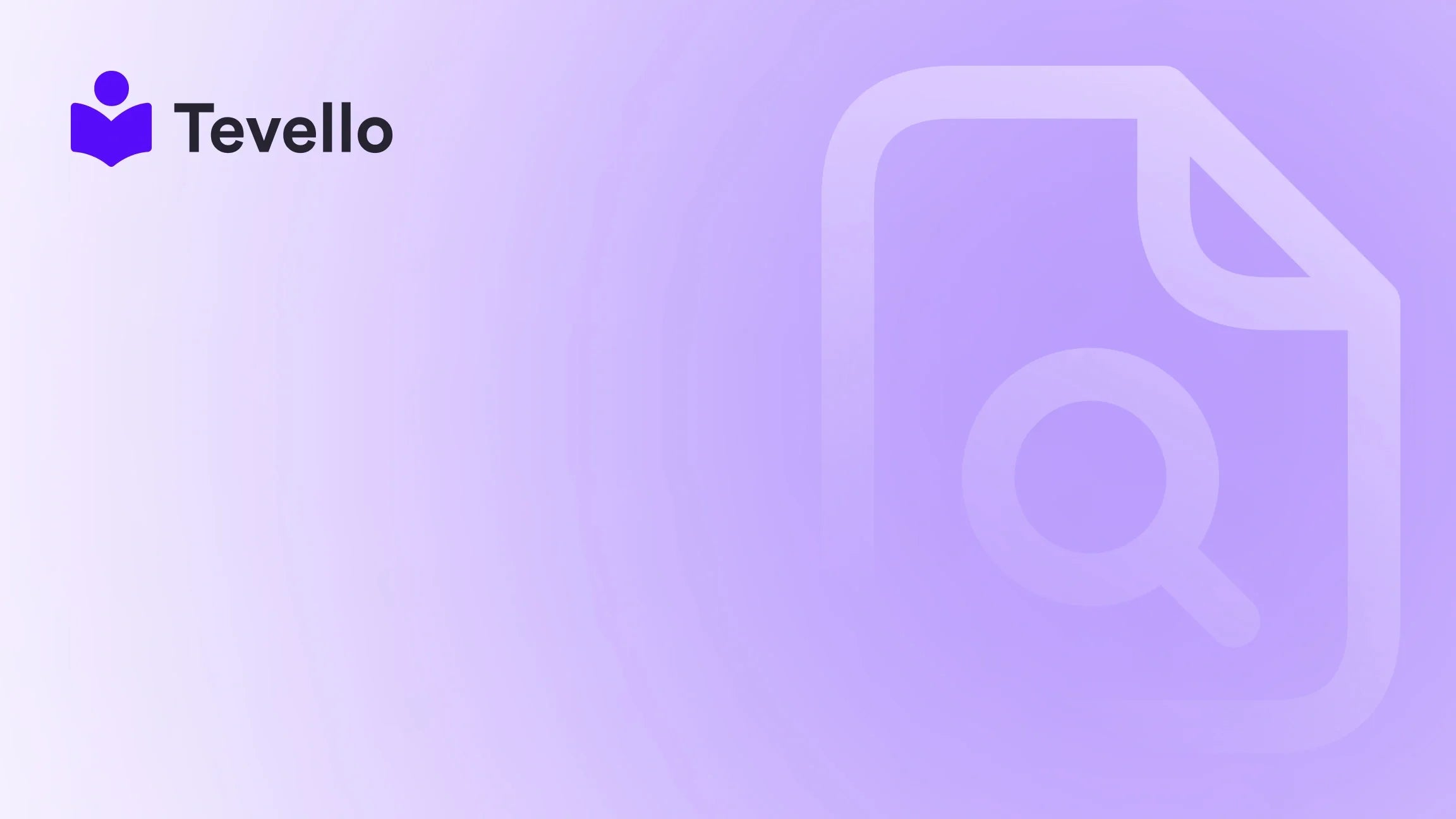Table of Contents
- Introduction
- Why is Creating a Test Order Important?
- Methods to Create a Test Order in Shopify
- Post-Test Order Checklist
- Conclusion
Introduction
Imagine this scenario: You've meticulously crafted your Shopify store, optimized every product page, and invested effort into attractive marketing strategies. You're ready for launch, yet a nagging thought lingers in the back of your mind—what if your checkout process isn't as seamless as it seems? Issues can arise at any stage, especially during payment processing, email notifications, and inventory tracking. The truth is, no e-commerce store wants to face the nightmare of having a customer encounter a dysfunctional checkout experience.
In today's digital marketplace, ensuring smooth transactions is vital for achieving customer trust and retention. With the rise of the creator economy and the increasing importance of online shopping, a robust e-commerce presence necessitates rigorous testing. This blog post aims to provide a detailed guide on how to create a test order in Shopify, covering various methods and best practices for effective testing. At Tevello, we empower Shopify merchants to unlock new revenue streams and build meaningful connections with their audiences, integrating education and community-building directly within their stores.
As we delve into this topic, we encourage you to reflect on your current Shopify setup. Are you fully prepared to provide an exceptional customer experience? By the end of this article, you'll understand how to create successful test orders, troubleshoot issues, and ensure that everything runs smoothly for your customers.
Why is Creating a Test Order Important?
Placing a test order is not just a checkbox on your startup to-do list; rather, it’s a critical step that serves multiple purposes:
- Validate Functionalities: Test orders help to validate that your checkout process is functioning as intended, allowing for smooth transitions from cart to purchase.
- Configuration Confirmation: They ensure proper configuration of payment gateways so that customers encounter no barriers during purchase.
- Email Notification Verification: Testing helps confirm that order confirmation and notification emails are being sent correctly.
- Shipping Rates and Tax Calculations: You can verify that your shipping options and tax calculations display accurately based on the customer’s location.
- Fulfillment and Inventory Management: Conducting test orders aids in confirming that your fulfillment processes are efficient, ensuring that inventory counts are accurate.
- Enhanced Customer Trust: A smooth checkout process improves the overall shopping experience for your customers, enhancing their trust in your brand and encouraging repeat purchases.
With these points in mind, let’s proceed to explore the methods of placing test orders in Shopify.
Methods to Create a Test Order in Shopify
There are several effective methods to create a test order on Shopify, depending on your unique situation and preferences. Below are some common approaches.
1. Using Shopify’s Bogus Gateway
The Bogus Gateway is a useful tool for creating test orders without any actual payment being made. This method is particularly advantageous for comprehensive testing without incurring charges.
Steps:
-
Login to Your Shopify Admin:
- Navigate to your Shopify admin panel.
-
Navigate to Payment Settings:
- Go to Settings > Payments.
-
Activate the Bogus Gateway:
- Click on Manage next to Shopify Payments.
- Scroll down and select Switch to a third-party provider.
- Choose Bogus Gateway from the list of payment providers.
-
Simulate a Test Order:
- Add a product to your cart and navigate to the checkout.
- Enter any random name and address details.
- For the payment information, use:
- Card Number: 1 (for a successful transaction).
- Expiry Date: Any future date.
- CVV: Any three digits (e.g., 123).
-
Complete the Checkout:
- Click Pay now to simulate the transaction.
- Confirm that the order appears in your Orders page.
This method allows you to quickly validate the order process.
2. Using Shopify Payments Test Mode
If you're utilizing Shopify Payments, you can enable test mode to simulate transactions with test credit card details. This can be particularly useful for checking how various payment scenarios are handled.
Steps:
-
Activate Test Mode:
- Go to Settings > Payments.
- In the Shopify Payments section, click Manage.
- Scroll down to find the Test mode section and check the box to enable it.
- Click Save.
-
Place a Test Order:
- Add items to your cart and proceed to checkout.
- Enter test credit card details:
- Card Number: 4242 4242 4242 4242 (for a successful transaction).
- Expiry Date: Any future date.
- CVV: Any three digits (e.g., 123).
-
Complete the Purchase:
- Follow the checkout process just like a regular transaction.
- Confirm the order appears in your Orders page.
-
Deactivate Test Mode:
- Return to Settings > Payments.
- Click Manage and uncheck the Test mode box.
- Click Save.
This method provides a realistic simulation of the customer experience.
3. Using a Real Transaction and Refunding
For merchants seeking a more authentic test, you can place an order using a real payment gateway and then promptly cancel and refund the transaction. However, be cautious—some fees may not be refunded.
Steps:
-
Place a Real Order:
- Add products to your cart and proceed to checkout using your real payment gateway.
- Enter genuine payment details and complete the transaction.
-
Cancel and Refund the Order:
- Go to the Orders page in your Shopify admin.
- Select the test order and click Cancel.
- Process a refund to your payment method.
-
Review Any Fees:
- Check if any transaction fees were applied and handle them accordingly.
This method is useful for understanding the fees associated with real transactions, though it’s important to be mindful of potential costs.
4. Using Offline Payment Methods
Simulating an order using offline payment methods, such as bank deposits or cash on delivery, is another simple option that doesn't involve any real transactions.
Steps:
-
Enable Offline Payment Method:
- Navigate to Settings > Payments.
- In the Manual payments section, select Add manual payment method.
- Choose a method like Bank Deposit or Cash on Delivery and set it up.
-
Place a Test Order:
- Go through the checkout process and select the offline payment method.
- Complete the checkout to generate the order.
-
Review the Order:
- Check the Orders page to verify that the order appears as expected.
Using offline payment methods may help you avoid the complexities of online transactions while still confirming that your order process is functioning correctly.
Post-Test Order Checklist
After placing a test order, you should go through a series of checks to ensure everything is functioning as planned. Here’s a checklist to guide you:
1. Email Notifications
Ensure you receive the correct order confirmation emails. Check if the dynamic data, such as customer name, order details, and shipping information, is displayed accurately.
2. Shipping Rates
Verify that shipping rates are calculated and displayed correctly at checkout. This can help prevent any unexpected charges appearing for your customers.
3. Tax Calculations
Check that taxes are applied accurately based on the shipping address of the test order. This ensures compliance with local tax regulations.
4. Fulfillment Process
Test your order fulfillment process—whether that’s manual or via an integrated app—to ensure orders can be processed smoothly.
5. Refund Capability
Ensure that both full and partial refunds can be issued effectively. This is crucial for maintaining customer satisfaction in the event of issues.
6. Order Tracking Notifications
If you plan to offer tracking information, test this functionality by adding tracking details to the order and verifying that the notification is sent.
7. Payment Gateway Functionality
If using a payment gateway, confirm that the processing flow works as intended. This will help you to anticipate potential issues from the customer's perspective.
With this checklist, you can validate every component of your checkout experience, ensuring your Shopify store is polished and ready for real transactions.
Conclusion
Placing a test order on Shopify is not just a best practice; it’s a crucial element in ensuring that your online store runs efficiently and provides a smooth customer experience. Through the methods outlined in this blog—including using Shopify’s Bogus Gateway, activating Shopify Payments test mode, placing a real transaction, and employing offline payment methods—you have a comprehensive toolkit for testing your store’s order process.
At Tevello, we believe in empowering Shopify merchants to unlock new revenue streams and build meaningful connections with their audiences. Our all-in-one solution allows you to create, manage, and sell online courses and digital products while fostering vibrant online communities directly within your Shopify store.
To make sure you’re fully prepared for launch, we encourage you to start your 14-day free trial of Tevello today and experience directly how our features can enhance your business.
Frequently Asked Questions
Is it possible to delete test orders on Shopify?
Yes, you can delete test orders. After canceling and refunding a test order, navigate to the Orders page, select the order, click on More actions, and choose Delete this order.
Can I do a test order before I launch my website?
Absolutely! We recommend conducting multiple test orders prior to launch to verify that your checkout process is flawless.
Why shouldn’t I use real information for the test order on Shopify?
Using real information can lead to actual charges on your credit card. It’s always best to enable test mode or use the Bogus Gateway to avoid incurring unnecessary costs.
How often should I perform test orders?
Regularly place test orders, especially after making significant changes to your store, to help identify issues early and ensure a consistently smooth checkout experience.
By following the methods and tips outlined in this guide, you can successfully place test orders on Shopify and guarantee that your online store operates seamlessly, providing a reliable and efficient shopping experience for your customers. Don’t forget to engage with Tevello and explore our powerful, all-in-one feature set to supercharge your Shopify journey!