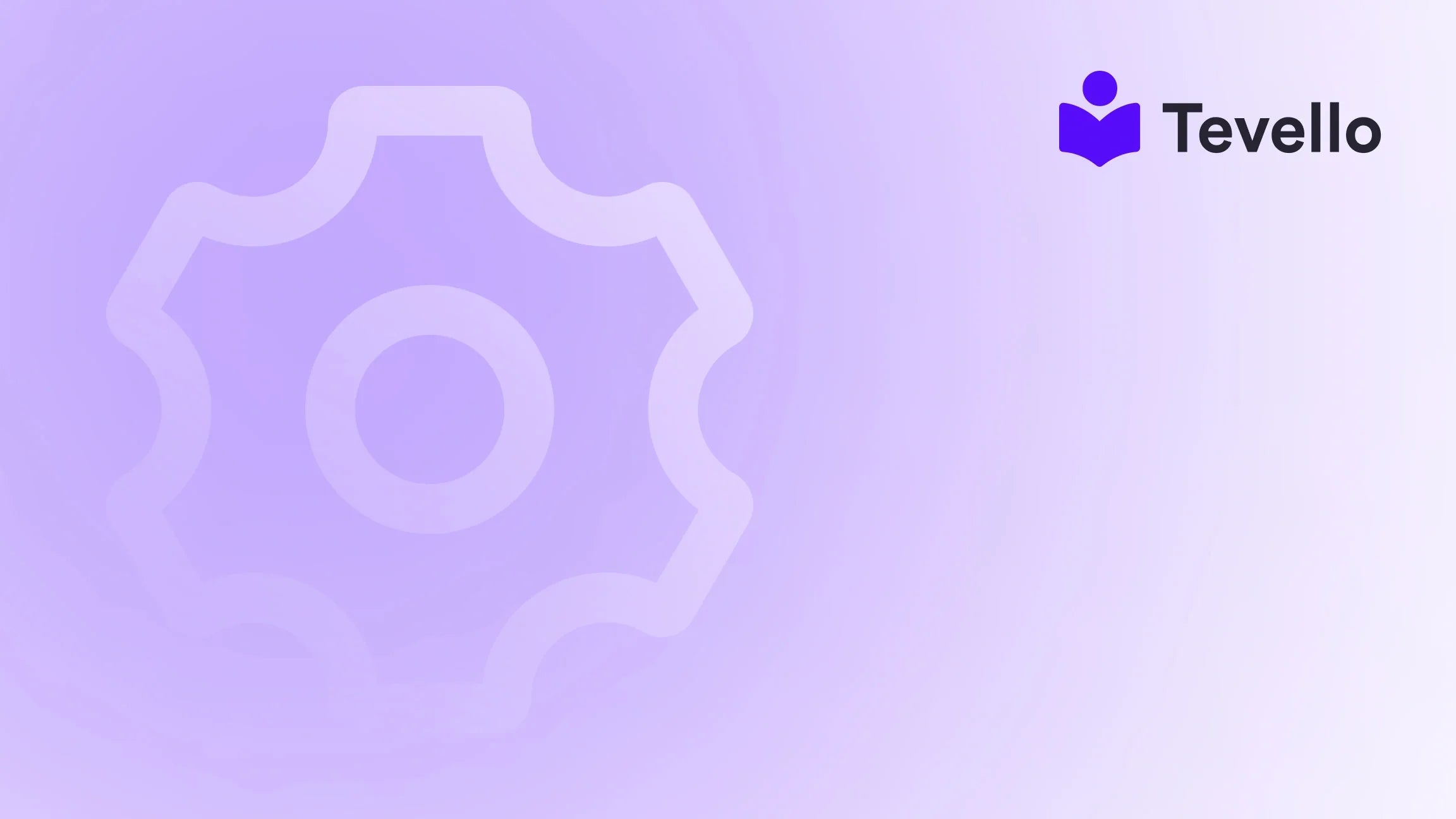Table of Contents
- Introduction
- Understanding Purchase Orders and Their Significance
- Step-by-Step Guide to Creating a Purchase Order in Shopify
- Managing Purchase Orders After Creation
- Best Practices for Effective Purchase Order Management
- Conclusion
Introduction
Did you know that inventory mismanagement can cost retail businesses a staggering 20% of their total revenue? As Shopify merchants, we need to be proactive in our inventory management to avoid falling into this trap. For many of us, understanding how to create a purchase order in Shopify can be a game changer in effectively managing our inventory and supplier relationships. With the rapid growth of the e-commerce sector and the increasing complexity of supply chains, effective purchase order (PO) management becomes crucial.
In this blog post, we will delve into the ins and outs of creating purchase orders within Shopify, exploring best practices, processes, and tips to enhance our inventory handling. As you navigate through this guide, we will not only focus on the technical steps but also how integrating effective purchase order management can enhance customer satisfaction, streamline operations, and boost our overall revenue strategy.
At Tevello, we empower Shopify merchants like you to unlock new revenue streams and create meaningful connections with your audience by providing an all-in-one solution. We believe that by managing purchase orders efficiently within your Shopify store, you can focus more on building your business and less on juggling multiple platforms. So, let's dive in!
Understanding Purchase Orders and Their Significance
What is a Purchase Order?
A purchase order is a legally binding document that a buyer (you, the merchant) issues to a supplier, expressing the intent to purchase defined goods or services at stated prices. It typically includes details such as:
- Names and contact information of both the buyer and supplier
- Product descriptions, quantities, and prices
- Delivery terms and payment conditions
Understanding the significance of purchase orders is vital for managing inventory effectively. By using purchase orders, we can closely track our inventory levels, including upcoming supplies and costs associated with those supplies, while establishing clear agreements with our suppliers.
Why Are Purchase Orders Important?
-
Enhanced Control Over Spending: Purchase orders help prevent unauthorized or off-budget purchases, ensuring that every transaction is tracked and approved.
-
Improved Inventory Management: By detailing what has been ordered and when, we can avoid stockouts and overstock situations, leading to better cash flow management.
-
Clear Communication with Suppliers: Purchase orders serve as a formal communication tool, allowing us to articulate our needs and expectations with clarity.
-
Documentation for Audits: A well-managed PO process creates an audit trail that can protect you during financial reviews, minimizing compliance risks.
-
Predictable Cash Flow: With clearly established payment conditions, you can manage your outgoing expenses more efficiently.
Now that we understand the importance of purchase orders, let’s explore the process of creating a purchase order in Shopify.
Step-by-Step Guide to Creating a Purchase Order in Shopify
Step 1: Access the Purchase Orders Page
From your Shopify admin dashboard, navigate to Products and select Purchase orders. This is where you will be able to create a new purchase order or manage any existing ones.
Step 2: Create a New Purchase Order
Once on the Purchase Orders page, click on the Create purchase order button. You will be taken to a new form where you can start filling in the details of your order.
Step 3: Select Your Supplier
In the supplier section, choose the vendor you will be placing the order with. If the supplier does not yet exist in your system, you can easily create a new supplier. Simply click on Create new supplier and enter the necessary contact information.
Step 4: Specify the Destination
Every purchase order needs a destination for the products. If your supply chain involves multiple locations, be sure to indicate where you want the ordered items delivered.
Step 5: Enter Payment Terms
As you negotiate with your supplier, establish clear payment terms. Common options include:
- Cash on delivery
- Payment on receipt
- Payment in advance
- Net terms (e.g., Net 7, Net 30)
You can specify these payment terms directly in the purchase order. This not only clarifies expectations but also helps with cash flow planning.
Step 6: Add Shipment Details
Under the Shipment details section, include information like:
- Estimated arrival date
- Shipping carrier
- Tracking number (if available)
These details are crucial for logistics management and customer communication.
Step 7: Add Products to the Order
Now it's time to enter the specific products you wish to order. In the Add products section, you can either search for your products or manually enter them. For each product, fill in the following details:
- Quantity to order
- Supplier's SKU (optional, but helpful for tracking)
- Individual product cost (required for financial accuracy)
- Tax percentages (if applicable)
Taking the time to input accurate product details ensures a smoother receiving process later on.
Step 8: Include Additional Details
In this optional section, you have the opportunity to add:
- A reference number for internal tracking
- Notes to provide the supplier with any context
- Tags to categorize the purchase order for easier searching later
Step 9: Review Your Order
Before finalizing, meticulously review the details in the Cost summary section. Double-check quantities, prices, and all relevant information to avoid any costly mistakes.
Step 10: Save the Purchase Order
After confirming everything is correct, you have two options:
- Save as Draft: If you aren’t finished, select this to come back later.
- Mark as Ordered: If everything is complete, select this to finalize the order, which will update your incoming inventory levels.
It's crucial to remember that once you mark a purchase order as 'Ordered,' that transaction becomes a binding agreement with the supplier.
Managing Purchase Orders After Creation
Once the purchase order has been created, it is essential to know how to effectively manage it. Below, we'll cover the key functions related to managing your purchase orders.
Editing a Purchase Order
Shopify allows you to edit most fields in a purchase order, including product details, shipping information, and payment terms. Simply access the purchase order and click on Edit. This feature comes in handy for correcting mistakes or accommodating changes with suppliers.
Downloading a Purchase Order
For record-keeping or communication with suppliers, you might want to download your purchase order as a PDF. This is simple—just go to your order and click on More actions, then select Export PDF.
Marking Inventory as Received
Once the ordered products arrive at your location, you need to mark them as received in Shopify. Navigate back to the specific purchase order and click on Receive inventory. For each item, indicate the quantity received. This is essential for updating your inventory levels accurately.
Partial Receipt and Backordering
In situations where you do not receive all the items ordered, you can partially receive products. Shopify allows you to adjust the received quantities and place any missing items on backorder. This feature helps maintain accurate inventory levels and keeps your customers informed.
Closing and Deleting Purchase Orders
If a purchase order is completed, ensure to close it to prevent further updates. If you find a draft purchase order that's no longer needed, you can delete it from the Purchase Orders page.
Best Practices for Effective Purchase Order Management
Creating a purchase order is just the first step. To maximize its benefits, we need to establish best practices within our e-commerce framework:
1. Standardize Processes
Create templates for both purchase requisitions and purchase orders to ensure uniformity and reduce mistakes. A consistent approach can significantly reduce processing time.
2. Establish Clear Approval Workflows
Implement an approval hierarchy to avoid rogue spending. Ensure every purchase order goes through a defined pathway of approvals, reducing the chance of unapproved purchases slipping through.
3. Monitor Supplier Performance
Regularly evaluate your suppliers based on factors like delivery accuracy, quality of goods, and overall reliability. This performance data can guide future purchasing decisions and help build stronger relationships.
4. Use Technology to Manage POs
Using dedicated software tools or apps like Tevello can streamline the purchase order and inventory management process. Tevello integrates with Shopify to provide a seamless experience for managing digital products, courses, and community engagement, which can further enhance your offerings as a Shopify merchant.
Explore our robust feature set tailored for your needs and start your journey today by getting started with Tevello.
5. Maintain Accurate Records
To avoid confusion or disputes, retain organized and detailed records of all POs. This enables easier audits and strengthens your operational foundations. Tools like Shopify can greatly assist in retaining clean records.
Conclusion
By mastering the art of purchase order creation in Shopify, we position ourselves to improve our inventory management, enhance supplier relationships, and ultimately drive our business success. Effective purchase order management not only leads to better inventory control but also helps us build stronger connections with our suppliers, streamline our operations, and pave the way for long-term profitability.
As we embrace the potential of online commerce, we should consider how integrated solutions like Tevello can empower us to handle not just inventory but also online courses, digital products, and community-building endeavors all from a single platform.
So, are you ready to streamline your purchase management and elevate your Shopify store? We encourage you to take the first step and start your 14-day free trial of Tevello today. Let's optimize our inventory management together!
FAQ
What is the main purpose of a purchase order?
A purchase order serves as a formal contract between you and your supplier that outlines specific goods or services being purchased, along with agreed pricing and delivery terms.
How do I edit an existing purchase order in Shopify?
To edit an existing purchase order, navigate to the Purchase Orders section in your Shopify admin, click on the purchase order you want to modify, and select the Edit option to make necessary changes.
Can I partially receive inventory from a purchase order?
Yes, Shopify allows for partial receipt of inventory. If you receive fewer items than ordered, you can adjust the inventory to reflect the quantities received and place the outstanding items on backorder.
How do I mark a purchase order as 'ordered' in Shopify?
After filling out all the necessary details in your purchase order, simply click the Mark as Ordered button. This action will finalize the order and update your incoming inventory levels.
Is there software to help with purchase order management?
Yes, Tevello integrates seamlessly with Shopify to streamline purchase order management along with community engagement and digital product offerings. Explore our powerful features by visiting our features page.
Take control of your inventory and improve your efficacy in managing purchase orders at your Shopify store today!