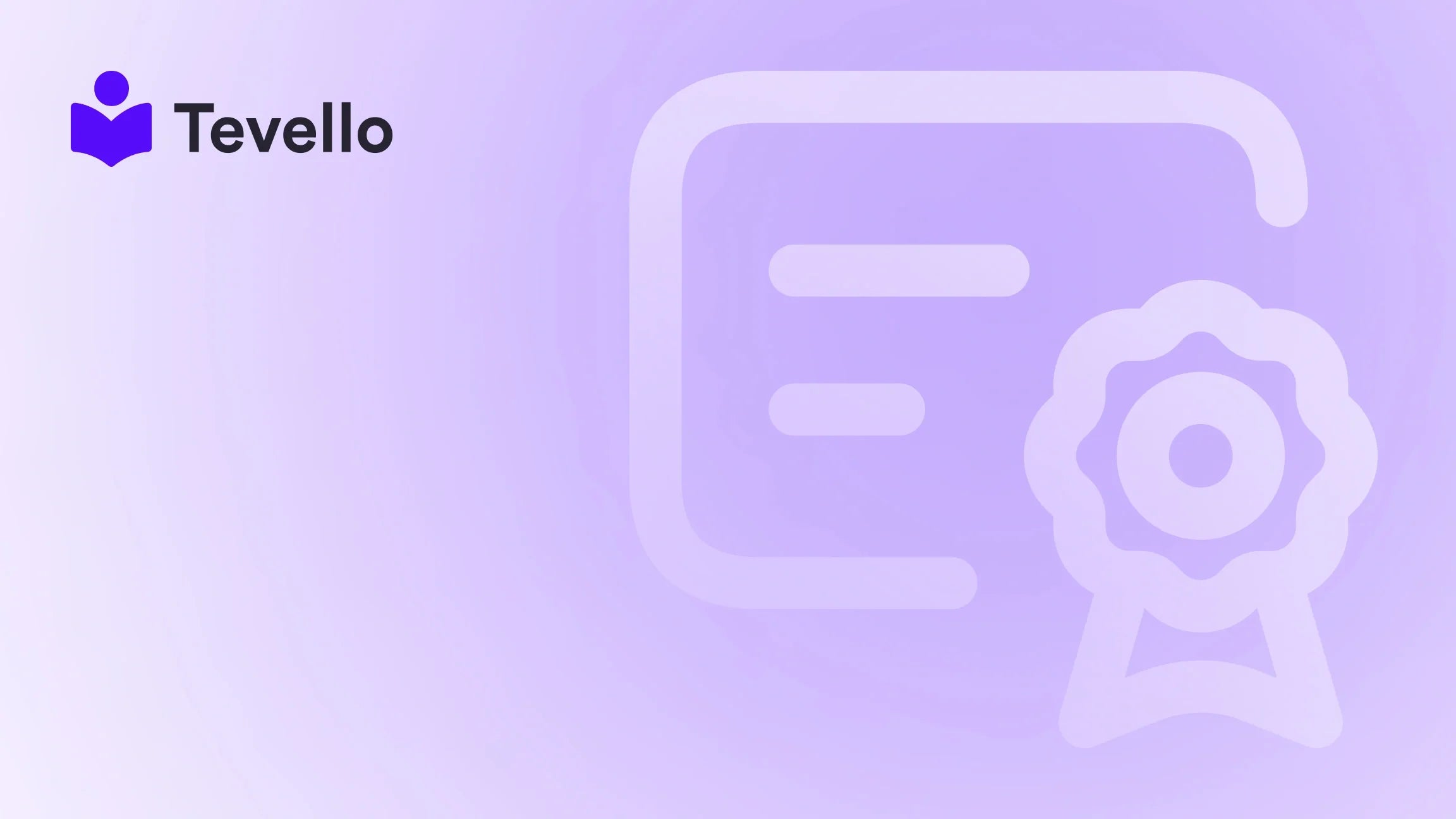Table of Contents
- Introduction
- Understanding Purchase Orders
- Step-by-Step Guide: How to Create a Purchase Order in Shopify
- Best Practices for Purchase Order Management
- Conclusion
Introduction
Did you know that businesses often have $1.40 worth of inventory for every dollar in sales? This startling statistic highlights a significant challenge in e-commerce—managing inventory effectively. For Shopify merchants, navigating the complexities of order fulfillment, supplier relationships, and inventory management can feel like a daunting task. This is where understanding how to create and manage purchase orders (POs) becomes essential.
As we know, the success of any e-commerce store hinges on its ability to meet customer demands while managing costs efficiently. In today’s competitive landscape, having a streamlined process for creating purchase orders can provide clarity and improve cash flow, enabling us to focus on growing our businesses rather than getting bogged down in paperwork.
In this blog post, we’ll take an in-depth look at how to create a purchase order in Shopify, delving into the nitty-gritty details to empower you with the knowledge to streamline your ordering processes. By harnessing the capabilities of Tevello, we’ll illustrate the step-by-step process for creating, managing, and optimizing your purchase orders directly from your Shopify store. Whether you are a seasoned Shopify merchant or just starting out, this guide is designed to equip you with the tools you need to succeed.
So, what if we told you that by effectively managing your purchase orders, you could not only optimize your inventory but also increase your overall revenue potential? Let's explore how to create a purchase order in Shopify and transform your e-commerce business.
Understanding Purchase Orders
A purchase order is an official document that outlines the commitment of a buyer (in this case, your Shopify store) to purchase goods from a supplier. It typically includes essential details such as:
- The names and addresses of both the buyer and vendor
- A detailed list of the items being purchased, including product quantities and expected prices
- Payment terms and conditions
Why is it important for Shopify merchants to understand purchase orders? Here are a few reasons:
- Control of Inventory: Purchase orders help maintain clarity around incoming inventory. By tracking detailed orders, we can better forecast demand and ensure that we have the right amount of stock available to meet customer needs.
- Streamlined Communication with Suppliers: Using purchase orders standardizes communication with our suppliers, reducing mistakes and ensuring that both parties agree on what is being ordered.
- Budget Management: By formally documenting orders, we can track expenses more effectively and avoid unexpected costs that can arise from unmonitored purchases.
As Shopify merchants, we are constantly looking for ways to improve our inventory management practices and enhance customer experience. Creating purchase orders is one such method that can significantly contribute to the efficiency and effectiveness of our operations.
Step-by-Step Guide: How to Create a Purchase Order in Shopify
Let’s break down the process of creating a purchase order in Shopify into clear, actionable steps. Whether you are placing your first order or managing multiple suppliers, this guide will help you navigate your way through the purchase order creation process with ease.
1. Access the Purchase Orders Section
To begin creating a purchase order, we need to access the necessary section in our Shopify admin dashboard. Follow these steps:
- Log into your Shopify admin account.
- Navigate to Products in the left-hand menu.
- Click on Purchase orders.
2. Create a New Purchase Order
Once you are in the Purchase Orders section, it’s time to create a new purchase order. Here’s how to do it:
- Click on the Create purchase order button.
3. Select the Supplier and Destination
In this step, we will specify the supplier from whom we are ordering and the location where the items should be sent:
- In the Supplier section, select the supplier from the drop-down menu. If the supplier is not listed, you can create a new supplier by clicking on Create new supplier and entering their details.
- Choose the destination location for the purchase order. This could be your warehouse, office, or any other designated location.
4. Specify Payment Terms and Currency
Next, let’s input any payment terms associated with the order. It’s helpful to ensure clarity with suppliers regarding payment expectations. Here’s how you can do this:
- Include any supplier payment terms (e.g., Cash on Delivery, Net 30) according to your agreement.
- If necessary, adjust the supplier currency to reflect any currency differences from your store's default currency.
5. Provide Shipment Details
Now, we need to outline the shipping details for the order:
- In the Shipment details section, enter an Estimated arrival date. This is the date we expect the items to arrive at the destination.
- Specify the Shipping carrier for the order. You can use a carrier already associated with your store, or select one manually.
- Include a Tracking number if you have it available.
6. Add Products
The next step is to list the products you want to order. Here’s how we can do that:
- In the Add products section, either enter the relevant product details or select from your existing inventory.
- Once you find the correct product, input the following details:
- Quantity you wish to order.
- Supplier's SKU (optional, but helpful for tracking).
- Individual product cost (optional; helps in evaluating price).
- Any additional tax percentages applicable.
7. Additional Details
We can further customize our purchase order by adding optional details:
- In the Additional details section, you can include:
- A reference number for internal tracking.
- Any notes directed to the supplier.
- Tags for organizing purchase orders later.
8. Review and Save the Purchase Order
Review all the information you've inputted thus far in the Cost summary section:
- Ensure that all data is accurate and reflects your needs.
- If necessary, click on Manage in the Cost summary to add any additional adjustments like shipping costs or customs duties.
- Choose to Save as draft if you're not ready to send it yet. Alternatively, if everything looks great, you can choose to mark it as ordered.
9. Sending the Purchase Order to the Supplier
If you’ve opted to save the order as a draft, you can export it as a PDF to send to your supplier easily. Here’s how:
- In the Purchase Orders section, click on the name of the draft you created.
- Select More actions and then Export PDF.
- Send this PDF to your supplier.
10. Marking Inventory as Received
Once the products arrive, it’s crucial to update your Shopify inventory accordingly. This is done by following these steps:
- Go back to the Purchase Orders section, click the name of the purchase order.
- Click on Receive inventory.
- For each product, indicate how many were received and whether any were damaged.
- Confirm by clicking Save, updating your available inventory in real-time.
11. Managing Your Purchase Orders
Once your purchase orders are created, efficient management is key. Here are some actions you can take:
- Editing: You can edit most fields at any time. If you need to update quantities or shipping details, simply access the purchase order and make your changes.
- Closing Orders: If all inventory has been received or you wish to finalize the order, you can close it by marking it in the Purchase Orders section.
- Deleting Drafts: If you no longer require a draft purchase order, you can delete it easily from the Purchase Orders list.
Best Practices for Purchase Order Management
Effectively managing purchase orders goes beyond just creating them. Here are some best practices to optimize your purchase order process:
Automate Your Processes
Utilizing automated purchase order systems can save us from errors that arise from manual data entry. With a tool like Tevello, we can seamlessly integrate purchase order functionalities into our Shopify store, making tracking and ordering a breeze.
Standardize Your Orders
Creating reusable templates for purchase orders facilitates a seamless ordering process. By standardizing the information collected, we can reduce errors and save time for future orders.
Communicate Clearly with Suppliers
Effectively managing relationships with suppliers is crucial. Clear communication regarding order details, expected delivery dates, and payment terms can prevent misunderstandings and foster better relationships.
Regularly Review Your Inventory
Frequent inventory reviews enable us to ensure it aligns with sales trends and market demand. This helps in making informed decisions about what to reorder and when.
Create Custom Views
Make use of Shopify's features to search and filter purchase orders according to criteria like creation date or status. This helps in managing multiple orders efficiently.
Conclusion
In conclusion, understanding how to create and manage purchase orders in Shopify is an invaluable skill for us as e-commerce merchants. It not only streamlines inventory management but also bolsters supplier relationships, directly impacting our bottom line. By following the outlined steps, implementing best practices, and using tools like Tevello, we can optimize our purchasing processes, reduce errors, and ultimately enhance our operational efficiency.
Are you ready to take control of your purchase orders and improve your Shopify business? Start your 14-day free trial of Tevello today and experience how our all-in-one course platform can empower your store. With features designed to simplify your operations, you can focus on what matters most—growing your business.
FAQ
What is a Purchase Order?
A purchase order (PO) is a formal document that a buyer sends to a supplier to confirm the purchase of goods or services. It outlines key information such as product details, quantities, prices, and payment terms.
Why should I use Purchase Orders in Shopify?
Purchase orders help streamline the inventory management process, improve supplier relationships, prevent unauthorized purchases, and ensure budget control.
How do I edit a Purchase Order in Shopify?
In your Shopify admin, navigate to Products > Purchase orders, select the purchase order you wish to edit, and make the necessary changes. Click Save when done.
Can I mark a Purchase Order as received after creating it?
Yes, once your items arrive, you can update your inventory levels accordingly by marking them as received within the specific purchase order in your Shopify admin.
How can Tevello help with Purchase Orders?
Tevello provides an integrated approach to manage purchase orders within the Shopify ecosystem, eliminating the need for external tools. By signing up, you can experience seamless purchase order management along with our comprehensive course and community features.
For more insightful content and trending Shopify solutions, visit our Success Stories page to see how other merchants have thrived. Don't hesitate; streamline your order processes with Tevello today!