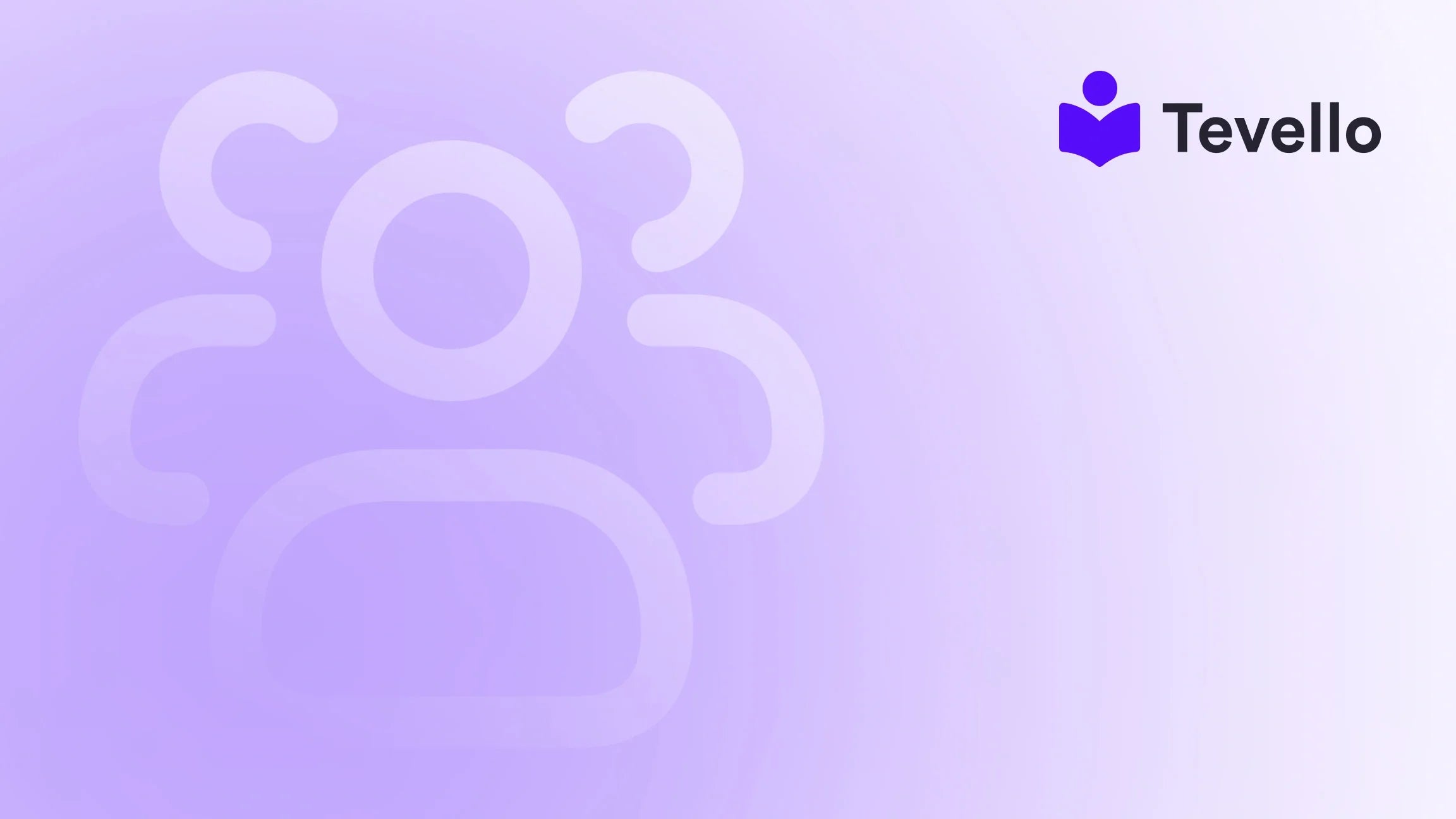Table of Contents
- Introduction
- Understanding the Need to Transfer Products
- Methods to Copy Products from One Shopify Store to Another
- Best Practices for Product Transfer
- Leveraging Tevello for Enhanced Product Management
- Conclusion
Introduction
Did you know that the e-commerce industry is projected to reach a staggering $6.4 trillion by 2024? With such rapid growth, it’s no wonder that many entrepreneurs are looking to expand their reach by managing multiple Shopify stores. However, moving products from one store to another can often feel like a daunting task. Have you ever wondered how other merchants manage this transition seamlessly, or perhaps you’re currently struggling with the logistics of transferring your products?
As we dive into this topic, we’ll explore the various methods available to efficiently copy products from one Shopify store to another. Whether you’re consolidating inventory or launching a new venture, understanding the process is crucial for your e-commerce success. Additionally, we’ll highlight how Tevello can empower you to manage not just products, but also online courses and vibrant communities, all within the Shopify ecosystem.
By the end of this blog post, you’ll be equipped with practical strategies and insights to simplify the product transfer process. Let’s get started!
Understanding the Need to Transfer Products
Before we delve into the methods for copying products between Shopify stores, it’s essential to understand why you might need to do this. Here are a few common scenarios:
- Expanding Your Business: As your business grows, you may want to create additional stores to target different markets or niches.
- Consolidating Inventory: You might find that managing multiple stores is cumbersome and prefer to streamline your operations into one central location.
- Testing New Markets: Launching a new store in a different region or demographic requires moving existing products to gauge interest and adapt to local needs.
Recognizing the importance of these scenarios can guide your approach to transferring products efficiently.
Methods to Copy Products from One Shopify Store to Another
When it comes to transferring products from one Shopify store to another, there are several methods you can utilize. Below, we will explore each method in detail, offering insights into their benefits and drawbacks.
1. Manual Transfer
The most straightforward approach is to manually copy products from one store to another. This method involves the following steps:
- Log into the Source Store: Access the Shopify admin of the store you want to copy products from.
- Navigate to Products: Click on the “Products” tab to view your inventory.
- Copy Product Details: For each product, note down essential details such as title, description, price, images, and variants.
- Log into the Destination Store: Access the Shopify admin of your new store.
- Create New Products: In the “Products” tab, click “Add Product” and fill in the details you copied from the source store.
While this method is simple, it can be time-consuming, especially if you have a large inventory. If you choose this route, consider using tools like spreadsheets to organize the information you’ll need.
2. Using CSV Files
Another effective way to transfer products is by utilizing CSV files, a feature provided by Shopify. Here’s how to do it:
-
Export Products from the Source Store:
- Go to the “Products” section in your Shopify admin.
- Click on “Export” and choose whether to export all products or selected products.
- Save the CSV file to your computer.
-
Prepare the CSV File:
- Open the CSV file in a spreadsheet tool like Google Sheets or Excel.
- Make any necessary adjustments. Ensure that the column headers match the destination store’s format.
-
Import Products to the Destination Store:
- Log into your new Shopify store.
- Navigate to “Products” and select “Import”.
- Upload the prepared CSV file and click “Import Products”.
This method allows for bulk transfers and is particularly useful when handling larger inventories. However, it may require some formatting work to ensure compatibility with the destination store.
3. Using Third-Party Apps
For those looking for a more automated solution, several third-party apps can simplify the product transfer process. Here are a couple of options:
Syncio
Syncio is an excellent tool for transferring products between Shopify stores. Here’s how it works:
- Install Syncio on Both Stores: Start by installing the app on both the source and destination stores.
- Connect the Stores: Follow the prompts to connect the two stores using unique keys provided by Syncio.
- Select Products to Transfer: In the Syncio dashboard, choose which products you want to transfer and select the “Sync” option.
Syncio offers real-time inventory syncing, meaning any changes made in the source store will automatically reflect in the destination store. This feature is particularly useful for merchants managing multiple locations or online platforms.
LitExtension
LitExtension is another robust tool designed for migrating products and other data between Shopify stores. To use LitExtension:
- Choose Your Migration Type: Decide if you want to migrate products, customers, orders, etc.
- Install the App: Install LitExtension on both stores.
- Configure Migration Settings: Set your preferences for what data to transfer.
- Run a Demo Migration: Test with a small batch of products to ensure everything works smoothly.
- Start Full Migration: Once satisfied with the demo, proceed to migrate all selected data.
LitExtension provides a comprehensive migration solution and is suitable for larger businesses looking to transfer extensive data sets.
4. API Solutions
For tech-savvy merchants or those with access to development resources, using Shopify’s API can be an efficient way to transfer products between stores. This method requires programming knowledge but allows for a highly customized transfer process.
- Access the Shopify API: Use the API documentation provided by Shopify to understand how to interact with product data.
- Create Scripts: Write scripts to read product data from the source store and create new products in the destination store.
- Test and Execute: Ensure that all data transfers correctly and that the new store reflects the intended product offerings.
While this method requires technical skills, it offers the most flexibility and control over the transfer process.
Best Practices for Product Transfer
Regardless of the method you choose, here are some best practices to keep in mind:
- Backup Your Data: Before initiating any transfer, always back up your stores to avoid any potential data loss.
- Test the Process: If you’re using an app or automated method, conduct a test transfer first to catch any issues early.
- Check for Errors: After the transfer, review the products in the destination store for any discrepancies in information or formatting.
- Monitor Performance: Keep an eye on how the transferred products perform in the new store to identify any areas for improvement.
Leveraging Tevello for Enhanced Product Management
At Tevello, we understand the challenges Shopify merchants face when managing multiple stores and products. Our all-in-one solution empowers you not only to transfer products seamlessly but also to create and manage online courses and build vibrant communities directly within your Shopify store.
By integrating Tevello into your Shopify ecosystem, you can unlock new revenue streams and foster deeper connections with your audience. Our user-friendly platform simplifies the course creation process and community engagement, ensuring that you can focus on what matters most—growing your business.
Ready to experience the benefits of Tevello? Start your 14-day free trial of Tevello today and discover how our tools can transform your Shopify experience.
Conclusion
Copying products from one Shopify store to another doesn’t have to be a daunting task. Whether you choose to transfer manually, utilize CSV files, leverage third-party apps, or implement API solutions, understanding the process is key to ensuring a smooth transition. With the right approach, you can streamline your operations and focus on growing your business.
As you embark on this journey, remember the value of leveraging all-in-one solutions like Tevello. Our platform is designed to empower Shopify merchants to unlock new revenue streams and build meaningful connections with their audience.
Don’t wait any longer—install the all-in-one course platform for Shopify and start your free trial today. Let’s create a thriving online community together!
FAQ
Q: Can I transfer products from a development store to a live store?
A: Yes, you can transfer products from a development store to a live store using the methods outlined in this guide. However, you may need to set up additional configurations in the live store.
Q: How do I ensure that all product images transfer correctly?
A: When exporting via CSV, ensure that the image URLs are correct and accessible. If you're using an app, follow the app's guidelines to verify that images are included in the transfer.
Q: What should I do if I encounter errors during the transfer?
A: Review the error messages provided by Shopify or the app you’re using. Make necessary adjustments, such as correcting formatting issues in the CSV file, before attempting the transfer again.
Q: Is there a limit to how many products I can transfer at once?
A: This depends on the method you choose. Manual transfers have no limits, while CSV imports may be subject to Shopify’s file size limits. Apps like Syncio or LitExtension typically allow bulk transfers but check their documentation for specifics.
Q: Can I still manage my courses and community while transferring products?
A: Absolutely! With Tevello, you can manage your courses and community features while handling product transfers, all from within your Shopify store.
For more insights and resources, don’t hesitate to explore our Success Stories to see how other Shopify merchants have grown their businesses using Tevello.