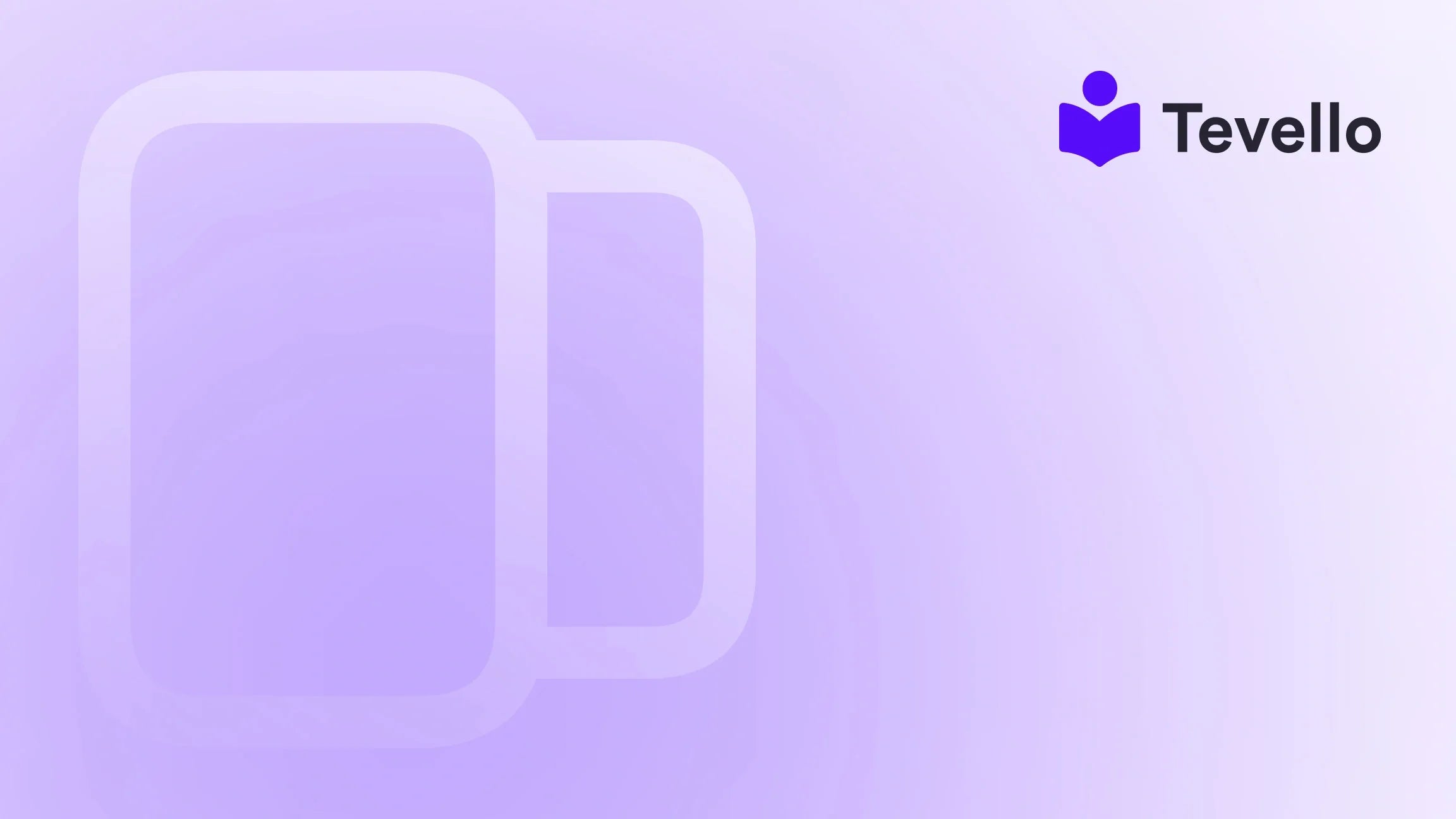Table of Contents
- Introduction
- Why GoDaddy and Shopify?
- Set Up for Success: Before You Begin
- Setting the Stage: DNS Records and Records Management
- Automatic vs. Manual Connection
- Concluding Steps and Support
- Troubleshooting and Shopify Support
- FAQ Section
Introduction
Did you know that over 30% of all online sales are conducted through e-commerce platforms like Shopify? With such a significant share of the market, establishing a strong online presence has never been more crucial for business owners. Connecting your GoDaddy domain to Shopify is an essential step to position your brand effectively and enhance customer trust. As more entrepreneurs venture into e-commerce, the need for seamless domain management becomes paramount.
Many of us may find the process of linking a domain to an online store daunting—especially when technical terms like DNS records are involved. But don’t worry! We’re here to demystify the entire process of connecting your GoDaddy domain to your Shopify store. Not only will we cover the manual steps in detail, but we will also discuss why this connection is vital for your online success and how our solution at Tevello simplifies the journey to making your e-commerce store thrive.
Whether you're just starting out with Shopify or seeking to enhance your existing store’s functionality, you’ll find value in this guide. Together, we will explore the step-by-step process of manual configuration, ensuring that you can confidently take this important step toward establishing your e-commerce presence.
Why GoDaddy and Shopify?
Choosing the right domain provider and e-commerce platform can significantly impact your online business. GoDaddy is one of the most reputable domain registrars globally, renowned for its wide range of services. With a user-friendly interface, it facilitates straightforward domain registration and management, making it an excellent choice for startups. Shopify, on the other hand, boasts an array of features tailored to support e-commerce businesses, from customizable themes to secure payment solutions.
By leveraging GoDaddy for your domain and Shopify for your online store, you create a harmonious ecosystem designed to provide your customers with a seamless shopping experience. This partnership allows you to enjoy the benefits of professional branding, improved credibility, and effective SEO strategies while managing everything from one dashboard.
Set Up for Success: Before You Begin
Before jumping into the specifics of connecting your GoDaddy domain to Shopify, it's vital to ensure a few preliminary steps are in order:
- GoDaddy Account: Ensure you have access to your GoDaddy account, with your domain already registered (note: there's a 60-day transfer restriction for newly purchased domains).
- Shopify Store Setup: Your Shopify store should be operational, ready to be enhanced with a custom domain.
- Email Settings Check: If you utilize GoDaddy for email hosting, remember that changing domain settings may disrupt your email services. Prepare by reviewing your email forwarding and autoresponder settings.
- Familiarize Yourself with DNS Settings: Understanding DNS (Domain Name System) records, specifically the A Record and CNAME Record, is crucial for a smooth domain connection.
With these preparations in mind, we’re ready to dive into the specifics.
Setting the Stage: DNS Records and Records Management
To successfully connect your domain, you must understand the role of DNS records. At its core, DNS translates your domain name into an IP address, guiding internet traffic where it needs to go. The two main components we will focus on are:
- A Record: This points your domain to Shopify's IP address (23.227.38.65).
- CNAME Record: This record connects your ‘www’ subdomain to your Shopify store through ‘shops.myshopify.com’.
When configuring your GoDaddy domain's DNS settings, it’s essential to maintain one A record and one CNAME record for effective routing of traffic.
Automatic vs. Manual Connection
Shopify offers two methods for connecting your GoDaddy domain: automatic and manual. While automatic connection is typically more straightforward, we’ll focus on the latter for those who prefer or need to configure settings manually.
Automate Connection: A Seamless Approach
If you purchased your domain through GoDaddy, the automatic connection feature of Shopify makes linking your domain easier. The steps are as follows:
- Log in to your Shopify Admin Panel.
-
Navigate to
Settings > Domains. - Select "Connect Existing Domain" and enter your GoDaddy domain.
- Choose “Connect automatically” and log in to your GoDaddy account when prompted.
- Allow Shopify to manage your DNS settings.
Within 48 hours, your connection should be successfully established!
Manual Connection: A Guided Process
Should you prefer to configure your settings manually, follow these instructions carefully:
Step 1: Log In to Your GoDaddy Account
- Open your web browser and visit the GoDaddy platform.
- Log in to access your list of domains.
Step 2: Update the A Record
- Locate the domain you wish to connect.
- Access the section to edit your DNS settings.
- Find the A Record and modify the following parameters:
- Name: @
- IP Address: 23.227.38.65
- TTL: 1 hour
- Click "Save" to apply your changes.
Step 3: Update the CNAME Record
- In the same DNS settings, locate the CNAME Record.
- Update the fields as follows:
- Type: CNAME
- Name: www
- Address: shops.myshopify.com
- TTL: 1 hour
- Save the changes.
Step 4: Connect Your Domain to Shopify
- Head back to your Shopify admin and navigate to
Settings > Domains. - Select "Connect Existing Domain" and enter your domain name.
- Click "Next".
Step 5: Verify the Connection
- Once you initiate the connection, select "Verify Connection."
- Note that it may take up to 48 hours for changes to propagate fully. Your domain will be displayed as connected in your Shopify admin once the process is complete.
Concluding Steps and Support
After your domain is successfully pointing to Shopify, you can enhance your e-commerce strategy with confidence. If you encounter hurdles along the way, remember to verify your DNS settings are correct and consistent. In case of persistent challenges, Shopify's support team is readily available to assist you.
Moreover, remember that at Tevello, we are dedicated to empowering Shopify merchants. We offer a unified solution that integrates seamlessly into the Shopify ecosystem, providing tools for creating and managing online courses, digital products, and vibrant communities all from your Shopify dashboard.
When you’re ready, consider taking advantage of our features designed to bolster your e-commerce efforts. Start your 14-day free trial of Tevello today!
Troubleshooting and Shopify Support
Even with careful execution, it’s not uncommon to encounter obstacles during the connection process. Here's a rundown of common issues, along with their solutions:
-
DNS Propagation Delay: Sometimes changes might take longer than expected. Patience is essential; propagation may take up to 48 hours.
-
Review Records for Typos: Ensure that there are no errors in the recorded IP address or Shopify's hostname.
-
Conflicts with Other Domains: Make sure your domain isn’t already linked to another Shopify store.
-
SSL Certificate Issues: Sometimes, your SSL certificate may remain pending. This can happen for several reasons—often just a wait is needed.
If you hit any roadblocks, Shopify's support team can be invaluable in navigating domain connection challenges.
FAQ Section
Q: Does connecting my GoDaddy domain to Shopify affect my email service tied to the domain?
A: Yes, it could. If your email service relies on DNS settings at GoDaddy, updates may disrupt service. You should prepare by either managing email through Shopify or consulting Shopify support for guidance on DNS adjustments.
Q: How long after setting up the connection will my Shopify store be live on my GoDaddy domain?
A: Typically, the domain connection and propagation can take up to 48 hours. However, it might happen sooner, so keep monitoring the status in your Shopify admin.
Q: Can I connect multiple domains to my Shopify store?
A: Absolutely! Shopify allows you to connect multiple domains to a single store, which is beneficial for marketing and brand protection.
Q: What if I want to transfer my domain completely to Shopify later on?
A: Shopify supports domain transfers, provided that you've owned the domain for at least 60 days. To initiate a transfer, just unlock the domain in your GoDaddy account and obtain the authorization code.
Q: Why is my domain not appearing as connected after following all steps?
A: This may result from incorrect DNS settings. Double-check that your A Record points to Shopify's IP address (23.227.38.65) and your CNAME to ‘shops.myshopify.com’. If issues persist, clear your cache or contact Shopify support.
Connecting your GoDaddy domain to Shopify is a crucial step in your online retail journey. With an easy-to-remember domain name at the fingertips of your customers, you're well on your way to engaging and growing your e-commerce business. We hope this guide has clarified your approach to connecting your domain and equipped you with knowledge for future endeavors.
Is your virtual storefront ready for a makeover? Harness the power of platform integration with Tevello—Install the all-in-one course platform for Shopify and unlock new revenue streams with a free trial today!