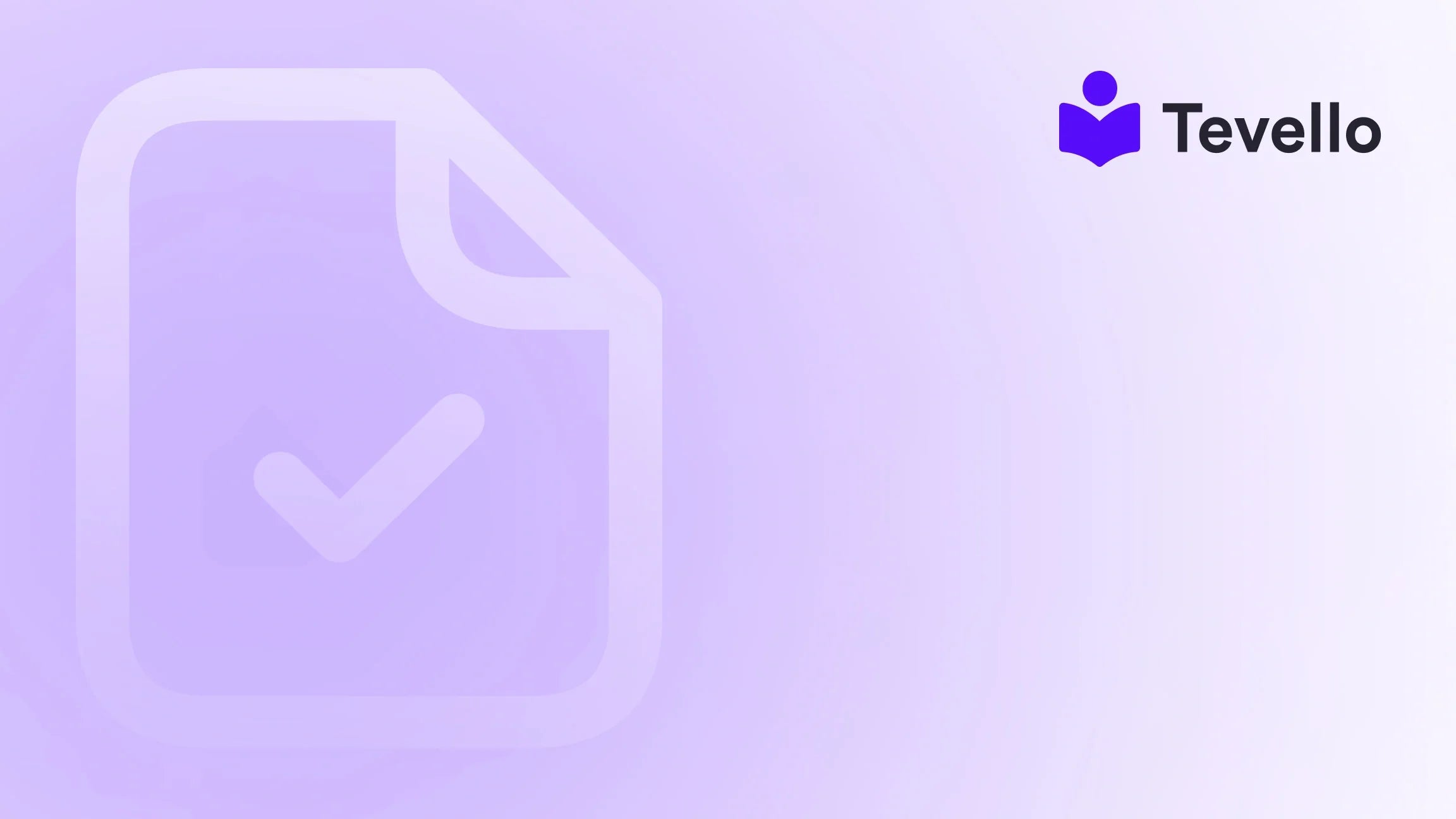Table of Contents
- Introduction
- Why Connecting Your Domain Matters
- Understanding Domain Basics
- Steps to Connect Your Domain to Your Shopify Store
- Common Mistakes to Avoid
- Best Practices for Domain Management
- Case Study: A Success Story
- Conclusion
Introduction
Did you know that over 4.5 million active Shopify stores are operating today, making it one of the leading e-commerce platforms in the world? This fast-paced rise in the creator economy signifies a golden opportunity for online entrepreneurs wanting to establish a robust digital presence. But here’s a thought: have you ever wondered how your Shopify store’s branding might suffer if you stick to the default Shopify domain?
As businesses strive to differentiate themselves, connecting a custom domain becomes crucial for credibility and professionalism. Whether you're selling digital courses, physical products, or offering community features, having a personalized domain enhances your online identity. In this blog post, we’ll explore the step-by-step process on how to connect a domain to your Shopify store, along with insights on why this is essential for your long-term success.
At Tevello, we empower merchants to unlock new revenue streams while building meaningful connections with their audiences. Through our all-in-one solution, we enable you to easily create, manage, and sell online courses, digital products, and build online communities, all integrated seamlessly within your Shopify store.
Let’s dive into this topic and take a closer look at the various steps required to connect your domain to your Shopify store effectively!
Why Connecting Your Domain Matters
Connecting a custom domain to your Shopify store does more than just change your URL; it embodies Branding, Credibility, and Customer Trust. Below are some impactful reasons why this step is vital:
Enhance Brand Identity
A well-chosen domain can enhance your brand identity significantly. A name that reflects your business resonates more with customers and offers a platform for online recognition.
Gain Credibility
A custom domain (e.g., www.yourbusiness.com) sends a message of professionalism. Customers are more likely to trust businesses that invest in their online branding.
Improve SEO
Search engines favor businesses with custom domains, which can boost your site’s search rankings. Consequently, this can result in increased organic traffic, impacting your revenue positively.
Better Marketing Opportunities
A custom domain provides a marketing asset that you can use across all platforms. Whether you’re advertising on social media, through email campaigns, or on paid ads, an easy-to-remember domain will help you build a cohesive online presence.
Leverage Your Online Community
At Tevello, we truly believe in fostering community engagement through online courses and digital products. A custom domain allows you to host educational content, connect with your audience more personally, and build trust in your community.
Now, knowing why connecting your domain is essential, let’s look at how to do it effectively!
Understanding Domain Basics
Before jumping into the steps, let’s clarify some fundamental terms related to domains:
- Domain Name: Your website's address that users enter into a browser (e.g., www.yourbusiness.com).
- DNS (Domain Name System): This system translates domain names into IP addresses that computers use to identify each other on the network.
- Registrar: The company (like Namecheap, GoDaddy, etc.) where you purchase your domain.
- A Record: A type of DNS record used to point a domain to a specific IP address.
- CNAME Record: A DNS record used to alias one domain to another.
Understanding these terms will simplify the domain linking process and help you better manage your online presence.
Steps to Connect Your Domain to Your Shopify Store
Now that we’re familiar with the essentials, let’s get into the specifics of how to connect your domain to your Shopify store.
Step 1: Purchase Your Domain
If you haven’t already bought a domain, it’s time to secure one that aligns with your brand. Here’s how to get started:
- Visit a domain registrar like Namecheap or GoDaddy.
- Search for your desired domain name to see if it's available.
- Follow the checkout process to purchase your domain.
If you already own a domain, grab its login credentials to proceed to the next steps.
Step 2: Access Your Shopify Admin Panel
- Log into your Shopify account.
- Navigate to the ‘Settings’ section at the bottom of the sidebar.
- Click on ‘Domains’ to go to your domain management area.
Step 3: Connect Your Domain
From here, you have two options for connecting your domain: Connecting a third-party domain or Transferring your domain. For this guide, we will focus on connecting a third-party domain, which is common.
Connecting a Third-Party Domain
- In the domains section, click on ‘Connect existing domain’.
- Enter the domain name you purchased and click on ‘Next’.
Step 4: Configure DNS Settings
You’ll now need to set up DNS records on your domain registrar's website. Here’s how to do it specifically for Namecheap and GoDaddy:
For Namecheap Users:
-
Log in to your Namecheap account.
-
Navigate to ‘Domain List’ and select ‘Manage’ next to your domain name.
-
Go to the ‘Advanced DNS’ tab and look for the DNS records section.Here’s what you need to input:
-
A Record:
- Host: @
- Value: 23.227.38.65
- TTL: Automatic
-
CNAME Record:
- Host: www
- Value: shops.myshopify.com
- TTL: Automatic
-
-
Click on ‘Save all changes’.
For GoDaddy Users:
-
Log in to your GoDaddy account.
-
Navigate to ‘My Products’ and find your domain.
-
Click on ‘DNS’ next to your domain.For DNS records:
-
A Record:
- Host: @
- Points to: 23.227.38.65
- TTL: 1 Hour
-
CNAME Record:
- Host: www
- Points to: shops.myshopify.com
- TTL: 1 Hour
-
-
Click on ‘Save’ to apply changes.
Step 5: Verify Your Domain Connection in Shopify
After you have configured your DNS records, wait 30 minutes to an hour for the changes to propagate. You can now return to your Shopify admin panel.
- Click on the ‘Verify connection’ link next to your domain.
- Once verified, your domain will be connected.
Step 6: Set Your Primary Domain
If you have multiple domains connected, you can select which one you want to set as your primary domain.
- Back in the Domains section of Shopify, find your custom domain.
- Click on ‘Set as primary’.
Step 7: SSL Setup
One of the final steps in connecting your domain involves the SSL (Secure Sockets Layer) certification. Shopify automatically provides this for your domain, enabling HTTPS.
- After the connection, go back to the domains section and check the ‘SSL’ status. It may take a few hours for the SSL certificate to be generated.
Additional Notes
-
Domain Verification: You may need to create a TXT record to verify your domain ownership. The value for this record is provided within your Shopify admin panel.
-
Domain Propagation: Changes made in DNS settings can take anywhere from a few minutes to 48 hours to propagate, depending on various factors. It’s crucial to be patient during this process.
Now that we've covered how to connect your domain effectively, let’s explore some potential pitfalls and best practices to ensure everything goes smoothly.
Common Mistakes to Avoid
Connecting a domain might seem straightforward, but there are common pitfalls that can complicate the process. Here are a few mistakes you'll want to avoid:
-
Not Waiting for DNS Propagation: After making DNS changes, it can take time for those changes to take effect across the internet. Be patient and avoid making multiple changes immediately.
-
Forgetting to Update A Records: If you previously pointed your domain to a different platform, make sure to update A records accordingly.
-
Not Setting Up URL Redirects: If you want visitors who type in "www.yourbusiness.com" to be redirected to "yourbusiness.com," you must set up URL forwarding in your domain settings.
-
Overlooking SSL Certificates: Ensure you check and confirm SSL certification for enhanced security—this is crucial for customer trust and search rankings.
-
Ignoring Domain Verification: Don't forget about the TXT record for domain verification in the Shopify settings! Neglecting this can hinder the connection.
Keep these common mistakes in mind to ensure a seamless domain connection experience.
Best Practices for Domain Management
To ensure your domain adds value to your online store, we recommend following several best practices:
-
Choose a Short, Memorable Domain: Aim for brevity and clarity. A shorter domain is not just easy to remember; it's easier to share in print and verbally.
-
Use Keywords Wisely: Incorporate relevant keywords in your domain name to enhance SEO without sacrificing brand integrity.
-
Regularly Check Domain Expiration: Set reminders for renewals and monitor email alerts from your registrar to avoid losing ownership.
-
Consider Brand Consistency: Keep your domain consistent with your business name across social media platforms for a unified brand image.
-
Leverage Tevello’s Features: Once your domain is connected, take advantage of our robust features for online courses and digital products. You can explore our powerful, all-in-one feature set for course creation, communities, and digital products here.
Case Study: A Success Story
Let’s take a look at a hypothetical Shopify merchant: Sarah, who runs a handcrafted jewelry business. Initially, she used the default Shopify domain (e.g., sarahjewelry.myshopify.com), which hindered her branding efforts.
After attending a Tevello workshop on domain management, Sarah decided to invest in a custom domain—www.sarahsjewelry.com. She then:
- Connected her domain: Following the steps outlined above, she connected her custom domain effectively.
- Enhanced her marketing: With her new domain, she launched a marketing campaign that directed users to her site with a professional landing page.
- Improved SEO rankings: After a few months, Sarah noticed an increase in organic traffic due to better search engine visibility and keyword optimization.
Now, Sarah's custom domain not only serves as an online identity but significantly contributes to her overall revenue growth.
Conclusion
Connecting your domain to your Shopify store is a crucial step in establishing your online brand. It enhances credibility, improves SEO, and facilitates meaningful customer connections. By following the steps outlined in this guide, you will be well on your way to creating a robust online presence.
At Tevello, we are here to support Shopify merchants like you in unlocking new revenue streams while building vibrant online communities. Our straightforward approach allows you to seamlessly integrate selling online courses and digital products. If you're ready to enhance your online game, we invite you to start your 14-day free trial of Tevello today and experience firsthand how our platform can transform your Shopify store.
FAQ
How long does it take for my domain to connect?
Typically, once you update your DNS settings, changes can take anywhere from a few minutes to 48 hours to propagate fully.
Can I use multiple domains for my Shopify store?
Yes, you can connect multiple domains and set one as the primary domain. However, ensure they're all configured correctly.
What do I do if I receive an error message while verifying my domain in Shopify?
If you encounter an error message, double-check your DNS configuration and ensure that your records match what's required by Shopify. If issues persist, consider reaching out to your domain registrar's support team.
Is it necessary to set up an SSL certificate?
While Shopify automatically provides an SSL certificate for custom domains, it’s essential for securing data transfer between your site and users, thus enhancing trust and SEO rankings.
By keeping these FAQs in mind and taking proactive steps toward connecting your domain, you can significantly improve your Shopify store’s success and visibility.
In conclusion, an investment in domain connection is an investment in your future e-commerce endeavors. The journey to building an impactful online presence starts here. Take the first step by initiating your free trial with Tevello today and embrace the potential of your Shopify store!