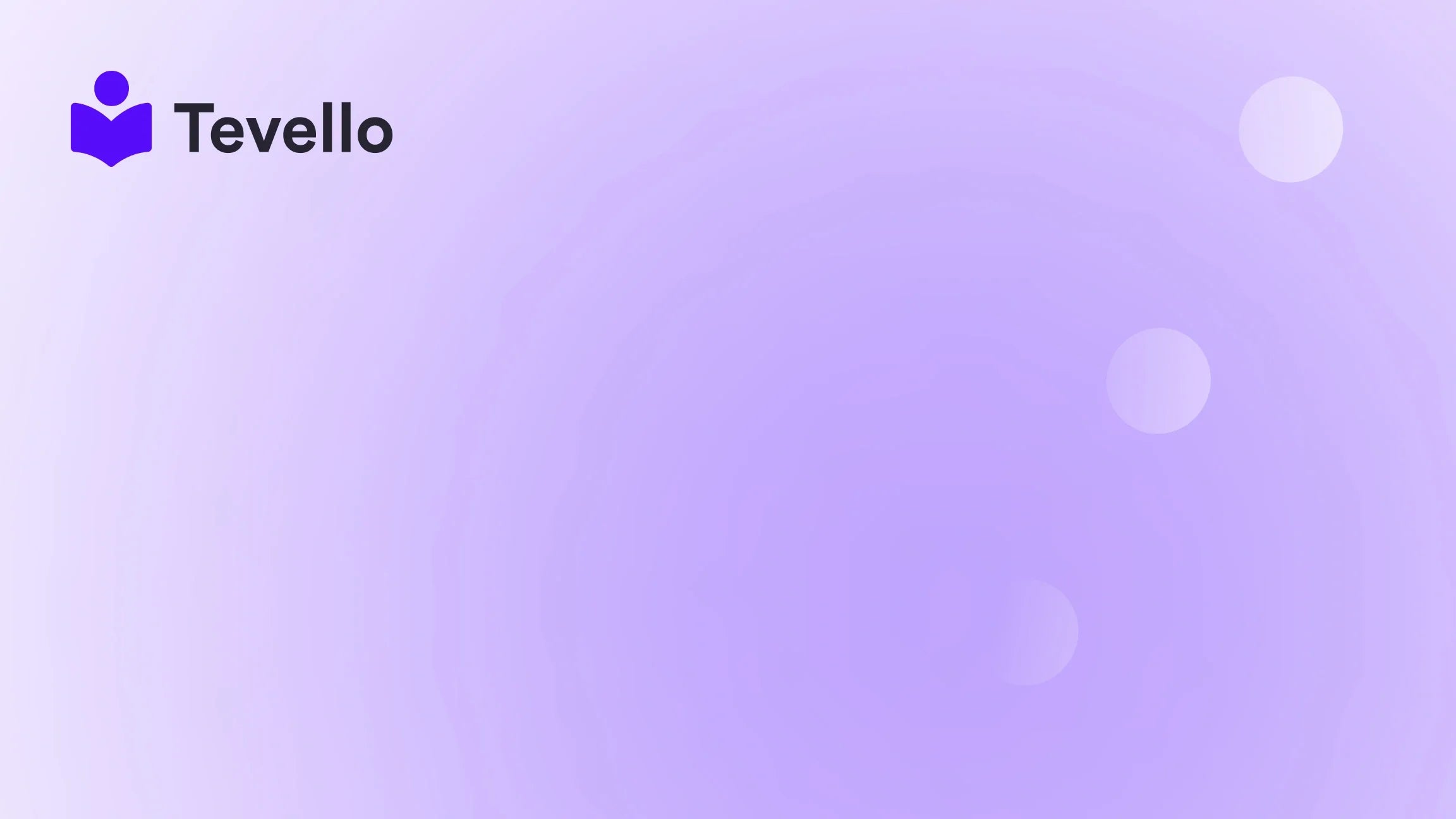Table of Contents
- Introduction
- Why Use Google Domains for Your Shopify Store
- The Step-by-Step Process
- Choosing the Right Google Domain
- Configuring DNS Settings for Your Google Domain
- Setting Up Domain Forwarding
- Common Issues and Solutions
- Conclusion and Benefits
- FAQ Section
Introduction
Have you ever thought about how a custom domain could elevate your online store’s credibility? Imagine a scenario where a potential customer finds your Shopify store and is instantly impressed not just by your products, but also by your sleek, personalized URL. In today's competitive e-commerce landscape, establishing a unique online identity is vital, and connecting a Google domain to Shopify is one of the smartest steps you can take to achieve this.
The knowledge economy is booming, and as digital commerce continues to expand, online entrepreneurs are seeking ways to differentiate their businesses. A well-structured domain not only makes your store look professional but also enhances your brand visibility and customer trust. If we focus on the business perspective, securing an identifiable domain means providing customers a more direct path to your store—which is essential in retaining visitors and converting them into loyal customers.
By the end of this post, you’ll be equipped with all the information you need to seamlessly connect your Google domain to your Shopify store. We will explore the relevant steps, configurations, and troubleshoot potential issues you might encounter along the way, ensuring you arrive at a successful connection. Additionally, we will underscore how this step aligns perfectly with our mission at Tevello to empower Shopify merchants by providing valuable resources and tools. Let's get started!
Why Use Google Domains for Your Shopify Store
Selecting Google Domains for your Shopify store is more than just a choice; it’s a strategic decision. We at Tevello believe in providing our users with streamlined solutions that enhance their online business. Google Domains provides an array of benefits, making it an excellent option for e-commerce store owners. Here’s why:
User-Friendly Interface
Navigating the world of domain registration can be daunting, but Google Domains simplifies this process. Their intuitive platform allows even the least tech-savvy entrepreneurs to register and manage domains effortlessly.
Robust Security Features
With online security being a top priority, Google Domains offers built-in SSL certificates that protect your customers’ data, providing reassurance for both you and your buyers. SSL encryption is vital for secure transactions and helps bolster your store's overall credibility.
Competitive Pricing
Google Domains ensures that you receive quality service without breaking the bank. Their straightforward pricing includes no hidden fees—a principle that resonates with our values at Tevello, where transparency is crucial.
24/7 Customer Support
Finally, your experience is paramount. Google Domains offers round-the-clock support to solve any issues you may encounter. This assurance keeps your business operations running smoothly, allowing you to focus on what matters most—growing your store.
In summary, using Google Domains can greatly enhance your Shopify store's functionality while creating a powerful online presence.
The Step-by-Step Process
Connecting your Google domain to your Shopify store may seem daunting, but we are here to guide you through each phase of this process, ensuring it feels manageable. Here’s a clear step-by-step guide for successfully linking your Google domain to your Shopify store.
Step 1: Log in to Your Shopify Admin Panel
Begin by logging into your Shopify account. Navigate to your store's admin panel where you’ll manage all essential settings.
Step 2: Navigate to Domains Settings
From your admin panel, head to Settings located in the bottom left corner. Click on Domains to form the base for your domain connection.
Step 3: Connect Existing Domain
Once in the domains section, select the option to Connect existing domain. Here, you will enter your Google domain name (e.g., yourcustomdomain.com).
Step 4: Automatically Connect Your Domain
Opt for Connect automatically. Upon clicking this, you may be prompted to sign in to your Google Domains account. This makes it easier to manage the necessary configurations.
Step 5: Confirm the Connection and Wait for Verification
Once the integration has commenced, it’s time to confirm the connection. Keep in mind that it can take up to 48 hours for the changes to propagate and for your store to be verified.
By following these steps, you’re well on your way to enhancing your store's professionalism. If you’re eager to dive deeper and start your own courses or digital products right on Shopify, we encourage you to start your 14-day free trial of Tevello today.
Choosing the Right Google Domain
The choice of your domain name holds substantial importance. It’s often the first impression potential customers have of your store, so it needs to reflect your brand appropriately. Here are our top tips for selecting an effective Google domain:
Reflect Your Brand
Choose a domain name that encapsulates your brand identity. This not only helps in cementing your brand image but also aids in easy recall for customers.
Keep It Simple and Memorable
Opt for a name that’s short, easy to spell, and catchy. Long or complicated names can lead to customer drop-off, as visitors may struggle to find your store again.
Check Availability
Before settling on a domain name, verify its availability. Using Google Domains’ search feature, ensure that the name you want isn’t already taken or trademarked to avoid potential legal complications.
Utilize Keywords Wisely
Including relevant keywords (but sparingly) in your domain can boost your SEO. When customers search for products or services you offer, having a keyword-rich domain can help position you favorably in search results.
For example, a Shopify merchant selling organic skincare products might choose a domain like bestorganicskin.com. This clearly connects the brand with its offerings, making it easy for customers to understand the store's focus.
Configuring DNS Settings for Your Google Domain
Now that you’ve purchased your Google domain, it’s time to dive into the technical aspect—configuring DNS settings to point your domain to your Shopify website. While it may seem a bit intimidating, it’s straightforward once you break it down step-by-step.
Step 1: Access Your Google Domains Account
Sign in to your Google Domains account, where you will manage and configure your purchased domain.
Step 2: Locate DNS Settings
Find the domain you want to connect to Shopify in your account. Click on the DNS button to modify the settings—this is where the magic happens.
Step 3: Modify CNAME and A Records
Here’s where you’ll be implementing the crucial changes:
-
CNAME Record: You will need to create or modify a CNAME record for the subdomain (www) to point to shops.myshopify.com. This ensures that anyone typing in the www version of your domain will be directed appropriately to your Shopify store.
-
A Record: This record links your root domain (yourcustomdomain.com) to Shopify. Modify the A record to point to Shopify’s IP address, which is 23.227.38.65. This step is imperative for ensuring that visitors using your direct domain can find your store.
Step 4: Save Changes
After configuring your DNS settings, make sure to hit the save button. Take a moment to double-check your entries for accuracy to avoid connectivity issues.
Step 5: Wait for Propagation
Changes to DNS settings typically require some time to propagate across the internet—often up to 48 hours. After this period, you can test your domain to make sure it redirects correctly to your Shopify store.
For those who are excited about exploring new digital products and community-building options, remember that Tevello can assist in creating an integrated experience within your Shopify store. Don’t hesitate to install the all-in-one course platform for Shopify.
Setting Up Domain Forwarding
Setting up domain forwarding is a valuable step to enhance customer navigation. By allowing people to arrive at your Shopify store with minimal friction, you're setting the stage for a better shopping experience. Here’s how you can establish domain forwarding through Google Domains:
Step 1: Access the Forwarding Section
Within your Google Domains dashboard, locate the Forwarding section—here’s where you can control how users interact with your domain.
Step 2: Add Your Shopify URL
Enter your Shopify store's URL in the provided field. This ensures that any traffic directed to your Google domain will smoothly transition to your main site.
Step 3: Configure Forwarding Settings
Decide on whether you want to configure forwarding with or without masking—masking helps maintain the domain name even when a user is on your Shopify site. Choose the option that best suits your e-commerce strategy.
Step 4: Save the Changes
Click Save and give it a moment for the domain forwarding process to complete. Wait again for any necessary propagation time, which can take up to 48 hours.
This method of redirection is crucial for ensuring a seamless customer journey. When customers feel like they’re navigating efficiently, they’re more likely to convert from casual browsers into paying customers.
Common Issues and Solutions
Despite the straightforwardness of connecting a Google domain to Shopify, issues can arise. It’s helpful to be prepared for these common scenarios:
DNS A Record Not Pointing to Shopify
If customers report not being able to find your shop, double-check that your DNS records correctly point to Shopify. It’s easy to misconfigure them, particularly when new to domain management.
Delay in Propagation
An expected delay can sometimes exceed 48 hours. Keep your customers informed to mitigate any confusion during this wait. Be sure to re-check your DNS settings to ensure everything is configured correctly.
SSL Certificate Issues
Sometimes, SSL certificates may not automatically activate after connecting a domain. In this case, reach out to Shopify’s customer support for assistance in ensuring your SSL is functioning properly.
Domain Connection Error
If you encounter connection errors during the process, revisit your entries step by step. Ensure there are no typos or overlooked settings that could be causing connectivity issues.
At Tevello, we value user support and understand the importance of reliable assistance. Should you need expert guidance through any difficulties you encounter, be sure to reach out. Our commitment is to provide you with comprehensive solutions and support throughout your journey.
Conclusion and Benefits
Connecting your Google domain to your Shopify store is a pivotal step in establishing a professional and trustworthy online presence. This process ensures that customers are met with your unique identity in the crowded digital marketplace, paving the way for increased credibility and improved customer relationships.
Additionally, domain forwarding and proper configuration of your DNS settings enhance user experience, creating a pathway to higher conversion rates. The integration of SSL features offered by Google Domains further protects your business and customers alike, fostering a secure shopping environment.
By investing time into this essential task, you’re not just connecting a domain but rather leveraging your brand's identity to open doors to growth and engagement. As you move forward in your e-commerce journey, consider how Tevello can empower you with additional resources. We invite you to start your 14-day free trial of Tevello today and explore how our all-in-one platform can enhance your capabilities to create, manage, and sell online courses.
FAQ Section
Q: How long does it take to connect my Google domain to Shopify?
A: It typically takes up to 48 hours for your domain to be verified and the connection to take effect.
Q: Do I need to redirect both www and non-www versions of my domain?
A: Yes, ideally, you want both versions to point to your Shopify store for consistency and to prevent any visitor loss.
Q: Can I have multiple domains or subdomains connected to my Shopify store?
A: Absolutely. Shopify allows connection of multiple domains or subdomains, helping you to diversify your brand's online presence.
Q: How do I ensure that my domain is SEO-friendly?
A: Choose a straightforward and relevant domain name, utilize keywords, keep it short and memorable, and make sure it aligns with your brand for optimal SEO-friendliness.
Q: Will changing my domain affect my store's SEO?
A: Changing your domain can temporarily affect SEO rankings as search engines re-evaluate your site. However, proper setup and redirects can minimize this impact. Always consider implementing 301 redirects when making significant changes.
By following the steps outlined in this guide, you should now feel empowered to effectively connect your Google domain to Shopify, setting the stage for greater success in your e-commerce business journey.