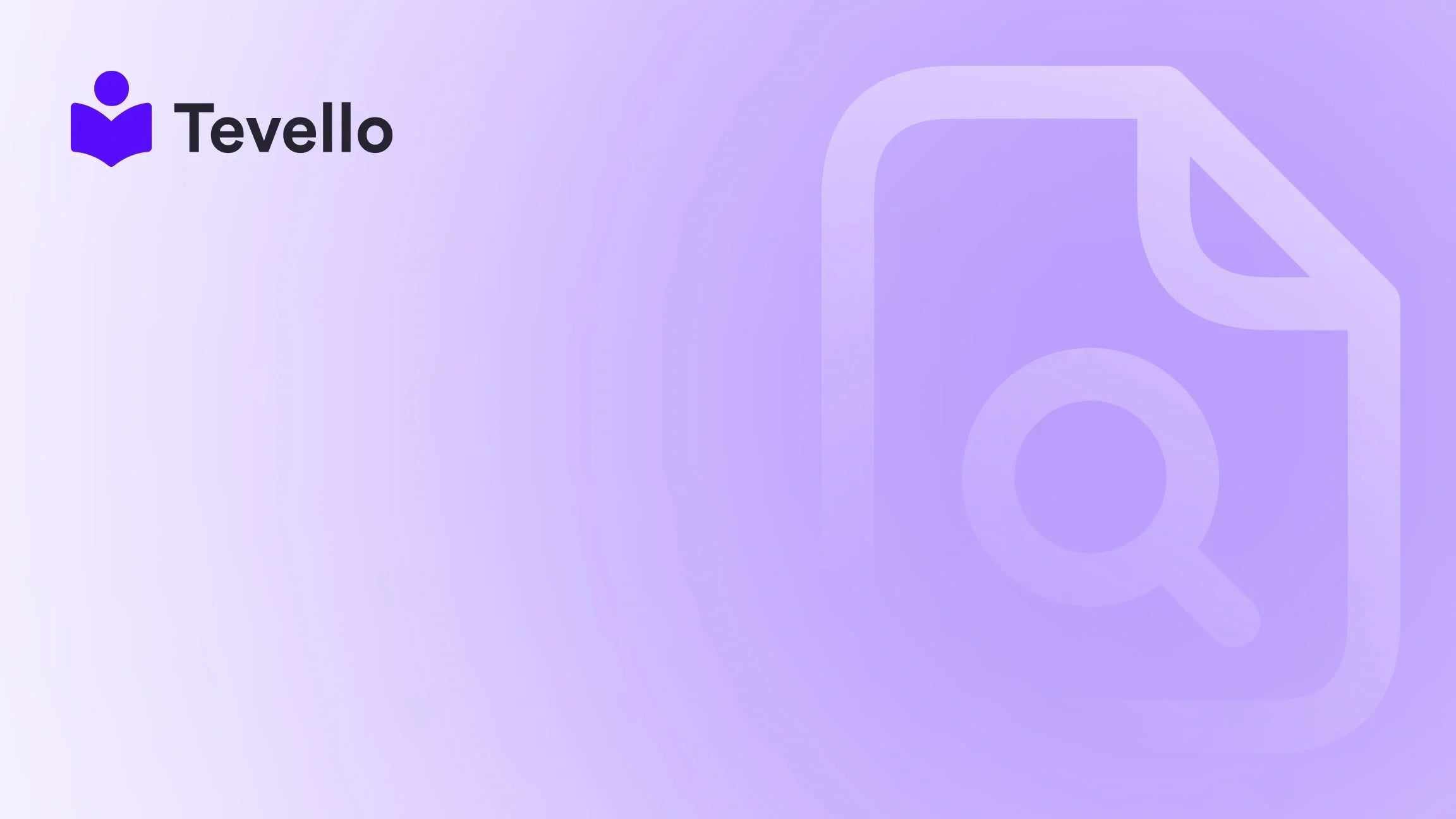Table of Contents
- Introduction
- Understanding the Importance of Domain Connection
- Step 1: Add Your Existing Domain to Shopify
- Step 2: Configure Your Domain’s DNS Settings
- Step 3: Verify Your Connection in Shopify
- Step 4: Additional Configurations After Donning Your Domain
- FAQs About Connecting Your Domain to Shopify
- Conclusion
- FAQ
Introduction
Did you know that over 30% of online storefronts operate through platforms like Shopify? As the knowledge economy grows, more e-commerce entrepreneurs are finding unique ways to diversify their revenue streams and engage their customers through effective online platforms. Whether you're an emerging creator or a seasoned merchant, your online presence is pivotal to your success. The ability to connect an existing domain to your Shopify store can significantly enhance brand awareness and customer trust.
In this blog post, we will delve into the nuances of connecting an existing domain to Shopify. We’ll discuss the relevance of domain connection in relation to the current e-commerce landscape, the comprehensive steps involved, and best practices to optimize your online store experience. By the end, you'll not only be informed but also ready to take your Shopify store to the next level.
At Tevello, we believe in empowering Shopify merchants by providing an all-in-one solution that integrates perfectly into the Shopify ecosystem, allowing for seamless course creation, community building, and more. We are committed to user-friendliness and excellent support. So, whether you’re a digital educator or looking to create digital products, we can help you manage it all. Without further ado, let’s explore how to connect your existing domain to your Shopify store effectively.
Understanding the Importance of Domain Connection
Connecting a custom domain to your Shopify store is crucial for a number of reasons:
-
Brand Recognition: A unique domain enhances your brand’s credibility and makes it easier for customers to remember and revisit your online store.
-
SEO Benefits: A custom domain can aid in your search engine optimization (SEO) efforts. It can help in improving your website's ranking on search engines, making it easier for potential customers to find you.
-
Customer Trust: Customers are more likely to trust and make purchases from a site that uses a custom domain rather than a generic Shopify URL.
-
Professional Appearance: A branded domain gives your store a professional touch, which can lead to higher conversion rates.
-
Email Setup: Transitioning to a custom domain allows you to set up email addresses using your domain, further enhancing communication with your customers.
As we guide you through the steps of connecting your existing domain to Shopify, we will emphasize practical strategies you can implement. Are you ready to increase your online store’s trustworthiness and visibility? Let’s dive into how to accomplish this seamlessly.
Step 1: Add Your Existing Domain to Shopify
The first step in connecting your existing domain is to inform Shopify that you own it. Here’s how to do it:
-
Access Your Shopify Admin Panel: Log in to your Shopify account and navigate to the Online Store section on the left sidebar.
-
Go to Domains: Within the Online Store menu, click on Domains.
-
Connect Existing Domain: Click on Connect existing domain and enter your domain name (e.g.,
www.yourdomain.com) in the text field. -
Click Next: After entering your domain name, click Next to proceed to the next steps.
This step identifies your store to Shopify as the owner of your domain but is only the beginning of the connection process. Once you’ve added your domain to Shopify, you’ll need to configure it for proper DNS settings with your domain provider.
Step 2: Configure Your Domain’s DNS Settings
After adding your existing domain to Shopify, you will need to set up necessary DNS records with your domain provider. Here’s a general guide on how to do this, taking common providers like Namecheap and GoDaddy as examples:
For Namecheap Users:
-
Log In to Your Namecheap Account: Head to the domain list and select the domain you want to connect.
-
Access Advanced DNS Settings: Click on the Manage button next to your domain, select the Advanced DNS tab.
-
Setting DNS Records:
-
A Record:
- Edit your A record and set it to point to Shopify’s IP address: 23.227.38.65.
- Ensure that you are setting @ as the host name.
-
CNAME Record:
- Edit the CNAME record by mapping www to shops.myshopify.com.
-
A Record:
-
Remove Other Settings: If there are redirect settings already applied, ensure that they do not conflict with the above records by removing them if necessary.
-
Save Changes: Click on the Save all changes button to finalize your settings.
For GoDaddy Users:
-
Sign In to your GoDaddy account and go to the Domains section.
-
Select Your Domain: Click on “DNS” to access settings for your chosen domain.
-
Update A Record: Similar to Namecheap, set the A Record to 23.227.38.65 and ensure it uses the @ symbol.
-
Configure CNAME: Update your CNAME record so that www points to shops.myshopify.com.
-
Save Changes: Finally, make sure to save your DNS settings.
Once you’ve made these changes, they may take some time to propagate. This step typically takes around 30 minutes to a few hours, but it can take longer depending on your provider.
Step 3: Verify Your Connection in Shopify
After updating your DNS settings, the next step is to verify that your domain is successfully connected to Shopify:
-
Return to Your Shopify Admin Panel: Navigate back to the Domains section in your Shopify admin.
-
Verify Connection: You will see an option to Verify connection. Click this to confirm that everything is set up correctly.
-
Check for Successful Connection: If your DNS records were correctly configured, you should receive a success message.
Note on TXT Records
In some cases, Shopify may require an additional TXT record to verify your domain ownership:
-
Obtain the TXT Record from Shopify: In your Shopify admin panel, you might see instructions on what the TXT record should be.
-
Add TXT Record: Log back into your domain provider's account and add the TXT record as specified, ensuring you save your changes.
-
Final Verification: After adding the TXT record, repeat the verification process in Shopify.
With your domain connected, your store is accessible through your custom domain!
Step 4: Additional Configurations After Donning Your Domain
After successfully connecting your existing domain, there are a few configurations you might want to consider:
Set Your Primary Domain
In your Shopify admin settings, you can designate which domain should be your primary domain. This is the address that customers will see in their browser’s address bar:
-
Navigate to the Domains Section: Go to your Domains settings.
-
Set Primary Domain: Choose your connected domain to be the primary domain.
Email Forwarding
If you desire branded email addresses (e.g., [email protected]), you might want to set up email forwarding with your domain provider. This can enhance communication and branding.
SSL Configuration
Shopify automatically provisions an SSL certificate for your custom domain. This ensures secure connections for customers visiting your store. Check to ensure that this has been successfully set, as it will be vital for both security and SEO.
FAQs About Connecting Your Domain to Shopify
How long does it take for my domain to connect after setting the DNS records?
Typically, it can take anywhere from 30 minutes to a few hours for DNS changes to propagate, but in some cases, it may take up to 48 hours.
What if I encounter an error during verification?
If Shopify indicates that your domain isn’t verified, re-check your DNS settings for accuracy, particularly the A Record and CNAME settings. Make sure no additional settings conflict with them. If issues persist, consulting with your domain provider for assistance can often help.
Is it necessary to have a custom domain for my Shopify store?
While it is not strictly required, having a custom domain significantly enhances branding, credibility, and customer trust. It is advisable for a professional online presence.
Can I see analytics for my custom domain traffic?
Yes, once your domain is connected correctly, you can track your traffic through your Shopify analytics dashboard. This provides valuable insights to help you optimize your store further.
Conclusion
Connecting an existing domain to your Shopify store is a fundamental step toward building a successful online business. By following the steps outlined in this guide, you can enhance your store’s professionalism, boost your SEO, and foster customer trust.
At Tevello, we understand the complexities involved in creating engaging online experiences. We offer streamlined solutions that not only allow you to integrate your educational content and online community but also empower you to capture the full potential of your e-commerce strategy.
Are you ready to take control of your e-commerce future? Let’s elevate your Shopify store—start your 14-day free trial of Tevello today and explore our all-in-one platform designed for your growth!
Feel free to explore our Pricing Page to learn more about how affordable and valuable our services can be, and don’t forget to check out our Features Page for the complete list of tools tailored for your needs.
FAQ
How can I track the progress of my domain connection?
You can track the progress of the domain connection via your Shopify admin under Domains; once it shows verified, your domain is fully ready to use!
Is there technical support if I encounter issues?
Yes! Shopify offers support resources, and if you're using Tevello's services, our dedicated support team is here to help you navigate any issues with your configurations.
What happens if I don't see changes after a few hours?
If your changes are not reflected after 48 hours, it’s advisable to consult with your domain provider to ensure your DNS records are set correctly.
By connecting your existing domain properly, you're investing in the future of your online business. Let's get started on this journey together!