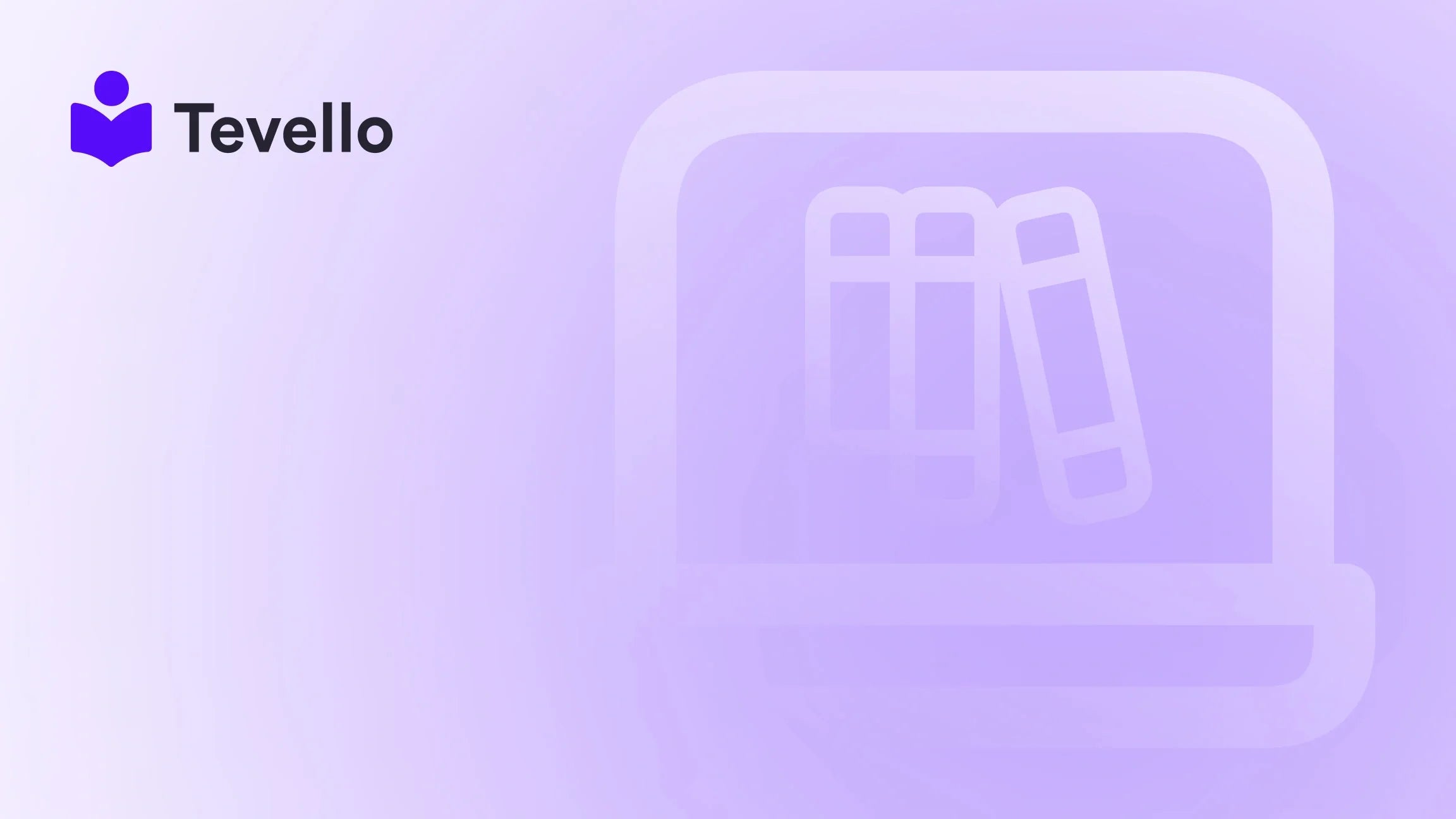Table of Contents
- Introduction
- Why Claim Your Shopify Website on Pinterest?
- Step-by-Step Guide to Claiming Your Shopify Website on Pinterest
- Conclusion
- FAQ Section
Introduction
Did you know that over 450 million people use Pinterest each month to discover and save ideas? As e-commerce continues to grow, it’s more important than ever for Shopify merchants to tap into diverse platforms to reach new customers. If you're currently selling products on your Shopify store, you might be wondering how to enhance your marketing strategy and attract more potential buyers. One effective way to do this is by claiming your Shopify website on Pinterest.
Claiming your website on Pinterest not only elevates your brand visibility but also provides valuable insights into how users interact with your content. By linking your Shopify store to your Pinterest account, you can showcase your products directly to a broader audience while gaining analytical data that can inform your marketing strategies.
In this blog post, we’ll guide you through the process of claiming your Shopify website on Pinterest step-by-step, ensuring that you can leverage this powerful platform to its full potential. We’ll also explore the benefits that come with claiming your site and how Tevello can support you in creating enriching online experiences for your customers.
At Tevello, we believe in empowering Shopify merchants to unlock new revenue streams and foster meaningful connections with their audiences. Our all-in-one solution seamlessly integrates into the Shopify ecosystem, allowing you to manage online courses and build vibrant communities without the need for external platforms. So, let’s dive in and discover how you can claim your Shopify website on Pinterest!
Why Claim Your Shopify Website on Pinterest?
Claiming your Shopify website on Pinterest allows you to:
- Increase Brand Credibility: When your website is claimed, your profile picture appears next to any Pins that link back to your site, enhancing brand recognition.
- Gain Insights: Access analytics tools that show how your content is performing on Pinterest, which can inform your marketing strategies.
- Drive Traffic: Pins that link to your claimed website can potentially generate more traffic, leading to increased sales.
- Engage Customers: With a business account, you can utilize Rich Pins to provide more context about your products, making them more attractive to potential buyers.
Step-by-Step Guide to Claiming Your Shopify Website on Pinterest
Step 1: Set Up Your Pinterest Business Account
Before you can claim your website, you need a Pinterest business account. If you don’t have one yet, follow these steps:
- Go to Pinterest for Business and click on "Join as a Business."
- Fill in the necessary information and follow the prompts to create your account.
- Once your account is set up, log in to access your business dashboard.
Step 2: Navigate to Website Claiming Settings
- In your Pinterest business account, click on the directional-chevron-down icon in the top-right corner.
- Select Settings from the drop-down menu.
- In the left-hand navigation, click on Claimed accounts.
- You’ll see an option to claim your website. Click on this option to begin the claiming process.
Step 3: Choose Your Verification Method
Pinterest offers three methods to claim your website:
- HTML Tag: This is the easiest method for Shopify users.
- HTML File Upload: Download a file from Pinterest and upload it to your website.
- DNS TXT Record: Add a TXT record to your domain’s DNS settings.
We recommend using the HTML tag method for Shopify stores, as it requires minimal technical knowledge.
Using the HTML Tag Method
- In the claim website section, you’ll see an HTML tag provided by Pinterest.
- Copy this tag to your clipboard.
Step 4: Add the HTML Tag to Your Shopify Theme
- Log in to your Shopify admin panel.
- Go to Online Store > Themes.
- Find the theme you want to edit and click on Actions > Edit Code.
- In the Layout folder, click on theme.liquid.
- Scroll to the
<head>section of the code and paste the HTML tag you copied from Pinterest just above the closing</head>tag. - Click Save to apply the changes.
Step 5: Verify Your Website on Pinterest
- Return to your Pinterest settings and enter your website URL in the text box.
- Click the Verify button.
- If everything is set up correctly, Pinterest will confirm that your website is claimed.
Step 6: Optimize Your Pinterest Presence
Now that your Shopify website is claimed, it’s essential to maximize your visibility on Pinterest. Here are some strategies to help you succeed:
- Create Engaging Pins: Use high-quality images and engaging descriptions to attract users.
- Utilize Rich Pins: Rich Pins automatically sync information from your website to your Pins, providing more context for your products.
- Engage with Your Audience: Respond to comments and engage with your followers to build a community around your brand.
- Track Performance: Use Pinterest analytics to monitor your Pins’ performance and adjust your strategy accordingly.
Conclusion
Claiming your Shopify website on Pinterest is a strategic move that can enhance your brand visibility, provide valuable insights, and drive traffic to your online store. By following the steps outlined in this guide, you can claim your website and start leveraging Pinterest to its full potential.
At Tevello, we are dedicated to empowering Shopify merchants like you to unlock new revenue streams and build meaningful connections with your audience. Our all-in-one solution makes it easier than ever to create, manage, and sell online courses and digital products, all while fostering a vibrant community.
Are you ready to take your Shopify store to the next level? Start your 14-day free trial of Tevello today!
FAQ Section
Can I claim multiple domains on Pinterest?
No, each website can only be claimed by one Pinterest account. However, you can claim different websites on different accounts.
How do I unclaim my website from Pinterest?
To unclaim your website, go to your Pinterest settings, click on Claimed accounts, and select Unclaim next to the website you want to remove.
How long does it take for Pinterest to verify my website?
Verification can happen almost instantly, but sometimes it may take up to 72 hours for Pinterest to check your HTML tag or file.
What are Rich Pins and how do they benefit my Shopify store?
Rich Pins automatically sync information from your website to your Pins, providing more detailed and useful content to potential customers, which can lead to increased engagement and sales.
Taking the time to claim your Shopify website on Pinterest can significantly enhance your marketing efforts and improve your engagement with customers. Don't miss out on this opportunity to grow your business! Explore our powerful, all-in-one feature set for course creation, communities, and digital products.