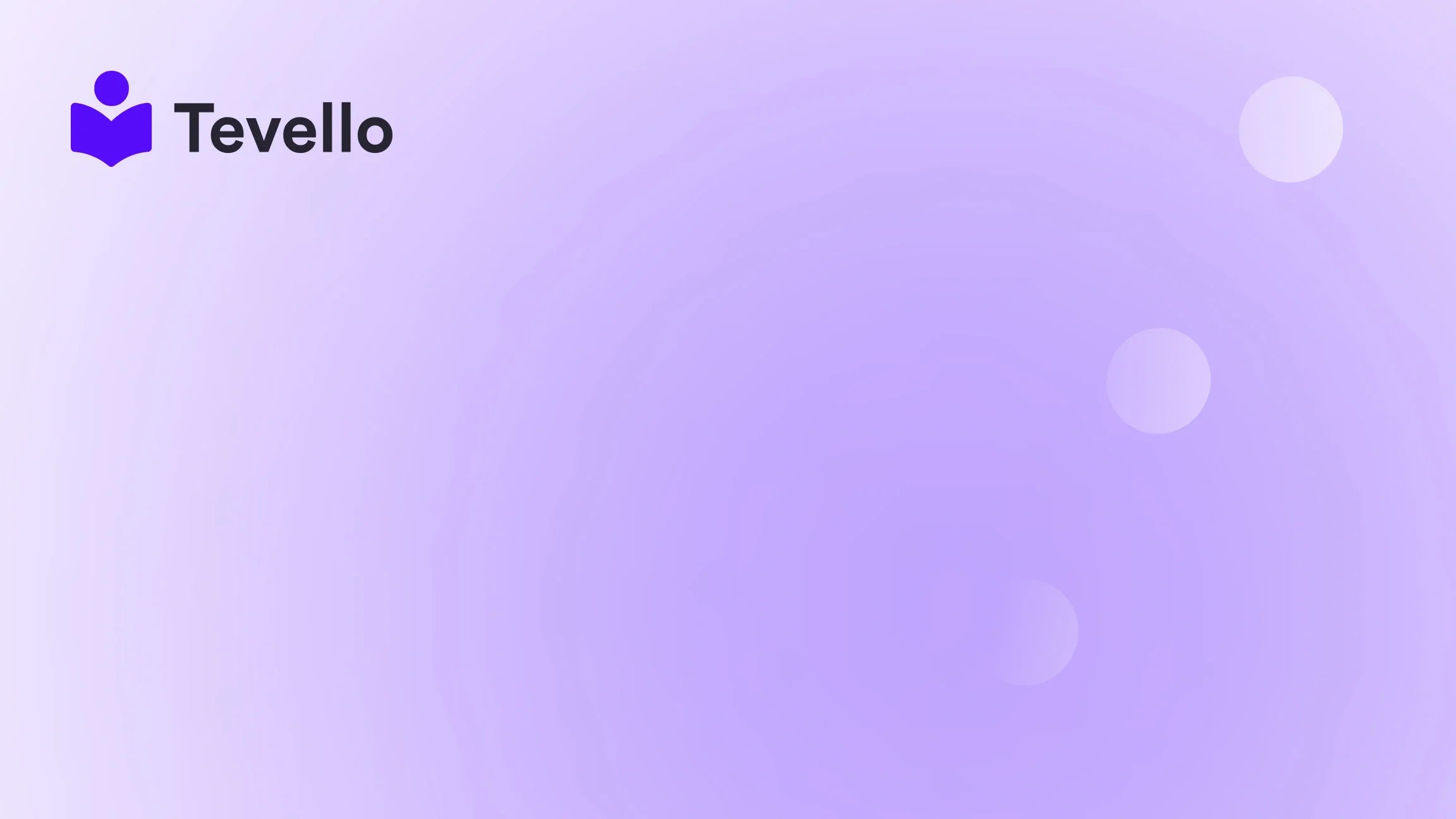Table of Contents
- Introduction
- Why Knowing Your Theme Matters
- Methods to Check Which Theme is Used in Shopify
- The Pros and Cons of Different Methods
- Best Practices for Choosing a Shopify Theme
- Leveraging Tevello for Course Creation and Community Building
- Conclusion
Introduction
Did you know that the first impression of your e-commerce store is formed in just two-tenths of a second? This staggering statistic emphasizes the importance of aesthetics and usability in online shopping. As Shopify merchants, we are constantly looking for ways to enhance our stores and stand out in a competitive marketplace. One question that frequently arises is, "How can we check which theme is used in Shopify?" Understanding the theme a competitor or a successful store is using can provide us with valuable insights and inspiration for our own designs.
In this blog post, we will explore various methods to identify the Shopify theme a store is using, helping us to make informed decisions about our own theme selections. Our aim is to empower Shopify merchants, like ourselves, by providing practical, actionable insights that can enhance our online presence. At Tevello, we believe in unlocking new avenues for revenue generation and building meaningful connections through our all-in-one solution that seamlessly integrates into the Shopify ecosystem. This guide will not only equip you with the knowledge to identify themes but also inspire you to take the next step in elevating your store.
So, what’s the current theme of your Shopify store? Are you ready to learn how to check which theme is used in Shopify? Let’s dive into the world of themes and discover how to leverage them for our success.
Why Knowing Your Theme Matters
Understanding which theme is being used by successful Shopify stores can help us make informed design and functionality choices. Here are a few reasons why this knowledge is vital:
- Competitive Analysis: Knowing your competitors' themes allows us to analyze their design choices, features, and functionalities, which can reveal trends and customer preferences.
- Inspiration for Customization: Identifying popular themes can inspire us to improve our own store's appearance and user experience.
- SEO and Performance: Different themes can have varying impacts on site speed, SEO, and overall performance. By understanding theme elements, we can make decisions that enhance these aspects.
Methods to Check Which Theme is Used in Shopify
Now that we understand the importance of identifying themes let's explore the various methods to uncover the active theme of a Shopify store.
1. Inspecting the Source Code
One of the most straightforward methods to check which theme is used in Shopify is by inspecting the source code of the store's webpage. Here’s how we can do it:
- Step 1: Navigate to the Shopify store you want to inspect.
-
Step 2: Right-click on the page and select "View Page Source" (or press
Ctrl + Uon Windows/Linux orCommand + Option + Uon Mac). -
Step 3: Once the source code opens, press
Ctrl + F(orCommand + Fon Mac) to open the search function. - Step 4: Search for the term "theme". The results will often indicate the theme name and its associated URL.
This method is quick and effective, especially when the theme name isn’t heavily customized or obscured in the code.
2. Using Theme Detector Websites
Several online tools allow us to detect the theme used by Shopify stores automatically. Here are some popular options:
- ShopThemeDetector.com: This website permits users to enter a Shopify store's URL and will return the theme name and other relevant information about the store.
- Shopify Theme Detector: Similar to ShopThemeDetector, this tool provides valuable insights into the store's theme and plugins.
To use these sites, simply enter the URL of the store you are investigating and follow the prompts to receive the theme information.
3. Browser Extensions
Browser extensions can also simplify the process of identifying Shopify themes. For instance, extensions like “Wappalyzer” and “BuiltWith” can provide insights into the technologies used by a website, including the active theme.
- Step 1: Install the browser extension.
- Step 2: Visit the Shopify store.
- Step 3: Click the extension's icon to view the detected theme and other technological details.
These extensions can be particularly useful for quick checks without diving into the source code.
4. Checking Built-in Theme Metadata
Many Shopify themes include built-in metadata that can reveal the theme name. Here’s how to access it:
- Step 1: Open the store's page source (as previously described).
-
Step 2: Look for comments in the HTML that may contain metadata about the theme, such as:
<!-- Theme Name: Debut Theme URI: https://debutify.com Author: Debutify Author URI: https://debutify.com --> - Step 3: This information can help confirm the theme name, even if it has been customized or obscured.
5. Contacting the Store Owner
If all else fails, reaching out directly to the store owner can yield results. Many merchants are open to sharing their theme choices, especially if they have had a positive experience. Here’s how to approach this:
- Step 1: Find the store’s "Contact Us" page or a live chat option.
- Step 2: Politely inquire about the theme they are using.
While not everyone may respond, it’s worth a shot, and you might establish a connection with a fellow merchant.
The Pros and Cons of Different Methods
As with any approach, there are pros and cons to consider when checking which theme is used in Shopify. Here’s a quick breakdown of each method:
| Method | Pros | Cons |
|---|---|---|
| Inspecting Source Code | Quick and free; no third-party tools needed | Requires some technical knowledge |
| Theme Detector Websites | Easy to use; provides additional info | May be inaccurate or miss custom themes |
| Browser Extensions | Fast and convenient | Requires installation; may have limitations |
| Checking Built-in Metadata | Directly from the source; clear information | May not be available for all themes |
| Contacting Store Owner | Direct insight; potential networking opportunity | May not always get a response |
Best Practices for Choosing a Shopify Theme
Once we’ve determined which theme is being used, it’s crucial to evaluate what makes a theme effective and how we can apply similar strategies to our stores. Here are some best practices to consider when selecting a Shopify theme:
1. Prioritize User Experience
The theme should facilitate smooth navigation, clear calls to action, and an overall pleasant user experience. Focus on themes that emphasize ease of use, mobile responsiveness, and aesthetic appeal.
2. Look for Customization Options
A theme that offers flexibility in design and layout will allow us to tailor our store to fit our brand identity. Ensure the theme supports essential customization options without requiring extensive coding knowledge.
3. Consider Performance and Load Time
A well-optimized theme will perform better in terms of speed and SEO. Themes that are lightweight and coded efficiently can lead to improved user engagement and higher search rankings.
4. Read Reviews and Ratings
Before committing to a theme, check reviews and ratings from other users. This feedback can provide insights into the theme’s reliability, ease of use, and customer support.
5. Test Before Committing
Most themes offer demo versions or previews. Take advantage of these options to test the look and feel of the theme before making a purchase or installation.
Leveraging Tevello for Course Creation and Community Building
At Tevello, we understand the importance of not just aesthetics but functionality in the e-commerce space. Our all-in-one solution allows Shopify merchants to create, manage, and sell online courses and digital products seamlessly. By integrating community features directly into your Shopify store, we enable you to build robust connections with your audience, fostering engagement and loyalty.
With our user-friendly platform and industry-leading support, we eliminate the need for external tools. This allows you to focus on what truly matters—growing your business. If you’re ready to elevate your Shopify experience, we encourage you to start your 14-day free trial of Tevello today.
Conclusion
Understanding how to check which theme is used in Shopify is an essential skill for any merchant looking to improve their e-commerce presence. By utilizing various methods—from inspecting source code to using online tools and reaching out to fellow merchants—we can gain insights that will inform our own theme choices and design strategies.
As we continue to explore the potential of our Shopify stores, let’s not forget the importance of creating a user-friendly, visually appealing, and effective online shopping experience. At Tevello, we are committed to empowering merchants like us to unlock new revenue streams and foster meaningful connections.
If you’re ready to take your Shopify store to the next level, we invite you to install the all-in-one course platform for Shopify and start your journey today.
FAQ
Q: How do I find the theme name from the Shopify admin?
A: To find the theme name from your Shopify admin, navigate to Online Store > Themes. The active theme will be displayed at the top, along with options to customize or preview it.
Q: Can I change my Shopify theme later?
A: Yes, you can change your Shopify theme at any time. Simply go to your admin, select a new theme, and click "Publish Theme."
Q: What if the theme name is not in the source code?
A: If the theme name is not visible in the source code, it may have been customized or obscured. In such cases, consider using theme detector websites or contacting the store owner for assistance.
Q: Are free themes as good as paid themes?
A: Free themes can be excellent for basic functionality and aesthetics, but paid themes often provide additional customization options, features, and support.
Q: How can Tevello help me enhance my Shopify store?
A: Tevello offers a comprehensive solution for creating and selling online courses and digital products, along with community-building features, all integrated into your Shopify store. Start your free trial today to explore our offerings.