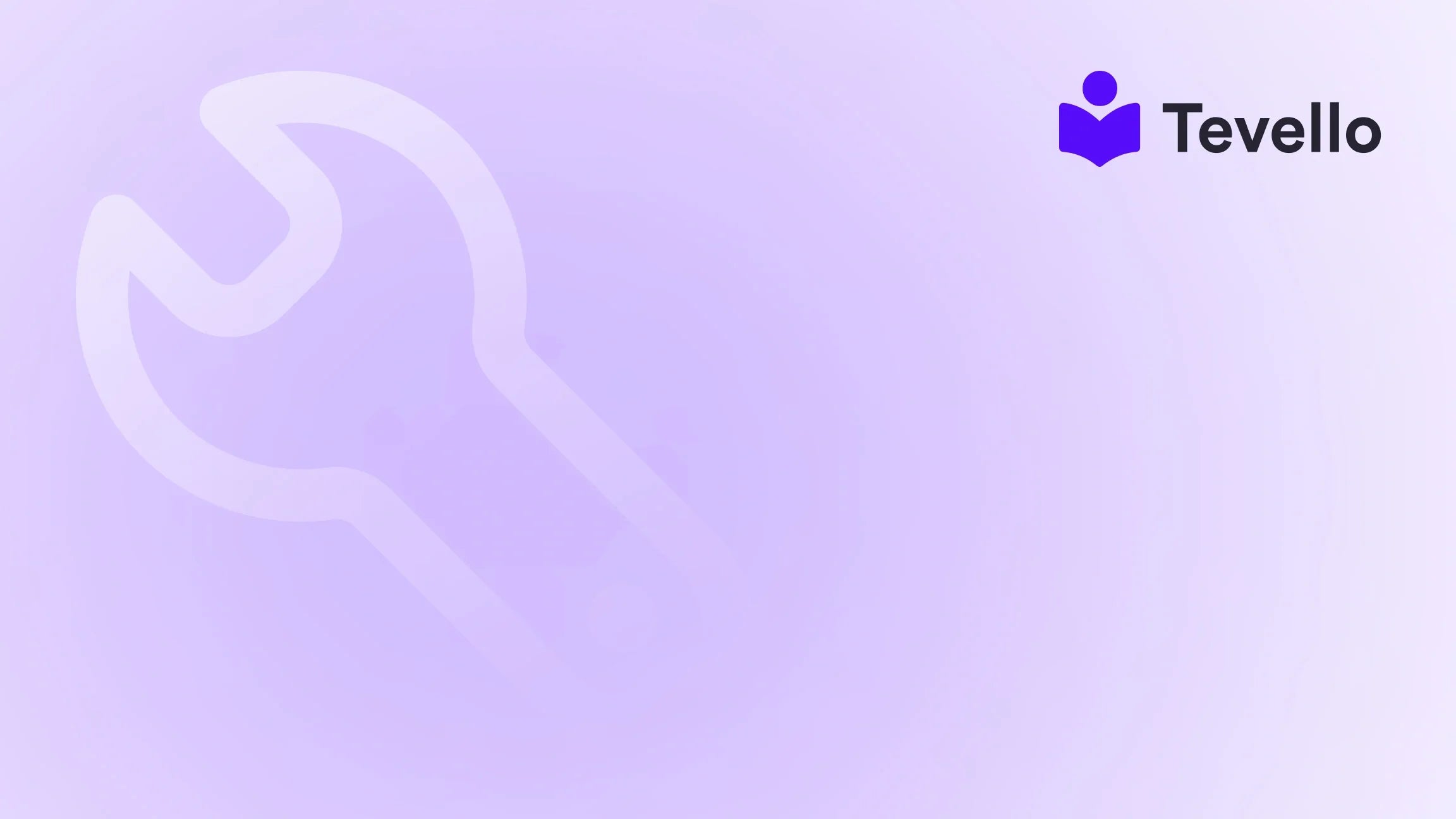Table of Contents
- Introduction
- Why Knowing the Right Theme Matters
- Methods to Check What Shopify Theme a Website is Using
- Best Practices for Choosing a Shopify Theme
- Conclusion
Introduction
Did you know that around 79% of shoppers who don’t find what they’re looking for on a website will go back to search for alternative options? This statistic highlights the critical importance of first impressions in e-commerce, especially for Shopify merchants aiming to create visually appealing and user-friendly online stores. As we look to differentiate our offerings in a sea of competition, understanding what themes our competitors utilize can provide valuable insights for our own e-commerce strategies.
In this blog post, we will explore various methods to identify the Shopify theme a website is using. Knowing what theme is behind a successful store can inform our decisions on design, layout, and functionality. For us at Tevello, which empowers Shopify merchants to unlock new revenue streams through online courses and digital products, this knowledge is particularly relevant as we strive to create compelling, engaging, and effective online environments.
Whether you're a seasoned e-commerce entrepreneur or just starting, understanding how to check what Shopify theme a website is using is vital. We’ll provide a thorough exploration of several techniques, tools, and resources, guiding you through the process step-by-step. By the end of this post, you'll be well-equipped to analyze competitors' themes and apply that knowledge to enhance your Shopify store.
Let’s dive into this essential skill for every e-commerce owner!
Why Knowing the Right Theme Matters
Selecting the right theme is foundational for any Shopify store. The theme dictates the overall look and feel, influencing user experience and conversion rates. A well-designed theme can lead to higher customer engagement and retention, driving sales and fostering community. But how do we identify which themes are working for others? Here are a few reasons why this knowledge is beneficial:
- Inspiration for Design: By understanding which themes are popular among competitors, we can draw inspiration for our layouts, colors, and navigation styles.
- Feature Comparison: Observing what functionalities other stores incorporate can guide us in selecting essential add-ons or features for our e-commerce platform.
- Market Trends: Identifying trending themes can help us stay ahead of the curve, ensuring our store remains modern and relevant to consumer preferences.
- Customization Ideas: Knowing how other stores have customized their themes can spark ideas on how we might tailor our own themes to better fit our brand and audience.
- Technical Insights: Understanding the technical aspects of competitors’ themes can inform our decisions about app integrations and website performance optimizations.
At Tevello, we believe that staying informed about industry standards and trends is crucial for our merchants’ success. By leveraging the insights gained from analyzing competitors' themes, we can better position ourselves in the market.
Methods to Check What Shopify Theme a Website is Using
There are several methods to check what Shopify theme a website is using, ranging from manual inspection to using automated tools. Below, we’ll break down these methods and provide a step-by-step guide for each.
1. Inspecting the Source Code
One of the simplest ways to identify a Shopify theme is by inspecting the source code of the webpage. Here's how you can do it:
Step-by-Step Instructions:
- Open the Website: Navigate to the Shopify store you are interested in.
-
View Page Source: Right-click on the page and select "View Page Source" or use the shortcut
Ctrl + U(Windows) orCommand + Option + U(Mac). This opens the raw HTML code of the webpage. -
Search for the Theme Name: Press
Ctrl + F(Windows) orCommand + F(Mac) to open the search function. Type in "theme_store_id" or "theme" to locate the theme name in the code. - Analyze the Results: If you see a theme name next to "theme_store_id," you have successfully identified the theme being used.
This method is straightforward but may not work for custom themes where the name is intentionally obscured or renamed.
2. Using Theme Detector Tools
For those who prefer a more automated approach, several online tools can help detect Shopify themes. Here are a few popular options:
- ShopThemeDetector.com: This website allows you to paste the URL of the Shopify store, and it will return the theme name and any installed apps.
- WhatStoreTheme.com: Another user-friendly tool where you simply enter the store URL to find out the theme details.
Step-by-Step Instructions:
- Go to the Theme Detector Website: Visit ShopThemeDetector.com or WhatStoreTheme.com.
- Enter the Store URL: Paste the URL of the Shopify store you want to analyze.
- Click "Detect Theme": The tool will process the information and display the theme name along with other relevant details.
These tools can save time and provide quick insights into competitors’ themes, though they may not always be 100% accurate.
3. Browser Extensions
Another convenient method is to use browser extensions designed to detect Shopify themes. One such extension is Koala Inspector, which can provide additional insights beyond just the theme name.
Step-by-Step Instructions:
- Install the Extension: Search for "Koala Inspector" in your Chrome Web Store and add it to your browser.
- Navigate to the Shopify Store: Once the extension is installed, go to the Shopify store you wish to inspect.
- Activate the Extension: Click on the Koala Inspector icon in your browser toolbar while on the store's page. The extension will display the theme and app information used by the store.
Using browser extensions can be a quick and effective way to gather theme data without delving into code.
4. Checking the Theme in Admin Settings (For Store Owners)
If you own the Shopify store or have collaborator access, you can quickly find the theme name in the admin settings.
Step-by-Step Instructions:
- Log into Your Shopify Admin: Access your Shopify store's admin area.
- Navigate to Online Store > Themes: On the left sidebar, click on "Online Store" and then select "Themes."
- View Current Theme: At the top of the page, you'll see the name of the currently active theme, along with options to customize or upgrade it.
This method is straightforward for store owners but not applicable for those trying to check competitors' themes.
5. Asking the Store Owner
Sometimes, the simplest approach is to ask the store owner directly about their theme. Many owners are willing to share their experiences, especially if they’ve found success with their choice.
Step-by-Step Instructions:
- Visit the Store: Go to the Shopify store you’re interested in.
- Find Contact Information: Look for a "Contact Us" page or a chat box on the website.
- Send a Message: Politely ask the store owner what theme they are using and share your interest in their design choices.
While this method may not always yield results, it can foster community connections and open doors for future collaborations.
Best Practices for Choosing a Shopify Theme
Now that we’ve covered how to identify the themes of other Shopify stores, let’s discuss best practices for selecting a theme for your own store. Here are some considerations to keep in mind:
1. Define Your Goals
Before diving into theme selection, clarify the objectives for your online store. Are you focused on selling products, offering online courses, or building a community? At Tevello, we empower merchants to create vibrant learning experiences, so our theme choices reflect that focus.
2. Analyze Your Target Audience
Understanding your audience’s preferences can significantly impact your theme selection. Consider their demographics, preferences, and shopping behaviors. A theme that resonates with your target market can enhance user experience and foster engagement.
3. Prioritize User Experience
Choose a theme that emphasizes usability and ease of navigation. A clean, intuitive layout can reduce bounce rates and improve conversion rates. Ensure that your theme is mobile-responsive, as a significant portion of shoppers use mobile devices.
4. Consider Customization Options
Look for themes that offer flexibility in customization. This allows you to tailor the design to align with your brand identity. Evaluate the ease of modifying colors, fonts, and layout structures.
5. Optimize for Speed and SEO
A fast-loading website is crucial for retaining customers. Select a theme that is optimized for speed and adheres to SEO best practices. This will improve your store's visibility and enhance the overall user experience.
6. Test Before You Commit
Many themes offer demo versions, allowing you to explore their features before making a purchase. Take advantage of these demos to evaluate how the theme functions in real-time.
7. Monitor Competitors
As we discussed earlier, keeping an eye on competitors' themes can yield valuable insights. Regularly analyze their design choices and functionalities to stay updated on market trends.
8. Leverage Tevello's Offerings
At Tevello, we offer an all-in-one platform that enables merchants to create, manage, and sell online courses and digital products. Our robust feature set allows for seamless integration within the Shopify ecosystem, eliminating the need for external platforms. Consider how our offerings can complement your chosen theme to enhance your store's functionality.
Conclusion
Understanding how to check what Shopify theme a website is using is a vital skill for any e-commerce entrepreneur. By leveraging the methods we discussed—whether inspecting source code, utilizing theme detectors, or engaging with store owners—we can gain insights that inform our design and functionality choices.
At Tevello, we are dedicated to empowering Shopify merchants to unlock new revenue streams and build meaningful connections with their audiences. Our focus on user-friendliness, robust features, and flat-rate pricing makes creating a vibrant online learning community easier than ever.
Are you ready to enhance your Shopify store? Start your 14-day free trial of Tevello today and explore our powerful, all-in-one feature set for course creation, communities, and digital products!
FAQ
Q1: What is the easiest way to check a Shopify theme? A1: The easiest way is to use theme detector tools like ShopThemeDetector.com or WhatStoreTheme.com by entering the store's URL.
Q2: Can I identify a custom Shopify theme? A2: Identifying custom themes can be challenging. If the theme name is obscured, inspecting the source code for "theme_store_id" or using browser extensions may yield results.
Q3: Why is the theme I find different from what I see on the store? A3: Store owners may heavily customize themes, leading to differences in appearance from the demo or original theme version.
Q4: What should I consider when choosing a Shopify theme? A4: Consider your store's goals, target audience, user experience, customization options, speed, and SEO before selecting a theme.
Q5: How can Tevello help in my e-commerce journey? A5: Tevello provides an all-in-one platform for creating and managing online courses and digital products, enhancing your Shopify store's functionality and community engagement.
By implementing the strategies in this guide, we can create a remarkable online presence that resonates with our audiences and drives success. Let’s take the next step together!