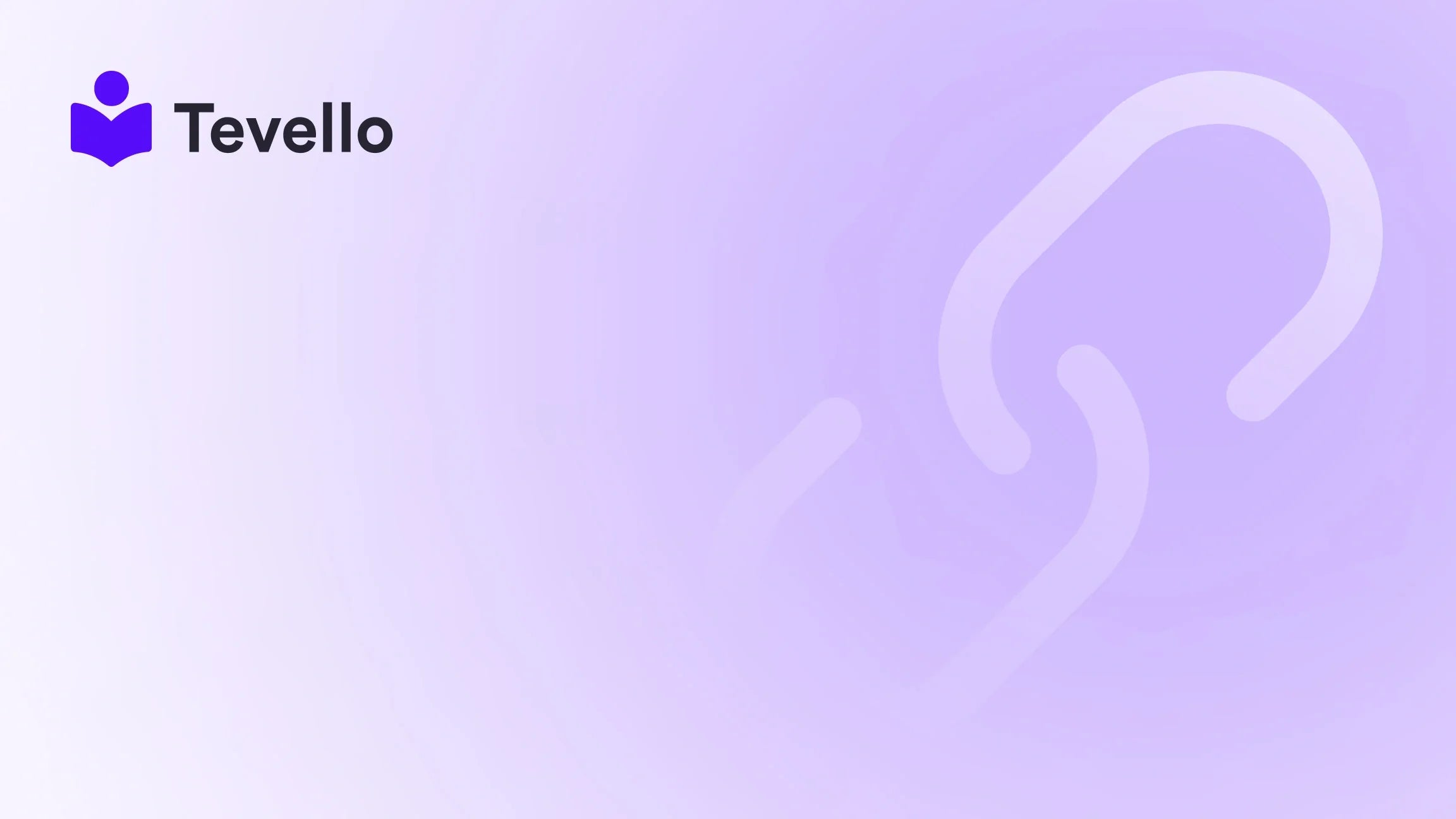Table of Contents
- Introduction
- What is a Favicon?
- Why Changing Your Shopify Website Icon Matters
- Steps to Change Your Shopify Website Icon
- Best Practices for Designing Your Favicon
- Integrating Your Favicon with Tevello
- The Importance of Consistency in Branding
- Conclusion
Introduction
Did you know that a well-designed favicon can increase your brand recognition significantly? As we navigate a digital landscape cluttered with multiple tabs and bookmarks, the small icon next to your website title becomes a vital element of your brand identity. It’s not just about aesthetics; it's about making your online presence easily recognizable.
In the world of e-commerce, where every detail counts, ensuring that your Shopify store stands out is paramount. The process of changing your website icon, known as a favicon, is straightforward yet often overlooked. This blog post aims to provide you with a comprehensive guide on how to change your Shopify website icon effectively, ensuring that your brand identity shines through even in the smallest details.
At Tevello, we believe in empowering Shopify merchants by offering all-in-one solutions that seamlessly integrate into the Shopify ecosystem. Our mission is to help you unlock new revenue streams through online courses and digital products, enabling you to build vibrant online communities. Changing your website icon is just one small step toward elevating your online presence, and we’re here to guide you through it.
Let’s dive into the process of updating your Shopify website icon and explore why this seemingly minor detail can have a significant impact on your brand's visibility and recognition.
What is a Favicon?
Before we get into the steps of changing your Shopify favicon, let's clarify what a favicon is. A favicon, short for “favorite icon,” is a small image that appears in the browser tab next to your website's title. This tiny graphic serves multiple functions:
- Brand Recognition: A well-designed favicon helps users identify your website quickly among numerous open tabs.
- User Experience: It enhances the overall user experience by providing a visual cue for your site.
- Mobile Browsing: Favicons also appear in mobile bookmarks, contributing to brand familiarity and ease of navigation.
In short, a favicon is a tiny emblem of your brand that plays a crucial role in creating a memorable online presence.
Why Changing Your Shopify Website Icon Matters
Changing your Shopify website icon is an essential aspect of branding that shouldn’t be overlooked. Here are several reasons why updating your favicon is important:
- Enhances Brand Identity: Your favicon should mirror your brand’s identity, making it easily recognizable. A consistent visual identity helps to create trust and familiarity with your audience.
- Improves User Engagement: A unique favicon can improve user experience, leading to higher engagement rates. When users can easily identify your site, they are more likely to return.
- Supports Marketing Efforts: An eye-catching favicon can contribute to your marketing strategies. It can be used in promotional materials, social media, and more.
- Boosts Click-Through Rates: Research shows that a distinctive favicon can enhance your click-through rate (CTR) when users see it in search engine results, bookmarks, or browser tabs.
As we can see, the impact of a small icon can be profound. Now, let’s explore how you can change your Shopify website icon effectively.
Steps to Change Your Shopify Website Icon
Changing your Shopify favicon is a straightforward process. Follow these steps to update your website icon:
Step 1: Log Into Your Shopify Admin
Begin by logging into your Shopify admin panel. This is where you can manage all aspects of your online store.
Step 2: Navigate to the Themes Section
Once you are logged in, find the Online Store option in the left-hand sidebar. Click on it, then select Themes. This section allows you to customize your current theme.
Step 3: Click on Customize
In the Themes section, you will see your current theme. Click on the Customize button to open the theme editor. This is where you will make changes to your store's design.
Step 4: Open Theme Settings
Within the theme editor, look for the Theme settings option, usually represented by a gear icon. Click on it to access various customization options.
Step 5: Select Favicon
In the Theme settings, locate the option for Favicon (in some themes, this may be labeled as Logo). This is where you will upload your new icon.
Step 6: Upload Your Favicon Image
Click on the Select Image button to upload your favicon. It’s essential to ensure your favicon meets the recommended specifications for optimal clarity and sharpness. The ideal size for a favicon is typically 32x32 pixels, and the most common formats are PNG, GIF, or ICO.
Step 7: Add Alt Text
Once your favicon is uploaded, consider adding alt text to describe your image. This text will be displayed if the image fails to load and also contributes to accessibility, allowing screen readers to describe the image to visually impaired users.
Step 8: Save Your Changes
After uploading your favicon and adding alt text, ensure you click Save to apply the changes. Your new favicon should now be displayed in the browser tab next to your website’s title.
Step 9: Test Your New Favicon
After saving, it’s crucial to test your new favicon. Open a new browser tab and navigate to your Shopify store to see how it appears. Ensure that it’s displaying correctly across different browsers and devices.
Best Practices for Designing Your Favicon
While changing your favicon is simple, creating an effective one requires some thought. Here are some best practices to keep in mind when designing your favicon:
- Keep It Simple: Due to the small size of a favicon, complex designs may not translate well. Opt for simple designs that incorporate your brand logo or initials.
- Use Brand Colors: Incorporate your brand colors to maintain consistency across your branding materials. This helps reinforce your brand identity.
- Consider Iconography: If your logo is too intricate, consider using an icon that represents your business. For example, a shopping cart for an e-commerce store or a book for an educational platform.
- Test Visibility: Make sure your favicon is visible and recognizable at small sizes. Check how it looks at 16x16 pixels and 32x32 pixels.
- Format and Size: Use the recommended formats, such as PNG or ICO, and ensure the image dimensions are appropriate to avoid distortion.
Integrating Your Favicon with Tevello
At Tevello, we understand the importance of brand identity in the competitive e-commerce landscape. As you focus on changing your Shopify website icon, consider how our platform can further enhance your online presence.
By utilizing Tevello’s robust features, you can create and manage online courses and digital products seamlessly, building a community around your brand. Our all-in-one solution eliminates the need for external platforms, allowing you to focus on what matters most—growing your business.
If you’re ready to elevate your brand further, start your 14-day free trial of Tevello today.
The Importance of Consistency in Branding
As you work on your favicon, remember that consistency is key in branding. Your favicon, logo, website design, and other branding elements should create a cohesive experience. This uniformity helps to reinforce your brand's message and values, leading to increased customer loyalty and recognition.
Consider how your favicon fits into your overall branding strategy. It should complement your website design and reflect your brand’s personality. Whether you’re a store selling handmade crafts or an educational platform offering online courses, your favicon is a small yet powerful tool in communicating your brand identity.
Conclusion
Changing your Shopify website icon might seem like a minor task, but it has significant implications for your brand identity and user experience. By following the steps outlined in this guide, you can easily update your favicon to create a more recognizable and engaging online presence.
At Tevello, we are committed to empowering merchants like you to unlock new revenue streams and build meaningful connections with your audience. We provide an all-in-one solution that integrates seamlessly with Shopify, allowing you to focus on growing your business.
As you embark on this journey to enhance your brand identity, remember that even the smallest details count. Don’t hesitate to take the next step in elevating your online presence—start your free trial with Tevello today and explore how we can help you build vibrant online communities and offer engaging digital products.
FAQ
What is a favicon?
A favicon is a small graphic that appears next to your website’s title in a browser tab, bookmark bar, and search results, serving as a visual identifier for your brand.
Why is a favicon important?
A favicon enhances brand recognition, improves user experience, and can increase click-through rates when users see it in search results or bookmarks.
How do I create a favicon?
You can create a favicon using graphic design software or online favicon generators. Ensure it is simple, uses your brand colors, and is in a suitable format such as PNG or ICO.
What size should my favicon be?
The recommended size for a favicon is 32x32 pixels. However, you may also design versions at 16x16 pixels for better visibility in specific contexts.
Can I use my logo as a favicon?
Yes, many brands use simplified versions of their logos as favicons. Just ensure that the design remains recognizable at smaller sizes.
How can Tevello help me enhance my online store?
Tevello offers an all-in-one platform for creating and managing online courses and digital products, helping you build vibrant online communities and unlock new revenue streams. Start your free trial today to explore our features!