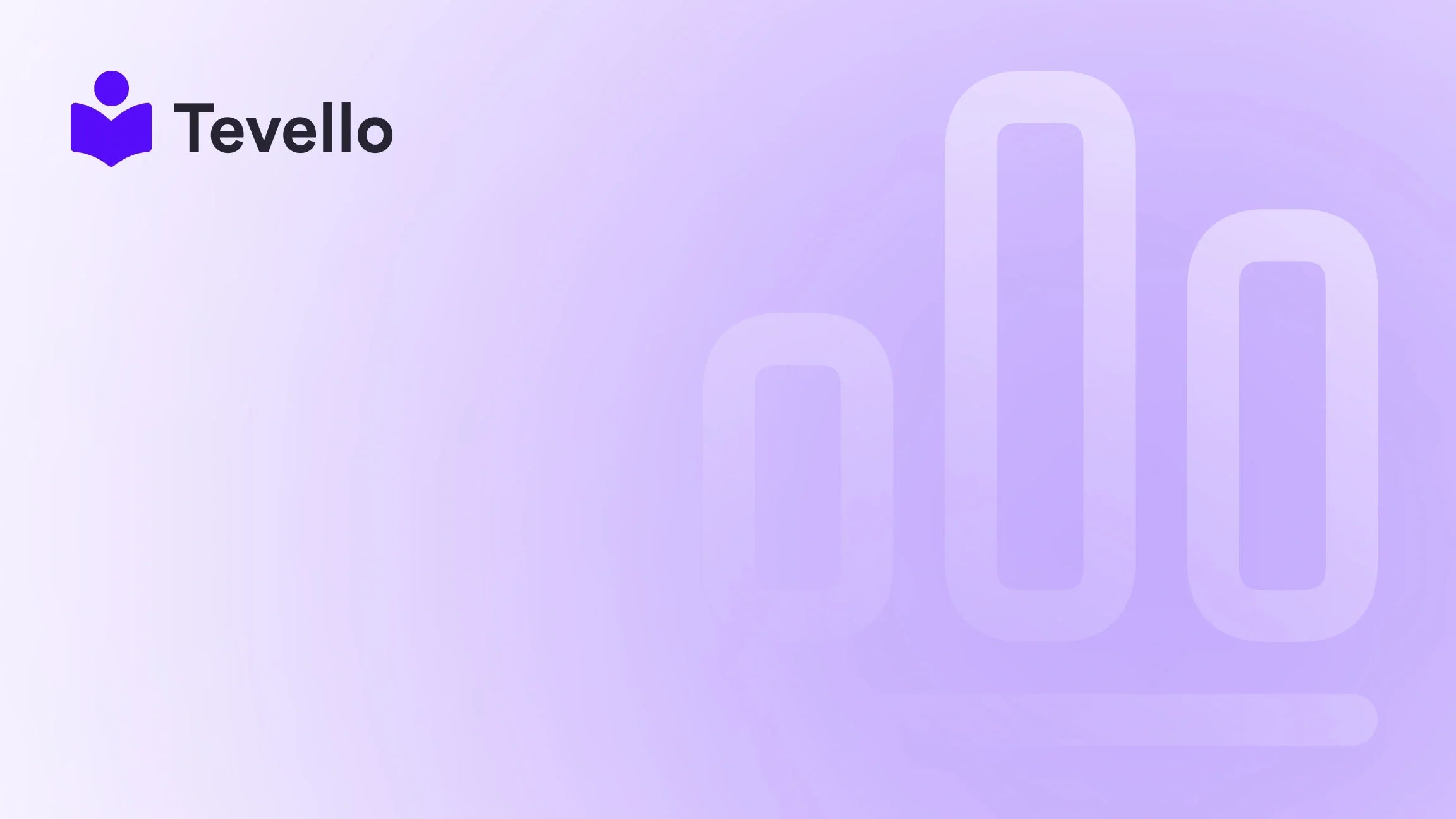Table of Contents
- Introduction
- Understanding Your Shopify Store Link
- Changing Your myshopify.com URL
- Switching to a Custom Domain
- Best Practices for Domain Management
- Conclusion
Introduction
Did you know that over 70% of consumers prefer to shop online due to the ease of access and convenience it offers? As e-commerce continues to thrive, Shopify has emerged as one of the leading platforms for entrepreneurs looking to build their own online storefronts. Whether you're a seasoned merchant or just starting, knowing how to effectively manage your Shopify store link is crucial for branding and customer experience.
In today's competitive digital landscape, your store link — especially your Shopify domain — serves as a crucial element in establishing your online identity. Whether you're looking to rebrand, transitioning to a more professional custom domain, or simply want to enhance your SEO strategy, learning how to change your Shopify store link is necessary.
In this blog post, we'll explore the ins and outs of changing your Shopify store link, focusing on both your “myshopify.com” URL and custom domain names. We will guide you through the process step-by-step and explain why optimizing your store link is vital for your business strategy.
Engagingly, we at Tevello believe that effective e-commerce is about fostering meaningful connections with your audience, and your store link is a gateway to that relationship. With our all-in-one solution tailored for Shopify merchants, we empower you to not just manage your product offerings but also to create, sell courses, and build vibrant online communities. By understanding how to change your Shopify store link, you ensure the best experience for your customers and maintain your brand's integrity.
Let’s dive into how you can manage your Shopify store link successfully.
Understanding Your Shopify Store Link
Before we get into the specifics of changing your Shopify store link, it’s essential to understand its components. Your Shopify store consists of two components:
-
Your myshopify.com URL: This is the default domain created when you set up your Shopify account. It typically looks like
yourstorename.myshopify.com. -
Custom domain: This is a personalized, professional domain name you can purchase. An example would be
yourstorename.com.
As Shopify store owners, it's vital to recognize how both links serve your business differently. The custom domain is what your customers will see and interact with — it's what you should promote through your marketing channels. The myshopify.com URL, while important for internal management and customer login, is less user-friendly for branding.
Why Change Your Store Link?
Before diving into the process of changing your store link, let's discuss why you might want to make this change in the first place:
-
Rebranding: If you are evolving your brand or your product offerings, a new URL can better reflect your current identity.
-
SEO Optimization: A well-crafted custom domain can improve your search engine rankings and make it easier for potential customers to find you.
-
Professionalism: Custom domains convey a sense of credibility and reliability to potential customers, improving their overall trust in your brand.
-
Marketing Efforts: A concise and relevant domain enhances your ability to create memorable links for marketing campaigns, improving click-through rates.
With these motivations in mind, let’s move forward with learning how to change your Shopify store link.
Changing Your myshopify.com URL
It's important to note that changing your myshopify.com URL can only be done once. So, careful consideration is essential before finalizing your new URL. Here’s how you can do it:
Step-by-Step Instructions
-
Log into Your Shopify Admin: Start by logging in to your Shopify account.
-
Navigate to Settings: Click on ‘Settings’ at the bottom left-hand corner of your dashboard.
-
Select Domains: On the Settings screen, select ‘Domains’ from the list.
-
Change Your myshopify.com Domain: Next to your default myshopify.com domain name, you will see an option labeled ‘Change to a new myshopify.com domain’. Click this option.
-
Enter Your New URL: Type in your desired new myshopify.com domain. Ensure that it is relevant to your brand and easy to remember.
-
Add Domain: Click ‘Add domain’. Once successfully added, your old myshopify.com domain will automatically redirect to the new one.
-
Important Note: Make sure to document your original myshopify.com domain, as you will still need it to log into your store and for any support inquiries with Shopify.
After changing your domain, remember that it may take some time for the changes to propagate throughout the internet.
Considerations and Best Practices
- Choose a new URL that aligns well with your branding while being easy to spell and remember.
- Maintain consistency across other platforms and social media accounts to ensure a seamless transition for customers.
- Prepare for potential temporary issues with your store’s SEO, as search engines may take time to recognize the new URL.
This procedure allows you to refresh your online presence without losing the foundation you've built. If you’re ready to set up your domain efficiently, start your 14-day free trial of Tevello today! Our intuitive interface seamlessly integrates with your Shopify store, allowing you to manage all aspects of your online business without the hassle of juggling multiple platforms.
Switching to a Custom Domain
For a more professional appearance and improved customer engagement, using a custom domain is advisable. Your custom domain will not only act as your storefront but also improve your SEO rankings and overall brand perception.
Step-by-Step Instructions for Adding a Custom Domain
-
Log into Your Shopify Admin: Start by logging into your Shopify account.
-
Navigate to Settings: Click on ‘Settings’ at the bottom left corner.
-
Select Domains: On the Settings page, select the ‘Domains’ option.
-
Buy a New Domain (If Needed): If you do not have a custom domain yet, click on the option to ‘Buy new domain’ and follow the instructions. Pricing usually starts at around $14 per year for .com domains through Shopify.
-
Connect an Existing Domain: If you already own a custom domain, you can connect it. Click on ‘Connect existing domain’ and follow the prompts to verify the connection with your current registrar.
-
Set as Primary Domain: Once your new domain is connected, click on the ‘Change primary domain’ option and select your new custom domain.
-
Save Changes: Click on ‘Save’. Your new domain will now be the primary one visitors use.
Redirecting Your Old Domain
When you switch to a custom domain, Shopify automatically redirects your old myshopify.com URL to your new domain. This redirect helps ensure that you do not lose traffic or search engine rankings.
Importance of a Custom Domain
-
Branding: A custom domain reinforces your brand identity and makes your store more memorable.
-
Trust: Customers are more likely to shop from a domain that looks professional and established, which can increase conversion rates.
-
SEO Benefits: Search engines favor custom domains over myshopify.com domains, potentially giving your store an edge in search results.
If you're looking to leverage the full potential of your Shopify store and build an engaging online learning community, stop waiting! Install the all-in-one course platform for Shopify today with Tevello. Experience simplified course management coupled with robust community features that keep your customers engaged and invested in your brand.
Best Practices for Domain Management
After changing your Shopify store link, managing your domains effectively is essential. Here are some best practices to ensure smooth operations:
-
Keep DNS Records Updated: If you change providers or make modifications to your domain, ensure your DNS settings are up to date to prevent any downtime.
-
Implement URL Redirects: If switching from an old domain, set up proper redirects to ensure visitors can find your store without encountering errors.
-
Monitor Traffic and Performance: Use Shopify’s analytics or external tools to monitor the performance of your pages and see how your new domain is impacting traffic.
-
Update Promotional Materials: Once the changes are made, ensure all marketing materials, including email signatures, brochures, and social media profiles, reflect your new domain.
By following these practices, you enhance not only the user experience but also your SEO rankings, making your store more discoverable online. As you transform your Shopify store link, we encourage you to explore our various empowering features. Explore our powerful, all-in-one feature set for course creation, communities, and digital products!
Conclusion
In the ever-expanding digital marketplace, knowledge, clarity, and adaptability are pivotal to e-commerce success. Understanding how to change your Shopify store link, whether it’s your myshopify.com URL or transitioning to a custom domain, can significantly affect your business’s brand visibility, trustworthiness, and overall customer experience.
As we’ve discussed, transitioning between links offers not just an opportunity for rebranding but also a means to improve your SEO strategy and customer engagement. Remember to monitor your web traffic and update your marketing materials post-change to maintain continuity for your customers.
At Tevello, we are here to support you in this evolution. Through our all-in-one solution, we empower Shopify merchants to create not just an online store, but an environment where they can sell courses, manage digital products, and foster engaging communities directly on their Shopify platform. Don’t hesitate to take the next step!
If you’re eager to optimize your Shopify store and embrace the opportunities awaiting, start your free trial of Tevello today, and discover how simple it can be to manage all aspects of your online business.
FAQ
-
Can I change my myshopify.com URL more than once?
- No, Shopify allows the change of your myshopify.com URL only once. If you wish to change it again, a new store must be created.
-
What happens to my old myshopify.com URL after changing?
- Your old URL will automatically redirect to your new one, ensuring your existing traffic is maintained.
-
Is it better to have a custom domain than using my myshopify.com URL?
- Yes, custom domains offer a more professional appearance, improve brand recognition, and have SEO advantages.
-
How can I check if my custom domain is properly connected?
- Navigate to your Shopify admin Settings > Domains, and look for a status update on your domain connectivity. You can also test it by entering the URL in a browser.
-
What are the best practices for maintaining my new store link?
- Keep DNS records updated, set up URL redirects, monitor traffic, and update promotional materials accordingly.
By understanding the changing landscape of e-commerce and leveraging the right tools, we can grow together in this digital journey.