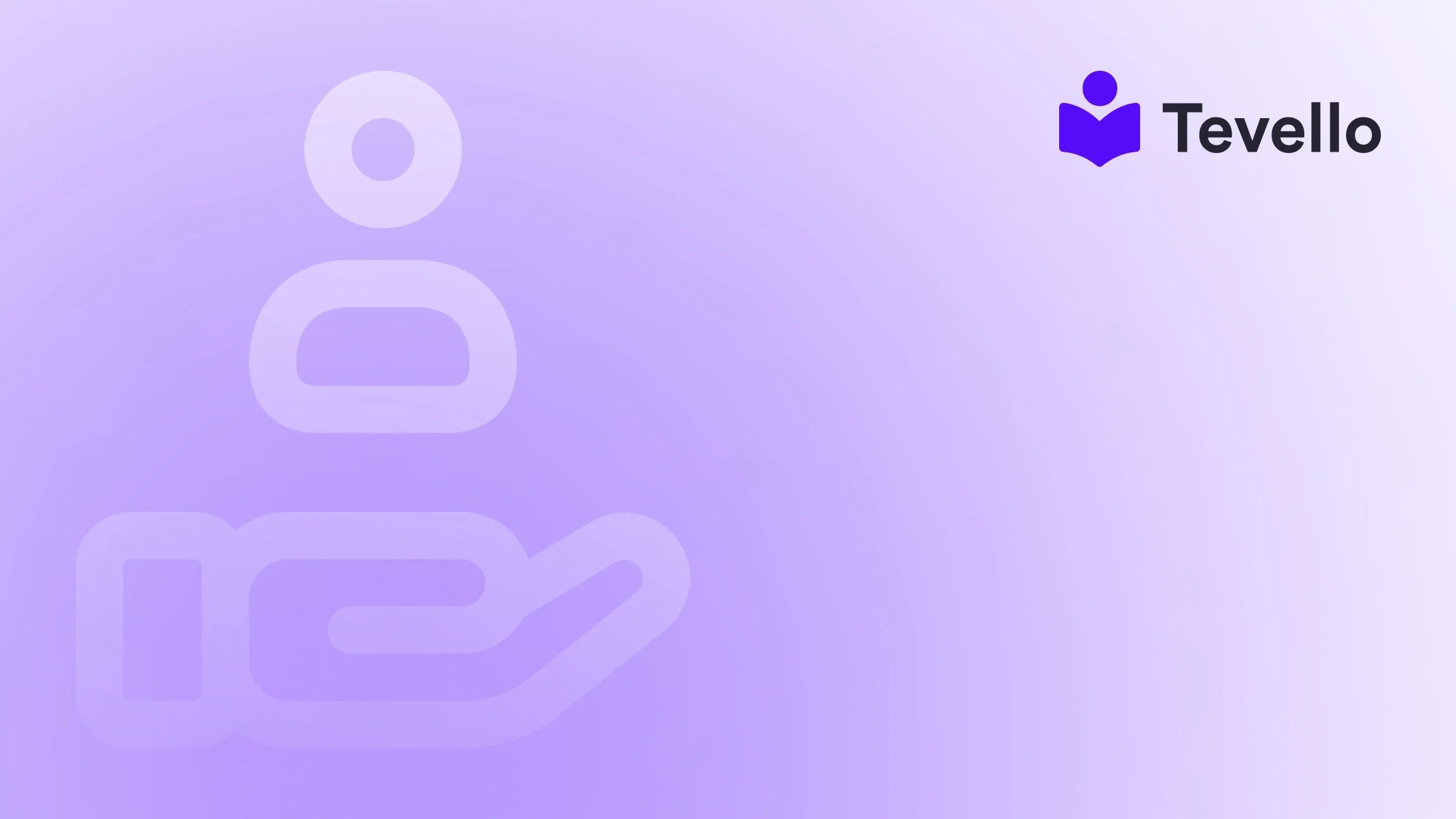Table of Contents
- Introduction
- Understanding Shopify's Payment Options
- Changing Payment Methods in Shopify
- Managing Primary and Backup Payment Methods
- Activating Additional Payment Methods for Customers
- Optimizing Your Checkout Process
- Conclusion
- FAQs
Introduction
Have you ever abandoned your shopping cart because your preferred payment method wasn’t available? You’re not alone. In fact, research shows that a staggering 37% of customers opt out of purchases due to limited payment options. For Shopify merchants, this statistic underscores the critical importance of offering diverse payment methods to enhance customer satisfaction and drive conversions.
As the ever-evolving world of e-commerce continues to adapt, understanding how to change your Shopify payment method is crucial for keeping your store adaptable, customer-friendly, and competitive in the marketplace. In this blog post, we’ll explore the various methods to change payment options on Shopify, including updating your billing information, adding or deleting payment methods, and activating additional payment options for customers.
Furthermore, we’ll discuss the strategic implications of payment methods and how they can influence your revenue streams, customer retention, and overall store performance. Our goal is to empower you with actionable insights to effectively manage your payment options and optimize your checkout process.
So, let’s dive right in! We’ll guide you through every step of changing payment methods on Shopify while showing you how Tevello can help you foster a seamless digital environment for your customers and your business.
Understanding Shopify's Payment Options
Before we delve into the mechanics of changing payment options, let’s take a moment to understand the array of payment solutions available within Shopify. Offering a robust range of payment options allows merchants to cater to diverse customer preferences, which can significantly reduce cart abandonment rates.
Key Payment Options Available on Shopify:
- Credit and Debit Cards: The most commonly utilized payment method. Customers can easily pay by entering their card details directly on your site.
- PayPal: A widely trusted online payment system that provides a secure and familiar option for customers.
- Shopify Payments: The integrated payment gateway offered by Shopify, which simplifies transactions and automatically integrates with your store.
- Alternative Payment Methods: Digital wallets such as Apple Pay and Google Pay, as well as cryptocurrency options, are gaining traction and can enhance customer experience significantly.
With an understanding of available payment options, let’s explore how you can efficiently change these payment methods in your Shopify store.
Changing Payment Methods in Shopify
Navigating the process of changing payment methods on Shopify is straightforward. Here, we outline the steps that you need to follow to ensure your payment options remain current and conducive to your customers’ needs.
Updating Billing Information
If you need to adjust your billing information, follow these steps:
- Access Your Shopify Admin: Log in to your Shopify account and navigate to your admin dashboard.
- Go to Settings: Click on ‘Settings’ located at the bottom left of your admin panel.
- Select Billing: In the settings menu, choose ‘Billing’ to access your billing profile.
- Edit Payment Methods: In the Payment methods section, click on the payment method you wish to change. Here, you can update, replace, or delete your payment method.
Adding a New Payment Method
To enhance the customer experience further, you may wish to add a new payment option. Here’s how to do that:
- Navigate to Payments: From your Shopify admin, go to ‘Settings’ and then select ‘Payments’.
- Supported Payment Methods: In the Supported payment methods section, you’ll find various options to add different payment solutions.
- Select and Activate: Choose the new payment provider you wish to add and click ‘Activate’. Input the required account credentials for that provider.
- Confirm Activation: Finally, after entering the necessary information, confirm the activation. The newly added payment method will now be ready for use at checkout.
Deleting a Payment Method
To remove a payment method from your Shopify account, follow these steps:
- Navigate to Billing: Follow the same steps as before and go to ‘Settings’ and then ‘Billing’.
- Select Payment Methods: In the Payment methods section, find the payment option you want to delete.
- Click Delete: Click on the payment method, and then select ‘Delete’. Confirm the deletion when prompted.
Managing Primary and Backup Payment Methods
It’s crucial to manage both primary and backup payment methods to ensure smooth transactions. Here’s how to set them:
Setting a Primary Payment Method
In the Payments section, you can designate a primary payment method. Just click ‘Make primary’ next to the desired payment method you want to prioritize.
Adding a Backup Payment Method
If you have multiple payment methods, Shopify automatically assigns a backup option. This backup will be used if your primary method encounters issues during a transaction, ensuring uninterrupted service for your customers.
Considerations When Changing Payment Options
When managing payment methods, there are several key considerations to keep in mind:
- Subscription Fees: Changes to your payment methods may affect how you are billed for your Shopify plan. Ensure that you review any potential changes or additional fees associated with adding payment methods.
- 3D Secure Requirements: If your business operates within the European Union, you may need to complete a 3D Secure check when adding a credit card, which adds an additional layer of security for online transactions.
- Incompatibility Issues: Some payment options may not be compatible with specific Shopify plans. Ensure that the methods you wish to add are supported by your current subscription.
Activating Additional Payment Methods for Customers
Offering a variety of payment methods at checkout is essential in accommodating the diverse preferences of your customers. Let’s explore how to activate additional payment methods in your Shopify store.
Steps to Activate Additional Payment Methods
- Access Payments Settings: Within your Shopify admin, navigate to ‘Settings’ and click on ‘Payments’.
- Add Payment Methods: In the Supported payment methods section, click ‘Add payment methods’.
- Choose Providers: You can browse and select from additional payment methods or providers available, which may include cryptocurrencies and other digital wallets.
- Activate and Configure: After selecting your preferred provider, click ‘Activate’ and enter the necessary account credentials. Follow any additional configuration steps required by the payment provider.
Popular Alternative Payment Methods
The nature of e-commerce is continually evolving, making it imperative for your Shopify store to keep pace with changing customer preferences. Some popular alternative payment methods you might consider adding are:
- Cryptocurrency: Accepting cryptocurrencies like Bitcoin can be appealing to tech-savvy customers and can open up new market opportunities.
- Buy Now, Pay Later Options: Services like Afterpay or Klarna allow customers to shop for items and pay in installments, which can increase sales and customer retention.
- Mobile Payment Solutions: Integrating mobile payment options such as Apple Pay and Google Pay can significantly enhance the shopping experience, particularly for mobile users.
By providing these alternative payment methods, you’re not only expanding your customer base but also improving your overall sales performance.
Optimizing Your Checkout Process
Having a variety of payment options is just one facet of a successful checkout experience. To maximize efficiency and minimize cart abandonment, it’s crucial to optimize the entire checkout process. Here are some strategies to consider.
Streamlining the Checkout Experience
- Minimize Steps: Assess the number of steps required to complete a purchase and aim to reduce them. A lengthy checkout process can deter potential buyers.
- Guest Checkout: Allowing customers to check out without creating an account can significantly reduce barriers to purchase, leading to more completed transactions.
- Clear Payment Options Display: Ensure that all available payment options are clearly displayed. Clearly visible options make it easier for customers to use their preferred payment methods.
Testing and Analyzing Checkout Performance
To continue improving your checkout process, consider conducting A/B tests to determine what resonates best with your audience. Monitor key performance indicators like cart abandonment rates and conversion rates to measure the impact of any modifications you implement.
Conclusion
Navigating payment options on Shopify is an essential skill for any e-commerce business owner. By learning how to change payment methods, activate alternative options, and optimize your checkout process, you're setting your store up for success. Not only does this enhance the shopping experience for your customers, but it can also lead to higher conversion rates and improved customer loyalty.
In summary, we’ve explored:
- How to update billing information and payment methods on Shopify.
- The significance of managing primary and backup payment options.
- Steps to activate additional payment methods that cater to a diverse customer base.
- Strategies for optimizing the checkout process to enhance customer satisfaction.
If you’re looking to unlock the full potential of your Shopify store and provide your customers with a seamless purchasing experience, consider exploring our all-in-one app, Tevello. We’re dedicated to empowering Shopify merchants like you, and with Tevello, you can manage online courses and digital products while fostering community engagement—all from within your Shopify ecosystem. Start your 14-day free trial of Tevello today.
FAQs
How do I change my payment method on Shopify?
To change your payment method, navigate to ‘Settings’ > ‘Billing’ in your Shopify admin. From there, you can update, add, or delete payment methods.
Can I add multiple payment methods on Shopify?
Yes, you can add multiple payment methods to your Shopify store to cater to a broader audience.
What should I do if my payment method is declined?
If your payment method is declined, check the details for accuracy, ensure there are sufficient funds, and consider contacting your payment provider for further assistance.
How can I optimize my checkout process?
Streamline the process by minimizing steps, allowing guest checkout, and clearly displaying available payment options.
Can Tevello help me with managing payment methods?
Absolutely! Tevello is designed to empower Shopify merchants like you to efficiently manage online courses, digital products, and community engagement—all while simplifying your workflow. Install the all-in-one course platform for Shopify to explore our features and get started today!