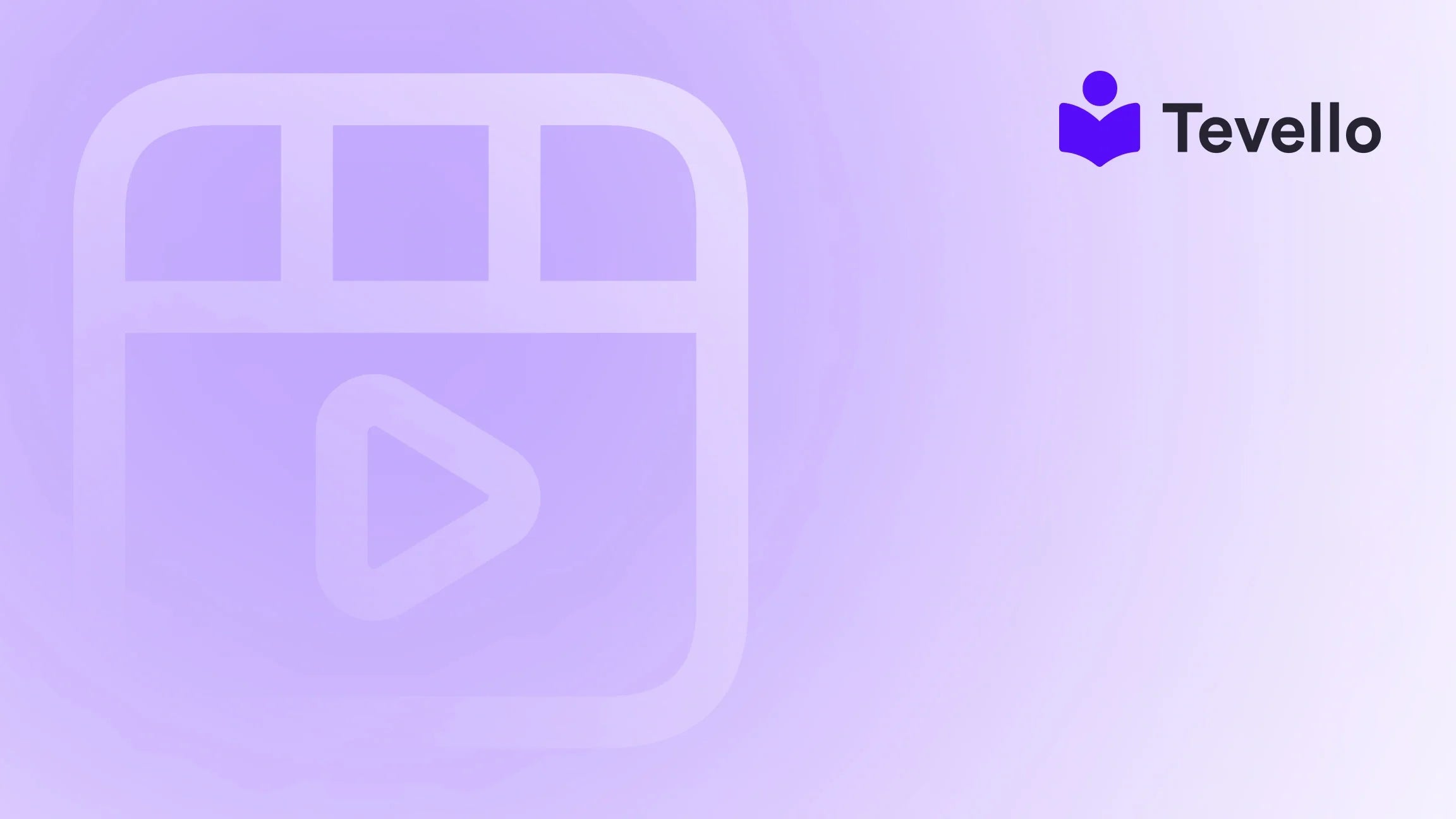Table of Contents
- Introduction
- Understanding Product Sorting on Shopify
- Setting Up Collections for Better Product Organization
- How to Change the Order of Your Products in Shopify
- Best Practices for Product Organization
- Leveraging Community Features to Enhance Product Sales
- Conclusion
Introduction
Did you know that the first few seconds of a customer’s visit to your online store can significantly impact their purchasing decision? A staggering 70% of consumers form an opinion about a website within seconds of arriving. This makes the presentation and order of your products not just a matter of aesthetics but a crucial component of your e-commerce strategy. But how can we optimize this aspect of our Shopify store?
When running an online store on Shopify, it’s essential to not only showcase our products effectively but also arrange them in a manner that enhances user experience and drives sales. Whether we are looking to feature our bestsellers, highlight new arrivals, or organize our offerings by price, the order of products significantly impacts customer engagement.
This post aims to guide you step-by-step on how to change the order of your products on Shopify, emphasizing various strategies and considerations to maximize your store's potential. Along the way, we will make a compelling case for how Tevello can empower your e-commerce journey by integrating online courses and vibrant communities right within your Shopify store.
So, are we ready to dive in and explore effective ways to sort products that can elevate our Shopify business? Let’s begin!
Understanding Product Sorting on Shopify
The ability to order your products efficiently contributes to a streamlined shopping experience. An intuitive organization helps users navigate through offerings, reducing frustration and leading to enhanced conversions.
Different Ways to Sort Products
Shopify provides a few different options for sorting products. We can:
- Manually Sort Products: This allows us full control over which items appear first.
- Sort by Pre-set Options: We can choose to automatically sort products by categories such as "best selling," "alphabetical," "price," or others.
Each method serves a different purpose and can be applied depending on our specific merchandising goals.
Setting Up Collections for Better Product Organization
Before we delve into how to change the order of products, it’s worth noting that collections are central to organizing products on Shopify.
What are Collections?
Collections allow us to group products together based on certain criteria. For example, we can create a collection for seasonal items, a category for bestsellers, or even thematic groupings like "Summer Sale."
Creating a Collection
To create a collection:
- Log into your Shopify admin panel.
- Go to Products > Collections.
- Click on Create Collection.
- Fill in the necessary details and save.
Once our collections are defined, we can start adding products and rearranging them based on our preferred order.
How to Change the Order of Your Products in Shopify
Now that we have a solid grasp of collections, let’s unravel the steps on how to change the order of products effectively.
Step-by-Step Guide
Step 1: Accessing Your Collections
- From the Shopify admin dashboard, navigate to Products > Collections.
- Click on the collection you wish to modify.
Step 2: Choosing the Sort Order
- Inside the collection, locate the Products section.
- Click the drop-down list beside Sort.
- You will see multiple options, including:
- Alphabetical
- Best Selling
- Price (Low to High / High to Low)
- Manually
Step 3: Sorting Products Manually
If you choose Manually, follow these steps:
- Enable the Manual sorting option from the dropdown.
- Drag and drop products to reorder them visually in the display list.
- Make sure to Save your changes to ensure the new order reflects on your storefront.
Common Issues When Changing Product Order
While the process is simple, we may encounter some challenges. Here are a few common issues that merchants face when attempting to change the order of products:
- Changes Not Reflecting on the Store: Sometimes, changes made in the admin panel may not appear on the storefront immediately. Make sure you save your changes and refresh the page.
- Incorrect Sorting Options: Double-check whether the correct sorting method (manual or pre-set) is selected. Sometimes, it needs readjustment.
To prevent these issues, we recommend taking the time to familiarize ourselves with Shopify’s backend capabilities and settings.
Best Practices for Product Organization
Beyond just rearranging our products, there are best practices we should keep in mind that align with e-commerce trends and user experience principles:
Featuring Bestsellers and New Arrivals
Prioritize showcasing your best-selling and newly released items at the top of your collections. Research indicates that consumers prefer to see top-rated products while navigating through collections.
Seasonal Collections
Creating seasonal collections can also drive sales during specific times of the year. For instance, having a “Holiday Gifts” or “Summer Essentials” category can attract target customers looking for relevant products.
Mobile Optimization
With mobile shopping on the rise, ensure our product layouts are mobile-friendly. This may involve tweaking how they appear on smaller screens, ensuring pictures load quickly, and maintaining an easy-to-navigate structure.
Promoting Courses and Digital Products
With Tevello, we can enhance our Shopify store further. Imagine not just selling physical products but also offering online courses related to our merchandise! For instance, if we sell baking supplies, we can create a course guiding customers through the cake-making process.
If we’re interested in this, start your 14-day free trial of Tevello today to explore this integration seamlessly within Shopify.
Leveraging Community Features to Enhance Product Sales
In addition to product sorting, integrating community features can significantly impact how products are perceived and sold. Building a community around our brand not only helps us foster customer loyalty but also generates organic buzz around our products.
Creating a Vibrant Community
- Forums and Discussion Boards: Allow customers to engage with each other about their purchasing experiences, giving feedback about products, or even sharing tips.
- User-Generated Content: Encourage customers to share pictures or reviews of our products used in real life. This adds authenticity and trust to our offerings.
How Tevello Can Help
At Tevello, we can create engaging online spaces where our customers feel valued. By implementing community features within our Shopify stores, we can deepen engagement and maximize sales potential!
Examples of Community Engagement
Let’s consider our previously mentioned baking supplies store. By creating a forum for baking enthusiasts, we can encourage them to share their own recipes using our products, post questions, and even hold contests with incentives. This engagement can provide feedback, enhance brand loyalty, and lead to higher sales.
Conclusion
Understanding how to change the order of your products on Shopify may seem simple, but the implications are profound. Properly organizing our products not only optimizes the customer experience but can significantly impact sales and customer retention.
By deftly utilizing collections, understanding sorting methods, and integrating community-driven features via Tevello, we can elevate our Shopify store to new heights. Remember, first impressions matter, and putting our best foot forward starts with how we display our products.
As we refine our approaches, let's keep in mind these strategies to maximize our online presence. If we’re eager to implement our newfound knowledge effectively, start your 14-day free trial of Tevello today and explore the comprehensive capabilities of integrating courses and community-building features that truly resonate with our audience.
FAQ
Q1: Can I sort products without setting up collections?
A1: Unfortunately, product sorting can primarily be done through collections. If you’re looking to manage multiple products efficiently, we recommend using collections to give you better control.
Q2: Are there any restrictions on how many items I can sort?
A2: No, Shopify allows you to sort and manage large inventories. However, keep in mind that a clean and organized approach is essential for providing an optimal user experience.
Q3: I still can't see my changes on the storefront; what should I do?
A3: Ensure that you’ve clicked on “Save” after making changes. If changes are still not visible, try clearing your cache and refreshing the site.
Q4: How does Tevello fit into my product strategy on Shopify?
A4: Tevello equips you with the tools to sell online courses and build communities directly within Shopify, enabling you to diversify your revenue streams and connect meaningfully with your audience.
Q5: What types of products are best suited for a course-based approach?
A5: Products that lend themselves to tutorials, such as cooking, crafting, or fitness, can be excellent choices for pairing with online courses. Consider your audience and what knowledge they would be willing to purchase alongside your products.
By implementing these strategies, we can create a more engaging, organized, and profitable Shopify experience for ourselves and our customers.