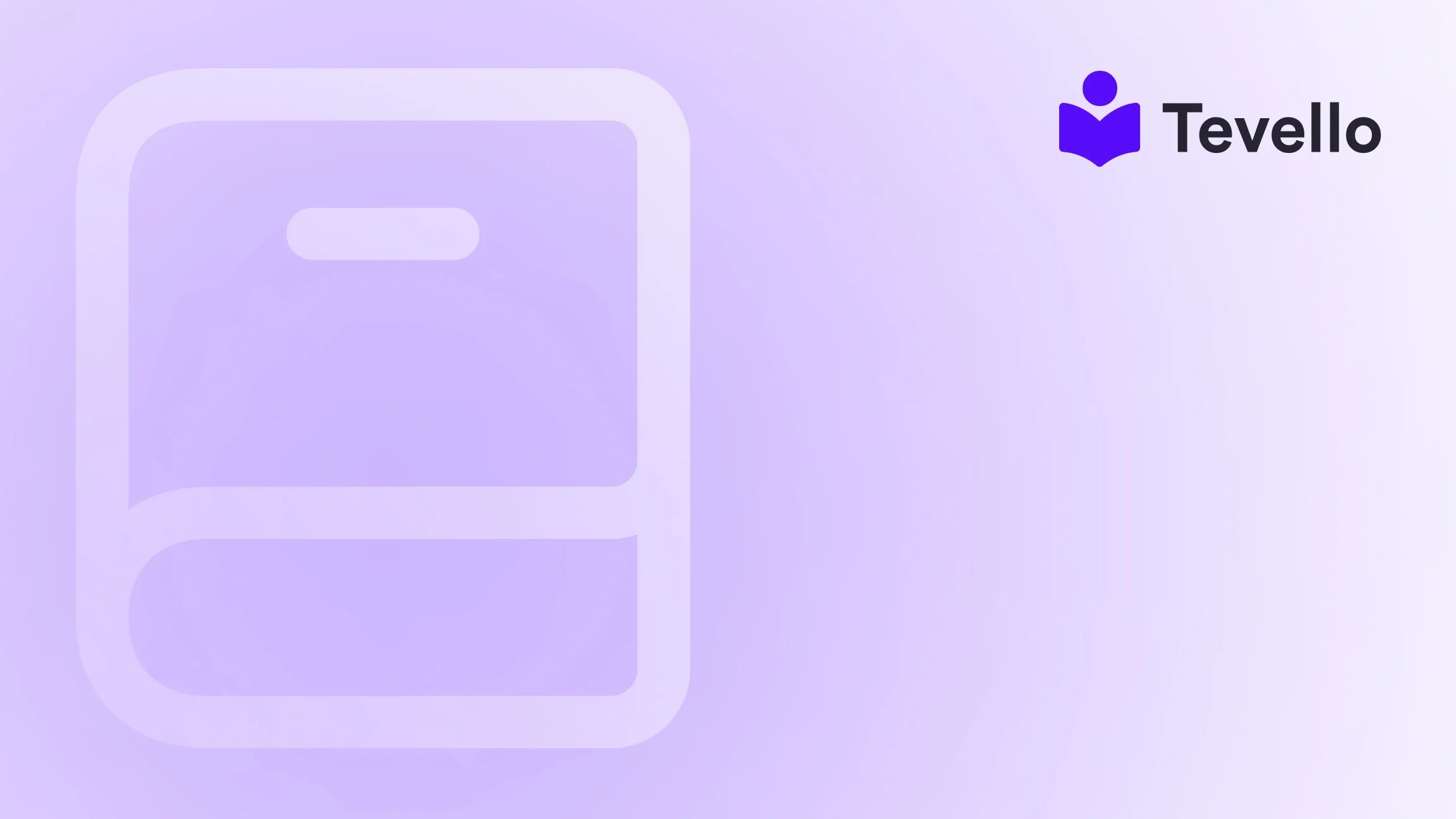Table of Contents
- Introduction
- Understanding Shopify's Payment Options
- Changing Payment Methods in Shopify
- Activating Additional Payment Methods for Customers
- Optimizing Your Checkout Process
- Conclusion
- FAQs
Introduction
Have you ever experienced the frustration of trying to make an online purchase, only to encounter issues with payment methods? You’re not alone! A significant portion of shoppers—around 37%—abandon their carts because their preferred payment option isn't available. In today’s competitive e-commerce landscape, providing various payment methods isn't just a nicety; it's a necessity that can determine your store's success.
At Tevello, we understand the importance of adapting to the diverse preferences of your customers. In this post, we will explore how to change payment methods on Shopify, empowering you to provide an optimal shopping experience that encourages sales and fosters loyalty.
With our all-in-one solution, we aim to simplify not only the payment process but also the broader journey of managing an online course and digital product business. We cater to Shopify merchants who wish to offer comprehensive courses and build vibrant online communities—all without needing to rely on external platforms. By the end of this article, you’ll gain valuable insights into changing payment methods, optimizing your checkout process, and ensuring your Shopify store remains adaptable and customer-friendly.
Let's embark on this journey to enhance your Shopify store's payment capabilities together!
Understanding Shopify's Payment Options
Before diving into the specifics of changing your payment methods, it’s essential to grasp the various payment options available on Shopify. The platform supports a range of payment methods, allowing merchants like us to cater to the differing preferences of our customers. Here are the key options:
Credit and Debit Cards
These are the most common payment methods, where customers can pay directly using their cards. It’s critical to ensure that the card processing is swift and secure to maintain customer trust.
PayPal
Widely recognized and accepted, PayPal allows for secure monetary transactions, making it a popular choice among online shoppers who value security.
Shopify Payments
Shopify’s own payment gateway offers seamless integration with our stores, simplifying transactions and allowing us to manage everything from a single dashboard.
Alternative Payment Methods
With changing consumer behavior, alternative methods are gaining traction. Digital wallets like Apple Pay, Google Pay, and even cryptocurrencies are emerging as preferred options for many shoppers.
Having a robust array of payment options minimizes cart abandonment and significantly enhances customer satisfaction. Now, let’s delve into the specifics of how to change these payment options on Shopify.
Changing Payment Methods in Shopify
Changing payment methods in Shopify is a straightforward process designed to facilitate the management of your store's billing and payment options. Whether you need to update your billing information, add a new payment method, or remove an existing one, here’s a step-by-step guide.
Updating Billing Information
To begin with, if you need to change your billing information, follow these steps:
- Access Your Shopify Admin: Log in to your Shopify account and navigate to your admin dashboard.
- Go to Settings: Click on ‘Settings’ at the bottom left of the admin panel.
- Select Billing: In the settings menu, choose ‘Billing’ to access your billing profile.
- Edit Payment Methods: In the Payment Methods section, click on the payment method you wish to change. You’ll see options to update, replace, or delete that method.
Adding a New Payment Method
If you wish to offer new payment options to your customers, you'll need to add them to your Shopify account. Here’s how:
- Navigate to Payments: From your Shopify admin, go to ‘Settings’ and then select ‘Payments’.
- Explore Supported Payment Methods: In the Supported Payment Methods section, you’ll find the options available for addition.
- Select and Activate: Choose the payment provider you wish to add and click ‘Activate’. Enter the required credentials for that payment provider.
- Confirm Activation: After entering the necessary information, confirm the activation. Your new payment method will now be available for transactions.
Deleting a Payment Method
To remove a payment method, ensure you have another payment method in place. Here’s how to delete a payment method from your Shopify account:
- Navigate to Billing: As mentioned previously, go to ‘Settings’ and then ‘Billing’.
- Select Payment Methods: In the Payment Methods section, find the method you want to delete.
- Click Delete: Click on the payment method and select ‘Delete’. Confirm the deletion when prompted.
Managing Primary and Backup Payment Methods
Properly managing your primary and backup payment methods is essential for ensuring a smooth transaction process. Here’s how to streamline this aspect:
- Setting a Primary Payment Method: In the Payments section, you can select which method should be prioritized. Click ‘Make primary’ next to your choice.
- Adding a Backup Payment Method: Shopify automatically sets up a backup payment method from your available methods to be used in case of a primary failure.
Considerations When Changing Payment Options
As we manage payment options, several important considerations need to be acknowledged:
-
Subscription Fees: Changes to payment methods could influence how we get billed for our Shopify plan.
-
3D Secure Requirements: If based in the EU, a 3D Secure check may be necessary, adding a layer of security during transactions.
-
Incompatibility Issues: Some payment methods may not be supported on specific plans (e.g., Shopify Plus), so we must check compatibility before making additions.
By understanding these aspects, we can better navigate the complexities of payment methods in our Shopify store and maintain a seamless shopping experience.
Activating Additional Payment Methods for Customers
Enhancing the shopping experience for our customers often requires activating various payment methods. Let's explore how to achieve this in Shopify.
Steps to Activate Additional Payment Methods
Accessing and activating new payment methods can significantly broaden our customer base. Follow these steps:
- Access Payments Settings: From your Shopify admin, navigate to ‘Settings’ and select ‘Payments’.
- Add Payment Methods: In the Supported Payment Methods section, click on ‘Add Payment Methods’.
- Choose Providers: You can select additional payment methods or providers from the list, which may include options like cryptocurrencies or payment services.
- Activate and Configure: After selecting a provider, click ‘Activate’ and input the account credentials. Follow any additional configuration steps required by the chosen payment provider.
Popular Alternative Payment Methods
Continuous evolution in e-commerce necessitates our attention toward alternative payment methods that could be beneficial for expanding our audience:
-
Cryptocurrency: Accepting popular cryptocurrencies, like Bitcoin, attracts tech-savvy customers and introduces new market opportunities.
-
Buy Now, Pay Later Options: Options like Afterpay or Klarna allow customers to purchase items and pay in installments, which has proven to enhance sales and customer satisfaction.
-
Mobile Payment Solutions: Integrating mobile payment options such as Apple Pay and Google Pay can greatly enhance the shopping experience for users on mobile devices.
By diversifying the payment methods available in our Shopify store, we can enhance our outreach and potentially boost overall sales.
Optimizing Your Checkout Process
Simply having various payment options isn't enough. It’s crucial to optimize the entire checkout experience to reduce cart abandonment rates and boost customer satisfaction. Here are strategies to consider:
Streamlining the Checkout Experience
-
Minimize Steps: A lengthy checkout process can lead to frustration. Reduce the number of steps required to finalize a purchase.
-
Guest Checkout: Allow customers to make purchases without creating an account, which significantly lowers barriers to completing a transaction.
-
Clear Display of Payment Options: Ensure that all available payment methods are prominently displayed and easily accessible.
Testing and Analyzing Checkout Performance
To continually refine the checkout process and enhance user experience, conduct A/B tests to measure what works best for your target audience. Analyze key performance indicators like cart abandonment rates and conversion rates to gauge the effectiveness of any changes you implement.
Conclusion
Navigating payment options on Shopify is a fundamental skill that can significantly influence our e-commerce success. By mastering how to change payment methods, activate additional options, and optimize checkouts, we provide a more seamless shopping experience that resonates with our customers’ needs and preferences.
In summary, we have covered how to:
- Update billing information and payment methods.
- Manage primary and backup payment options effectively.
- Activate additional payment methods.
- Optimize the checkout process for enhanced customer satisfaction.
Implementing these strategies within our Shopify store will not only improve functionality but also encourage conversions, turning visitors into dedicated customers.
Are you ready to elevate your Shopify store to new heights? Start your 14-day free trial of Tevello today and take advantage of our all-in-one course platform designed specifically for Shopify merchants!
FAQs
How do I change my payment method on Shopify?
To change your payment method, log into your Shopify admin panel, navigate to ‘Settings’ > ‘Billing’, and update your payment methods under the Payment options section.
Can I add multiple payment methods on Shopify?
Yes, Shopify allows you to add multiple payment methods to cater to a broader array of customer preferences.
What should I do if my payment method is declined?
If your payment method is declined, verify the details entered for accuracy, check for sufficient funds, or consider reaching out to your bank for assistance.
How can I ensure that my payment methods are secure?
Shopify Payments and other authorized payment gateways come with built-in security features, including encryption and compliance with PCI standards, to ensure that customer transactions are secure.
How can I maintain awareness of payment method updates?
Regularly review your payment settings in the Shopify admin and utilize email reminders to notify customers about updating their payment methods and related information.
In conclusion, by optimizing how we handle payment methods and ensuring a smooth customer experience, we can significantly enhance our Shopify store's performance. For further assistance in building comprehensive online courses and communities, remember to explore our powerful, all-in-one feature set for course creation, communities, and digital products with Tevello!