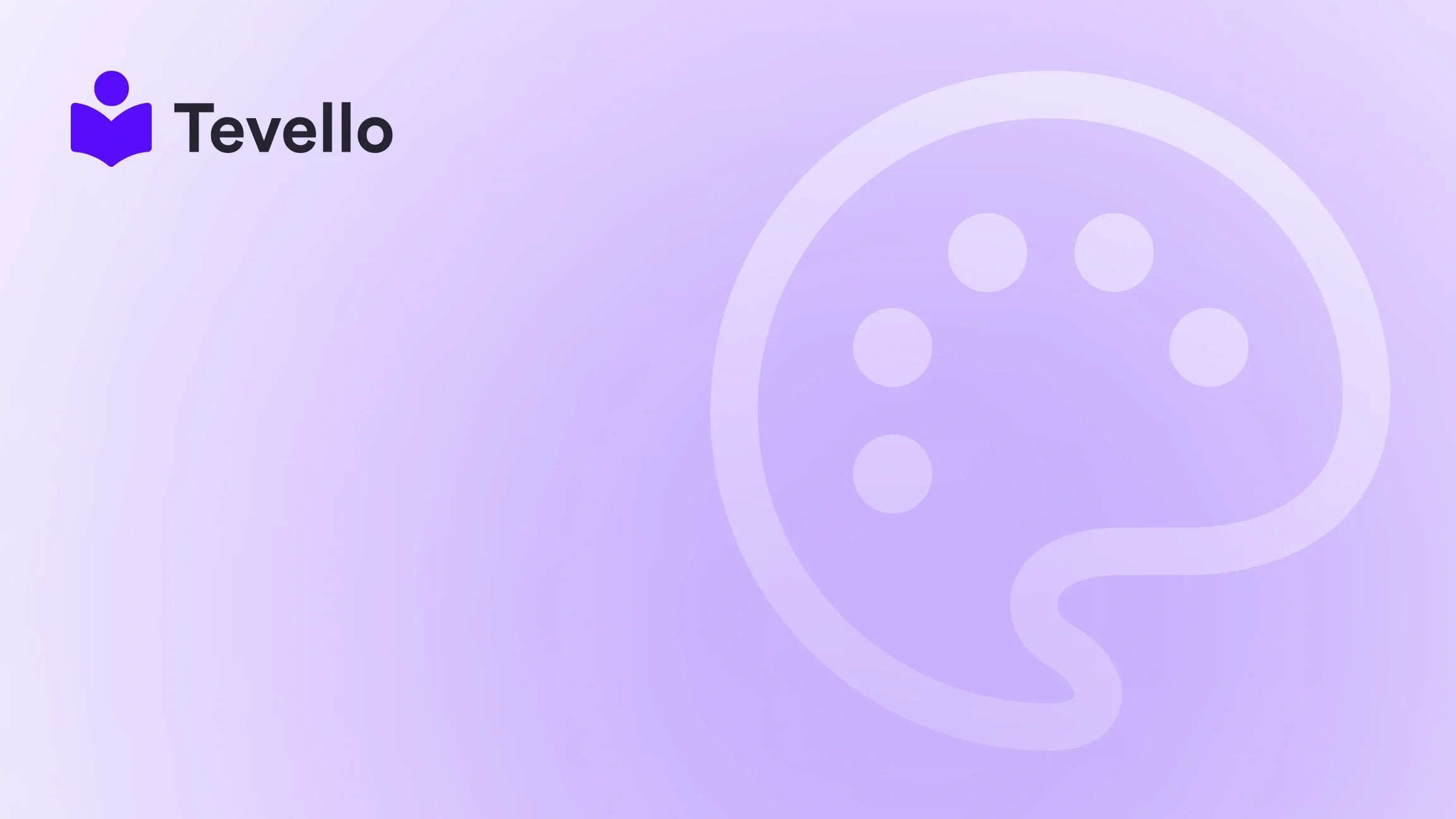Table of Contents
- Introduction
- The Importance of Typography in E-Commerce
- Step-by-Step Guide to Change Font on Shopify Store
- Common Issues and Troubleshooting
- The Role of Tevello
- Conclusion
Introduction
Have you ever visited an online store and instantly felt a connection to its brand identity, all thanks to its fonts? Typography plays a crucial role in online branding and user experience. In fact, studies show that about 95% of first impressions are influenced by design, which includes typography.
As Shopify merchants, we understand the importance of aesthetic appeal and how it can drive customer engagement. In a highly competitive e-commerce landscape, where merchant success hinges not just on products but also on an unforgettable shopping experience, changing the font of your Shopify store can be a powerful tool for elevating your brand. Whether you want to give your store a fresh look, align your fonts with your branding, or simply stand out from the crowd, customizing your fonts is an effective strategy.
In this comprehensive guide, we will explore everything you need to know about changing fonts on your Shopify store. We will cover the reasons behind font choice, the steps to implement custom fonts, troubleshoot common issues, and how to best utilize Tevello for your course and digital products integration along the way.
Let’s ask ourselves: What fonts are you currently using on your Shopify store, and how do they reflect your brand values?
At Tevello, we believe in empowering Shopify merchants to unlock new revenue streams and build meaningful connections with their audience. Our mission aligns perfectly with the notion that typography can enhance customer experience and business success. By the end of this guide, you'll have a thorough understanding of how to change fonts on your Shopify store, maximizing your e-commerce potential.
The Importance of Typography in E-Commerce
Before diving into the nuts and bolts of changing fonts in Shopify, let's consider why typography matters:
- Brand Identity: The right font can communicate your brand's personality—be it modern, playful, sophisticated, or vintage.
- User Experience: Clear and legible fonts can make the shopping experience smoother for customers, helping them navigate your store easily.
- Conversions: Studies have shown that good typography can lead to higher conversion rates, as customers are more likely to engage with visually appealing and easy-to-read content.
With that in mind, let's explore how we can go about changing the font on your Shopify store.
Step-by-Step Guide to Change Font on Shopify Store
Step 1: Choose Your Custom Font
The first step to changing your store's font is selecting the one that aligns with your brand identity. Popular options include:
- Google Fonts: A free library of fonts that can be integrated easily.
- Custom Font Files: If you have a specific font not featured in Google Fonts, you can upload your font files.
Step 2: Preparing Your Font Files
Before uploading your fonts, ensure that they are in the correct format. The most suitable formats for web fonts include .woff and .woff2. If your font isn't already in these formats, you'll need to convert it using an online converter.
Step 3: Upload Font Files
-
Log into your Shopify Admin Dashboard: Navigate to the Online Store section and select Themes.
-
Open Theme Code Editor: Click on the Actions dropdown next to your current theme, and select Edit Code.
-
Upload Files to Assets: Under the Assets directory, click Add a new asset and upload your
.woffor.woff2font files.If you would like to explore more about the features we offer or how they can enhance your operation, feel free to explore our powerful, all-in-one feature set for course creation, communities, and digital products.
Step 4: Updating Your CSS
After uploading your fonts, you'll need to update your theme’s CSS to include the new font.
-
Locate the CSS File: Find
theme.cssorstyle.scss.liquidin the Assets section. -
Add the CSS Code: At the bottom of the CSS file, add your custom font. For example:
@font-face { font-family: 'Your Font Name'; src: url('{{ 'YourFontFileName.woff' | asset_url }}') format('woff'); /* For .woff */ src: url('{{ 'YourFontFileName.woff2' | asset_url }}') format('woff2'); /* For .woff2 */ font-style: normal; } body { font-family: 'Your Font Name', sans-serif; }
Replace Your Font Name with the actual name of the custom font and YourFontFileName with the name of your uploaded font file.
Step 5: Save Your Changes
Once you’ve added the code, click the Save button to apply the changes. Preview your storefront to ensure everything looks good!
Step 6: Fine-Tuning Typography Across Your Site
Changing a font globally is just the tip of the iceberg. Depending on what parts of your store you want to customize, you may need to target specific elements, such as headers, buttons, and paragraph text. For example:
h1 {
font-family: 'Your Font Name', sans-serif;
}
h2 {
font-family: 'Your Font Name', serif;
}
span.price {
font-family: 'Your Font Name', cursive;
}
Step 7: Testing Across Devices
Always check how your new font looks on various devices, including mobile. Fonts may not display as intended if they're not properly configured for both desktop and mobile versions.
Common Issues and Troubleshooting
As straightforward as the above steps may seem, several challenges can arise:
- Font Not Displaying: Ensure your font files are uploaded correctly in the right format.
- Caching Issues: If you’re not seeing changes, it may be due to browser caching—try clearing your cache.
- Mobile Compatibility: If the font does not appear on mobile, double-check your CSS and media queries.
The Role of Tevello
While changing fonts is crucial, aligning your typography with the overall goal of your online store is equally important. At Tevello, we offer an all-in-one solution that integrates seamlessly with Shopify, empowering you to add courses and digital products seamlessly. Our focus on user-friendliness means you can manage your Shopify store and community features all from one platform.
If you’re ready to harness the power of online courses and digital products to create new revenue streams, consider starting your 14-day free trial today.
Conclusion
Changing the font on your Shopify store isn’t just a simple aesthetic upgrade; it can have a lasting impact on your brand's identity, user experience, and conversion rates. Typography has the power to tell your brand story and connect with your audience on a deeper level.
To make the most of your branding and increase engagement, take the time to choose a font that resonates with your values and conveys your message effectively. Throughout this process, don't hesitate to leverage all the features Tafello offers, from creating online courses to integrating vibrant community features. This holistic approach will further enhance your brand’s presence and customer connection.
For merchants looking to build successful e-commerce businesses, typography is a foundational element that must not be overlooked. So why wait? Start your journey to a beautifully designed Shopify store today by beginning your free trial with Tevello.
FAQ
Q1: Can I upload fonts outside of Google Fonts?
Yes! You can upload any custom font that you own the rights to, as long as they are in the appropriate formats, such as .woff or .woff2.
Q2: What should I do if my font isn't showing up?
Check for correct file formats, ensure that you have linked the font properly in your CSS, and clear your browser cache to see if that resolves the issue.
Q3: Can I use different fonts for different sections of my Shopify store?
Absolutely! You can target specific elements like headers and paragraphs individually in your CSS to customize font styles throughout your site.
Q4: Is it possible to integrate fonts from Adobe Typekit or other external platforms?
Yes, you can reference third-party font services by adding their link to your theme.liquid file, just like you would for Google Fonts.
By following the steps outlined above, we can effectively change the fonts on our Shopify stores and create a stronger, more appealing brand identity. Let’s elevate our e-commerce experience together!