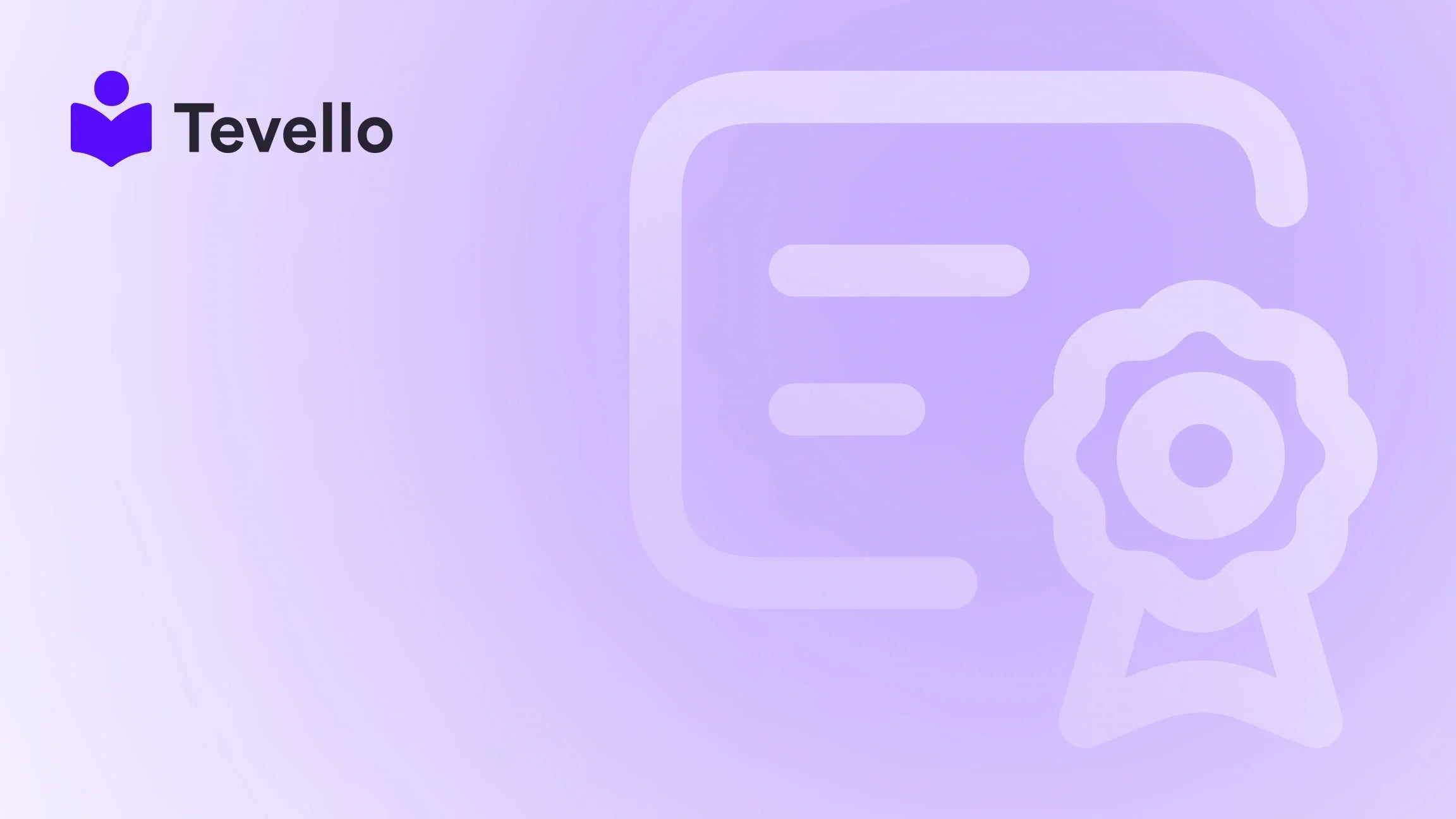Table of Contents
- Introduction
- The Importance of Customization
- Step-by-Step Guide to Changing the Default Product Template in Shopify
- Tevello: Simplifying Your Course and Product Management
- Conclusion
- FAQ Section
Introduction
Imagine launching an eCommerce store that perfectly represents your brand and captivates your audience. You’ve meticulously chosen each product, designing an experience that resonates with your customers. Yet, despite your efforts, your store looks almost identical to countless others in the same niche. If this scenario resonates with you, you’re likely grappling with the limitations of Shopify’s default product templates.
The default product layout, while functional, can often stifle creativity and fail to convey your brand's unique identity. As the eCommerce landscape becomes increasingly competitive, it’s vital to differentiate yourself through customization, especially when it comes to how your products are displayed. This not only enhances user experience but also plays a crucial role in conversion rates, customer retention, and overall brand perception.
In this blog post, we will dive deep into the process of changing the default product template on Shopify. By the end, you will have a clear understanding of how to customize your product pages to better reflect your brand identity, improve user experience, and ultimately drive sales. We’ll also highlight how Tevello’s all-in-one platform can streamline this process, allowing Shopify merchants like us to build and sell online courses and digital products seamlessly.
Are you ready to transform your Shopify store? Let’s explore how to change the default product template for a more personalized shopping experience.
The Importance of Customization
Customization is more than just a trend; it’s a necessity in today’s eCommerce environment. Here’s why:
Highlighting Key Product Features
A custom product template allows us to prioritize and accentuate specific features that make our products special. For instance, if we’re selling handmade jewelry, we can include detailed descriptions of the materials used, the craftsmanship involved, and even customer testimonials. This approach not only informs potential buyers but also builds trust and credibility.
Improving Brand Consistency
Consistency in branding is crucial for developing a strong market presence. A custom product template that aligns with our visual identity—using our brand colors, fonts, and imagery—strengthens recognition and fosters customer loyalty. When customers see consistent branding across all touchpoints, it reinforces their perception of our professionalism and reliability.
Enhancing User Experience
A template tailored to the specific type of product we sell can significantly improve navigation and usability. For example, if we sell digital courses, our product page might benefit from a layout that showcases course previews, outlines, and instructor bios. By making it easy for customers to find the information they need, we encourage them to explore more of our offerings.
Now that we understand the importance of customization, let’s dive into how we can change the default product settings within Shopify.
Step-by-Step Guide to Changing the Default Product Template in Shopify
Changing the default product template in Shopify involves several straightforward steps. We’ll break it down to make it easier for everyone to follow along.
Step 1: Accessing Your Theme Editor
To get started, we need to access the theme editor in our Shopify admin panel. Here’s how:
- Log in to your Shopify Admin: Head to your Shopify store and log in with your credentials.
- Navigate to Online Store: In the left-hand menu, click on “Online Store.”
- Select Themes: Under the Online Store section, select “Themes.”
- Customize Theme: Find the theme you want to edit and click on the “Customize” button.
Once in the theme editor, we’ll be ready to select the product template we want to change.
Step 2: Selecting the Product Template
In the theme editor, we can find the product templates available for our store. Here’s how to navigate:
- Use the Top Bar Dropdown Menu: In the top bar, find the dropdown menu and select “Products.” This will allow us to see the default product template currently being used.
- Preview Current Template: Click on “Default Product” to preview how it looks. This will give us a sense of what we’re working with before we make any changes.
Step 3: Adjusting the Product Template Layout
Now that we have identified our default product template, we can start making adjustments to the layout:
- Edit Sections: In the left sidebar of the theme editor, we can add, remove, or rearrange sections of the product page. For instance, we might want to include a slideshow of product images or a section for customer reviews.
- Customize Content: We can also edit the content displayed in each section. Consider including unique selling points (USPs) or special promotions to entice potential buyers.
Step 4: Creating or Editing Custom Templates
If the default template doesn’t fully meet our needs, we have the option to create a new custom template or edit an existing one:
- Access Templates: Within the theme editor, look for the “Templates” section. Here, we can see all the product templates.
- Create New Template: Click on “Add a new template” and select “Product” from the dropdown. We can name our new template to reflect its purpose (e.g., “Digital Course Template”).
- Modify Layout: Once the new template is created, we can customize it just like we did with the default template.
Creating a custom template allows us to tailor the product display to specific needs—like highlighting course modules or instructor details for digital products.
Step 5: Applying Your Custom Template to Products
Once we have designed our custom template, we need to apply it to relevant products:
- Go to Products: Return to the main Shopify admin and click on “Products.”
- Select Product: Choose the product that we want to assign the new template to.
- Template Selection: In the product details page, find the “Theme template” dropdown. Here, we can select our newly created custom template.
- Save Changes: Don’t forget to save our changes before exiting!
This process allows us to assign different templates for different products, ensuring that each item is displayed in the most effective way.
Tevello: Simplifying Your Course and Product Management
At Tevello, we understand the challenges that come with managing an online store. Our all-in-one solution seamlessly integrates into the Shopify ecosystem, allowing merchants like us to create, manage, and sell online courses and digital products effortlessly. With our user-friendly interface and robust features, we can focus on what we do best—building meaningful connections with our audience.
Whether we're looking to enhance user experience, streamline our product offerings, or foster community engagement, Tevello has the tools we need. Ready to elevate our Shopify store? Start your 14-day free trial of Tevello today and discover how we can transform our online presence.
Conclusion
In a competitive eCommerce landscape, standing out is crucial for success. By changing the default product template in Shopify, we can create a shopping experience that not only reflects our brand identity but also enhances user engagement and drives sales. Customizing our product pages allows us to highlight key features, maintain brand consistency, and improve overall user experience.
As we’ve explored in this guide, the process of changing the default product template is straightforward, and the benefits of doing so are substantial. By leveraging the capabilities of Tevello, we can take our Shopify store to the next level, unlocking new revenue streams through online courses and digital products.
Are you ready to make your Shopify store uniquely yours? Get started with Tevello today and begin your journey towards a more engaging and profitable online presence.
FAQ Section
Q: Will changing my product template affect my store's SEO?
A: Structuring your product page for better user experience can positively impact SEO. Ensure your custom template maintains good practices like fast load times and mobile responsiveness.
Q: Can I create multiple custom templates for different products?
A: Yes, you can create as many custom templates as you need for different product types, allowing for tailored layouts that best showcase each product.
Q: What if I don't have coding experience? Can I still customize my templates?
A: Absolutely! Shopify’s theme editor is designed to be user-friendly, enabling those without coding experience to make significant changes to their product templates.
Q: How do I revert back to the default template if I don't like my changes?
A: You can easily revert to the default template by selecting it from the “Theme template” dropdown in the product details page.
Q: What are the benefits of using Tevello for my online courses?
A: Tevello empowers Shopify merchants by providing tools for creating and managing online courses, enhancing community engagement, and offering a seamless integration into the Shopify ecosystem.
By following the steps outlined in this article, we can not only change our default product template but also enhance our overall eCommerce strategy. We invite you to explore Tevello’s capabilities and see how we can help you grow your Shopify store. Start your free trial today!