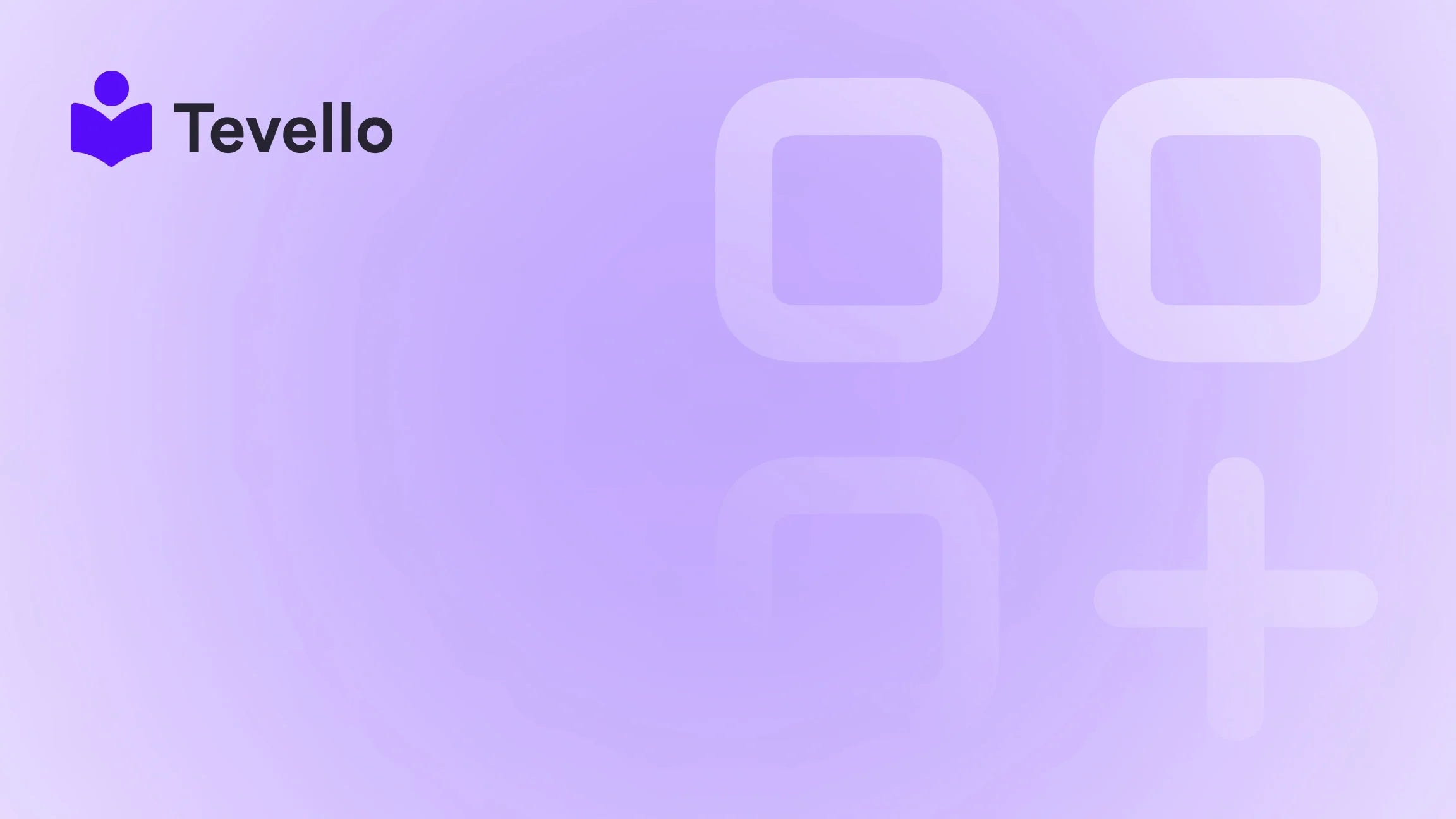Table of Contents
- Introduction
- Why Change Your Shopify Theme?
- Preparing for the Theme Change
- Choosing the Right Theme
- Changing Your Shopify Theme: Step-by-Step Guide
- Leveraging Tevello for Enhanced E-Commerce Experience
- Conclusion
Introduction
Did you know that 94% of first impressions about websites are design-related? This statistic underscores the critical role that your Shopify theme plays in attracting and retaining customers. As e-commerce continues to evolve, merchants increasingly seek ways to enhance their online presence and create engaging shopping experiences. One of the most effective strategies to achieve this is by changing your Shopify theme.
Have you ever felt like your online store just doesn't capture the essence of your brand? Maybe it's time for a refresh! Changing your Shopify theme can be a transformative step, but it’s essential to approach this task thoughtfully to ensure that your valuable content and customizations remain intact.
In this blog post, we will delve into the intricacies of changing your Shopify theme. We’ll explore why it’s important, how to do it without losing your hard work, and how Tevello can empower you to create, manage, and sell online courses and digital products seamlessly. By the end of this post, you'll have a clear understanding of the steps involved in changing your Shopify theme, as well as insights on how to make the most of your new design.
Let’s embark on this journey together and discover how changing your Shopify theme can enhance your store's appeal and functionality!
Why Change Your Shopify Theme?
Changing your Shopify theme can breathe new life into your online store. Here are a few compelling reasons to consider:
1. Align with Brand Identity
Your theme is the digital facade of your brand. A well-chosen theme can reflect your brand’s personality and values, creating a cohesive identity across all touchpoints.
2. Improve User Experience
As e-commerce shoppers become more discerning, an intuitive and aesthetically pleasing design is crucial. A new theme can enhance navigation, streamline the checkout process, and ultimately lead to higher conversion rates.
3. Incorporate New Features
Shopify themes are continually evolving, with new designs incorporating the latest e-commerce technologies. A theme change can provide access to features that enhance functionality, such as improved mobile responsiveness or integrated marketing tools.
4. Refresh Your Store's Aesthetics
Just like a physical store, your online shop can benefit from a fresh look. Regularly updating your theme can keep your store feeling modern and relevant, encouraging repeat visits.
5. Address Technical Issues
If your current theme is causing slow loading times or poor mobile compatibility, switching to a new theme can resolve these technical issues, improving performance and customer satisfaction.
Preparing for the Theme Change
Before diving into the process of changing your Shopify theme, it's important to prepare adequately. Here are the key steps to take:
1. Backup Your Current Theme
Just like saving your progress in a game, backing up your current theme ensures that you do not lose any essential elements. To do this, navigate to Online Store > Themes, and then click on the Actions button next to your current theme. Select Duplicate to create a copy of your existing theme.
2. Document Customizations
If you've made customizations to your current theme—be it edits in code, design tweaks, or additional features—make sure to document these changes. Take screenshots, write down the steps, and keep a record of any custom CSS or JavaScript you've added.
3. Evaluate Your Needs
Consider what you want from your new theme. Are you looking for better aesthetics, improved functionality, or specific features? Make a list of your requirements to guide your theme selection process.
Choosing the Right Theme
With numerous themes available on Shopify, choosing the right one can be daunting. Here are some considerations to help you make an informed decision:
1. Industry-Specific Themes
Look for themes tailored to your specific industry. A theme designed for fashion retail may not work well for a tech gadget store. Shopify offers a variety of themes categorized by industry, making it easier to find one that meets your needs.
2. Customization Options
Ensure that the theme you choose allows for easy customization. This flexibility will enable you to modify colors, fonts, and layouts without extensive coding knowledge.
3. Mobile Responsiveness
With an increasing number of customers shopping on mobile devices, it’s essential to select a theme that is mobile-responsive. This ensures that your store looks and functions well on all devices.
4. User Reviews and Ratings
Check user reviews and ratings for the themes you are considering. Feedback from other merchants can provide valuable insights into the theme’s performance and ease of use.
5. Demo and Preview
Most themes offer a demo or preview option. Take advantage of this feature to navigate through the theme and assess how it feels from a customer’s perspective.
Changing Your Shopify Theme: Step-by-Step Guide
Once you’ve selected a new theme, it’s time to implement it. Follow these steps to change your Shopify theme effectively:
Step 1: Install the New Theme
- Navigate to Online Store > Themes in your Shopify admin.
- Click on the Visit Theme Store button to explore available themes.
- Choose a theme that suits your requirements and click the Add theme button.
Step 2: Preview the Theme
Before making the new theme live, preview it to see how it looks and functions. Click on the Actions button next to your newly added theme and select Preview. This allows you to navigate through the theme and check for any issues.
Step 3: Customize the Theme
After previewing, it's time to customize the theme according to your brand identity. Access the theme editor by clicking on Customize. Here, you can modify settings such as:
- Colors: Choose a color palette that aligns with your brand.
- Fonts: Select typography that enhances readability and complements your design.
- Layout: Adjust the arrangement of elements to improve user experience.
Step 4: Re-Implement Customizations
Refer to the documentation you created earlier to reintroduce any customizations you had in your previous theme. This may include adding custom CSS or JavaScript, configuring app embeds, or adjusting specific settings.
Step 5: Test Everything
Thoroughly test your new theme to ensure that all features are working as expected. Check the following:
- Navigation: Ensure that all menu items link to the correct pages.
- Product Pages: Verify that product information, images, and variants display correctly.
- Checkout Process: Conduct a test transaction to ensure that the checkout process functions smoothly.
Step 6: Go Live
Once you are satisfied with your new theme and have completed all tests, it’s time to publish it. Go back to Online Store > Themes, click on the Actions button next to your new theme, and select Publish. Confirm your selection to make the new theme live.
Step 7: Monitor Performance
After launching your new theme, monitor its performance closely. Use analytics tools to track metrics such as conversion rates, bounce rates, and customer feedback. This data will help you understand the impact of your theme change and guide any necessary adjustments.
Leveraging Tevello for Enhanced E-Commerce Experience
At Tevello, we believe in empowering Shopify merchants to unlock new revenue streams and build meaningful connections with their audience. Our all-in-one solution allows you to create and manage online courses and digital products seamlessly within your Shopify store. With Tevello, you can:
- Build Engaging Courses: Create comprehensive online courses that provide real value to your customers.
- Foster Community Engagement: Build vibrant online communities that encourage interaction and loyalty among your audience.
- Simplify Management: Manage all your digital products and courses from one user-friendly platform, eliminating the need for external tools.
If you’re ready to enhance your Shopify store with online courses and digital products, start your 14-day free trial of Tevello today and discover the possibilities!
Conclusion
Changing your Shopify theme can be a powerful step in enhancing your online store's appeal and functionality. By preparing adequately, choosing the right theme, and following the steps outlined in this guide, you can successfully navigate the theme change process without losing your valuable content.
Remember, the theme you choose is not just about aesthetics; it’s about creating a seamless and engaging shopping experience for your customers. By leveraging tools like Tevello, you can further enrich your store with online courses and digital products, fostering a vibrant community around your brand.
Take control of your e-commerce journey today—install the all-in-one course platform for Shopify and start exploring new revenue opportunities!
FAQ
1. Will I lose my content if I change my Shopify theme?
Most of your content, including products and collections, will remain intact when you change themes. However, customizations made directly to the theme may not transfer, so it’s essential to document these changes beforehand.
2. How can I ensure my new theme aligns with my brand?
Before selecting a new theme, evaluate your brand identity and the message you want to convey. Choose a theme that reflects your brand’s personality and allows for customization to maintain consistency.
3. Can I switch back to my old theme if I don’t like the new one?
Yes, you can easily revert to your old theme by navigating to Online Store > Themes and selecting your previous theme to publish it again.
4. How do I test my new theme before going live?
Use the preview feature in Shopify to navigate through your new theme. Conduct thorough checks on all pages and functionalities, including the checkout process, to ensure everything works as expected.
5. How can Tevello enhance my Shopify store?
Tevello empowers Shopify merchants by enabling them to create and manage online courses and digital products while building vibrant online communities. Explore our features here and see how we can support your e-commerce journey!