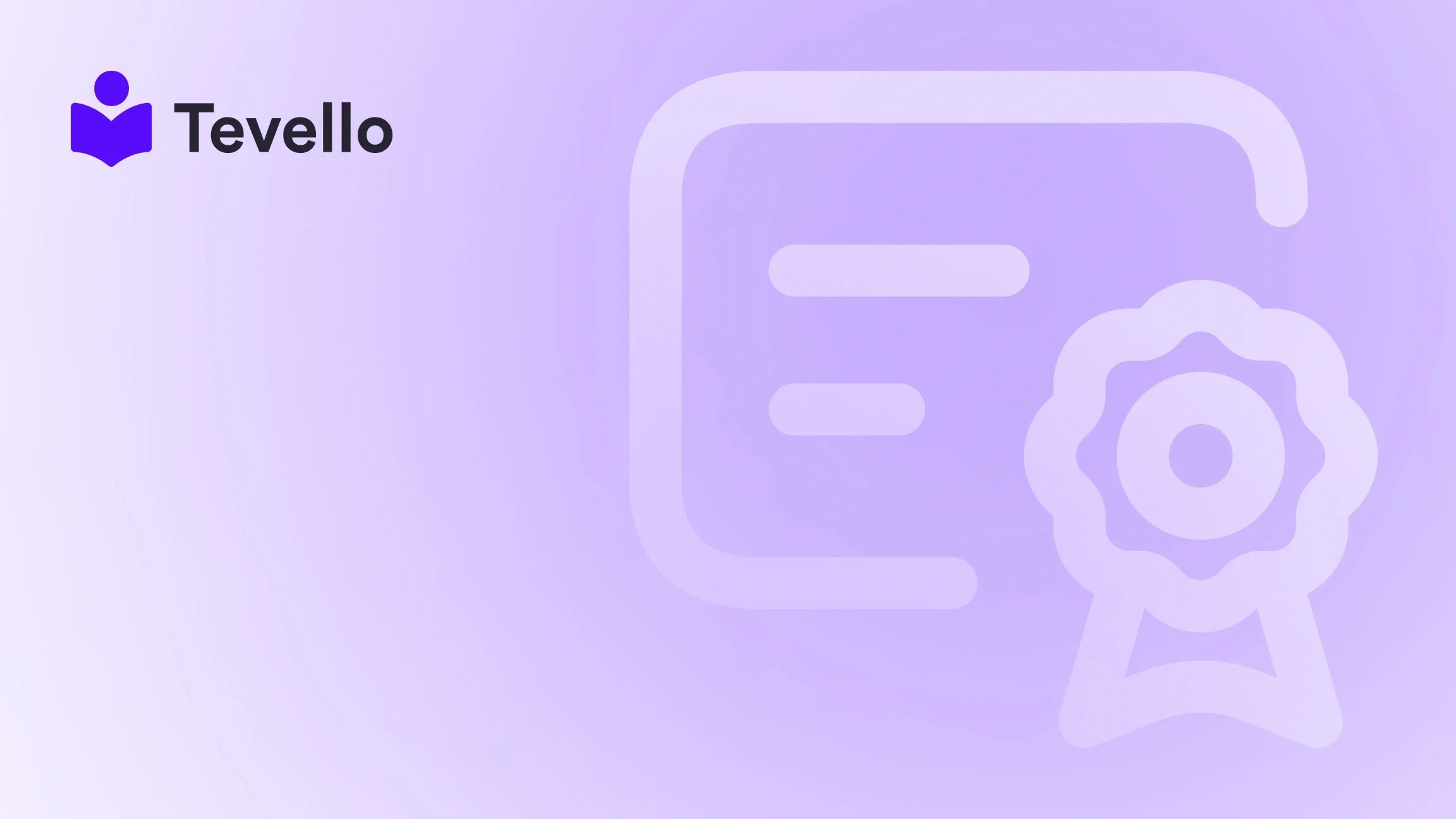Table of Contents
- Introduction
- Understanding Shopify Test Orders
- How to Cancel Test Orders
- How to Delete Test Orders
- Why Manage Test Orders?
- Handling GDPR Compliance
- Conclusion
Introduction
Did you know that Shopify allows you to create test orders to help ensure that your e-commerce store is functioning smoothly? While this feature is invaluable for checking payment gateways and shipment processes, it often leads to a headache for store owners as these test orders clutter the order management section. If you're like many Shopify merchants, you may find yourself asking, "How can I efficiently manage and remove these test orders?"
The presence of test orders not only complicates your order history but can also skew your sales analytics, making it crucial to understand how to cancel and delete them properly. In this blog post, we will walk you through the processes involved, ensuring your Shopify dashboard remains clutter-free and your data stays accurate.
As part of our mission at Tevello, we are committed to empowering Shopify merchants just like you to unlock new revenue streams, strengthen community relationships, and streamline operations—all within the Shopify ecosystem. By the end of this article, you'll not only be equipped to cancel and delete test orders, but you'll also comprehend the broader implications for your online business operations.
So, how are you managing your test orders? Let's dive deeper into this topic and explore the best practices for keeping your Shopify store organized and efficient.
Understanding Shopify Test Orders
Before diving into the steps for canceling and deleting test orders, it’s essential to clarify what these orders are. Test orders are essentially dummy transactions created in your Shopify store to test various functionalities, such as:
- Payment Processing: Ensure that your payment gateways are correctly configured.
- Order Notifications: Check whether notifications are sent out appropriately.
- Tax Calculations: Confirm that tax settings are applied correctly.
The process of creating a test order is straightforward, but accumulating too many of them can muddy your data, affecting your sales reporting and operational cadence. This is why knowing how to cancel and delete these orders is vital for your store's efficiency.
How to Cancel Test Orders
Canceling test orders is your first step before proceeding to delete them. Here’s a detailed step-by-step guide to help you navigate this process easily:
Step 1: Log into Your Shopify Admin
- Navigate to Shopify’s Admin Login Page.
- Enter your email and password to access your dashboard.
Step 2: Access the Orders Section
- Once logged in, select the Orders option from the left sidebar of your admin dashboard. This page displays all your current, past, and future orders.
Step 3: Select the Test Order to Cancel
- Browse through your order list and find the test order you wish to cancel. Click on it to open its details.
Step 4: Cancel the Order
- Look for the More actions dropdown menu at the top-right corner of the order detail page and click it.
- From the dropdown, select Cancel order. In the confirmation window that appears, pay attention to the following options:
- Refund Payment: Choose the ‘Refund later’ option to ensure you don’t accidentally issue any refunds.
- Inventory Restock: Uncheck the box to prevent restocking test items into your inventory.
- Reason for Cancellation: Select ‘Other’ or whatever is applicable.
- Customer Notification: Make sure this option is unchecked; you don’t want to notify a customer about an order that’s purely for testing.
Confirm the cancellation by clicking the Cancel order button.
Important Note
While canceling a test order stops it from being processed further, it does not remove it from your order list. You'll have to delete it to clean your order history.
How to Delete Test Orders
Once you’ve successfully canceled a test order, you can follow these steps to delete it:
Step 1: Access the Canceled Order Details
- While still on the order details page, scroll to the bottom of the page to find the deletion options.
Step 2: Delete the Order
- Here, you should see an option to Delete this order. Clicking this will permanently remove the order from your dashboard.
Important Considerations
Not all types of orders can be deleted. Specifically, any orders that have been processed through real payment gateways—even in test mode—cannot be deleted. These records are essential for maintaining the integrity of your financial reporting.
Why Manage Test Orders?
Now that we’ve covered how to cancel and delete test orders, let’s discuss why managing these orders is crucial for your Shopify operations:
1. Accurate Sales and Revenue Reporting
Eliminating test orders ensures your sales data accurately represents real customer transactions. This clarity is vital for financial analysis and business planning.
2. Streamlined Order Management
Having a clean slate of orders makes it easier to manage fulfillment processes, reducing the risk of errors and speeding up order processing.
3. Enhanced Customer Experience
A clear order history means fewer mix-ups in customer service interactions. It also minimizes the risk of privacy breaches associated with dummy data contained in test orders.
4. Simplified Financial Records
With clean records, tax reporting becomes straightforward, and compliance with financial regulations is simplified.
Handling GDPR Compliance
If your Shopify store operates in the European Union or interacts with customers from EU regions, GDPR compliance is critical. Included in this regulation are obligations surrounding customer personal data:
Steps to Delete Personal Data
- Access the Customer Profile: Navigate to the Customers section within the admin dashboard.
- Delete Personal Data: Locate the relevant customer profile and scroll down to the Customer privacy section. Here you'll find the Remove personal data option.
It’s important to remember that deleting orders or personal data is a permanent action and cannot be undone. Always back up important information before proceeding with deletions.
Frequently Asked Questions
Can I recover a test order once it’s deleted from Shopify?
No, once a test order is deleted, it cannot be recovered. Always ensure you’re certain before hitting that delete button.
Do deleted test orders impact my store’s performance metrics?
No, deleted test orders do not affect your store’s performance metrics. Shopify generally excludes them from analytics and financial reports.
Is there a way to delete multiple test orders at once in Shopify?
Currently, Shopify doesn’t support bulk deletions directly. You may consider utilizing third-party applications designed for bulk order management, which can expedite the process.
Why can’t I delete some test orders?
Orders processed via real payment providers—even if created in test mode—are not eligible for deletion. This is to maintain the integrity of reporting.
How can I ensure test orders do not interfere with my sales figures?
Regularly canceling and deleting test orders as we’ve outlined will help keep them from skewing your metrics. Tagging these orders distinctly or using a separate testing environment can also aid in keeping everything organized.
Conclusion
By mastering the processes of canceling and deleting test orders on Shopify, you're taking a significant step in maintaining a clean and efficient e-commerce operation. Following the steps outlined in this guide will not only help you manage these dummy transactions efficiently but also ensure compliance with regulations like GDPR when handling sensitive customer data.
At Tevello, we’re here to help Shopify merchants like yourself streamline operations and enhance customer experiences. If you’re ready to take control of your Shopify orders and create a better online environment, we encourage you to start your 14-day free trial with Tevello today.
Your journey towards more efficient e-commerce starts now!