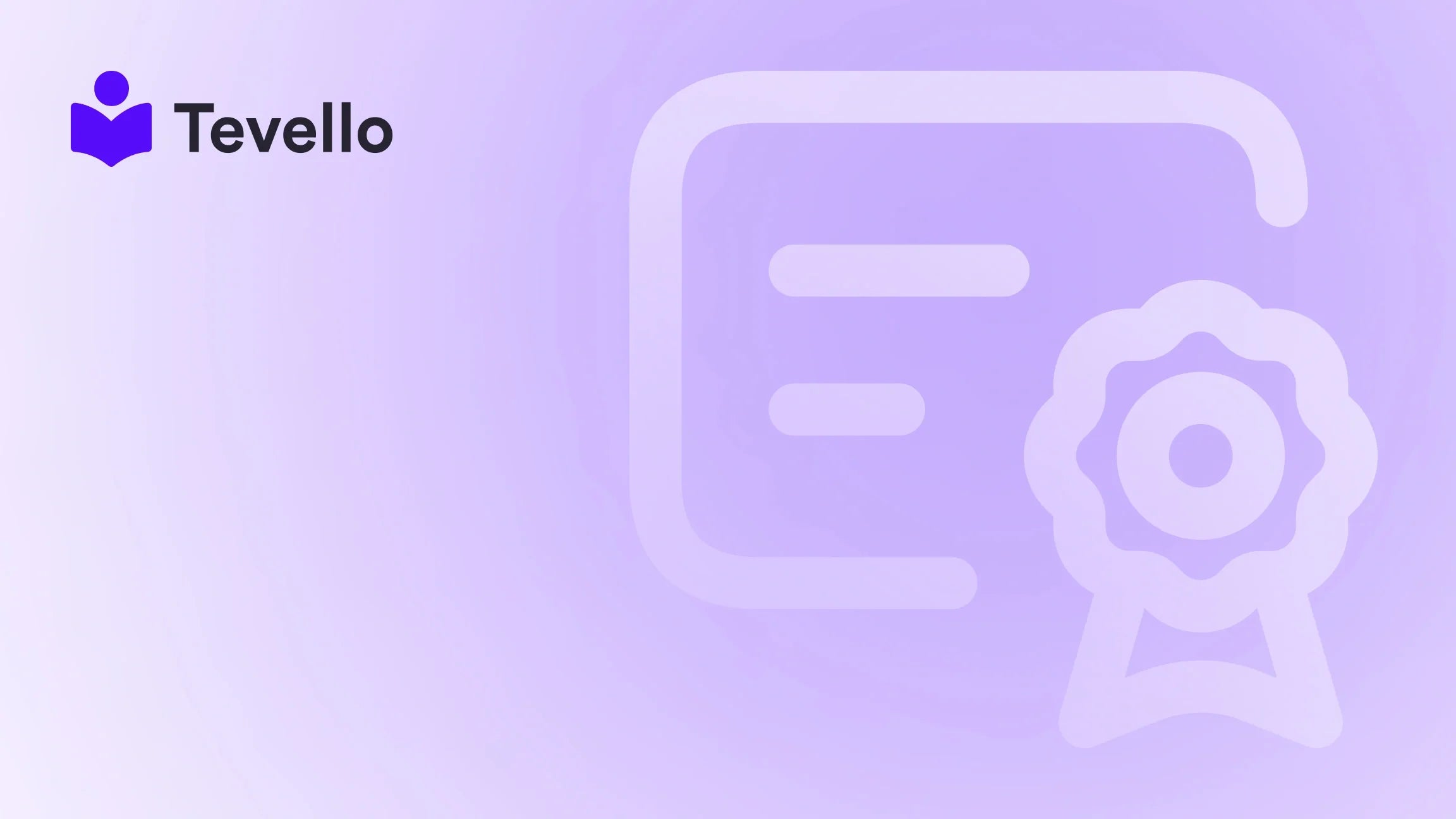Table of Contents
- Introduction
- Understanding Order Cancellations in Shopify
- Types of Actions: Cancel, Archive, and Delete
- How to Cancel an Order in Shopify
- Follow-Up Actions After Cancellations
- Communicating with Customers
- Conclusion
Introduction
As the e-commerce landscape continues to evolve, managing customer expectations has never been more critical. Did you know that 70% of customers have reported abandoning their carts due to an unsatisfactory cancellation process? This statistic underscores the importance of providing a seamless and straightforward order management experience for both merchants and customers alike.
Whether you’re a seasoned Shopify merchant or just starting out, knowing how to effectively cancel orders is essential to maintain a positive reputation and customer loyalty. In this blog post, we will delve into the intricacies of order cancellation on Shopify, exploring the reasons why an order may need to be canceled and the specific steps you need to follow to execute these cancellations efficiently.
At Tevello, we have always emphasized empowering our merchants with the tools they need to thrive in the competitive e-commerce landscape. By integrating comprehensive course and community features directly into the Shopify ecosystem, we aim to transform your online store into a hub of learning and interaction. But before we get into the nitty-gritty of order cancellation, let’s outline this blog post's scope to provide a structured guide on the topic.
Throughout this article, we’ll cover topics such as:
- The different types of cancellation actions available in Shopify (canceling, archiving, and deleting orders).
- Step-by-step instructions on how to cancel orders, both individually and in bulk.
- Considerations and follow-up actions needed after a cancellation.
- Tips on keeping your customer informed and engaged post-cancellation.
At the end of the day, our goal is to guide you through the process so you can better serve your customers and streamline your operations. Are you ready to enhance your Shopify store's efficiency? Let’s dive in!
Understanding Order Cancellations in Shopify
When navigating an e-commerce platform, merchants often encounter situations where an order needs to be canceled. An order cancellation indicates that the order processing will be halted, either due to customer requests or issues with fulfilling the order.
Reasons to Cancel an Order
Understanding why orders may need to be canceled can help you prepare for such scenarios. Here are some common reasons:
-
Customer Requests: Customers might change their minds or realize they ordered the wrong item.
-
Fraudulent Orders: If you suspect that an order is fraudulent, canceling it promptly can prevent potential losses.
-
Stock Availability: In cases where the ordered item is out of stock, canceling the existing order can streamline inventory management.
-
Shipping Delays: If there is a major shipping delay that's unacceptable to the customer, they may opt to cancel the order.
-
Price Changes: If a product's price fluctuates before it ships, customers might cancel when they notice the discrepancy.
By understanding these reasons, we can better appreciate the urgency and care required in the order cancellation process.
Types of Actions: Cancel, Archive, and Delete
At Tevello, we believe in clarity and efficiency within Shopify's functionalities. Hence, it’s crucial to distinguish between canceling, archiving, and deleting an order.
-
Canceling an Order: This action halts the order processing. When an order is canceled, it generally reflects the intention to stop work on the order and may involve refunding payments.
-
Archiving an Order: This action is performed once an order is complete, allowing merchants to remove orders from the active view without deleting them. Archived orders can be referenced later but won’t clutter your daily operational view.
-
Deleting an Order: This action permanently removes the order from your admin view, rendering it no longer accessible in reports. Only certain types of orders can be deleted, making this action less common.
Understanding these distinctions will help you choose the right action depending on your scenario.
How to Cancel an Order in Shopify
Cancelling Individual Orders
Canceling individual orders is straightforward. Follow these steps:
-
Log into Your Shopify Admin: Access your account to begin navigating through your orders.
-
Go to Orders: Click on "Orders" from the left-hand sidebar to view the list of orders.
-
Select the Order: Find the specific order you wish to cancel and click on it.
-
Initiate Cancellation: Click on “More actions” and select “Cancel order.”
-
Choose Refund Option: In the Refund payment section, specify how you want to handle the payment. You can:
- Refund the full amount to the original payment method (default option).
- Refund the full amount as store credit.
- Choose to issue the refund later.
-
Document the Reason: In the Reason for cancellation drop-down menu, select the appropriate cancellation reason.
-
Optional Steps: You may choose to add a staff note for your records and restock the items to your inventory if necessary.
-
Customer Notification: Opt to send a notification to inform your customer about the cancellation.
-
Complete Cancellation: Finally, click “Cancel order” to confirm your action.
By adhering to these steps, you can ensure that the order is canceled efficiently and the customer receives the necessary information.
Cancelling Orders in Bulk
For merchants handling multiple orders, bulk cancellations may become essential. Here are the steps for cancelling multiple orders at once:
-
Log into Your Shopify Admin and navigate to "Orders."
-
Select Orders: Use the checkboxes to choose multiple orders that require cancellation.
-
Initiate Bulk Cancellation: Click on the “...,” and then select “Cancel orders.”
-
Choose Refund Options: Similar to individual order cancellations, specify how you’d like to handle each selected order's payment in the Refund payment section.
-
Documentation and Notifications: Just like with individual cancellations, choose the reason for the cancellations, add any relevant notes, and decide whether to notify customers.
-
Confirm Cancellation: Click on “Cancel orders” to finalize the process.
Implementing bulk cancellations can save precious time and ensure that your orders are managed efficiently.
Follow-Up Actions After Cancellations
Once an order is canceled, certain follow-up actions may be necessary based on the order state to ensure minimal disruption to both your operations and your customers.
-
Refund Processing: Depending on the refund method chosen at cancellation, ensure that you execute any additional refunds as necessary. For instance, if the option chosen was to issue a refund later, make sure this is managed promptly.
-
Chargeback Prevention: Be vigilant with non-refunded orders to track any potential chargebacks. It is essential to maintain communication with customers and provide updates if required.
-
Inventory Management: If the canceled order included items that were restocked to inventory, confirm that those products are visible and available for other potential customers.
-
Monitoring: Depending on your Shopify plan, utilize analytical insights to gauge the reasons behind cancellations, helping to refine your future processes and reduce occurrences.
By managing these follow-up steps effectively, you will reinforce trust with your customers, enhancing their overall experience with your brand even amidst cancellations.
Communicating with Customers
Maintaining transparency with your customers can significantly influence their perception of your brand even if issues arise. Here are a few strategies to communicate effectively:
-
Timely Notifications: Whenever an order is canceled, ensure that a notification is sent promptly, explaining the reason clearly and outlining any next steps (such as refund timelines).
-
Customer Service Access: Offer accessible customer service channels where customers can inquire or voice concerns regarding cancellations.
-
Feedback Collection: After cancellations, consider following up with short surveys asking for customer feedback. This input can help you address any systemic issues or refine your cancellation policies.
-
Empathy and Understanding: Always lean into a tone of empathy when communicating with customers about cancellations; this can turn a potentially negative experience into a more constructive one.
By prioritizing customer communication, you can turn challenges into opportunities for engagement and trust-building.
Conclusion
Mastering the order cancellation process on Shopify is vital for any e-commerce merchant. By understanding the nuances of canceling, archiving, and deleting orders, we can work to ensure a seamless experience for our customers and maintain their trust.
As we’ve explored, it’s essential to take appropriate follow-up actions after cancellations and communicate effectively with customers to mitigate any potential dissatisfaction. We encourage you to implement these best practices into your shop for a smoother operational flow.
At Tevello, we are committed to providing your Shopify store with an all-in-one solution that not only facilitates order management but also enables course creation and community building. Our user-friendly app empowers you to take control of your digital products while eliminating the need for external platforms.
Ready to enhance your Shopify experience? Start your 14-day free trial of Tevello today and unlock new potential in your online business!
FAQ
Can I cancel an order after it's been fulfilled?
Yes, you can still cancel the order, but this may require additional steps like initiating a return process to get the items back.
What happens to the payment once an order is canceled?
If the order is canceled before payment is captured, the payment status changes to "Voided." If you have refunded the order, the payment status will show as "Refunded."
Can I bulk cancel orders in Shopify?
Yes, you can select multiple orders from your Orders page and choose the “Cancel orders” option to complete bulk cancellations.
When should I choose to archive instead of canceling an order?
Archiving is more appropriate for orders that have been completed and do not require any further action, while canceling is for orders that are halted in processing.
How does Tevello assist with order management in Shopify?
With Tevello, you can create and manage online courses and products, enhancing customer engagement and making order management part of a larger community-building strategy. Explore our powerful, all-in-one feature set for course creation, communities, and digital products to elevate your Shopify store experience.