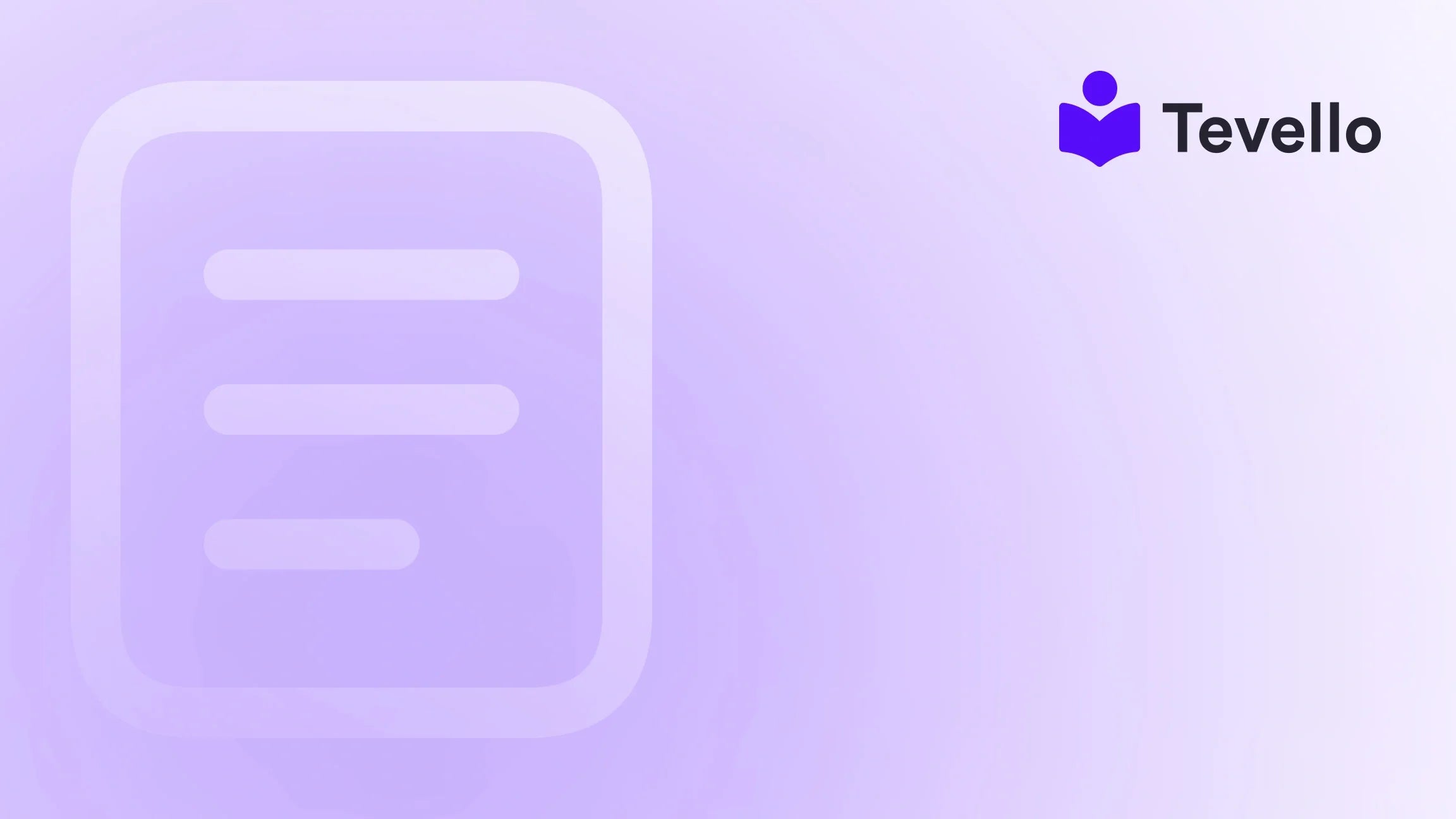Table of Contents
- Introduction
- Why You Might Need to Void a Shipping Label
- Understanding Shipping Labels
- How to Void a Shipping Label on Shopify
- Voiding Shipping Labels Individually from the Order Details Page
- What Happens After Voiding a Shipping Label?
- Common Issues & Troubleshooting
- Conclusion
Introduction
Did you know that a significant percentage of e-commerce businesses encounter issues with shipping labels at some point? It’s no surprise when we consider the myriad of tasks that online store owners manage daily. The reality is that mistakes happen, and whether it's an incorrect address or a change in a customer's order, knowing how to cancel a shipping label on Shopify can save you time, stress, and unnecessary expenses.
In this article, we will delve into the why and how of voiding shipping labels, ensuring that you, as a Shopify merchant, can handle these situations efficiently and maintain smooth operations. Voiding labels not only helps in correcting errors but also ensures that your customers have a seamless shopping experience. We understand that for businesses looking to build lasting relationships with their customers, each interaction must be handled with care.
By the end of this post, you'll have a comprehensive understanding of the process, its implications, and best practices for managing shipping labels effectively. And, as an all-in-one platform for online courses and communities, Tevello is here to empower Shopify merchants like you to not only solve these challenges but also to unlock new revenue streams through education and community engagement.
Why You Might Need to Void a Shipping Label
Before we dive into the steps for canceling a shipping label, it's essential to understand why you may find yourself needing to do this. Here are some common scenarios where voiding a shipping label becomes necessary:
Incorrect Shipping Address
One of the most frequent mistakes that can lead to voiding a shipping label is an incorrectly entered shipping address. Whether a customer types in their details wrong or there's a misunderstanding over the address format, misdelivery is a risk. Voiding the label promptly allows you to rectify the error and prepare a new shipping label with the correct information, avoiding complications and extra costs related to redelivery.
Customer Order Cancellation
Sometimes, customers change their minds after you've generated a shipping label. This is a natural part of the e-commerce experience, and rather than absorbing the cost of shipping out a product that a customer no longer wants, voiding that shipping label can save you money and time.
Changes in Shipping Details
Customers may request changes in shipping methods or carriers after a label has been created. For example, they might prefer express shipping instead of standard delivery, or they could want to utilize a different courier service. In such cases, voiding the existing label allows you to generate a new one that reflects the updated shipping preferences.
By understanding these scenarios, you set the stage for a smoother voiding process—effectively mitigating potential losses and maintaining customer satisfaction.
Understanding Shipping Labels
Before we move forward, it's essential to grasp what a shipping label consists of since it plays a critical role in the delivery process. A shipping label typically includes:
- Sender and Recipient Information: This includes the return address and the detailed address of the recipient, including their name.
- Tracking Number: An essential component for both sellers and customers, allowing both parties to track the shipment.
- Barcode: A machine-readable code that allows for efficient scanning and tracking the package through its shipping journey.
- Order Number: Useful for identifying the package in internal records.
Each shipping carrier has specific requirements regarding label formats, which means that you may not be able to edit the details after the label is purchased. However, Shopify eases the challenge by allowing you to void a label and create a new one should changes be needed.
How to Void a Shipping Label on Shopify
We’ll break down the mechanics of voiding a shipping label into simple steps that you can follow easily, whether you're doing it for a single label or in bulk.
Step 1: Access Your Shopify Admin
To get started, log in to your Shopify account. This is where you can manage all elements of your online store, including your orders and shipping labels.
Step 2: Navigate to Shipping Labels
In your Shopify dashboard, locate the "Orders" section. Once there, click on "Shipping Labels." This section lists all purchased labels, giving you a clear view of what needs to be managed.
Step 3: Choose the Labels to Void
You can select a single shipping label or opt for bulk actions. Shopify allows you to void up to 100 labels at a time, which is particularly useful if you have many orders needing adjustment.
Step 4: Click on 'Void Shipping Labels'
Once you've highlighted the appropriate labels, click on the "Void shipping labels" option. Shopify will prompt you to choose a reason for voiding each label, ensuring that you have a record of why the action was taken.
Step 5: Confirm the Action
After selecting the necessary reasons, confirm the void action by clicking on "Void XX labels." This confirms your action, and the cost of the voided shipping labels is usually credited back to your Shopify account—ready for future label purchases.
With these steps, the necessary shipping labels will be voided. Remember, if a package has already been shipped, you might need to contact the carrier directly to sort out any subsequent issues.
Voiding Shipping Labels Individually from the Order Details Page
If you prefer to manage labels directly from specific order pages, follow this process:
Step 1: Access Your Shopify Admin
Log into your Shopify admin account as before.
Step 2: Go to Orders
Click on the "Orders" section within your dashboard.
Step 3: Open the Specific Order
Select the order associated with the shipping label that needs voiding. This action opens the full order details page, where you can manage shipping and fulfillment options.
Step 4: Locate the Shipping Label
Within the order details, find the fulfilled section, where you will notice the shipping label options displayed. Look for the three dots or ellipses ("⋮").
Step 5: Void Label
After clicking on the options menu, select "Void label."
Step 6: Provide a Reason for Voiding
Choose an appropriate reason for voiding the label from the available options.
Step 7: Confirm the Action
Finally, click "Void label and insurance" to finalize the process. Again, the shipping label cost will be credited back to your account, ready for use in future shipping needs.
What Happens After Voiding a Shipping Label?
Once you've voided a shipping label, there are a couple of essential points to be aware of:
Refund Process
The cost of the voided label is credited to your Shopify account as store credit. You can typically expect this refund to be processed quickly. However, if the label has already been shipped — or you miss the 30-day voiding window — you may need to reach out to the shipping carrier directly for assistance.
Notification to the Customer
One noteworthy aspect is that Shopify does not automatically notify customers when a shipping label is voided. It is advisable to inform customers directly, especially if the void leads to shipment delays. This transparency helps maintain trust and communication, crucial elements in any customer relationship.
Common Issues & Troubleshooting
While the process for voiding shipping labels on Shopify is straightforward, mistakes and technical issues can arise. Here are some common issues and solutions:
Failed Voiding Attempts
One of the more frustrating issues is when you try to void a shipping label, but the attempt fails. Common reasons include:
- Label Already Scanned by Carrier: If your label has been scanned or processed, it may not be voidable. In such cases, direct communication with the carrier using the tracking number is necessary.
- Outside the 30-Day Window: Shopify allows voiding within thirty days of purchasing the shipping label. After that, you won't be able to void it from the platform.
- Service-Specific Restrictions: Certain services, particularly with USPS, can impose stricter rules regarding voiding labels.
Handling Carrier-Specific Rules
Each shipping carrier has its policies concerning voiding labels. Familiarize yourself with these rules to avoid downtime and confusion. For example, FedEx may have different voiding policies compared to USPS. Timing your voiding action is key; the sooner you catch an error, the easier the resolution will be.
Label Costs Not Refunded Immediately
It's essential to be aware that even after voiding a label, the refund may not appear right away. Shopify typically credits the cost to your account over time. If the refund doesn’t come through in a reasonable amount of time, consider contacting Shopify support or the carrier directly.
Miscommunication with Customers
As mentioned before, the lack of automatic notifications to customers about voids can lead to misunderstandings. Communicating clearly and promptly regarding shipping changes will save you from potential customer dissatisfaction.
Bulk Voiding Limitations
For those handling a high volume of shipping, it’s crucial to note that Shopify limits bulk voiding to a maximum of 100 labels at once. Keeping this limitation in mind while reviewing orders may save you time in the long run.
Address Corrections Post-Void
If you need to void a label due to an incorrect address, remember that merely canceling the label isn't enough. You will need to update the customer's address and generate a new label. Implementing address validation tools during the checkout process can significantly reduce such issues.
Conclusion
In the bustling world of e-commerce, managing your shipping labels efficiently stands as a vital component for success. Knowing how to cancel a shipping label on Shopify empowers you to rectify errors quickly and maintain high levels of customer satisfaction.
By understanding the various scenarios that necessitate voiding a shipping label, following the steps outlined, and being aware of potential issues, you set your business up for operational success. Tevello exists to empower you in your e-commerce journey. Our focus on seamless solutions allows Shopify merchants to enhance their businesses and build meaningful connections with their audiences.
Are you ready to take control of your shipping process? Start your 14-day free trial of Tevello today and explore how our all-in-one solution can help you manage not only your courses and communities but also your overall business efficiency.
FAQ
What is the time limit for voiding a shipping label on Shopify?
Shopify allows you to void a shipping label within 30 days of its purchase. After this period, voiding is no longer possible through the platform, and you would need to communicate with the shipping carrier for further assistance.
What should I do if I can't void a shipping label?
If your voiding attempt fails, check if the label has already been scanned by the carrier. If it has, you'll need to contact them directly. Also, ensure you are within the 30-day time frame for voiding.
Is customer notification automated when voiding a shipping label?
No, Shopify does not automatically notify customers when a shipping label is voided. We recommend proactively communicating any changes to customers to maintain trust.
Can I void multiple labels at once?
Yes, Shopify allows you to void up to 100 labels at a time. But ensure that you double-check orders to avoid voiding too many labels.
What happens to the cost of the voided label?
Once you void a shipping label, the cost will generally be credited back to your account as store credit to be used for future shipping label purchases.
Empower your Shopify experience today with Tevello, enabling you to manage your entire digital ecosystem under one roof!