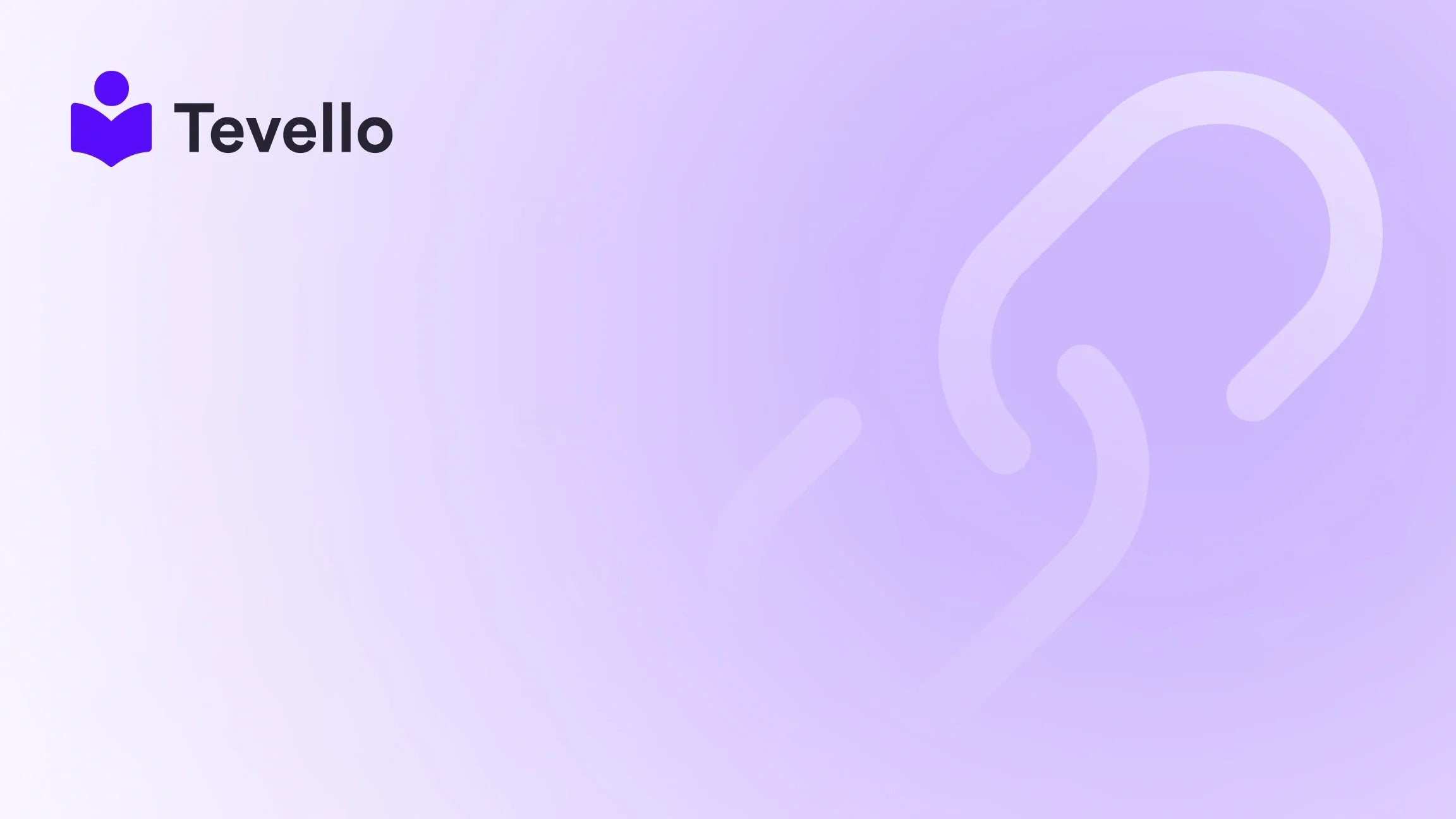Table of Contents
- Introduction
- Understanding the Importance of Product Management
- Methods to Bulk Delete Products in Shopify
- Best Practices for Bulk Deleting Products
- Conclusion
Introduction
Did you know that nearly 70% of Shopify merchants find managing their product catalogs overwhelming? For many, the daunting task of sifting through hundreds or even thousands of products can feel like a never-ending battle. As your business evolves and your offerings change, it’s not uncommon to end up with a cluttered inventory filled with products that no longer serve your goals.
But what if we could streamline this process? What if we could help you declutter your Shopify store so that you can focus on what truly matters—growing your business? This post is designed to guide you through the process of bulk deleting products in Shopify, ensuring that you can manage your store efficiently and effectively.
At Tevello, we believe in empowering Shopify merchants to unlock new revenue streams and build meaningful connections with their audiences. Our all-in-one solution integrates seamlessly into the Shopify ecosystem, providing a user-friendly experience that eliminates the need for external platforms. Whether you're looking to sell online courses or digital products, or simply want to clean up your product catalog, we are here to help.
In this article, we will explore the various methods to bulk delete products, discuss best practices, and provide you with practical tips to manage your inventory better. By the end, we hope to illuminate the path to a more organized and efficient Shopify store. Are you ready to take the next step in decluttering your online presence? Let’s dive in!
Understanding the Importance of Product Management
Effective product management is crucial for any e-commerce business. An organized product catalog not only makes it easier for you to navigate your inventory but also enhances the shopping experience for your customers. Here’s why managing your products is essential:
- Improved Customer Experience: A clean and organized store allows customers to find what they are looking for quickly. This reduces frustration and increases the likelihood of purchase.
- Increased Efficiency: By removing outdated or irrelevant products, you free up time to focus on marketing and enhancing your offerings.
- Better Analytics: A streamlined product catalog provides clearer insights into your top-performing items, allowing you to make data-driven decisions.
- Cost Management: Keeping track of inventory helps in managing storage costs and ensures you are not holding onto products that don’t sell.
- SEO Benefits: A well-organized store can improve your search engine rankings, as search engines prefer clear and user-friendly sites.
With these benefits in mind, let’s explore how to bulk delete products effectively.
Methods to Bulk Delete Products in Shopify
Shopify provides several methods for bulk deleting products. Depending on your needs, you can choose from these options:
1. Using Shopify's Native Bulk Actions
Shopify’s backend allows you to delete multiple products at once through its bulk actions feature. Here’s how to do it:
- Step 1: Log into your Shopify admin panel.
- Step 2: Click on Products in the left-hand menu.
- Step 3: Use the checkboxes to select the products you want to delete. You can filter products by various parameters like collections or tags to make this easier.
- Step 4: Once you’ve selected the products, click on More actions at the top of the page.
- Step 5: From the dropdown menu, select Delete selected products.
- Step 6: Confirm the deletion in the pop-up dialog.
This method is straightforward and effective for small to medium-sized inventories. However, if you have thousands of products, we recommend exploring more efficient methods.
2. Using CSV Import/Export
For merchants with larger inventories, using CSV files can streamline the process significantly. Here’s how:
- Step 1: Go to Products and click on Export.
- Step 2: Choose to export all products or selected products. Save the CSV file to your computer.
- Step 3: Open the CSV file in a spreadsheet program like Excel or Google Sheets.
- Step 4: Identify the products you want to delete and set the value in the Command column to “DELETE” for these items.
- Step 5: Save the updated CSV file.
- Step 6: Return to Shopify and go to the Matrixify app (if you have it installed), which allows for bulk editing and importing.
- Step 7: Import the modified CSV file back into Shopify.
By using CSV files, you can handle bulk deletions more quickly, especially if you have a lot of products to manage.
3. Utilizing Third-Party Apps
There are several third-party apps available in the Shopify App Store that can simplify the bulk deletion process. Apps like Bulk Product Editor and Matrixify offer features that allow you to delete products in bulk with just a few clicks. Here’s a quick guide using one of these apps:
- Step 1: Install the desired bulk editing app from the Shopify App Store.
- Step 2: Use the app to filter and select the products you want to delete.
- Step 3: Follow the app’s instructions to delete the selected products in bulk.
Using these apps can save you time and provide additional functionalities that the native Shopify platform may not offer.
4. Automating Future Deletions
Once you’ve cleaned up your product catalog, consider automating the deletion of out-of-stock items or products that haven’t sold in a certain period. This will keep your inventory fresh and relevant. Look for apps that offer automation features, such as:
- Auto-Delete: Automatically removes products that have been out of stock for a specified duration.
- Inventory Management Solutions: These can help you keep track of stock levels and manage product lifecycles.
At Tevello, we understand the importance of maintaining a clean inventory. Our app not only assists with product management but also allows you to create and manage online courses seamlessly. If you're interested in learning more about our features, explore our powerful, all-in-one feature set for course creation, communities, and digital products.
Best Practices for Bulk Deleting Products
While deleting products may seem straightforward, there are best practices to ensure you don’t inadvertently harm your store’s integrity:
- Backup Your Data: Always export your product data before making bulk deletions. This way, you have a backup in case you need to restore any products.
- Review Inventory Regularly: Set a schedule to periodically review your inventory. This makes it easier to identify products that should be deleted or archived.
- Use Tags Wisely: Tagging your products can help in filtering the right items for deletion. For example, you could tag seasonal items for easy removal after specific periods.
- Consider Archiving Instead: If you think you might sell a product again in the future, consider archiving it instead of deleting it. This allows you to retain all data while keeping your catalog clean.
- Communicate with Your Customers: If you are removing popular products, consider notifying your customers through email or social media. This keeps them informed and may even encourage them to buy before the products are gone.
Conclusion
Managing your Shopify product catalog doesn't have to be a daunting task. By employing the methods outlined in this guide, you can streamline your inventory management and focus on what truly matters—growing your business and engaging with your customers.
At Tevello, we’re committed to providing Shopify merchants with the tools they need to succeed. Our all-in-one platform not only helps you manage your products but also empowers you to create and sell online courses and digital products directly from your store.
Are you ready to take control of your Shopify store and enhance your e-commerce strategy? Start your 14-day free trial of Tevello today and see how we can help you transform your online business.
FAQ
1. Can I recover deleted products in Shopify? No, once products are deleted, they cannot be recovered unless you have a backup CSV file.
2. How often should I review my product inventory? We recommend reviewing your inventory at least once a month to keep your catalog up-to-date.
3. Can I bulk delete products without using any apps? Yes, you can use Shopify's native bulk actions feature or CSV import/export methods to delete products without third-party apps.
4. What happens to my SEO rankings if I delete products? Deleting products may temporarily affect your SEO rankings for those specific items, but a clean and relevant catalog can improve your overall site performance in the long run.
5. Are there any risks associated with bulk deleting products? Yes, risks include accidental deletion of popular items. Always ensure you have a backup before proceeding with bulk actions.
By following these guidelines and utilizing the right tools, you can maintain a clean and organized Shopify store, ultimately enhancing your customers’ shopping experience and improving your operational efficiency.