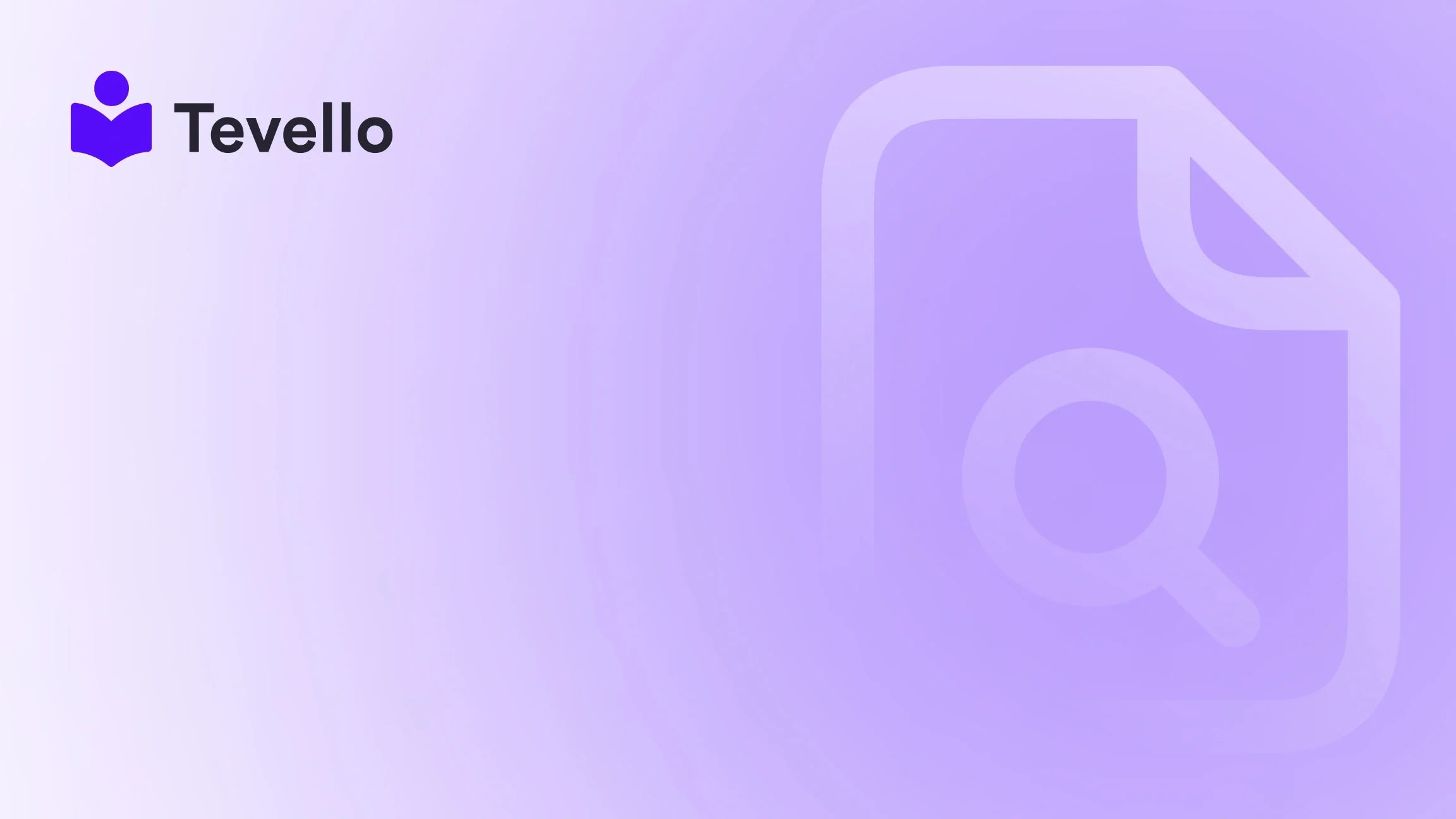Table of Contents
- Introduction
- Understanding the Importance of Page Assignment in Shopify
- Step-by-Step Guide: How to Assign Pages in Shopify
- Best Practices for Page Assignment in Shopify
- Case Study: Assigning Pages for an Online Course Store
- Conclusion
Introduction
Did you know that over 50% of Shopify merchants struggle with effectively managing their online stores? A significant part of this challenge lies in the organization and assignment of pages within Shopify. Whether you're creating an engaging "About Us" page or a detailed FAQ section, the way you assign and optimize these pages can significantly impact user experience and, ultimately, sales.
Diving into the details of how to assign pages in Shopify is crucial for any merchant who wishes to streamline their operations and enhance their online presence. With the rise of the knowledge economy, where customers seek valuable information and engaging content, it’s essential to not only have the right pages but to also ensure they are set up correctly to serve your business goals.
In this blog post, we will guide you through the process of assigning pages in Shopify, ensuring that you can create a seamless experience for your customers. We will explore the importance of page organization, the technical steps involved, and the potential benefits of using an all-in-one solution like Tevello to manage your online courses and digital products.
By the end of this post, you will have a thorough understanding of how to assign pages effectively and why it matters for your Shopify store’s success. So, are you ready to transform your Shopify experience? Let’s dive in!
Understanding the Importance of Page Assignment in Shopify
Before we delve into the technicalities of assigning pages, let’s first understand why this process is vital for your Shopify store.
Enhancing User Experience
Properly assigned pages help create a smooth navigation experience for your customers. When users can easily find the information they need—be it product details, brand stories, or support FAQs—they are more likely to stay on your site and make a purchase.
Improving SEO
Search engines favor well-organized websites with clear structure. By assigning pages correctly, you can optimize each page for relevant keywords, enhancing your store's visibility on search engines like Google. This optimization is crucial for attracting organic traffic to your Shopify store.
Streamlining Store Management
For merchants handling multiple products and content types, a well-organized page structure simplifies management. It allows for easy updates and modifications without disrupting the overall flow of your store.
Building Trust and Credibility
A professional-looking store with clearly defined pages builds trust with customers. When users can find essential information quickly, it reflects well on your brand, making them more likely to return for future purchases.
At Tevello, we believe that empowering Shopify merchants to manage their online presence effectively leads to better customer relationships and increased revenue streams. With our comprehensive features, we aim to streamline this process while enabling you to create engaging online courses and communities.
Step-by-Step Guide: How to Assign Pages in Shopify
Now that we’ve established the importance of page assignment, let’s go through the step-by-step process for assigning pages in Shopify.
Step 1: Access Your Shopify Admin
First, log into your Shopify admin panel. This is your command center where you can manage everything related to your store.
Step 2: Navigate to Online Store
Once you're in your admin panel, click on Online Store in the left-hand menu. This section is where you manage your themes, pages, and overall store design.
Step 3: Go to Pages
In the Online Store section, you will see a submenu. Click on Pages. Here, you will find a list of all the pages that have been created for your store.
Step 4: Create a New Page or Select an Existing Page
If you want to create a new page, click the Add page button located in the upper right corner. If you want to assign a template to an existing page, click on the page name from the list to edit it.
Step 5: Assign a Template
On the page editing screen, look for the Theme template dropdown menu. This option allows you to select the template you want to use for that particular page. Make sure to choose a template that suits the content of the page you’re working on.
Here’s how to select a template:
- Click on the Theme template dropdown.
- Choose the appropriate template that you have previously created or that comes with your theme.
- Once selected, ensure you click Save at the bottom of the screen to apply the changes.
Important Note:
You can only assign templates that are part of your currently published theme. If you are working on a development or unpublished theme, you may need to publish a backup theme temporarily to make the assignment.
Step 6: Set Visibility and SEO Options
After assigning your template, it’s crucial to set the visibility of your page. You can choose to make it visible immediately or set a specific date for it to go live. Additionally, optimize the SEO settings by editing the title, meta description, and URL handle to improve search engine visibility.
Step 7: Preview and Test
Before finalizing your changes, always preview your page to ensure that it looks and functions as intended. Navigate through the page to check for any errors or issues.
By following these steps, you can effectively assign pages in Shopify, ensuring that your store is organized and user-friendly.
Best Practices for Page Assignment in Shopify
While the steps above provide a clear method for assigning pages, implementing some best practices can further enhance your Shopify store’s performance.
1. Consistent Naming Conventions
Use clear and consistent naming for your pages. This not only helps with organization but also improves SEO. For example, instead of naming a page "About," consider using "About Us - Your Brand Name" for better clarity.
2. Utilize Templates Wisely
Take advantage of the templates available in your theme. Custom templates can provide a unique look and feel that matches your brand’s identity. If you have specialized content (like courses or community pages), ensure you have tailored templates for those types of content.
3. Regularly Update Content
Keep your pages updated with fresh content. This can help retain customer interest and improve SEO rankings. For instance, if you're offering courses, regularly updating the content and structure of the course pages can lead to increased engagement.
4. Monitor Page Performance
Use analytics tools to monitor how your pages are performing. This can help you identify which pages are driving traffic and conversions, allowing you to optimize further.
5. Leverage Tevello’s Features
As you manage your pages, consider integrating Tevello to handle online courses and digital products. Our platform allows for seamless integration into your Shopify store, eliminating the need for external platforms. With our user-friendly interface, robust features, and industry-leading support, we empower you to create a vibrant online community around your brand.
6. Encourage Community Engagement
If your store includes community features, ensure that your pages facilitate engagement. This could be through comment sections, forums, or embedded social media links. Encouraging interaction can enhance customer loyalty and build a strong brand community.
By applying these best practices, you can maximize the effectiveness of your page assignments, leading to a more successful Shopify store.
Case Study: Assigning Pages for an Online Course Store
Let’s take a look at a hypothetical case study involving a Shopify merchant who sells craft supplies and decides to incorporate online courses into their business.
Background
Sarah runs a Shopify store called "Crafty Creations," where she sells various craft supplies. To enhance customer engagement and create an additional revenue stream, she decides to offer online courses, such as "Beginner’s Knitting" and "Advanced Scrapbooking Techniques."
Implementation
- Creating Course Pages: Sarah uses the steps outlined above to create dedicated pages for each course. She assigns specific templates tailored for course content, which includes lesson outlines, video embeds, and student feedback sections.
- Optimizing for SEO: For each course page, Sarah optimizes the title and meta description to include keywords like "online knitting course" and "scrapbooking techniques," ensuring that potential students can easily find her offerings through search engines.
- Engaging Community: To foster a community among her course participants, Sarah utilizes Tevello’s community features. She creates a forum linked to her course pages where students can interact, share projects, and ask questions.
- Monitoring and Adjusting: Sarah regularly checks her course page analytics. After noticing that students are dropping off after the first lesson, she decides to enhance the content and include interactive quizzes to keep engagement high.
Results
Through effective page assignment and the incorporation of community features, Sarah successfully increases course enrollments by 40% over six months. By providing a comprehensive and engaging experience, she not only diversifies her revenue streams but also builds a loyal customer base that frequently returns to her store.
Conclusion
Assigning pages in Shopify is a fundamental aspect of managing your online store effectively. By following the steps outlined in this guide, you can create a seamless experience for your customers while optimizing your store for search engines. Remember, well-assigned pages not only improve user experience but also enhance your brand’s credibility and visibility.
At Tevello, we are dedicated to supporting Shopify merchants like you in unlocking new revenue streams and building meaningful connections with your audience. Our all-in-one solution simplifies the process, allowing you to focus on what truly matters—growing your business.
Are you ready to transform your Shopify experience and start creating engaging online courses? Start your 14-day free trial of Tevello today!
FAQ
How do I create a new page in Shopify?
To create a new page in Shopify, go to Online Store > Pages, and then click the Add page button. From there, you can input your content and assign a template.
Can I assign templates to pages in a different theme?
No, you can only assign templates from the currently published theme. If you want to test changes, consider using a backup theme temporarily.
How do I optimize my page for SEO?
You can optimize your page by editing the title, meta description, and URL handle in the page settings. Use relevant keywords to enhance visibility on search engines.
What are the benefits of using Tevello for online courses?
Tevello provides an all-in-one solution that integrates seamlessly with your Shopify store, allowing you to create, manage, and sell online courses without needing external platforms. Our user-friendly interface and robust features help streamline your operations.
How can I encourage community engagement on my course pages?
You can encourage community engagement by incorporating forums, comment sections, and interactive elements on your course pages, fostering interaction among participants.
By understanding how to assign pages effectively in Shopify and leveraging the features offered by Tevello, you can create a dynamic and engaging online presence that resonates with your audience. Let’s take this journey together!