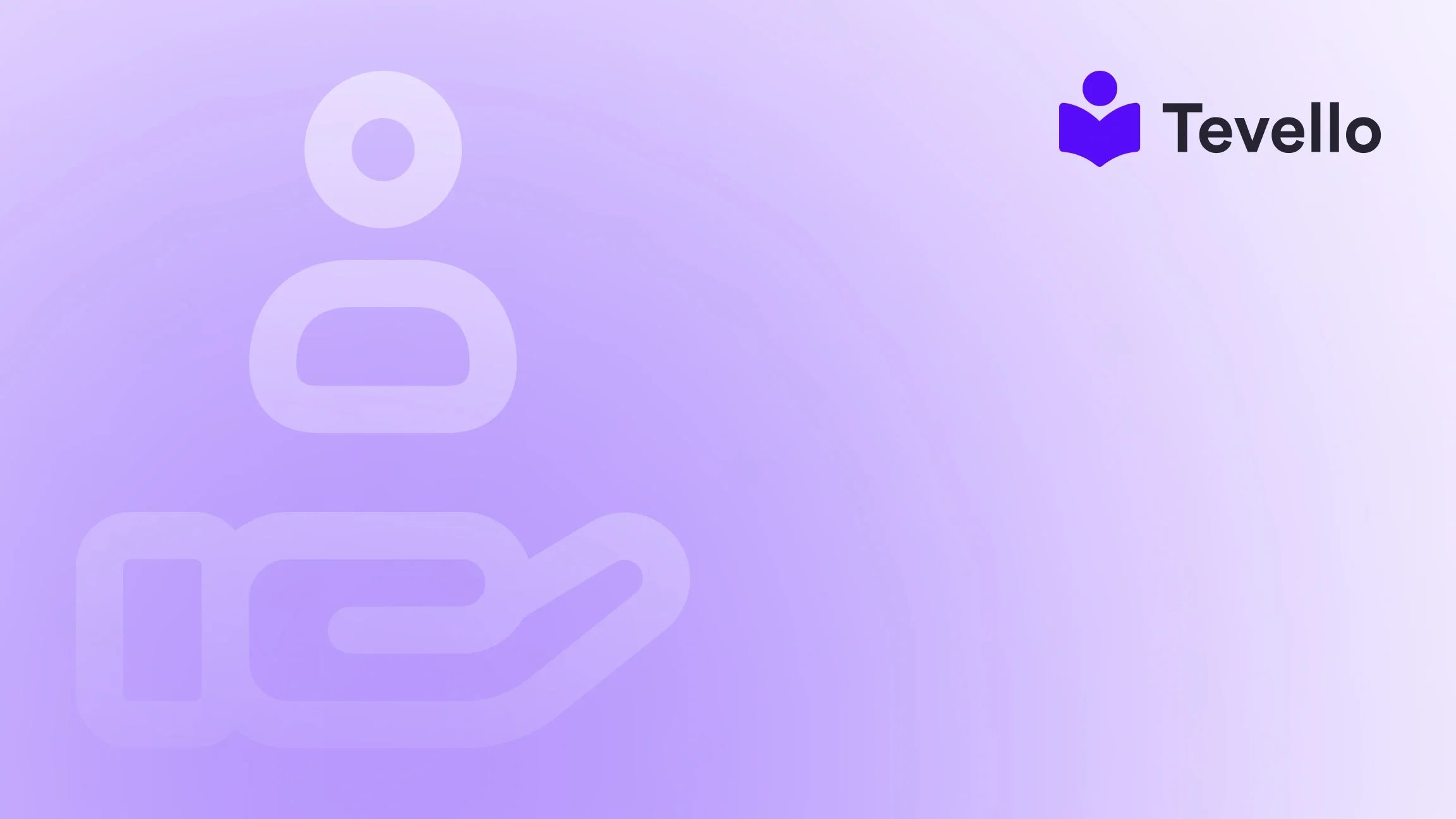Table of Contents
- Introduction
- Understanding Shopify Templates
- How to Assign a Template to a Page in Shopify
- Customizing Your Page Templates
- Best Practices for Template Usage
- Leveraging Tevello for Enhanced Functionality
- Conclusion
Introduction
Did you know that over 50% of consumers expect a personalized online shopping experience? In the competitive landscape of e-commerce, the ability to customize and optimize your storefront can significantly impact customer engagement and sales. As Shopify merchants, we are constantly looking for ways to enhance our online presence, and understanding how to use templates effectively is a crucial part of that strategy.
In this blog post, we’ll delve into the steps needed to assign a template to a page in your Shopify store. This knowledge is particularly relevant as we explore the rise of the knowledge economy and the importance of effective page design in enhancing user experience. Whether you're looking to create a unique product page, a captivating landing page, or a fully-fledged online course, understanding templates will empower you to make informed decisions that align with your business goals.
We’ll guide you through the process step-by-step, ensuring that you can easily apply your chosen templates to various pages within your Shopify store. Additionally, we’ll highlight how Tevello can enhance this experience, offering you an all-in-one solution that integrates seamlessly with Shopify. By the end of this post, you’ll be equipped to elevate your store’s design and functionality through effective template management.
Understanding Shopify Templates
Before diving into the specifics of assigning templates, it’s essential to understand what templates are and how they function within the Shopify ecosystem.
What Are Shopify Templates?
Templates in Shopify are pre-designed layouts that dictate the appearance and structure of your store’s pages. Each page type can have a different template, allowing you to customize the look and feel of your online store while maintaining brand consistency. Common templates include:
- Home Page: The main landing page of your store.
- Collection Pages: Pages that display a group of products.
- Product Pages: Individual pages for each product.
- Blog Pages: For content marketing purposes.
- Custom Pages: Such as "About Us" or "Contact Us."
Benefits of Using Templates
Utilizing templates offers several advantages, including:
- Consistency: Templates ensure that your branding remains uniform across different pages.
- Efficiency: They save time by allowing you to apply a predefined structure rather than starting from scratch.
- Customization: You can tailor templates to suit your specific needs, incorporating various sections and elements to enhance user experience.
- SEO Optimization: Well-structured templates can improve your store's search engine visibility.
How to Assign a Template to a Page in Shopify
With a solid understanding of templates, let’s walk through the process of assigning a template to a page in your Shopify store. Follow these steps carefully to ensure a smooth application.
Step 1: Access Your Shopify Admin
- Log in to your Shopify admin dashboard.
- From the left-hand menu, click on Online Store.
- Then, select Pages from the submenu.
Step 2: Select the Page You Want to Modify
- Browse through the list of existing pages or use the search bar to locate the specific page you wish to edit.
- Click on the title of the page to open it for editing.
Step 3: Choose a Template for the Page
- In the page editor, look for the Template section on the right side of the screen.
- Click on the dropdown menu to see the available templates.
- Select the desired template from the list. Remember, you can only assign templates from the live theme.
Step 4: Save Your Changes
- Once you have selected your preferred template, click on the Save button in the upper right corner of the page editor.
- Your page will now reflect the changes made with the assigned template.
With just four simple steps, you can effectively change the layout and design of any page in your Shopify store. This flexibility allows you to create a more engaging shopping experience for your customers.
Customizing Your Page Templates
Now that you’ve assigned a template to a page, let’s explore how you can further customize these templates to better serve your audience.
Adding Sections to Your Page Template
Templates are composed of sections, which are individual elements that make up the page layout. Here’s how to add and customize sections:
- After saving your template assignment, click on the Customize button found in the top right corner.
- You will be redirected to the theme customization interface, where you can see a preview of your page.
- On the left side, you’ll find the Sections panel. Here, you can add new sections by clicking on the Add Section button.
- Choose from various section types, such as image banners, slideshows, featured collections, or testimonials, and click Add.
- Rearrange sections by dragging them to your desired position. You can also customize each section to match your branding.
Example: Crafting a Unique Product Page
Consider a Shopify merchant selling craft supplies. They could utilize a template to create a "Beginner's Knitting" course page. By adding sections for:
- Course Overview: A brief description of what the course offers.
- Featured Products: Displaying the knitting supplies needed for the course.
- Testimonials: Sharing reviews from previous course attendees to build trust.
This approach not only enhances the visual appeal but also provides valuable information, increasing the likelihood of conversions.
Best Practices for Template Usage
To maximize the benefits of using templates in your Shopify store, consider these best practices:
Maintain Brand Consistency
Ensure that all templates reflect your brand’s colors, fonts, and overall aesthetic. This consistency builds trust and recognition among customers, making your store more memorable.
Optimize for Mobile
With mobile commerce on the rise, it’s crucial to ensure that your templates are responsive and look great on all devices. Test your pages on different screen sizes to confirm that all elements display correctly.
A/B Testing
Consider A/B testing different templates or sections to see which designs lead to better engagement and conversions. Monitor metrics such as bounce rates, time spent on page, and conversion rates to make data-driven decisions.
Leveraging Tevello for Enhanced Functionality
At Tevello, we believe in empowering Shopify merchants to unlock new revenue streams and build meaningful connections with their audience. Our app allows you to create, manage, and sell online courses and digital products seamlessly within your Shopify store. This means you can not only assign templates to pages but also enrich your offerings with educational content and community features.
Key Features of Tevello
- Course Creation Tools: Easily design and sell online courses that integrate directly with your Shopify store.
- Community Building: Foster engagement through community features that connect your customers with each other and with you.
- All-in-One Solution: Eliminate the need for multiple platforms by managing your courses, digital products, and community all within Shopify.
Ready to build your course? Get started with Tevello and discover how our platform can enhance your e-commerce strategy.
Conclusion
Assigning a template to a page in Shopify is a straightforward yet powerful way to customize your online store. By understanding templates and how to leverage them, we can create a more engaging shopping experience for our customers, enhancing our brand presence and potentially boosting sales.
As we’ve explored, effective template management is just one piece of a larger strategy for success in e-commerce. With Tevello's comprehensive features, we can take our Shopify stores to the next level by integrating online courses and community engagement directly into our storefronts.
We encourage you to implement the insights shared in this post to enhance your Shopify store’s design. Don’t forget to start your 14-day free trial of Tevello today and explore all the possibilities that await!
FAQ
1. Can I assign multiple templates to a single page?
No, each page can only have one template assigned at a time. However, you can customize that template by adding different sections.
2. What if I want to use a template from a different theme?
You can create a blank template in your live theme with the same name as the template you want to use from another theme, allowing you to test changes without affecting your live site.
3. Are there any limitations on customizing templates?
While Shopify provides a variety of templates and customization options, certain advanced customizations may require knowledge of Liquid, Shopify's templating language.
4. How can I ensure my templates are optimized for SEO?
Utilize headings, alt text for images, and structured data within your templates. Ensure that your pages load quickly and provide valuable content to enhance user experience and search engine rankings.
5. Can I revert to the default template after customizing?
Yes, you can always revert your template back to default settings by selecting the original template from the dropdown menu in the page editor.
By understanding how to effectively assign and customize templates, we can make meaningful strides in enhancing our Shopify stores. Happy e-commerce building!