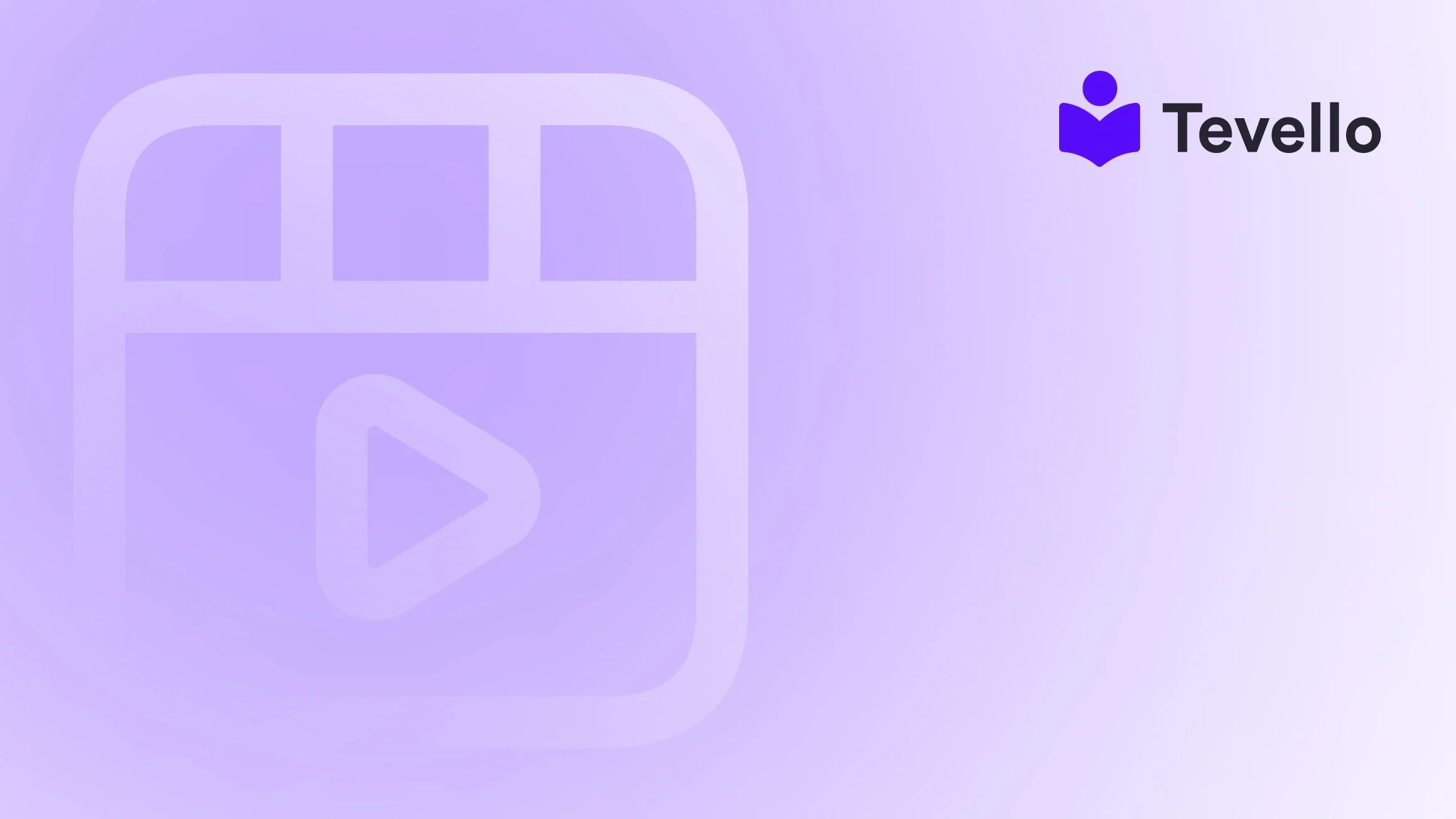Table of Contents
- Introduction
- Understanding Shopify Templates
- Creating a Template in Shopify
- Assigning a Product to a Template
- Best Practices for Using Shopify Templates
- Conclusion
Introduction
Did you know that nearly 50% of consumers are willing to pay more for a better shopping experience? As e-commerce continues to grow, the pressure is on for Shopify merchants to enhance their online stores and provide tailored shopping experiences. One effective way to achieve this is by utilizing different templates for your products, collections, and pages. But how do we assign a product to a template in Shopify?
This topic is highly relevant for those of us looking to diversify our e-commerce revenue streams and engage our customers more effectively. By employing various templates, we can create unique layouts that cater to different product types, enhancing customer satisfaction and potentially boosting sales.
In this blog post, we will walk you through the process of assigning products to templates in Shopify. We’ll explore the importance of templates, how to create them, and the steps you need to take to assign products effectively. Our aim is to empower you with the knowledge to leverage Shopify's capabilities fully, making your store not just another online shop but a vibrant platform for your customers.
As we delve into this topic, we’ll also highlight how Tevello can simplify this process for you, offering an all-in-one solution for managing digital products, courses, and community features directly within your Shopify store. Let’s get started!
Understanding Shopify Templates
What Are Shopify Templates?
Shopify templates are pre-defined layouts that dictate how products, collections, pages, and other elements display on your online store. Each template consists of various sections, which can be customized to fit your branding and functional needs. For instance, a product page template typically contains sections for product images, descriptions, pricing, and related products.
The Importance of Using Multiple Templates
Using multiple templates allows us to:
- Tailor the User Experience: Different products may require different layouts. For example, a clothing line may benefit from a template that emphasizes sizing charts and fabric details, while a digital product may need a simpler layout.
- Enhance Brand Identity: Unique templates can reflect our brand's personality and ethos, making our store memorable to customers.
- Organize Content Effectively: Templates help organize products into categories, making it easier for customers to navigate and find what they need.
Creating a Template in Shopify
Before we can assign a product to a template, we need to know how to create a template. Here’s how we can do that:
Step 1: Access the Theme Editor
- Log in to your Shopify admin dashboard.
- Navigate to Online Store > Themes.
- Find the theme you want to customize and click on Customize.
Step 2: Create a New Template
- In the theme editor, click on the Home page drop-down menu.
- Select the Create template option.
- Choose the type of template you want to create (e.g., Product, Collection, Page).
Step 3: Customize Your Template
- Once the new template is created, you can add different sections to it.
- For a product template, you might want to include sections such as Product information, Product reviews, and Related products.
- Make sure to click Save after making changes.
Step 4: Preview Your Template
Before assigning your products to the new template, it’s crucial to preview it to ensure everything looks good. You can do this by selecting the template in the editor and clicking on Preview.
Assigning a Product to a Template
Now that we have our template ready, let’s look at how we can assign a product to it.
Step 1: Navigate to Your Products
- In your Shopify admin, go to Products.
- Select the product you want to assign to a new template.
Step 2: Choose the Template from the Drop-down Menu
- Scroll down to the Theme template section on the product detail page.
- Click on the drop-down menu and select the new template you created.
Step 3: Save Changes
Don’t forget to click Save to apply the changes.
Using Bulk Edits to Assign Templates
For those of us managing larger inventories, Shopify offers a bulk editing feature that can simplify the process of assigning templates to multiple products at once.
- Go to Products.
- Click Bulk Actions and select Edit products.
- In the bulk editor, click the Columns drop-down menu and select Template.
- Select the products you want to edit, then choose the template from the drop-down menu in the Template column.
- Click Save.
Using this feature can save us a significant amount of time, especially when updating multiple products.
Best Practices for Using Shopify Templates
1. Keep Your Templates Consistent
While it’s essential to customize templates for different products, maintaining a consistent look and feel across all templates can help reinforce your brand identity. This includes using similar fonts, colors, and button styles.
2. Test Your Templates
Before making a template live, we should always test it to ensure it works well on both desktop and mobile devices. This ensures that all customers, regardless of how they access your store, have a seamless experience.
3. Utilize Tevello for Enhanced Functionality
At Tevello, we believe in empowering Shopify merchants like you to unlock new revenue streams. Our app allows you to create and manage online courses, digital products, and vibrant communities right within your Shopify store. This means you can focus on building your brand without the hassle of juggling multiple platforms.
Start your 14-day free trial of Tevello today and see how our all-in-one platform can enhance your Shopify experience.
Conclusion
Assigning products to templates in Shopify is a powerful way to enhance your store's functionality and customer experience. By leveraging templates effectively, we can tailor our online presence to meet the diverse needs of our customers, improving engagement and potentially increasing sales.
As we continue to explore the potential of e-commerce, utilizing features like templates will become increasingly essential. With Tevello by your side, you have the tools and support to take your Shopify store to the next level.
Don’t hesitate to install the all-in-one course platform for Shopify and explore the robust features we offer today.
FAQ
1. Can I assign multiple products to the same template in Shopify?
Yes, you can assign multiple products to the same template using the bulk editing feature. This is especially useful if you have a large number of products that require the same layout.
2. What happens if I delete a template that is assigned to products?
When you delete a template, any products assigned to that template will revert to the default template until you assign a different one.
3. Are there any limitations on customizing templates in Shopify?
The level of customization depends on the specific theme you are using. Some themes may have more customizable options than others, so it's important to check the capabilities of your theme.
4. Can I preview how my product looks with different templates?
Yes, in the theme editor, you can select different templates and preview how your products, collections, or pages will look with those templates before applying them.
5. How can Tevello enhance my Shopify store's functionality?
Tevello offers an all-in-one solution for creating and managing online courses and communities directly within your Shopify store, allowing you to expand your product offerings and engage your audience more effectively.
By leveraging these insights and tools, we can create a compelling shopping experience that not only meets but exceeds customer expectations. Let’s get started today!