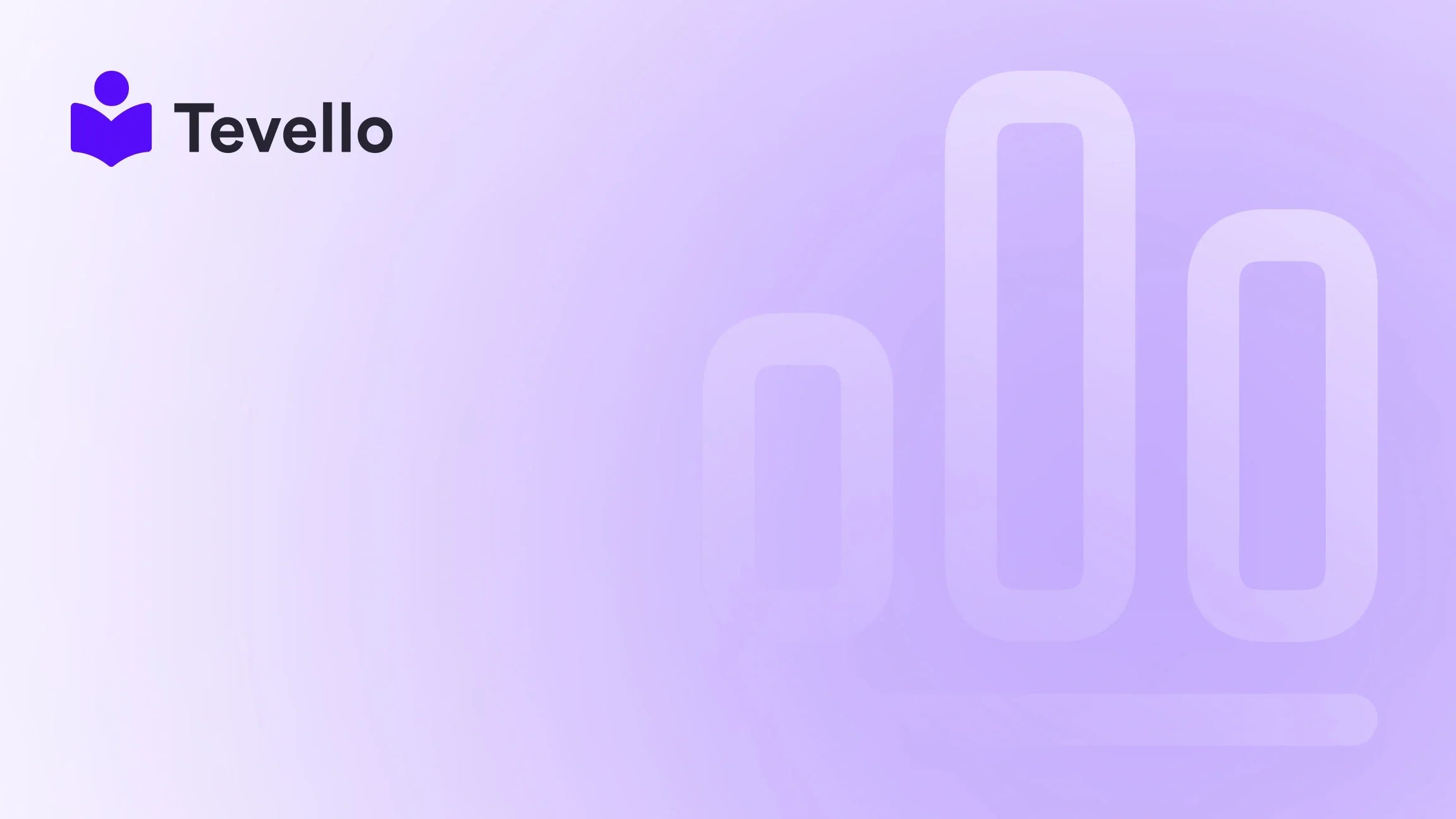Table of Contents
- Introduction
- Understanding Product Templates in Shopify
- How to Assign a Product Template in Shopify
- Best Practices for Using Product Templates
- How Tevello Empowers Your E-commerce Strategy
- Conclusion
Introduction
Did you know that over 1.7 million businesses use Shopify to power their e-commerce stores? As the creator economy continues to flourish, many merchants are exploring innovative ways to diversify their revenue streams. One effective strategy is customizing product templates, which enhances the shopping experience and can significantly impact customer engagement and conversion rates.
You might be wondering, “How do I assign a product template in Shopify?” or “Why would I need different templates for my products?” As Shopify merchants, we understand the importance of managing our online store efficiently while delivering a unique brand experience. Custom product templates allow us to tailor the look and feel of our products, ensuring they resonate with our target audience.
This blog post aims to provide a comprehensive guide on how to assign product templates in Shopify, exploring the benefits, various methods, and best practices. Along the way, we’ll hint at how Tevello can support you in building effective online courses and vibrant communities directly within your Shopify store. Let’s dive in!
Understanding Product Templates in Shopify
Before we delve into the technicalities of assigning product templates, it's essential to understand what product templates are and why they matter.
What are Product Templates?
Product templates in Shopify define how individual product pages appear on your online store. Each template consists of Liquid code, HTML, CSS, and JavaScript, which work together to create a visually appealing and functional product page. By using different templates, we can customize the layout and presentation of our products, making them more engaging for visitors.
Why Use Multiple Templates?
There are several compelling reasons to use multiple product templates:
- Enhanced User Experience: Different products may require distinct layouts to showcase their features effectively. For instance, a clothing item might benefit from a more visual display, while a digital product could focus on text and descriptions.
- A/B Testing: Custom templates allow us to experiment with different designs and layouts, helping us determine which version converts better.
- Branding Consistency: By using various templates tailored to specific product lines or collections, we can maintain a cohesive brand identity throughout our store.
How to Assign a Product Template in Shopify
Now that we understand the significance of product templates, let's explore the steps to assign them in Shopify. We’ll cover several methods, including manual assignment, bulk editing, and using third-party apps.
Method 1: Manually Assigning a Template to a Single Product
- Log into Your Shopify Admin: Start by logging into your Shopify store.
- Navigate to Products: Click on "Products" in the left-hand sidebar.
- Select a Product: Choose the product you want to assign a new template to.
- Scroll to the Theme Template Section: On the product details page, scroll down to the "Theme template" section.
- Select Your Template: Click on the dropdown menu and select the desired template for that product.
- Save Your Changes: Don’t forget to click “Save” to apply your changes.
This method is straightforward and effective for merchants who need to customize individual products. However, what if you have multiple products to update? Let’s look at bulk assignment.
Method 2: Bulk Assigning Templates to Multiple Products
For those managing larger inventories, bulk assignment saves time. Here’s how we can do it:
- Go to Products: As before, access the "Products" section from your Shopify admin.
- Select Multiple Products: Use the checkboxes to select multiple products that you want to edit.
- Click on Bulk Actions: At the top right, click on “Actions” and select “Edit products.”
- Add Template Column: In the bulk editor, click on “Columns” and then select the “Template” checkbox to add the template field.
- Assign Templates: Click on the template field for each selected product and choose the desired template from the dropdown.
- Save Changes: Finally, click “Save” to apply the changes to all selected products.
Using this method allows us to efficiently assign templates to many products simultaneously, making it perfect for seasonal collections or new product launches.
Method 3: Using Third-Party Apps for Bulk Edits
For even more complex product management tasks, we can leverage third-party apps like Hextom Bulk Editor or Ablestar Bulk Product Editor. These tools offer advanced features for bulk editing and can streamline the process even further.
- Install the App: Visit the Shopify App Store and install the desired bulk editor app.
- Select Products to Edit: Use the app’s interface to filter and select the products you want to modify.
- Choose Template Changes: Follow the app’s instructions to select the template changes you want to apply.
- Save and Review: After making your changes, review your edits and save them.
These apps can save hours of work, especially for stores with extensive inventories or specific product requirements.
Best Practices for Using Product Templates
To ensure we’re maximizing the potential of our product templates, let’s explore some best practices:
1. Maintain Consistency Across Templates
While it’s essential to differentiate templates based on product needs, consistency in branding elements—such as colors, fonts, and logos—helps establish a cohesive brand identity.
2. Optimize for Mobile
With more customers shopping on mobile devices, ensure that your templates are responsive and look great on all screen sizes. This can significantly enhance the user experience and lead to higher conversion rates.
3. Leverage A/B Testing
Using multiple templates allows us to conduct A/B tests effectively. Regularly analyze metrics such as bounce rates and conversion rates to determine which templates perform better and adjust accordingly.
4. Keep It Simple
While it can be tempting to create elaborate templates, remember that user experience is paramount. Strive for clean, straightforward designs that guide customers toward making purchases.
5. Use Engaging Visuals
High-quality images and engaging visuals can enhance product presentation. Ensure that your templates are designed to showcase your product images effectively, whether through sliders, galleries, or videos.
How Tevello Empowers Your E-commerce Strategy
At Tevello, we believe in empowering Shopify merchants to unlock new revenue streams and build meaningful connections with their audience. While we’ve focused on assigning product templates today, our all-in-one solution allows you to create and manage online courses and digital products seamlessly.
Imagine integrating a course on “How to Style Your Summer Wardrobe” within your clothing store. Not only does this provide additional value to your customers, but it also creates an engaging community around your brand.
If you're interested in exploring how Tevello can help enhance your Shopify store, we invite you to start your 14-day free trial of Tevello today. Experience the ease of managing courses and building communities without needing external platforms.
Conclusion
Assigning product templates in Shopify is a powerful tool for enhancing your e-commerce strategy. By following the methods outlined in this guide, we can create unique and engaging product pages that resonate with our customers, ultimately driving sales and fostering brand loyalty.
As we navigate the ever-evolving e-commerce landscape, let’s not forget the importance of continuous improvement and adaptation. By leveraging custom product templates and utilizing tools like Tevello, we can take our online stores to new heights.
Are you ready to streamline your e-commerce operations and enhance your customer experience? Install the all-in-one course platform for Shopify and start your free trial with Tevello today.
FAQ
Q: Can I use multiple templates for the same product?
A: No, each product can only have one assigned template at a time. However, you can create multiple templates for different products and use them as needed.
Q: What if I want to change the design of a product template?
A: You can edit the Liquid code of your product template in the Shopify theme editor. Always duplicate your theme before making changes to ensure you have a backup.
Q: Are there any limitations to using bulk editors?
A: While bulk editors are powerful, they may have limitations based on the app’s features. Always review the app’s capabilities to ensure it meets your needs.
Q: Can Tevello help me create an online course?
A: Absolutely! Tevello empowers Shopify merchants to create and manage online courses, allowing you to provide additional value to your customers.
Q: Is there a cost associated with using Tevello?
A: Tevello offers a simple, flat-rate pricing model with no hidden fees. You can learn more about our pricing on our pricing page.
By following this guide, we hope you feel empowered to assign product templates effectively and enhance your Shopify store's overall performance. Let’s embrace the future of e-commerce together!