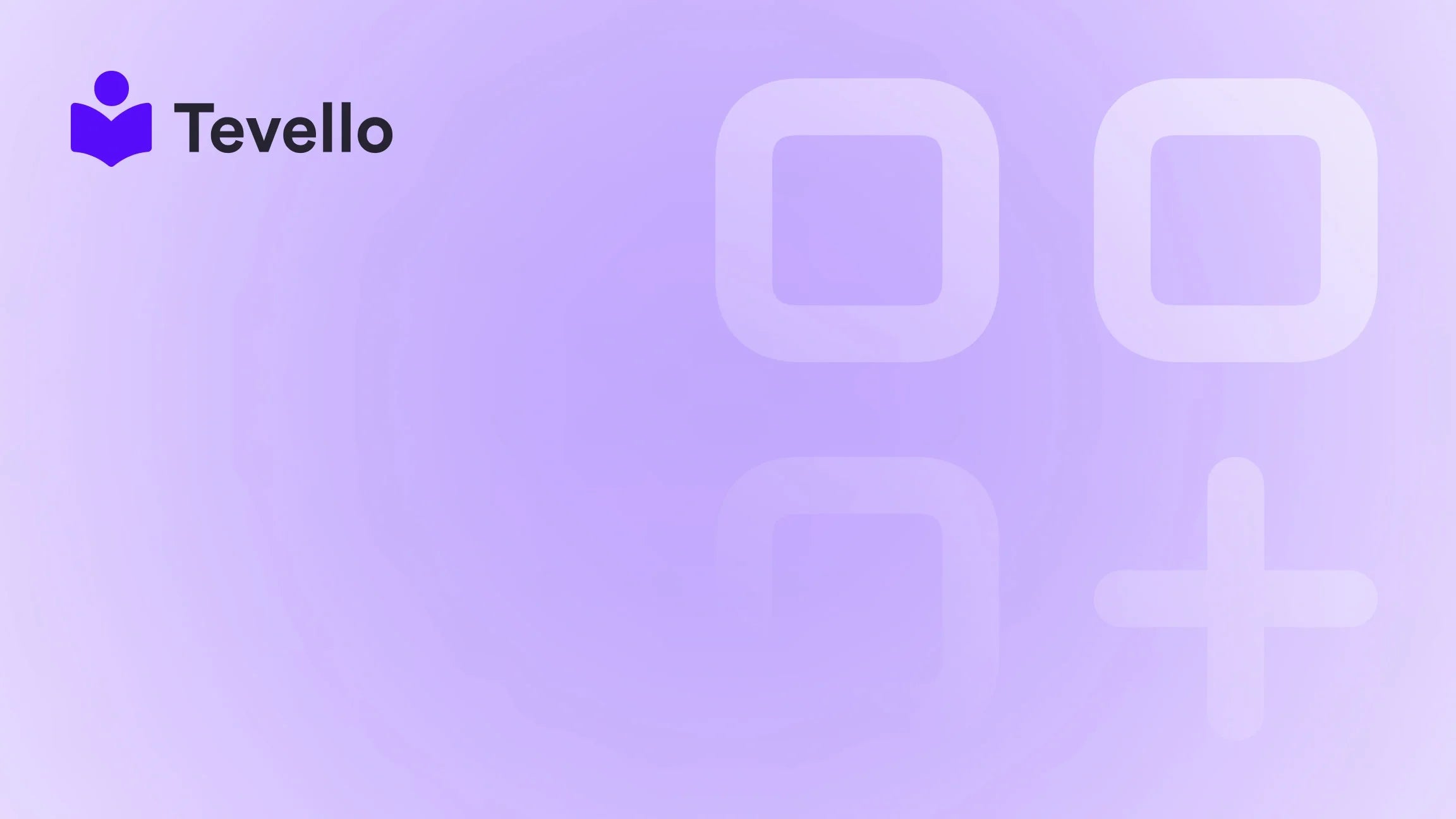Table of Contents
- Introduction
- Why Integrate Your Shopify Store with Facebook?
- Prerequisites for Integration
- Step-by-Step Guide to Adding Your Shopify Store to Your Facebook Page
- Best Practices for Maximizing Your Facebook Integration
- Conclusion
Introduction
Did you know that over 3.065 billion people actively use Facebook? That's nearly 40% of the global population engaging with content on a platform that can help businesses reach their target audience effectively. In the ever-evolving landscape of e-commerce, where diversifying revenue streams is crucial, integrating your Shopify store with your Facebook Page presents a significant opportunity to broaden your market reach and enhance customer engagement.
As Shopify merchants, we know that managing multiple platforms can be overwhelming. However, the fusion of e-commerce and social media has become a game-changer, offering a seamless way to sell products directly to consumers where they spend a significant amount of their time. With tools like Tevello, we can empower ourselves to not only sell physical products but also create and manage digital content such as online courses, enhancing our offerings and providing value to our communities.
In this blog post, we will guide you through the step-by-step process of adding your Shopify store to your Facebook Page. We will explore the prerequisites, technical steps, best practices, and the potential benefits of this integration. Whether you are an established merchant looking to expand your online presence or a newcomer eager to make your mark, understanding this integration is essential.
Let’s dive in!
Why Integrate Your Shopify Store with Facebook?
Integrating your Shopify store with Facebook is not just a technical exercise; it is a strategic move that can yield numerous benefits for your business:
- Wider Audience Reach: Facebook’s immense user base means more eyes on your products. By connecting your Shopify store, you can tap into a diverse audience that may not visit your store directly.
- Increased Sales Opportunities: With Facebook Shops, customers can browse, save, and purchase your products without leaving the platform. This convenience can lead to higher conversion rates.
- Enhanced Customer Engagement: Direct interaction through comments, messages, and product tags fosters a community around your brand, enhancing loyalty.
- Analytics and Insights: Facebook provides valuable insights into customer behavior and engagement, allowing you to optimize your marketing strategies effectively.
- Streamlined Marketing: With the integration, you can create targeted ads using the data collected from your Shopify store, ensuring your marketing efforts are both efficient and effective.
At Tevello, we believe that empowering our merchants to leverage such integrations can unlock new revenue streams and deepen connections with their audience.
Prerequisites for Integration
Before we embark on the integration process, it’s essential to ensure you have the necessary components in place:
- Facebook Business Account: This is crucial for managing your business assets on Facebook. If you don’t have one, you can create it here.
- Facebook Page: You need an active Facebook Page for your business. If you haven’t created one yet, follow this guide to set it up.
- Shopify Store: Of course, you need an active Shopify store with products listed.
- Admin Access: You must have admin access to both your Facebook Page and Shopify account to implement the integration.
- Compliance with Facebook Policies: Ensure that your products comply with Facebook’s commerce policies to avoid any issues during the setup.
Once you have all these prerequisites, you are ready to proceed with the integration.
Step-by-Step Guide to Adding Your Shopify Store to Your Facebook Page
Step 1: Prepare Your Facebook Business Manager
- Navigate to Facebook Business Manager.
- Click on “Create Account” if you haven’t set up your Business Manager yet.
- Follow the prompts to enter your business details and link your Facebook Page.
Step 2: Install the Facebook and Instagram by Meta App on Shopify
- Log in to your Shopify admin panel.
- Go to the Apps section.
- Click on Visit Shopify App Store.
- Search for the Facebook and Instagram by Meta app and click Add app.
- Follow the prompts to install the app and connect your Facebook account.
Step 3: Connect Your Facebook Account and Business Assets
- In the Shopify app, click on Start Setup.
- Select the Facebook Page you want to connect.
- Accept the terms and conditions.
- Click Finish Setup to complete the initial connection.
Step 4: Set Up Your Facebook Shop
- Once connected, navigate to the Sales Channels section in Shopify.
- Click on Facebook and then select Shop.
- Choose the product catalog you want to sync from your Shopify store.
- Review and submit your shop for Facebook’s review. This process usually takes a few days.
Step 5: Sync and Optimize Your Products
- After approval, ensure all your products are synced correctly.
- Check product images and descriptions for accuracy. Crop images to a square format for the best display results.
- Regularly review your product approval status and resolve any listing errors as needed.
Step 6: Create a ‘Shop Now’ Button
- Go to your Facebook Page.
- Click on Add a Button below your cover photo.
- Select Shop Now from the options and link it to your Shopify store.
- Click Save to publish the button.
By following these steps, you have successfully integrated your Shopify store with your Facebook Page! This integration will not only enhance your visibility but also streamline the shopping experience for your customers.
Best Practices for Maximizing Your Facebook Integration
To fully leverage the benefits of integrating your Shopify store with Facebook, consider the following best practices:
- Engage with Your Audience: Regularly post updates, promotions, and respond to inquiries directly on your Facebook Page. Engaging with your audience builds trust and community.
- Utilize Facebook Insights: Monitor your store’s performance using Facebook’s analytics. Analyze customer behavior, engagement, and sales data to refine your marketing strategies.
- Run Targeted Ads: Use Facebook’s advertising tools to create highly targeted ad campaigns. You can leverage user demographics, interests, and behaviors to maximize ad efficiency.
- Promote Special Offers: Use your Facebook Page to promote exclusive offers or sales. This not only drives traffic to your store but also incentivizes followers to engage.
- Monitor Compliance: Ensure all products meet Facebook’s commerce policies to avoid listing issues. Regularly review your product catalog for compliance.
- Leverage User-Generated Content: Encourage customers to share their experiences with your products on social media. This adds authenticity and can influence potential buyers.
- Cross-Promote Your Courses or Digital Products: If you are offering online courses or digital products through Tevello, promote them on your Facebook Page to attract more customers. Our app enables you to engage your community effectively.
By implementing these practices, we can optimize our Shopify and Facebook integration to drive sales and build a loyal community.
Conclusion
Integrating your Shopify store with your Facebook Page opens up a world of opportunities for enhancing customer engagement and increasing sales. By following the outlined steps and best practices, we can effectively leverage Facebook’s vast user base to grow our businesses.
If you’re ready to take your Shopify store to the next level, we invite you to start your 14-day free trial of Tevello today. Our all-in-one platform empowers you to create and manage courses and digital products seamlessly, helping you unlock new revenue streams while fostering a vibrant online community.
FAQ
1. Do I need a Facebook Business Manager to connect my Shopify store?
Yes, a Facebook Business Manager account is necessary to manage your business assets effectively and link your Facebook Page to your Shopify store.
2. How long does it take for Facebook to review my shop?
The review process typically takes a few hours to a couple of days. Ensure that your product details are accurate to avoid delays.
3. Can I run ads for my Shopify store on Facebook?
Absolutely! Once your store is integrated, you can create targeted ad campaigns on Facebook to reach your desired audience.
4. What if my products are not approved on Facebook?
If your products are not approved, check for compliance with Facebook’s commerce policies. Regularly review your product information and rectify any issues.
5. How can I engage my audience on Facebook?
Regularly post updates, respond to comments, and create engaging content that resonates with your audience. Encourage user-generated content to build community.
By leveraging the integration of your Shopify store with your Facebook Page, you can unlock new opportunities for growth and foster a community that supports your brand. Don’t wait—let’s get started today!