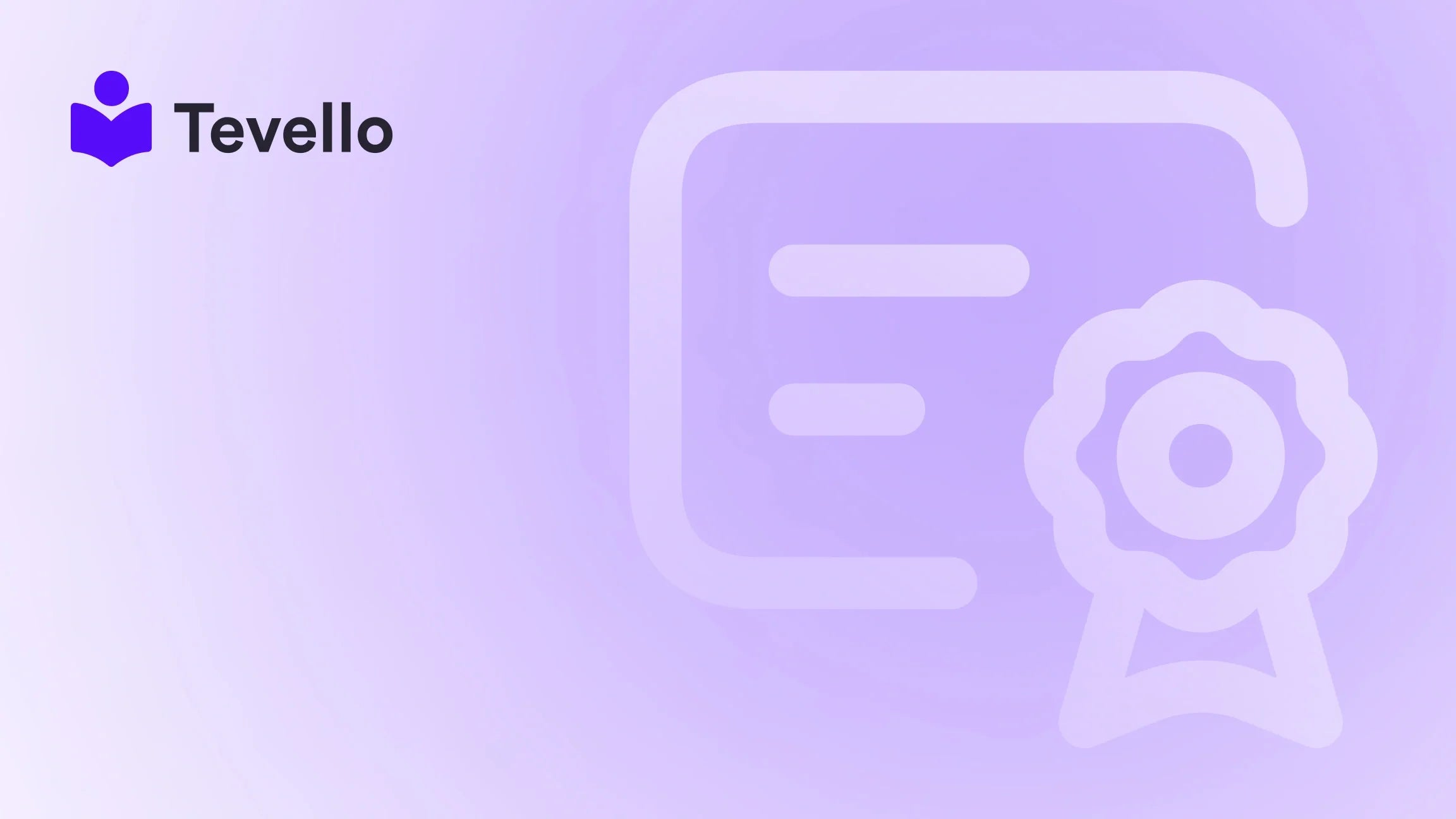Table of Contents
- Introduction
- Why Use Video in Your Shopify Store?
- The Basics of Adding Video to Your Shopify Page
- Method 1: Uploading Directly to Shopify
- Method 2: Embedding Videos from External Platforms
- Method 3: Using Shopify Apps
- Tips for Optimizing Video Content
- Conclusion
Introduction
Did you know that 84% of consumers say that they’ve been convinced to make a purchase after watching a brand’s video? In a world where e-commerce is evolving rapidly, integrating video content into your Shopify store is no longer just an option; it’s a necessity. Whether you're promoting a new product, offering tutorials, or sharing customer testimonials, videos can significantly enhance your brand's storytelling and customer engagement.
As Shopify merchants, we understand the importance of diversifying our revenue streams and building connections with our audience. One effective way to achieve this is by adding videos to our Shopify pages. In this blog post, we will explore the various methods to add videos to your Shopify page, the benefits of using video content, and how Tevello can assist you in this endeavor.
Our goal is to provide you with a comprehensive, step-by-step guide that empowers you to enhance your online store effectively. So, are you ready to elevate your Shopify store through engaging video content? Let’s dive in!
Why Use Video in Your Shopify Store?
Boost Engagement
Videos are known to capture attention more effectively than static images or text. By incorporating videos into your product pages or landing pages, you can engage visitors and keep them on your site longer, which can positively impact conversion rates.
Enhance Customer Experience
Videos provide potential customers with a richer understanding of your products. They can see the product in action, which can alleviate concerns and answer questions that might prevent them from making a purchase.
Improve SEO
Search engines prioritize video content, which means that adding videos to your Shopify pages can enhance your store’s visibility in search results. This can lead to increased traffic and ultimately, more sales.
Foster Trust
Customer testimonials and product demos in video format can enhance credibility and build trust with potential customers. When people see real customers sharing their experiences, they are more likely to feel confident in their purchasing decisions.
Differentiate Your Brand
In a crowded marketplace, unique video content can set your brand apart. Whether it's through product storytelling, behind-the-scenes footage, or how-to videos, engaging video content can help express your brand’s personality.
The Basics of Adding Video to Your Shopify Page
Supported Video Formats
Before we jump into the methods of adding video to your Shopify page, it’s essential to understand the formats that Shopify supports. The most widely accepted format is MP4, which is compatible across most devices and browsers. Other formats may work, but MP4 is the safest bet for ensuring consistent playback.
Methods for Adding Video
There are a few primary methods we can use to add videos to our Shopify pages:
- Uploading Directly to Shopify
- Embedding from External Platforms
- Using Shopify Apps
Let’s break down each method in detail.
Method 1: Uploading Directly to Shopify
One of the simplest ways to add videos to your Shopify store is by uploading them directly. Here’s how to do it:
Step 1: Upload Your Video File
- From your Shopify admin, navigate to Settings > Files.
- Click on Upload files and select your video file (make sure it is in MP4 format).
- Once uploaded, copy the URL of your video file; we’ll need this in the next steps.
Step 2: Add Video to a Product or Page
- Navigate to the Products or Online Store section, depending on where you want to add the video.
- Open the product or page where you want to include the video.
- In the rich text editor, click on the Show HTML button to view the HTML code.
- Insert the following HTML code, replacing "your_url_goes_here" with the URL you copied earlier:
<video controls style="max-width: 100%; height: auto;"> <source src="your_url_goes_here" type="video/mp4"> Your browser does not support the video tag. </video> - Click Save.
Step 3: Adjust Video Settings
If you want the video to autoplay or loop, you can add the attributes autoplay and loop to the <video> tag. Your code would look like this:
<video controls autoplay loop style="max-width: 100%; height: auto;">
<source src="your_url_goes_here" type="video/mp4">
Your browser does not support the video tag.
</video>
Now your video should be embedded directly on your Shopify page!
Method 2: Embedding Videos from External Platforms
While uploading videos directly to Shopify is convenient, there are times when using an external video hosting platform may be advantageous. Platforms like YouTube, Vimeo, and Wistia offer robust tools for video management and customization.
Step 1: Choose a Video Hosting Platform
Select a platform that suits your needs. YouTube is popular for its wide reach, while Vimeo offers more customization options. Wistia is excellent for businesses focused on lead generation.
Step 2: Obtain the Embed Code
Once you’ve uploaded your video to your chosen platform, locate the embed code:
- For YouTube, click on the Share button beneath the video, then click Embed and copy the provided code.
- For Vimeo, click the Share button on the video and copy the embed code from the popup.
Step 3: Add the Embed Code to Your Shopify Page
- Navigate to the product or page where you want to add the video.
- In the rich text editor, click on the Show HTML button.
- Paste the embed code directly into the HTML.
For example, a YouTube embed code typically looks like this:
<iframe width="560" height="315" src="https://www.youtube.com/embed/VIDEO_ID" frameborder="0" allowfullscreen></iframe>
- Click Save.
Customizing Video Appearance
Most video hosting platforms allow you to customize the appearance and functionality of your embedded videos. You can adjust settings like autoplay, mute, and size before copying the embed code.
Method 3: Using Shopify Apps
If you're looking for a user-friendly way to add videos to your Shopify store without dealing with code, consider using a Shopify app. Several apps are designed to simplify video management and embedding.
Recommended Apps
- Shogun: A page builder that allows you to easily add videos to your pages.
- PageFly: Another popular page builder that includes video elements for customization.
- POWr Video: A dedicated app for embedding videos without code.
How to Use an App
- Install the app from the Shopify App Store.
- Follow the app's instructions to add your video. Most apps will allow you to upload directly or embed from a video platform.
- Customize the video settings as needed.
Using an app can save time and provide additional features, such as video galleries or interactive videos, enhancing the overall user experience on your site.
Tips for Optimizing Video Content
Keep Videos Short and Concise
Aim for videos that are 30 to 60 seconds long. Short, engaging videos tend to retain viewer attention better and deliver key messages quickly.
Optimize Video File Sizes
Large video files can slow down your site. Use tools like HandBrake to compress videos without losing quality.
Include Captions or Subtitles
Adding captions makes your videos accessible to a broader audience, including those who may be watching without sound.
Test Across Devices
Always preview your videos on various devices to ensure they display correctly and that playback is seamless on desktops, tablets, and smartphones.
Conclusion
Incorporating video into your Shopify page can significantly enhance your online store's engagement, credibility, and overall customer experience. By following the methods outlined above—whether uploading directly to Shopify, embedding from external platforms, or using dedicated apps—we can create a more interactive and compelling shopping environment.
At Tevello, we believe in empowering Shopify merchants to unlock new revenue streams and build meaningful connections with their audience. Our all-in-one solution seamlessly integrates into the Shopify ecosystem, making it easy for you to manage not just courses and digital products, but also vibrant communities that enhance your brand.
Ready to take the next step? Start your 14-day free trial of Tevello today and discover how easily you can integrate video content into your Shopify store for maximum impact!
FAQ
Can I add videos to my homepage?
Yes, you can add videos to your homepage using either the direct upload method or by embedding videos from external platforms. If your theme supports sections, you can often add a video section directly in the theme customizer.
What is the best video format for Shopify?
The best video format for Shopify is MP4, as it is widely supported across different devices and browsers.
Can I use YouTube videos on my Shopify store?
Absolutely! You can embed YouTube videos on your Shopify store by using the embed code that YouTube provides. This is a great way to leverage the reach of YouTube while showcasing your content on your website.
How do I ensure my videos are accessible?
To ensure your videos are accessible, include captions or subtitles and make sure that they are compatible with screen readers. Additionally, consider providing alternative text or descriptions for users who may have difficulty viewing the video.
What are some best practices for video content?
Some best practices for video content include keeping videos short and engaging, optimizing file sizes for faster loading, using captions, and testing video playback across different devices to ensure a seamless experience for all users.
By following these guidelines, we can create a more engaging Shopify store that resonates with our customers and drives sales.