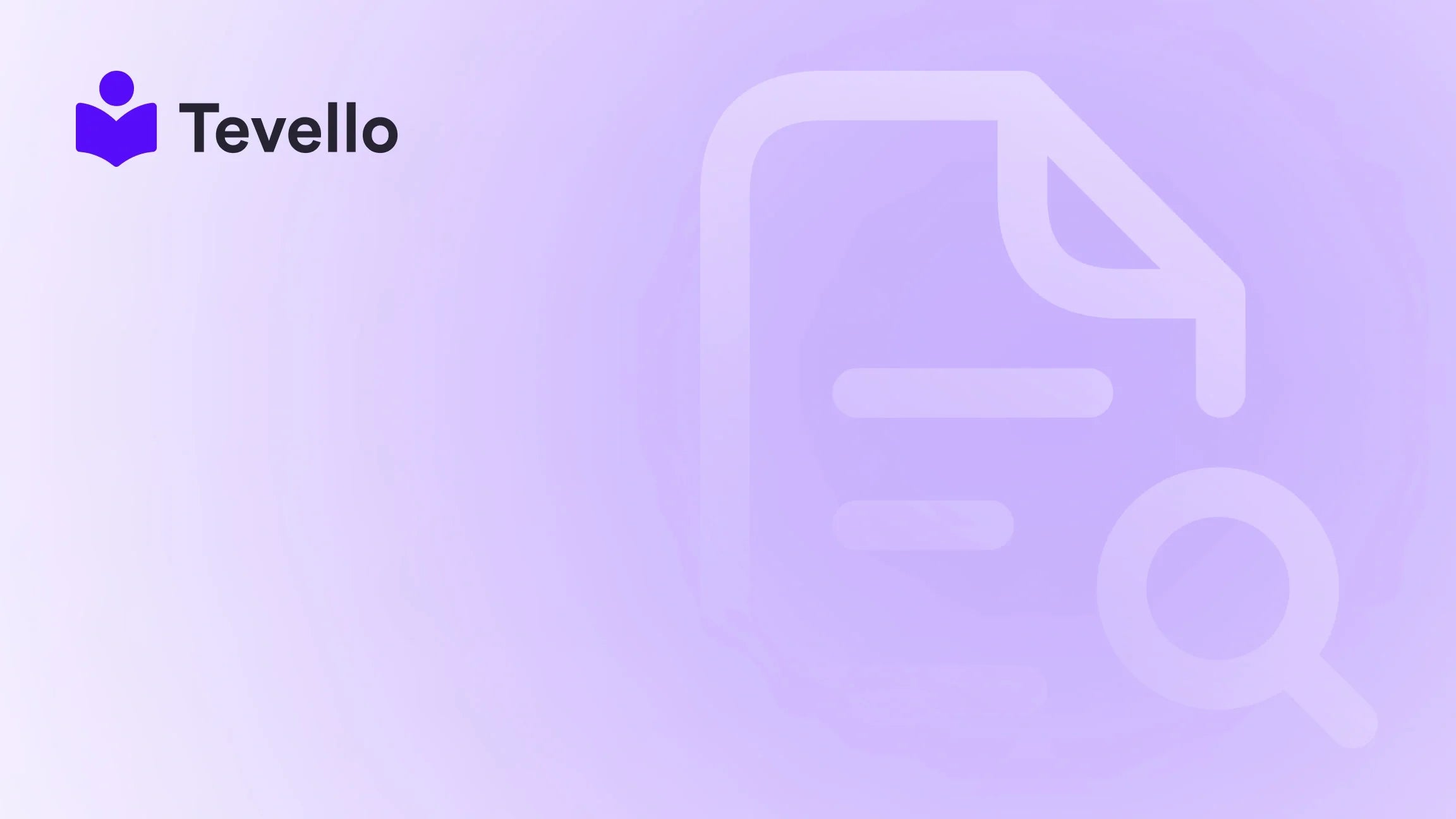Table of Contents
- Introduction
- Why Integrate Stripe Payment with Shopify?
- How to Add Stripe to Shopify: Step-by-Step Guide
- Troubleshooting Common Issues
- Why Choose Tevello for Your E-commerce Needs?
- Conclusion
- FAQ
Introduction
Did you know that nearly 90% of credit cards processed online are handled by payment processing platforms like Stripe? As the e-commerce landscape evolves, understanding and leveraging diverse payment options can significantly impact our business's bottom line. But have you considered the importance of streamlining the checkout experience on your Shopify store? As we navigate the creator economy and online businesses, it becomes increasingly clear that diversifying revenue streams and optimizing payment systems are paramount to retaining customers and maximizing profitability.
The current digital marketplace thrives on customer convenience, and having a robust payment system is key to satisfying that demand. In this blog post, we're diving deep into the process of integrating Stripe payment solutions with your Shopify store, examining why this integration can benefit your business, and guiding you through every step of the setup process.
At Tevello, we believe in empowering Shopify merchants with tools that enhance user experiences. We aim to provide our users with a seamless, all-in-one solution for course creation and digital product sales. Our robust features extend to enabling revenue generation through modern payment systems like Stripe. So, if you're ready to take your e-commerce setup to the next level, this guide will be your blueprint for success. Let’s jump in.
Why Integrate Stripe Payment with Shopify?
Integrating Stripe into your Shopify store offers several advantages that are worth considering. Here’s why:
-
Seamless Checkout Experience: Stripe's intuitive interface allows customers to pay directly on your site, eliminating redirects to external pages, which often leads to higher cart abandonment rates.
-
Comprehensive Payment Options: With Stripe, you can accept various payment methods including credit and debit cards, digital wallets like Apple Pay and Google Pay, and even bank transfers. This versatility allows us to cater to the preferences of a broader customer base.
-
International Capabilities: If your Shopify store caters to global clients, Stripe supports payments in multiple currencies, making it easier for us to operate internationally.
-
Transparent Pricing: Though both Shopify and Stripe have similar processing fees (typically around 2.9% + $0.30 per transaction), using Stripe as a third-party processor may incur additional fees with Shopify. However, the clarity and transparency in Stripe’s pricing can be a significant advantage for many merchants.
-
Customer Retention: By enhancing the checkout experience, we can better retain customers. A smooth payment process often leads to repeat purchases, increasing customer lifetime value.
What You’ll Need
Before diving into the technical details, ensure you have:
- An active Shopify store with a subscription plan.
- A Stripe account set up and verified.
- Administrative access to the Shopify account.
Not sure if your Shopify account meets these requirements? If you're just starting or need further customization, consider starting your 14-day free trial of Tevello today here.
How to Add Stripe to Shopify: Step-by-Step Guide
Let's walk through the steps to integrate Stripe with your Shopify store effectively.
Step 1: Log into Shopify
- Start by logging into your Shopify account and navigating to your store's Admin Panel. If you do not have an account yet, create one after setting up your business details.
Step 2: Access Your Settings
- Click on the Settings option located at the lower left corner of the menu.
- Within the Settings menu, select Payments.
Step 3: Change Your Payment Provider
- In the Payments section, look for the Payment Providers area. Here, we can manage existing payment providers.
- Click on Add Payment Method. In the search box that appears, type “Stripe” to see if it’s available for your region.
Step 4: Connect to Stripe
- If you see Stripe listed, click to select it. You’ll be prompted to log in to your Stripe account. Enter your credentials and follow the prompts to activate the connection.
- Ensure that you accept any terms and conditions laid out during this process.
Step 5: Test Your Integration
- After the connection is successful, it’s prudent to test the integration to ensure everything works as expected.
- Place a test order on your Shopify store. To do this without incurring charges, use Stripe’s test mode, which allows you to simulate a purchase.
- Navigate to Manage payment methods under the Settings > Payments menu.
- Enable Test Mode and simulate a purchase using test card information provided by Stripe.
Important Considerations
- Geographical Limitations: Stripe integration may not be available in all locations; check Stripe's official documentation for your specific country.
- Shopify Payments: In regions where Shopify Payments is available, Stripe might not appear as an option since Shopify’s own payments gateway is powered by Stripe.
Congratulations! You’ve successfully added Stripe to your Shopify store. For a more detailed understanding of our features and how they integrate with your e-commerce needs, feel free to explore our powerful all-in-one feature set for course creation, communities, and digital products here.
Troubleshooting Common Issues
While the integration is designed to be seamless, you might encounter a few roadblocks. Here are some common issues merchants face, along with suggested resolutions:
Issue 1: Stripe Isn’t Listed as a Payment Option
If Stripe does not appear in the options when trying to add it:
- Check if you are using Shopify Payments. If so, Stripe might not be available as a separate option.
- Ensure that you are in a supported region, as Stripe is not available in every country.
Issue 2: Failed Transactions
If customers report failed transactions:
- Ensure that the integration is properly configured. Go back through your Stripe and Shopify setup to verify that credentials are correctly entered.
- Use test mode to conduct transactions with fake cards to see if the system is functioning.
Issue 3: Payment Processing Delays
If payments aren’t reflecting immediately in your account:
- Stripe has various payout schedules depending on your location. Check the Stripe dashboard for payout times.
- Confirm that your bank details configured with Stripe are correct.
Why Choose Tevello for Your E-commerce Needs?
At Tevello, we understand the challenges Shopify merchants face when it comes to integrating payment systems. Our platform is specifically designed to empower users like us to unlock new revenue streams. By allowing you to create and manage online courses and digital products, we foster community engagement directly within your store.
If you're looking for a solution that not only simplifies payments but also enhances your product offerings, we invite you to install the all-in-one course platform for Shopify here.
Conclusion
Integrating Stripe into your Shopify store is a crucial step toward creating a convenient, efficient, and customer-friendly shopping experience. As e-commerce continues to evolve, staying ahead of technological curves ensures we meet customer expectations. By offering diverse payment options and prioritizing user experience, we're more likely to retain loyal customers and increase sales.
In this digital age, our ability to adapt and implement these changes will define our business success. So why wait? Start your journey today and experience the benefits for yourself. Ready to build your course? Get started with Tevello and begin your free trial here.
FAQ
1. Is Stripe the only payment processor available for Shopify?
No, Shopify offers various payment processors. However, Stripe is a popular choice due to its wide acceptance and ease of use. In certain regions, particularly where Shopify Payments is available, Stripe may not appear as a separate option.
2. Can I still use Shopify Payments with Stripe?
You can use both, but if Shopify Payments is available in your country, it’s advisable to use that as it can save on additional transaction fees associated with third-party processors.
3. How do I know if Stripe is available in my location?
You can consult Stripe's documentation on supported countries to ensure that their services can be accessed from your specific location.
4. What fees should I expect when using Stripe?
Stripe charges a standard fee of 2.9% + $0.30 per transaction, similar to Shopify's Basic plan. Using Stripe with Shopify incurs additional Shopify transaction fees, so it's important to evaluate total costs based on your sales volume.
5. How can I track payments made through Stripe on Shopify?
All transactions processed through Stripe will be visible in your Stripe dashboard. Additionally, Shopify provides reports that reflect any sales made through integrated payment options.
Let’s connect your Shopify store to Stripe and transform how your customers shop!