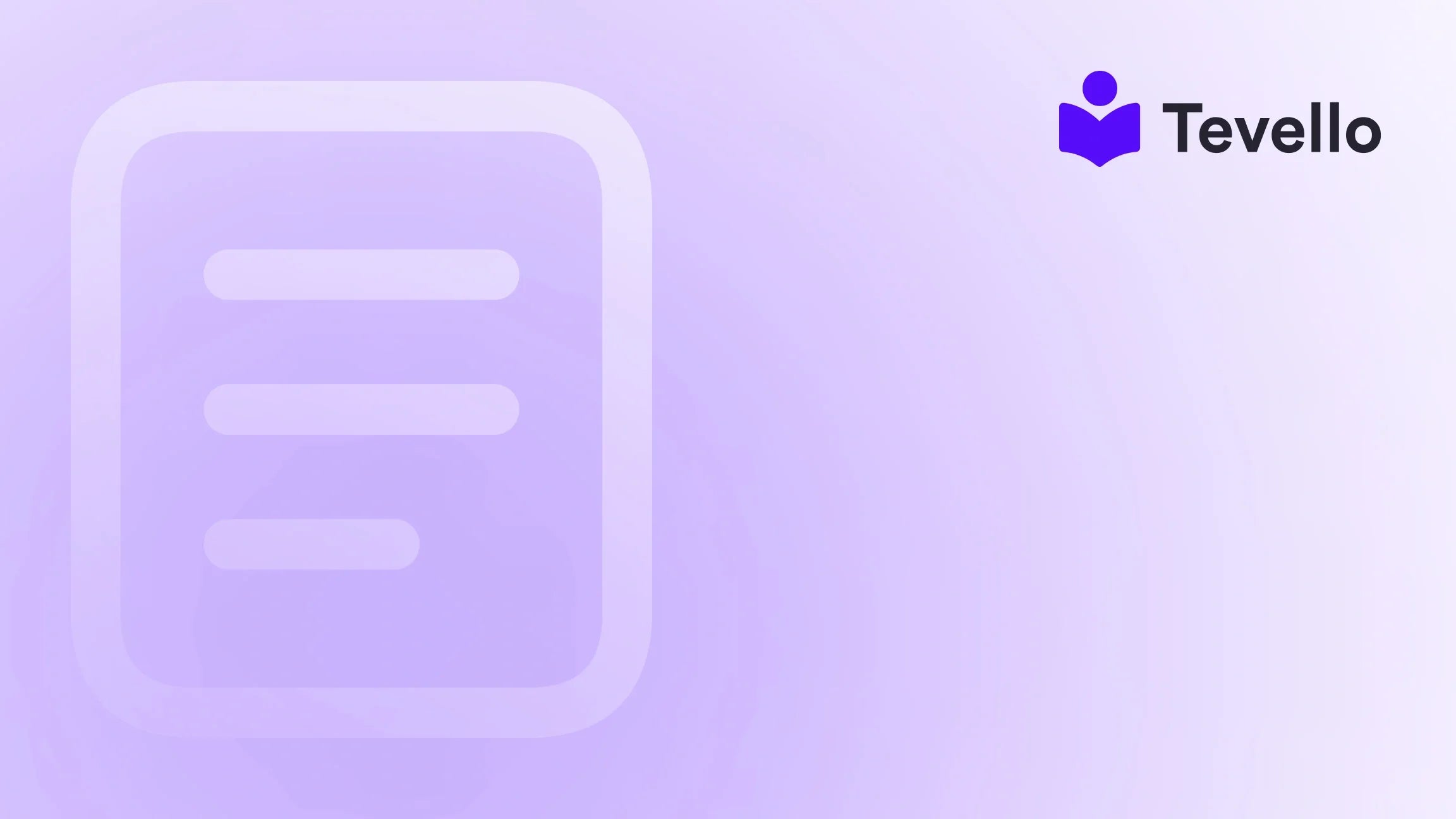Table of Contents
- Introduction
- Why Adding Users to Your Shopify Store is Important for Business Growth
- Understanding the User Roles in Shopify: Admin, Staff, and Collaborator
- Step-by-Step Guide to Adding Admin Users to Your Shopify Store
- Inviting Staff Members to Access and Manage Your Shopify Store
- Collaborating with Partners and Agencies: Adding Collaborators to Your Shopify Store
- How to Control User Permissions and Access Levels in Shopify
- Best Practices for Managing Users in Your Shopify Store
- Troubleshooting Common Issues When Adding Users to Your Shopify Store
- Conclusion
Introduction
In today’s fast-paced e-commerce landscape, the ability to collaborate effectively can be the key differentiator between success and stagnation. Did you know that nearly 90% of businesses that leverage collaborative strategies see improved performance in their operations? Whether you are managing a Shopify store as a solo entrepreneur or running a growing team, understanding how to add someone to your Shopify store is crucial. This is especially relevant as we witness a significant rise in outsourcing tasks to freelancers and agencies, enhancing operational efficiency and allowing business owners to focus on growth and innovation.
For those of us at Tevello, we believe in empowering Shopify merchants to unlock new revenue streams while managing their businesses efficiently. With the influx of online courses and digital products transforming the way brands engage with their audiences, knowing how to effectively delegate tasks within your store is equally important for busy retailers focused on scaling their ventures.
This blog post will walk you through the necessary steps and best practices to add users to your Shopify store, highlighting user roles, permissions, and tips to maximize team efficiency. By the end, you will have a clear understanding of how to streamline your operations through effective user management within Shopify.
Why Adding Users to Your Shopify Store is Important for Business Growth
Adding users to your Shopify store is vital for business growth, as it allows you to enhance productivity by delegating specific tasks to team members, partners, or freelancers. Here are several reasons why having the right user structure is essential:
-
Streamlined Operations: By segmenting responsibilities among staff, you ensure that various functions—be it inventory management, customer support, or marketing—are handled by those best equipped for the job.
-
Enhanced Collaboration: External collaborators such as freelancers or agencies can provide specialized skills that your business may lack, opening your store to new marketing strategies and innovations.
-
Improved Security: Having distinct roles and permissions can help minimize the risk of data breaches or unauthorized access, ensuring that sensitive information is only available to designated personnel.
-
Scalability: As your business grows, so will your team. Easily adding users with specific permissions allows for rapid scaling while maintaining control over your store’s operations.
-
Focused Decision Making: With teams managing their areas of expertise, you can concentrate on overarching strategies and innovative solutions that drive growth rather than daily management.
By understanding the vital importance of user roles, you can set up an efficient operational framework within your Shopify store that supports your business objectives.
Understanding the User Roles in Shopify: Admin, Staff, and Collaborator
Shopify enables effective user management through three primary user roles: Admin, Staff, and Collaborator. Each role caters to different levels of access and operational capabilities, ensuring that the right people have access to the right functions.
Admin
The Admin role is the highest access tier in Shopify. This user can manage all aspects of the store, such as:
- Adding/removing products
- Handling orders
- Managing customer data
- Accessing store analytics and settings
The Admin is typically reserved for owners or top-level managers who need comprehensive access to the store’s functionalities.
Staff
The Staff role is intended for employees or team members who require limited access tailored to their specific duties. Staff members can be assigned permissions to manage areas critical to their roles, allowing them to effectively support store operations and customer interactions. Some specific actions staff members can perform include:
- Viewing and managing orders
- Updating product inventory
- Accessing customer profiles
It’s important to customize permissions for each staff member based on their responsibilities to maintain security and efficiency.
Collaborator
The Collaborator role is designed to facilitate partnerships with external entities such as freelancers, agencies, or developers. Collaborators can log in without counting against your staff limit and usually perform tasks associated with their project or assignment. For example, a marketer might need access to analytics and campaigns, while a developer requires access to theme files and settings.
The flexibility of the Collaborator role makes it easy to get specialized assistance without giving complete access to your store.
Step-by-Step Guide to Adding Admin Users to Your Shopify Store
Now that we have an understanding of different user roles, let’s explore the process of adding an Admin to your Shopify store. This is a straightforward procedure that ensures complete control over your store’s operations:
-
Log in to your Shopify Admin Dashboard.
-
Click on “Settings” in the bottom-left corner of the page.
-
Select “Users and permissions” from the dropdown menu.
-
Click “Add Staff” to add a new user.
-
Enter the email address of the user you want to add.
-
Select the user role as “Admin” from the dropdown menu.
-
Click “Send Invite.”
Once the user accepts the invitation, they will be able to start managing the store based on their Admin permissions. It’s crucial to remember that only existing Admin users can invite new Admins.
Inviting Staff Members to Access and Manage Your Shopify Store
Inviting staff is essential for the day-to-day operations of your store. Here’s how to effectively add a staff member:
-
Log in to your Shopify Admin Dashboard.
-
Navigate to “Settings” in the bottom-left corner.
-
Select “Users and permissions.”
-
Under the “Accounts and permissions” section, click on “Add Staff.”
-
Enter the staff member’s email address.
-
Choose the user role based on what responsibilities they will handle.
-
Click “Send Invite.”
The invited staff member will receive an email to create an account and will be granted access as per the assigned permissions. Regularly review staff accounts to ensure that permissions align with their current responsibilities.
Collaborating with Partners and Agencies: Adding Collaborators to Your Shopify Store
Collaborating with external partners can drive innovation and enhance your store’s capabilities. To add collaborators, follow these steps:
-
Log in to your Shopify Admin Dashboard.
-
Head to “Settings.”
-
Select “Users and permissions.”
-
Click on “Add Collaborator.”
-
Enter the collaborator’s email.
-
Assign permissions relevant to their involvement.
-
Click “Send Invite.”
Once accepted, collaborators will gain access to perform their assigned roles effectively. Communicate the scope of work clearly to ensure collaboration efforts align with your business goals.
How to Control User Permissions and Access Levels in Shopify
Controlling user permissions is vital for maintaining the security of your Shopify store and ensuring optimal functionality. Here are a few strategies for managing user permissions effectively:
Adjusting Admin Settings
As an admin user, you can manage permissions by:
- Navigating to “Settings” > “Users and permissions.”
- Defining capabilities for each user role based on their tasks and responsibilities.
Customizing Staff Roles and Permissions
When adding staff, consider their specific roles to limit their capabilities to only what is necessary. This not only enhances security but also focuses their efforts.
Managing Collaborator Permissions
For collaborators, clearly define their access level based on the project requirements. This can help protect sensitive information from external parties while allowing them to contribute effectively.
Access Tokens and API Permissions
Whenever you integrate third-party applications or plugins, ensure that you understand the permissions being granted through API access. Regularly audit these integrations to protect your data.
Implementing these strategies ensures that your Shopify store operates efficiently while protecting sensitive data and enhancing security.
Best Practices for Managing Users in Your Shopify Store
Managing users effectively is essential for a secure and efficient Shopify environment. Here are some best practices to consider:
-
Regularly Review User Accounts: Conduct audits on user accounts frequently to ensure that permissions are current.
-
Grant Minimal Required Permissions: Only provide users the access they need to perform their duties to minimize risks.
-
Train Users on Security Best Practices: Equip every team member with knowledge on password security and data privacy.
-
Implement User Account Recovery Measures: Establish protocols for password resets and account verifications.
-
Monitor User Activities: Regularly check user activity logs to identify any suspicious activities.
Adhering to these best practices will help you create a secure environment that promotes collaboration and efficiency within your Shopify store.
Troubleshooting Common Issues When Adding Users to Your Shopify Store
As you venture into user management on Shopify, you may encounter a few common challenges. Here’s how to troubleshoot them:
Invitation Not Received
If a user does not receive their invitation, check the following:
- Confirm the email address entered is correct.
- Remind the user to check their spam or junk folder for the invitation email.
User Unable to Access Account
If a user has accepted their invitation but cannot log in, ensure:
- They are using the correct email and password.
- They have completed the registration steps via the invitation link.
Permissions Not Working as Expected
If users have access issues, review their assigned permissions:
- Confirm that the selected permissions match the expected roles and tasks.
- Make necessary adjustments to permissions in the settings.
Resolving these common issues promptly ensures that your team has the access they need, fostering seamless operations within your Shopify store.
Conclusion
Understanding how to add someone to your Shopify store is a crucial component of running a successful e-commerce business. By effectively managing your team through user roles and permissions, you can streamline operations and foster collaboration, which is essential for scaling your business. As we’ve discussed, the approach to adding users—including Admin, Staff, and Collaborators—must align with your specific operational needs.
With the right user management practices in place, your Shopify store will not only function smoothly but also position itself for future growth and innovation. Are you ready to take the next step? Start your 14-day free trial of Tevello today to explore our powerful features and simplify the way you manage your online store.
FAQ
How do I revoke user access once it’s granted?
You can revoke access by navigating to “Users and permissions,” selecting the user whose access you wish to revoke, and clicking on “Remove access”. This ensures that only the right people have access to your store.
What happens if a staff member or collaborator leaves my business?
It’s important to promptly remove their access upon their departure from the business to maintain security.
Can I adjust user permissions later?
Yes! You can always return to “Users and permissions” to modify user roles and adjust their permissions as needed.
How many staff members can I add to my Shopify store?
The number of staff, admins, or collaborators you can add may vary depending on your Shopify plan. Always check your plan details before exceeding the limit.
Are there any limits on collaborator access?
Collaborators have specific, restricted access that does not count toward your store’s staff limit, which allows for more flexible use of external expertise while keeping control over sensitive sections of your store.
Maximizing your Shopify store's potential is just a few clicks away—let's embark on this journey together!