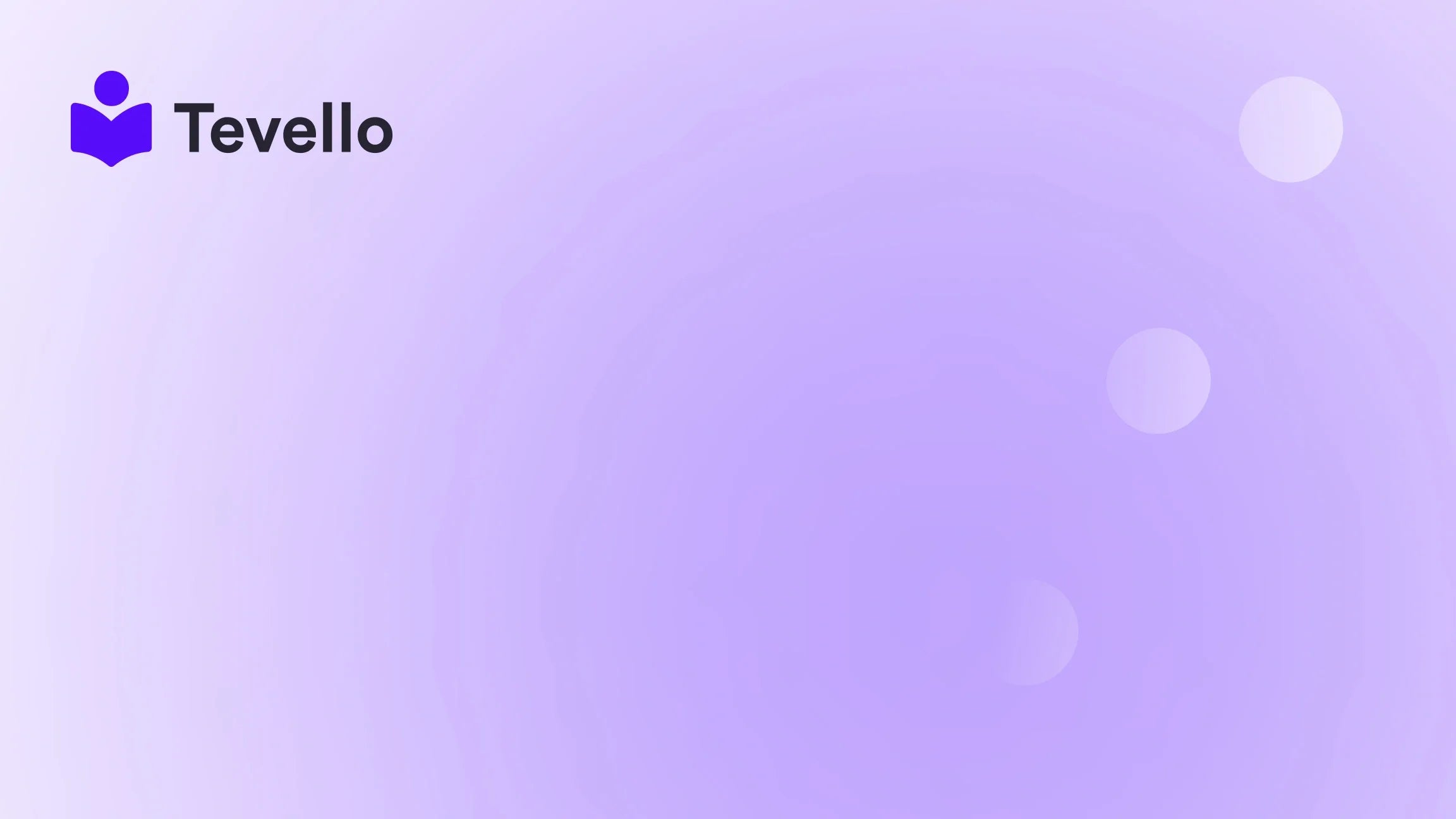Table of Contents
- Introduction
- Why Add Social Media to Your Shopify Store?
- How to Add Social Media Links to Your Shopify Store
- How to Add Social Sharing Buttons
- Integrating Social Media Feeds
- Best Practices for Social Media Integration
- Conclusion
Introduction
Did you know that over 4.5 billion people are active on social media as of 2023? That’s nearly 57% of the world's population! This staggering statistic illustrates just how vital social media has become for businesses, especially in the realm of e-commerce. As Shopify merchants, we have the unique opportunity to leverage these platforms to diversify revenue streams and foster deeper connections with our customers.
Integrating social media into our Shopify store is no longer just an option—it's an essential strategy for boosting brand visibility, enhancing customer engagement, and driving sales. When potential customers can easily share products or content on social media, they effectively act as brand ambassadors, amplifying our reach and credibility.
In this blog post, we will explore the various methods to seamlessly integrate social media into our Shopify website. We’ll cover everything from adding social media icons to your store, enabling share buttons, and integrating social media feeds. Our goal is to provide you with actionable strategies that not only enhance your store's functionality but also create a more vibrant online community centered around your brand.
At Tevello, we believe in empowering Shopify merchants like you to unlock new revenue streams and build meaningful connections with your audience. Our all-in-one solution integrates effortlessly into the Shopify ecosystem, eliminating the need for external platforms. Let’s dive in and discover how social media can transform your Shopify store.
Why Add Social Media to Your Shopify Store?
The importance of social media in e-commerce can't be overstated. Here are some powerful reasons why we should prioritize social media integration:
- Increased Brand Visibility: Social media platforms provide a vast audience. By allowing customers to share our products easily, we can enhance our brand's visibility and reach new potential customers who may not have otherwise discovered us.
- Enhanced Customer Engagement: Social media fosters two-way communication. By integrating platforms like Instagram, Facebook, and TikTok, we can engage directly with our audience, receiving feedback and building relationships that can lead to loyal customers.
- Social Proof: Customers are more likely to purchase products that have been recommended or shared by others. Integrating social sharing buttons enables our products to gain social proof, which can significantly increase sales.
- SEO Benefits: Social media signals can positively influence our search engine rankings. When content is shared across platforms, it not only drives traffic but also enhances our brand authority.
- Community Building: Social media is an excellent tool for building a community around our brand. By creating and sharing valuable content, we can foster a loyal customer base that advocates for us.
By understanding these benefits, we can lay the groundwork for effective social media integration in our Shopify stores.
How to Add Social Media Links to Your Shopify Store
Step 1: Accessing Theme Customization
To integrate social media links into our Shopify store, we start by accessing the theme customization options. Here's how:
- Log in to your Shopify admin panel.
- In the left sidebar, click on Online Store.
- Select Themes from the dropdown.
- Find the theme you want to edit and click on the Customize button.
Step 2: Adding Social Media Accounts
Once in the theme editor, we can add our social media links:
- Click on the Theme settings icon located on the left sidebar.
- Select the Social media tab.
- Here, you will find fields to enter links for platforms like Facebook, Instagram, Twitter, and more. Simply copy and paste your social media URLs into the corresponding fields.
- Click Save to apply the changes.
Step 3: Enabling Social Media Icons in the Footer
To ensure that our social media icons are visible on the storefront, we need to enable them in the footer:
- In the theme editor, click on the Sections tab.
- Choose Footer from the list of sections.
- Check the box that says Show social media icons.
- Click Save again to finalize the changes.
Now, our social media icons should appear in the footer of our Shopify store, directing visitors to our social profiles.
How to Add Social Sharing Buttons
Adding social sharing buttons allows customers to share products directly from your store to their social media accounts. Here’s how we can implement this:
Step 1: Choose a Social Sharing App
There are several apps available in the Shopify App Store designed specifically for adding social sharing buttons. Some popular options include:
- Elfsight Social Share Buttons: This tool allows you to add customizable sharing buttons that match your store’s aesthetics.
- ShareThis: This app provides an easy way to add sharing buttons to all product pages and blog posts.
- Socialwidget: A user-friendly app that can display feeds from various social media platforms.
Step 2: Install and Configure the App
- Go to the Shopify App Store and search for your chosen social sharing app.
- Click on the app and select Add app.
- Follow the prompts to install the app and configure the settings according to your preferences.
- Customize the appearance of the buttons to align with your brand's design.
Step 3: Enable Sharing on Product Pages
Most social sharing apps allow you to select which pages the buttons will appear on. Ensure that you enable sharing on all relevant product pages, blog posts, and any other content you wish to be shared.
Step 4: Save and Test
After configuring the settings, save the changes and test the buttons to ensure they are functioning correctly.
By following these steps, we can effectively encourage our customers to share our products on their social media accounts, amplifying our reach and driving traffic back to our store.
Integrating Social Media Feeds
Displaying social media feeds on our Shopify store can create a dynamic shopping experience and showcase our brand’s personality. Here’s how we can do this:
Step 1: Choose a Social Feed App
There are various apps available for integrating social media feeds, such as:
- Instagram Feed by Elfsight: This app allows us to showcase our Instagram feed directly on our website.
- Social Media Stream: A versatile app that can pull in feeds from multiple platforms including Instagram, Twitter, and Facebook.
Step 2: Install the Chosen App
- Navigate to the Shopify App Store and find your preferred social feed app.
- Click Add app and complete the installation process.
Step 3: Configure the Feed Settings
- Open the app and connect it to your social media accounts.
- Customize the appearance of the feed to ensure it aligns with your store's branding.
- Choose the layout, size, and display options according to your preferences.
Step 4: Embed the Feed on Your Store
Most social feed apps provide a code snippet that we can embed into our Shopify store.
- Go back to the theme editor and navigate to the section where you want to display the social media feed (e.g., homepage, product page).
- Click on Add section and select Custom HTML or an equivalent option provided by the app.
- Paste the code snippet provided by the social feed app.
- Save your changes.
Step 5: Test the Integration
Once the feed is embedded, visit your site to ensure that the social media feed displays correctly and updates in real-time.
Integrating social media feeds not only adds aesthetic value to our website but also encourages visitors to engage with our brand on different platforms.
Best Practices for Social Media Integration
To maximize the benefits of social media integration, we should follow certain best practices:
- Maintain Consistency: Ensure that our branding is consistent across all social media platforms. Use similar logos, color schemes, and messaging to create a cohesive brand identity.
- Engage Regularly: Social media is not just a one-way street. We should actively engage with our audience by responding to comments, sharing user-generated content, and hosting giveaways or contests.
- Track Performance: Use analytics tools to track the performance of our social media efforts. Understanding which platforms generate the most traffic and engagement can help us refine our strategy.
- Create Quality Content: Share valuable content that resonates with our audience. Whether it’s blog posts, videos, or infographics, creating high-quality content will encourage sharing and engagement.
- Promote Cross-Platform Sharing: Encourage customers to share their purchases or experiences on social media. Consider implementing a hashtag campaign to create a sense of community and facilitate user-generated content.
- Utilize Paid Advertising: Consider using social media ads to promote special offers or new product launches. Paid advertising can significantly increase visibility and drive traffic to our Shopify store.
By following these best practices, we can enhance our social media strategy and create a meaningful connection with our audience.
Conclusion
Integrating social media into our Shopify store is essential for building brand awareness, engaging with customers, and driving sales. By following the steps outlined in this blog post, we can effectively add social media links, sharing buttons, and feeds to our store.
As we make these integrations, let’s remember that social media is about creating a community and fostering relationships. By providing value and engaging with our audience, we can transform our Shopify store into a hub of interaction and connection.
At Tevello, we are committed to empowering Shopify merchants to unlock new revenue streams and build meaningful connections. If you’re ready to take your online courses and community-building efforts to the next level, we invite you to start your 14-day free trial of Tevello today.
FAQ
Q1: How can I ensure my social media links are visible on my Shopify store?
A1: You can ensure your social media links are visible by accessing the theme settings in your Shopify admin, adding the appropriate links under the social media section, and enabling the display of social media icons in your footer.
Q2: Are there any recommended apps for adding social sharing buttons?
A2: Yes, popular apps for adding social sharing buttons include Elfsight Social Share Buttons, ShareThis, and Socialwidget. Each of these apps offers unique features to enhance social sharing on your store.
Q3: How can I track the performance of my social media integrations?
A3: You can track the performance of your social media integrations using analytics tools such as Google Analytics, which can provide insights into traffic sources, user engagement, and conversion rates from social media.
Q4: What types of content should I share on social media to engage my audience?
A4: Share a mix of content, including product highlights, behind-the-scenes looks, user-generated content, tutorials, and blog posts. Aim to create content that resonates with your audience and encourages interaction.
Q5: How can social media benefit my Shopify store's SEO?
A5: Social media can benefit your SEO by driving traffic to your site, increasing brand visibility, and creating backlinks through content sharing. Engaging content that is widely shared can contribute to higher search engine rankings.