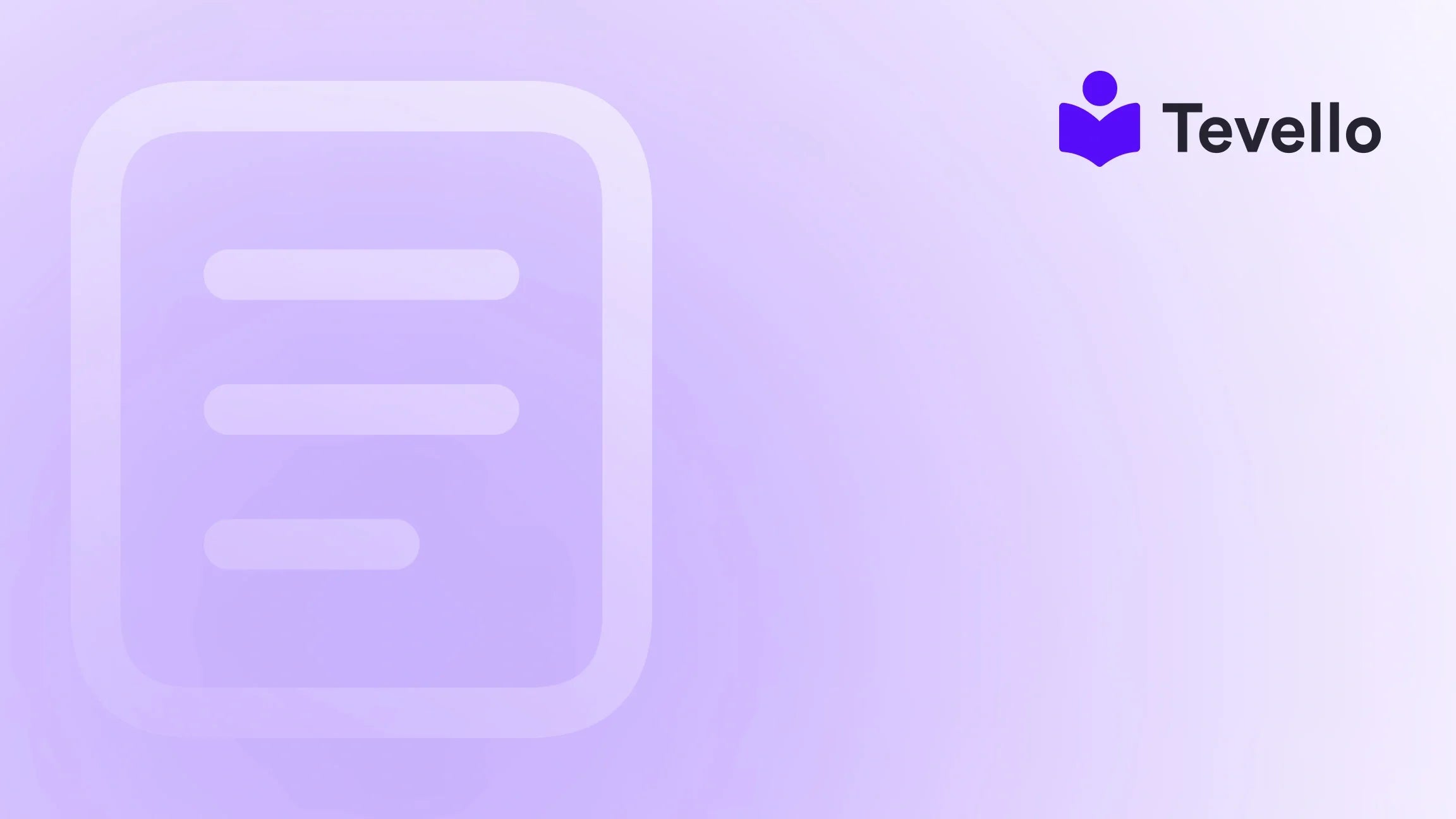Table of Contents
- Introduction
- Understanding the Benefits of Connecting Shopify to Facebook
- Step 1: Setting Up Your Facebook Business Account
- Step 2: Installing Facebook and Instagram by Meta
- Step 3: Setting Up Facebook Shop
- Step 4: Customizing Your Facebook Shop
- Step 5: Promoting Our Facebook Shop
- Troubleshooting Common Issues
- Conclusion
Introduction
Did you know that over 2.91 billion people actively use Facebook each month? This staggering number represents a vast pool of potential customers for e-commerce businesses. As Shopify merchants, we have the unique opportunity to tap into this audience by integrating our stores with Facebook. But how do we effectively add Shopify to our Facebook Page?
In today's competitive e-commerce landscape, it's crucial to diversify our sales channels and connect with customers where they are most active. By linking our Shopify store to our Facebook Page, we can enhance our reach, improve customer engagement, and ultimately drive sales. This blog post aims to provide a comprehensive, step-by-step guide on how to add Shopify to your Facebook Page, ensuring that we understand the process and its benefits for our businesses.
At Tevello, we believe in empowering Shopify merchants to unlock new revenue streams and build meaningful connections with their audience. Our all-in-one solution seamlessly integrates into the Shopify ecosystem, eliminating the need for external platforms. Let's dive into the process of linking our Shopify store to Facebook and explore how it can benefit our businesses.
Understanding the Benefits of Connecting Shopify to Facebook
Before we jump into the technicalities, let's take a moment to understand the advantages of connecting our Shopify store to Facebook.
- Increased Visibility: By adding a Facebook Shop to our Page, we can showcase our products directly where our customers spend their time. This increased visibility can lead to more sales and brand awareness.
- Enhanced Customer Engagement: Facebook allows us to engage with our customers through comments, messages, and posts. This interaction can build trust and foster a community around our brand.
- Streamlined Shopping Experience: Customers can browse our products and make purchases without leaving Facebook, providing a seamless shopping experience that can lead to higher conversion rates.
- Access to Facebook Ads: By connecting our Shopify store, we can create targeted ads that promote our products to specific demographics, helping us reach potential customers more effectively.
- Data Insights: We can track customer interactions and sales through Facebook's analytics, allowing us to make data-driven decisions to optimize our marketing strategies.
Now that we've established the benefits, let’s delve into the step-by-step process of adding Shopify to our Facebook Page.
Step 1: Setting Up Your Facebook Business Account
Before integrating Shopify with Facebook, we need to ensure we have a Facebook Business account set up. Here’s how to do it:
- Create a Facebook Business Account: If we don't have one, we can create a Facebook Business Manager account by visiting Facebook Business. Click on "Create Account" and follow the prompts to set up our business.
- Set Up a Facebook Page: If we don’t already have a Facebook Page for our business, we need to create one. Go to the “Pages” section of the Business Manager and click on “Create Page.” Follow the instructions to set up our business information.
- Assign Roles and Permissions: Ensure that we have admin roles for the Facebook Page and Business Manager. This is crucial to manage the integration later on.
Step 2: Installing Facebook and Instagram by Meta
Now that our Facebook Business account is set up, we can move on to installing the necessary app to connect Shopify to Facebook.
- Log into Shopify: Go to our Shopify admin panel.
- Navigate to Sales Channels: Click on the “+” icon next to “Sales Channels” in the left sidebar.
- Add Facebook: From the “Add sales channel” screen, select “Facebook” and then click on “Add Facebook.”
- Start the Setup: Click on “Start setup” to begin the integration process.
- Connect Accounts: We will be prompted to log into our Facebook account. Ensure that we log in with the same account that has admin access to our Facebook Business account and Page.
- Accept Terms and Conditions: Read through and accept Facebook’s Terms and Conditions.
Step 3: Setting Up Facebook Shop
After installing the Facebook app within Shopify, we can proceed to set up our Facebook Shop.
- Select Your Facebook Page: During the setup, Shopify will ask us to select which Facebook Page we want to connect. Choose the appropriate Page.
- Link Product Catalog: Shopify will create a product catalog that syncs with our Facebook Shop. This catalog will display our products on Facebook.
- Set Up Checkout Options: We can choose to have customers check out directly on Shopify or through Facebook. Selecting Shopify often provides a more controlled shopping experience.
Step 4: Customizing Your Facebook Shop
Once we've set up our Facebook Shop, it’s essential to customize it to align with our brand.
- Design and Layout: Use Facebook's customization tools to design the layout of our Shop. We can add banners, adjust product displays, and create a visually appealing storefront.
- Product Organization: Organize our products into collections to make it easier for customers to browse. For example, we could create collections for “New Arrivals” or “Best Sellers.”
- Add Descriptions and Tags: Ensure that all products have detailed descriptions and relevant tags. This will help customers find our products more easily through search.
Step 5: Promoting Our Facebook Shop
With our Facebook Shop set up and customized, it's time to promote it!
- Create Engaging Posts: Regularly post about our products on our Facebook Page. Use eye-catching images and engaging copy to entice customers.
- Utilize Facebook Ads: Leverage Facebook Ads to reach a broader audience. We can create targeted ads that promote specific products or collections.
- Engage with the Community: Respond to comments and messages promptly. Engaging with our audience can help build a loyal customer base.
- Share User-Generated Content: Encourage customers to share their experiences with our products on social media. We can feature their posts on our Page to create a sense of community.
Troubleshooting Common Issues
As with any technical integration, we may encounter challenges along the way. Here are some common issues and how to resolve them:
- Account Eligibility Issues: If we receive a message stating that our account is not eligible for Shop setup, we should double-check that our Facebook Page is published and that we have admin permissions.
- Error Messages During Setup: If we encounter error messages while setting up, ensure that we have followed all steps correctly and that our accounts are connected properly.
- Product Catalog Issues: If products are not appearing in our Facebook Shop, it may be due to catalog syncing issues. We can refresh the catalog in Shopify or re-link our accounts.
- Restricted Accounts: In some cases, Facebook may restrict our account. If this happens, we should review Facebook's Community Standards and Commerce Policies to ensure compliance.
Conclusion
Integrating Shopify with our Facebook Page is a powerful step towards expanding our e-commerce presence. By following these steps, we can create a seamless shopping experience for our customers while tapping into Facebook’s vast user base.
At Tevello, we are dedicated to empowering Shopify merchants to unlock new revenue streams and build meaningful connections with their audience. If you're ready to enhance your e-commerce strategy and start selling on Facebook, we encourage you to start your 14-day free trial of Tevello today.
By leveraging our all-in-one solution, you'll find it easier than ever to create and manage your online courses, digital products, and vibrant online communities—all seamlessly integrated within your Shopify store.
FAQ
Q: What are the benefits of connecting my Shopify store to Facebook?
A: Connecting your Shopify store to Facebook increases visibility, enhances customer engagement, provides a streamlined shopping experience, allows access to Facebook Ads, and offers valuable data insights.
Q: Do I need a Facebook Business account to set up a Facebook Shop?
A: Yes, having a Facebook Business account is essential for managing your Facebook Page and accessing the necessary tools for integration.
Q: What should I do if I encounter issues during setup?
A: If you experience issues, ensure you have admin roles, check for account eligibility, and follow the troubleshooting steps outlined in this guide.
Q: Can I sell digital products through my Facebook Shop?
A: Yes, you can sell digital products through your Facebook Shop. Just ensure that your product catalog includes these items.
Q: How often should I post on my Facebook Page?
A: Regular engagement is key. Aim to post at least a few times a week to keep your audience engaged and informed about your products.
By following this guide, we can maximize our e-commerce potential and engage with our customers like never before. Let’s get started!