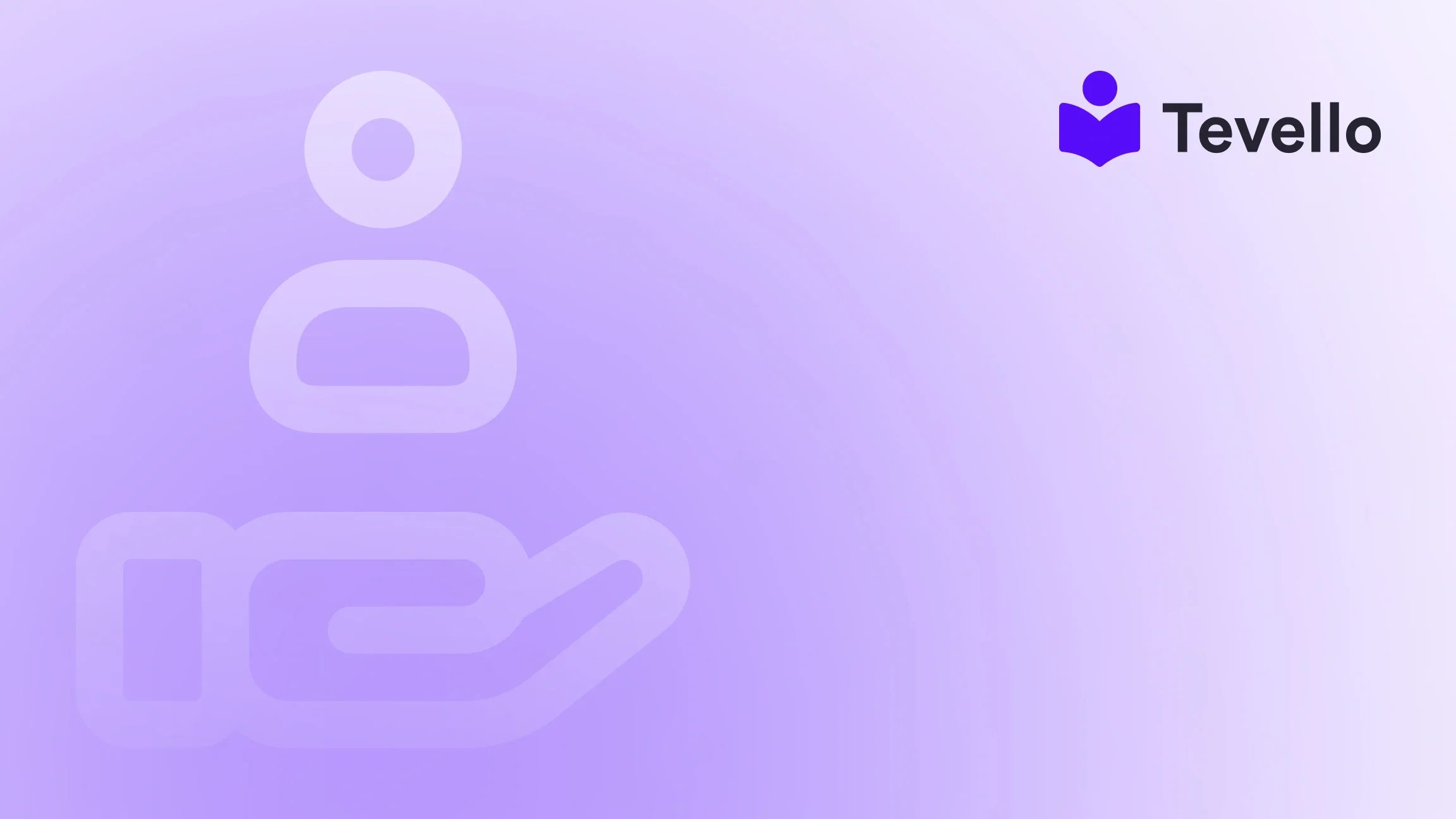Table of Contents
- Introduction
- Understanding Shopify Sections
- Getting Started: Accessing the Theme Editor
- How to Add Sections to Your Shopify Page
- Managing Sections: Reordering and Removing
- Best Practices for Using Sections
- Advanced Customization: Creating Custom Sections
- Leveraging Tevello for Course and Community Integration
- The Future of E-commerce: Embracing Customization
- Conclusion
Introduction
Have you ever wondered how to make your Shopify store stand out in a crowded e-commerce landscape? With the rise of the knowledge economy and the increasing demand for personalized shopping experiences, the ability to add and customize sections on your Shopify page can significantly enhance your store's appeal. Statistics show that businesses utilizing customized e-commerce strategies see higher customer engagement and retention. So, how do we leverage this to drive our success?
In this blog post, we will delve into the intricacies of adding sections to your Shopify page, exploring the step-by-step process, the various types of sections you can implement, and the benefits of creating a dynamic online store. At Tevello, we believe in empowering Shopify merchants to unlock new revenue streams and build meaningful connections with their audience. Our all-in-one solution integrates seamlessly into the Shopify ecosystem, providing user-friendly tools that eliminate the need for external platforms.
So, are you ready to enhance your Shopify store and transform it into a hub of online courses, digital products, and vibrant communities? Let’s dive into how to add sections to your Shopify page and optimize your store for success.
Understanding Shopify Sections
Before we get into the nitty-gritty of adding sections, let's first understand what they are and why they matter. Sections are distinct, customizable areas of content on your Shopify pages. They allow merchants to organize and present their information in a visually appealing way, enhancing user experience.
Types of Sections
- Pre-made Sections: These are ready-to-use sections provided by your Shopify theme. They can include features like image galleries, testimonials, product sliders, and more.
- Custom Sections: For those wanting to go beyond pre-made options, custom sections can be built using Liquid code. This requires a bit of technical know-how but provides unparalleled flexibility.
- Blocks: Within sections, you can have blocks that serve as sub-components. For example, a product section can include multiple product blocks, allowing you to showcase several items at once.
Understanding these types will help us effectively utilize them to create a unique shopping experience.
Getting Started: Accessing the Theme Editor
To begin adding sections, we must first access the theme editor in our Shopify dashboard. Here’s how:
- Log in to Your Shopify Admin: Navigate to your Shopify admin dashboard and log in.
- Go to Online Store: Click on "Online Store" on the left sidebar.
- Select Themes: Under the "Themes" section, you’ll see your current theme. Click on "Customize."
- Open the Theme Editor: This will take you to the theme editor where you can manage your sections.
From here, we can start adding new sections to enhance our page layout.
How to Add Sections to Your Shopify Page
Now that we’re in the theme editor, let’s explore how to add sections effectively.
Step 1: Choose the Page to Edit
Decide which page you want to customize. This could be your homepage, product page, collection page, or any other page within your store.
Step 2: Add a Section
- Click on “Add Section”: In the theme editor, you will see an "Add Section" button. Click on it.
- Select a Section Type: A menu will appear showing all the available sections you can add. This includes options like "Image with Text," "Gallery," "Newsletter," and more. Choose the section that fits your needs.
- Position the Section: New sections will be added at the bottom of the page by default. You can drag and drop this section to your desired location.
Step 3: Customize the Section
Once the section is added, you can customize it to align with your brand:
- Edit Content: Click on the section to reveal customization options. Here, you can change text, images, colors, and alignment based on your preferences.
- Adjust Settings: Depending on the section type, you may have additional settings to adjust, such as layout styles, visibility options, and more.
- Preview Changes: The theme editor allows you to see real-time changes, so you can preview how it will look to your customers.
Step 4: Save Your Changes
After making the necessary adjustments, click on the "Save" button to publish your changes. Remember, you can always revert back if something doesn’t look right.
Managing Sections: Reordering and Removing
As you build your Shopify page, you may want to reorganize or remove sections. Here's how:
Reordering Sections
- Simply drag and drop the section to your desired location in the theme editor.
Removing Sections
- Select the Section: Click on the section you wish to remove.
- Click “Remove Section”: You’ll find an option to remove it in the bottom right corner. Confirm your action to delete the section.
Adding Blocks to Sections
Blocks allow you to add more detailed content within a section. Here's how to add blocks:
- Select the Section: Click on the section where you want to add a block.
- Click on “Add Block”: Choose the type of block you want to include, such as a product, video, or text.
- Customize the Block: Similar to sections, you can edit the content and style of the block to fit your branding.
Best Practices for Using Sections
To maximize the potential of sections in your Shopify store, consider these best practices:
1. Focus on User Experience
Always keep the customer journey in mind. Use sections to guide visitors through your store, highlighting key products and information.
2. Maintain Brand Consistency
Ensure that the colors, fonts, and overall design of your sections align with your brand identity. Consistency helps build trust with your audience.
3. Optimize for Mobile
Check how your sections look on mobile devices. With many customers shopping on their phones, a mobile-optimized layout is essential for a smooth user experience.
4. Utilize Analytics
Monitor how different sections perform using Shopify Analytics. This data can inform your decisions on which sections to keep, modify, or remove based on customer engagement.
Advanced Customization: Creating Custom Sections
For those who want to go beyond the standard offerings, creating custom sections can add a unique flair to your Shopify store. However, it requires some coding knowledge using Liquid, Shopify's templating language.
Step 1: Access the Code Editor
- Navigate to Online Store: In your Shopify admin, go to "Online Store" and then "Themes."
- Select Actions: Click on "Actions" next to your current theme and choose "Edit Code."
Step 2: Create a New Section
- Locate the Sections Folder: In the code editor, find the "Sections" folder.
- Create New Section: Click on "Add a new section" and name it appropriately. This will create a new Liquid file for your custom section.
Step 3: Write the Liquid Code
Using Liquid, you can define the layout and content of your section. Here’s an example of what the code might look like:
<div class="custom-section">
<h2>{{ section.settings.title }}</h2>
<p>{{ section.settings.description }}</p>
<img src="{{ section.settings.image | img_url: 'medium' }}" alt="{{ section.settings.image.alt | escape }}">
</div>
Step 4: Add Settings for Customization
To allow for easy customization within the theme editor, define settings for your section. This could include text fields, image uploads, and color pickers.
{% schema %}
{
"name": "Custom Section",
"settings": [
{
"type": "text",
"id": "title",
"label": "Section Title"
},
{
"type": "textarea",
"id": "description",
"label": "Description"
},
{
"type": "image_picker",
"id": "image",
"label": "Image"
}
]
}
{% endschema %}
Step 5: Incorporate the Section into Page Templates
Once your custom section is built, you can include it in your page templates. This allows you to use the section wherever needed across your store.
{% section 'custom-section' %}
Leveraging Tevello for Course and Community Integration
At Tevello, we understand the importance of not just selling products, but also offering services that resonate with your audience. By integrating courses and community features directly into your Shopify store, we empower merchants to create engaging learning experiences.
Imagine a Shopify merchant selling craft supplies could offer a "Beginner's Knitting" course, complete with video tutorials, downloadable resources, and a community forum for learners to connect. This not only drives sales of supplies but also fosters loyalty as customers engage with your brand on a deeper level.
If you’re ready to build your course and community, we invite you to start your 14-day free trial of Tevello today.
The Future of E-commerce: Embracing Customization
As the digital marketplace evolves, so do the expectations of consumers. They seek not just products, but experiences that resonate with their values and interests. By mastering the art of adding sections to your Shopify page, you can cultivate a store that is not only visually appealing but also functionally robust.
Stay Ahead of Trends
Keep an eye on emerging e-commerce trends such as subscription models, personalized recommendations, and community-driven engagement. These trends can inform how you structure your sections and the content you include.
Foster Community Engagement
Creating a space where customers can interact, share experiences, and learn from one another can set your Shopify store apart. Consider incorporating features that facilitate community building alongside product offerings.
Conclusion
The ability to add and customize sections on your Shopify page is not just a technical skill—it's a powerful tool for enhancing user experience and driving sales. By utilizing the steps outlined in this post, you can create a dynamic, engaging store that meets the needs of your customers.
As we continue to empower Shopify merchants through our solutions at Tevello, we encourage you to take the next step in your e-commerce journey. Start your 14-day free trial of Tevello today and unlock the potential of online courses, digital products, and vibrant communities.
FAQ
How do I access the theme editor in Shopify?
To access the theme editor, log in to your Shopify admin, navigate to "Online Store," and click on "Themes." From there, select "Customize" on your current theme.
Can I add custom sections without coding?
While Shopify provides pre-made sections that require no coding, creating custom sections will involve using Liquid code. If you are unfamiliar with coding, consider hiring a Shopify expert.
Is it possible to remove sections from my Shopify pages?
Yes, you can easily remove sections by selecting the section in the theme editor and clicking "Remove Section."
How can Tevello help in creating online courses?
Tevello offers an all-in-one solution that allows Shopify merchants to create, manage, and sell online courses directly within their Shopify store, fostering engagement and community building.
What are the benefits of customizing my Shopify store with sections?
Customizing your store with sections can improve user experience, enhance brand identity, and ultimately drive sales by presenting your products and services in a compelling manner.