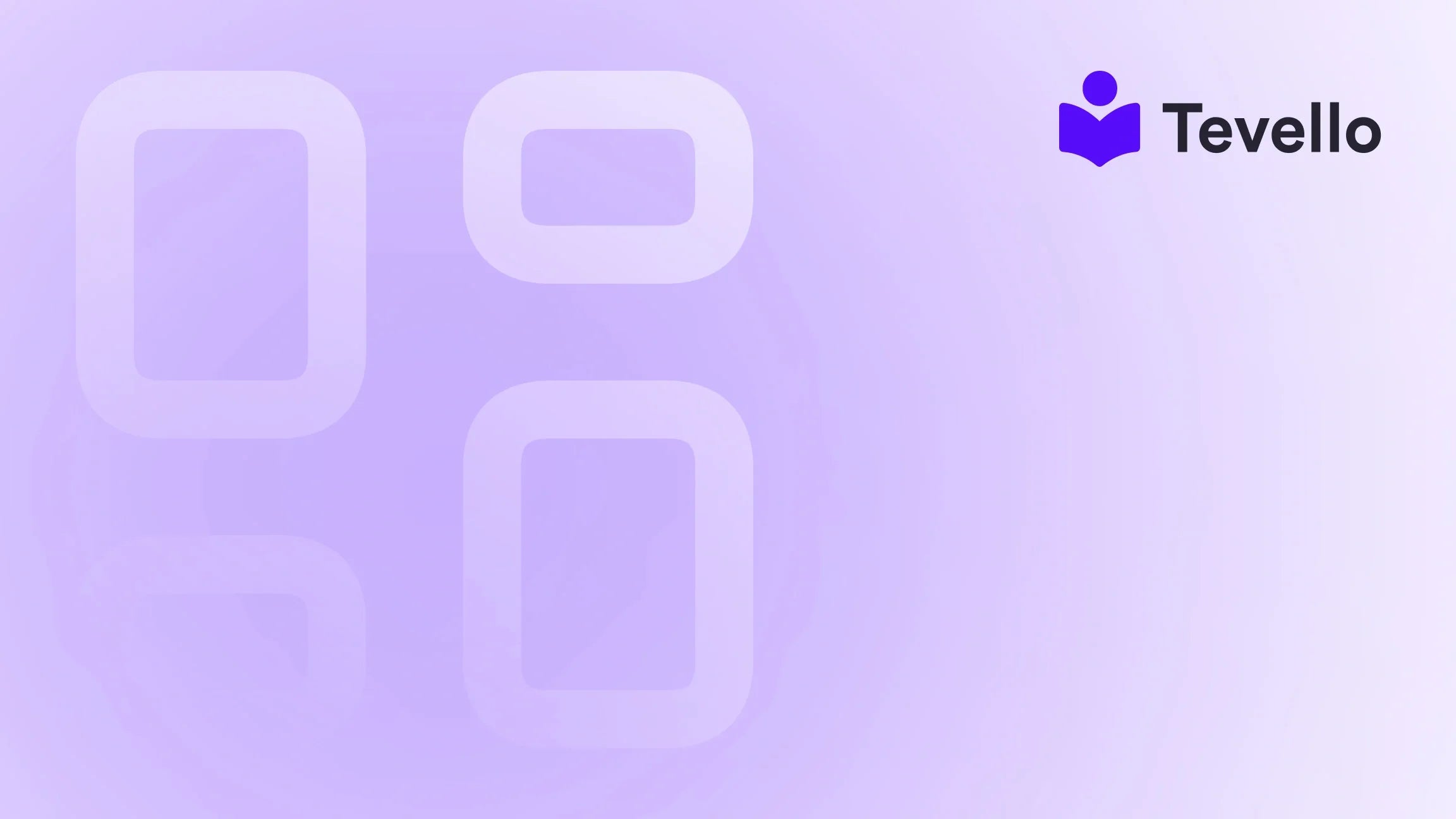Table of Contents
- Introduction
- Why Customer Reviews Matter
- Getting Started: Choosing the Right Review App
- How to Add Reviews to Your Product Pages
- Best Practices for Collecting Reviews
- Customizing Review Display for Maximum Impact
- Measuring the Impact of Customer Reviews
- Conclusion
Introduction
Did you know that nearly 95% of consumers read online reviews before making a purchase? In today's digital marketplace, the power of customer feedback is undeniable, serving as a crucial resource for online shoppers seeking trust and credibility in their purchasing decisions. For Shopify merchants, integrating customer reviews into product pages is not just a nice-to-have; it's a necessity for fostering trust and driving sales.
As e-commerce continues to evolve, the importance of customer retention and authentic user-generated content such as reviews cannot be overstated. Our mission at Tevello is to empower Shopify merchants to unlock new revenue streams and create meaningful connections with their audience. By providing a seamless, all-in-one solution that integrates directly into the Shopify ecosystem, we eliminate the need for external platforms and enable you to focus on what truly matters—growing your business.
In this comprehensive guide, we will delve into the various methods for adding reviews to your Shopify product pages. Whether you're just starting or looking to enhance your existing store, we’ll cover everything from the technical steps to best practices for collecting and displaying reviews. By the end of this post, you'll have the knowledge to create a more engaging shopping experience that drives conversions.
Have you wondered how customer reviews could elevate your Shopify store? Let’s explore the strategies that can turn your product pages into powerful selling tools.
Why Customer Reviews Matter
Before we dive into the "how," let's discuss the "why." Customer reviews provide several benefits that can significantly influence your e-commerce success:
- Build Trust: Authentic reviews from real customers lend credibility to your brand. Shoppers are more likely to trust feedback from their peers than marketing messages from the brand itself.
- Boost Sales: Positive reviews can persuade potential buyers who are on the fence about making a purchase. A simple star rating can significantly increase conversion rates.
- Enhance SEO: Search engines love fresh content, and customer reviews add valuable text to your product pages. This can improve your store's visibility in search results, driving organic traffic.
- Gather Insights: Reviews provide valuable feedback that can help you understand customer preferences and improve your products or services.
- Encourage Engagement: Inviting customers to leave reviews fosters a sense of community and engagement with your brand.
With these compelling reasons in mind, let’s explore how to effectively add reviews to your Shopify product pages.
Getting Started: Choosing the Right Review App
To add reviews to your product pages, you first need to choose the right app. Shopify offers various options, from free solutions to premium apps with advanced features. Here’s a brief overview of what you can consider:
Free Review Apps
- Product Reviews: This is a free app from Shopify that allows you to add customer reviews directly to your product pages. It offers basic features such as collecting and displaying reviews but has limited customization options.
- Yotpo: While primarily a paid service, Yotpo also has a free plan that provides essential features for collecting and displaying reviews.
Premium Review Apps
- Stamped.io: This app offers advanced features such as photo reviews, customizable review forms, and rich snippets for SEO.
- Judge.me: Another powerful option, Judge.me provides a comprehensive solution for collecting reviews, including email reminders for customers to leave feedback.
Regardless of which app you choose, ensure that it aligns with your business needs and offers the flexibility to grow with your store.
Installation Steps
Once you've selected your preferred app, follow these steps to install it:
- Visit the Shopify App Store: Navigate to the Shopify App Store and search for your chosen review app.
- Install the App: Click the “Add app” button and follow the prompts to install it on your Shopify store.
- Configure Settings: After installation, customize the settings as needed, including moderation options, notifications, and display preferences.
How to Add Reviews to Your Product Pages
Now that your review app is installed, let’s explore how to add reviews to your product pages. We’ll focus on the popular Product Reviews app from Shopify for this guide, but most steps will be similar across different apps.
Step 1: Access the Theme Editor
- Go to Your Shopify Admin: Log in to your Shopify admin panel.
- Navigate to Online Store > Themes: Click on “Online Store” in the left-hand menu, then select “Themes.”
- Customize Your Theme: Find the theme you want to edit and click the “Customize” button.
Step 2: Edit the Product Page Template
- Select the Product Page: In the theme editor, use the dropdown menu at the top to choose “Products” and then select the product template you wish to edit.
- Add Reviews Section: Scroll down to the bottom of the section menu on the left-hand side. Click “Add section” and find the “Reviews” section under the apps category.
- Customize Your Reviews Block: After adding the reviews section, you can customize its position and appearance. Drag it to your desired location, whether that’s above or below the product description.
Step 3: Customize Review Settings
- Moderation Options: Decide whether you want to automatically publish reviews or moderate them before they go live. This setting can usually be adjusted in the app’s main dashboard.
- Adjust Display Settings: Customize how reviews appear, including star color, font size, and alignment. This can often be done directly in the theme editor or within the review app settings.
Step 4: Save Changes and Preview
- Save Your Edits: After customizing the reviews section, ensure you save your changes.
- Preview Your Product Page: Exit the theme editor and preview your product page to see how the reviews appear. Make any additional tweaks if necessary.
Best Practices for Collecting Reviews
Now that you've added reviews to your product pages, it's crucial to encourage customers to leave feedback. Here are some best practices for collecting reviews effectively:
1. Ask for Reviews
Timing is everything when it comes to asking for reviews. Consider sending an email to customers a few days after their purchase, thanking them and inviting them to share their feedback. You can also include a direct link to the review form to make it as easy as possible.
2. Incentivize Feedback
Offering small incentives, such as discounts on future purchases or entries into a giveaway, can motivate customers to leave reviews. Just be transparent about your approach to maintain credibility.
3. Simplify the Process
Ensure that leaving a review is a simple and straightforward process. The fewer steps customers must take, the more likely they are to complete the review.
4. Showcase Reviews
Highlighting select reviews on your homepage or social media can encourage others to contribute their feedback. This not only builds a sense of community but also demonstrates social proof to potential buyers.
5. Respond to Reviews
Engaging with customers by responding to their reviews, whether positive or negative, shows that you value their feedback and are committed to improving your products and services.
Customizing Review Display for Maximum Impact
The way you display reviews can significantly affect their impact on potential customers. Here are some tips for customizing your review display:
1. Use Star Ratings
Star ratings provide a quick visual representation of customer satisfaction. Make sure the star rating is prominently displayed near the product title or price to catch the shopper's attention right away.
2. Highlight Positive Reviews
Showcasing positive reviews at the top of the reviews section can help create a favorable impression. Consider using design elements like badges or highlights to draw attention to particularly glowing reviews.
3. Include Photos
Encouraging customers to submit photos with their reviews can add authenticity and visual appeal. Photos can help other customers better understand the product and its use in real life.
4. Filter Options
If your product has numerous reviews, consider adding a filter option that allows customers to sort reviews by rating or most recent. This feature can improve user experience by making it easier for customers to find relevant feedback.
Measuring the Impact of Customer Reviews
As with any marketing strategy, it’s essential to measure the effectiveness of adding customer reviews to your product pages. Here are some metrics to consider:
1. Conversion Rate
Monitor your conversion rate before and after implementing customer reviews to see if there’s a significant increase in sales.
2. Average Order Value (AOV)
Check if customers are spending more after reading reviews. An increase in AOV may indicate that reviews are helping to boost confidence in purchasing decisions.
3. Customer Engagement
Assess how many customers are interacting with the reviews section. High engagement can indicate that your reviews are resonating with potential buyers.
4. Review Submission Rate
Track how many reviews you receive over time. This will help you understand whether your strategies for collecting reviews are working.
Conclusion
Incorporating customer reviews into your Shopify product pages is a powerful way to build trust, drive sales, and enhance customer engagement. By following the steps outlined in this guide, you can effectively add and manage reviews, collect authentic feedback, and create a more compelling shopping experience for your customers.
As we at Tevello strive to empower Shopify merchants, we encourage you to take the next step in optimizing your online store. Our all-in-one platform is designed to seamlessly integrate into your Shopify ecosystem, allowing you to focus on what matters most—growing your business.
Ready to unlock new revenue streams and build meaningful connections with your audience? Start your 14-day free trial of Tevello today.
FAQ
1. How do I collect reviews from customers?
- You can collect reviews by sending follow-up emails after purchase, incentivizing feedback, and making the review process simple and straightforward.
2. What should I do if I receive negative reviews?
- Respond professionally and empathetically to negative reviews. Address the customer's concerns and offer solutions if possible.
3. Can I moderate reviews?
- Yes, most review apps, including Shopify's Product Reviews, offer moderation options that allow you to approve or reject reviews before they go live.
4. How can I encourage more reviews?
- Consider offering incentives, simplifying the review process, and actively engaging with customers via email or social media to ask for their feedback.
5. Are there any specific apps you recommend for adding reviews?
- Shopify’s Product Reviews app is a solid free option for beginners, while Yotpo and Stamped.io offer more advanced features for those looking to scale their review strategy.
By understanding the importance of customer reviews and implementing effective strategies, you can create a more engaging and trustworthy shopping experience that resonates with your audience. Let’s build a vibrant community around your Shopify store together!