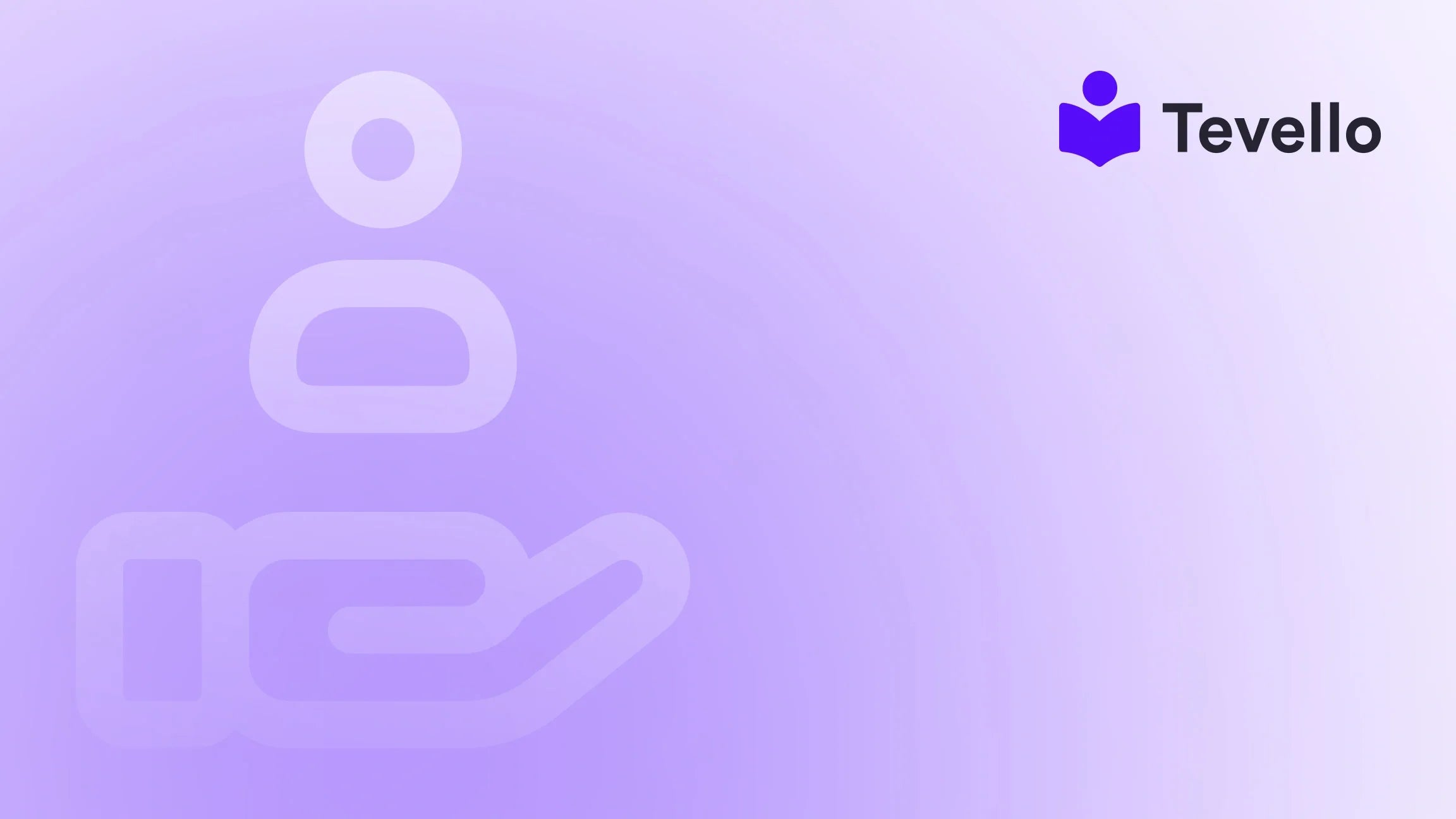Table of Contents
- Introduction
- Understanding Drop-Down Menus in Shopify
- How to Add Products to Drop Down Menu in Shopify
- Customizing Drop-Down Menus Further
- Best Practices for Using Drop-Down Menus
- Enhancing Your Shopify Store with Tevello
- Conclusion
Introduction
Did you know that 63% of online shoppers say they prefer to buy from brands that offer a personalized experience? In today’s competitive e-commerce landscape, providing your customers with a seamless and engaging shopping journey is crucial. One effective way to enhance user experience on your Shopify store is by utilizing drop-down menus for your product options. This allows customers to make selections without overwhelming them with choices, keeping your product pages clean and organized.
If you're managing a Shopify store, you might be wondering how to add products to a drop-down menu. This is especially relevant as the knowledge economy continues to grow—merchants are looking for innovative ways to diversify their revenue streams and improve customer engagement. In this blog post, we’ll dive deep into the process of adding products to drop-down menus in Shopify, explore the benefits of this feature, and provide practical tips that can help you optimize your store for better user experience.
At Tevello, we believe in empowering Shopify merchants to unlock new revenue streams and build meaningful connections with their audience. Our all-in-one solution seamlessly integrates into the Shopify ecosystem, allowing you to focus on what matters most—growing your business. So, are you ready to transform your Shopify store? Let’s explore how you can add products to drop-down menus and enhance your customers’ shopping experience.
Understanding Drop-Down Menus in Shopify
What Are Drop-Down Menus?
Drop-down menus are user interface elements that allow customers to select options from a list without cluttering the product page. Instead of displaying all options in a long list or as buttons, drop-down menus condense this information into a single, interactive element that expands when clicked. This design not only enhances the aesthetic appeal of your store but also improves functionality.
Benefits of Using Drop-Down Menus
- Improved User Experience: Drop-down menus simplify the decision-making process for customers, making it easier for them to navigate product options.
- Space Optimization: By condensing multiple product options into a single menu, you free up space on your product page, allowing for a cleaner layout.
- Reduced Overwhelm: When faced with too many choices, customers can experience decision fatigue. Drop-down menus help mitigate this by presenting options in a manageable format.
- Increased Conversion Rates: A streamlined shopping experience can lead to higher conversion rates as customers can find and select products more easily.
As we explore how to implement drop-down menus in your Shopify store, we’ll also highlight how Tevello’s features can assist you in building an effective online course or community, seamlessly integrating with your product offerings.
How to Add Products to Drop Down Menu in Shopify
Adding products to a drop-down menu in Shopify involves a few straightforward steps. Depending on your theme and preferences, the process may vary slightly. Below, we outline a general method that works for most Shopify themes.
Step 1: Accessing Your Shopify Admin
To get started, log into your Shopify admin panel. This is where you'll manage all aspects of your store, including products, themes, and settings.
Step 2: Navigate to Your Theme Settings
- From the Shopify admin, go to Online Store.
- Click on Themes.
- Find your current theme and click on Customize. This will open the theme editor where you can make visual changes to your store.
Step 3: Modify the Product Page Settings
- In the theme editor, locate the Product pages section. This is typically found in the left-hand menu.
- Within the product settings, look for options related to Product Options Form or similar.
- Here, you should be able to find a setting that allows you to change the Picker type. Select Dropdown from the available options.
Step 4: Adding Product Variants
- To utilize the drop-down menu effectively, you need to ensure your products have variants. Navigate to the Products section in your Shopify admin.
- Select a product you want to edit or create a new product.
- Scroll down to the Variants section, and click on Add variant.
- Fill in the necessary details for each variant, such as size, color, or any other differentiating factors.
- Save your changes.
Step 5: Preview and Test
After making the changes, return to the theme editor and preview your product page. Ensure that the drop-down menu functions correctly and that all variants display as expected. It's essential to test this on both desktop and mobile views to ensure a smooth user experience across devices.
Step 6: Publish Changes
Once you're satisfied with how the drop-down menu appears and functions, save your changes and publish your theme. Your customers can now enjoy a more organized shopping experience!
Customizing Drop-Down Menus Further
Advanced Customization Options
Depending on your Shopify theme and coding comfort level, you may want to customize the drop-down menu further. Here are a few advanced options:
- Styling the Drop-Down Menu: You can modify the CSS to change the appearance of the drop-down menu. This includes altering colors, fonts, and sizes to align with your brand identity.
- Adding Icons: For a more visual element, consider adding icons next to options (e.g., color swatches). This can make it easier for customers to identify their choices.
- Using Third-Party Apps: If your theme doesn’t support certain features, consider using third-party apps that enhance product options. Tevello’s integration can help create courses or digital products that complement your physical offerings.
Example Use Case
Imagine you run a Shopify store selling beauty products. You offer a variety of moisturizers in different scents and sizes. By using drop-down menus, you can allow customers to select their desired scent and size without cluttering the product page. For instance, your drop-downs might include options like:
- Scent: Lavender, Rose, Citrus
- Size: 50ml, 100ml, 200ml
This not only enhances the shopping experience but also encourages customers to explore your product range.
Best Practices for Using Drop-Down Menus
To maximize the effectiveness of your drop-down menus, consider implementing the following best practices:
- Limit the Number of Options: Keep the number of options in each drop-down manageable. Too many choices can lead to confusion.
- Use Descriptive Labels: Ensure that the labels for your drop-down options clearly communicate what customers are selecting.
- Test Usability: Regularly test the functionality of your drop-down menus. Make sure they work smoothly across different devices and browsers.
- Monitor Customer Feedback: Pay attention to customer feedback regarding navigation and ease of use. Use this input to make continuous improvements.
Enhancing Your Shopify Store with Tevello
While adding drop-down menus is an excellent step towards improving your Shopify store, integrating digital products and online courses can further enrich your customers’ experiences and create new revenue streams. At Tevello, we provide an all-in-one platform that allows you to create and manage online courses and digital products seamlessly within your Shopify ecosystem.
Seamless Integration with Tevello
- Course Creation: Easily create engaging online courses that complement your physical products. For instance, if you sell yoga mats, consider offering an online yoga class that users can access after purchase.
- Community Building: Foster a community around your products by creating forums or discussion groups where customers can connect, share experiences, and ask questions.
- User-Friendly Features: Our platform is designed with user-friendliness in mind, ensuring that you can manage your courses and digital products with ease.
If you're ready to take the next step in enhancing your Shopify store, start your 14-day free trial of Tevello today and explore our powerful, all-in-one feature set for course creation, communities, and digital products.
Conclusion
Incorporating drop-down menus into your Shopify store is a strategic move that can significantly enhance the user experience and streamline the shopping process. By following the steps outlined in this post, you can effectively add products to drop-down menus, ensuring that your customers enjoy a cleaner, more organized interface.
Moreover, as we delve deeper into the world of e-commerce, consider how Tevello can help you unlock new revenue streams through online courses and digital products. Our commitment to empowering Shopify merchants means that you can focus on building meaningful connections with your audience while we provide the tools you need for success.
Don’t wait any longer—install the all-in-one course platform for Shopify today and take your store to new heights!
FAQ
How do I add a drop-down menu for product options in Shopify?
To add a drop-down menu, navigate to your Shopify admin, go to Online Store > Themes > Customize, and find the Product pages settings. Under Product Options Form, change the Picker type to Dropdown. Ensure your products have variants to utilize this feature effectively.
Can I customize the appearance of the drop-down menu?
Yes! You can customize the appearance of your drop-down menu using CSS adjustments in your theme settings. This allows you to align the menu with your brand's visual identity.
What if my Shopify theme doesn’t support drop-down menus?
If your theme does not support drop-down menus, consider using a third-party app to enhance product options. Tevello can also help you create a more interactive shopping experience with courses and digital products.
How can Tevello help me grow my Shopify store?
Tevello provides an all-in-one solution for creating and managing online courses and digital products. Our platform allows you to build a vibrant community, engage your audience, and unlock new revenue streams all from within your Shopify store.
Is there a free trial available for Tevello?
Yes! We offer a 14-day free trial for you to explore our powerful features and see how Tevello can enhance your Shopify store. Start your free trial today!