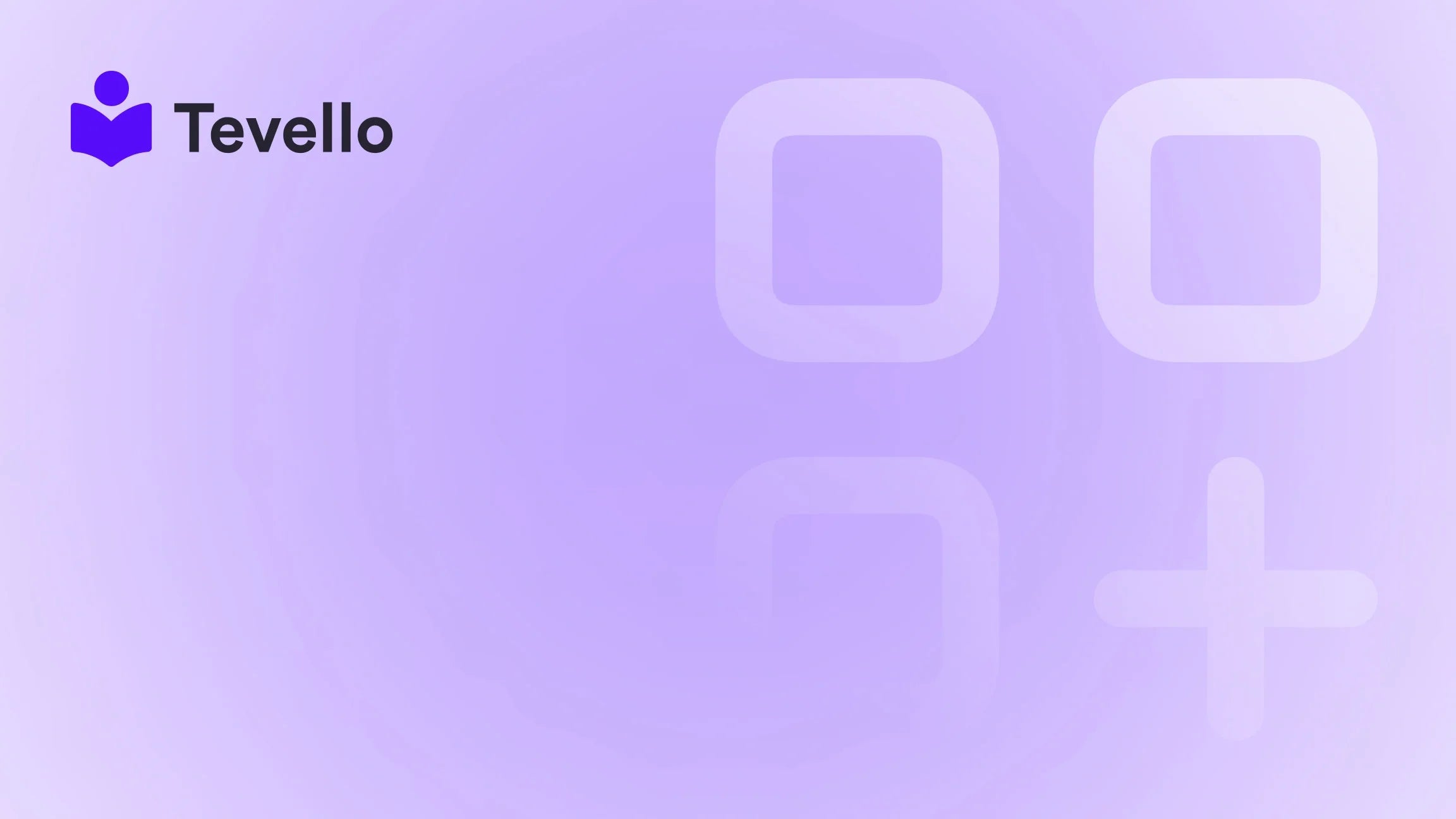Table of Contents
- Introduction
- Understanding Shopify's Product Management
- Methods to Add Products to Your Shopify Pages
- Best Practices for Displaying Products
- Conclusion
Introduction
Did you know that the creator economy is projected to be worth over $100 billion by 2025? This booming sector underscores the importance of diversifying revenue streams for e-commerce businesses, particularly for Shopify merchants. As we navigate the digital landscape, one question remains at the forefront for many merchants: How can we effectively showcase our products to maximize visibility and sales?
In the competitive realm of e-commerce, especially within the Shopify ecosystem, presenting products efficiently can significantly enhance customer engagement and boost sales. This blog post aims to provide you with a detailed guide on how to add products to a page on Shopify, ensuring you leverage every opportunity to attract potential buyers.
At Tevello, we believe in empowering Shopify merchants to unlock new revenue streams and build meaningful connections with their audience. Our all-in-one solution seamlessly integrates with Shopify, eliminating the need for external platforms, thereby streamlining the process of managing and selling online courses and digital products. Our user-friendly interface, robust features, and industry-leading support make us the perfect partner for your e-commerce journey.
In this comprehensive guide, we will take you through the various methods of adding products to pages within your Shopify store, discuss the implications of each approach, and share best practices to optimize your product listings. By the end of this post, you will be well-equipped to enhance your store's functionality and aesthetics, ultimately driving more sales.
Understanding Shopify's Product Management
Before diving into the specifics of adding products to a page on Shopify, it’s essential to understand how products are managed within the platform. Shopify offers a user-friendly dashboard where merchants can add, edit, and organize their products with ease.
Adding Products in Shopify
To begin, let’s look at the basic steps for adding products to your Shopify store:
- Log Into Your Shopify Dashboard: Access your Shopify account to start managing your products.
- Navigate to Products: On the left-hand side of the dashboard, click on "Products" to see your existing inventory or to add new products.
- Click on Add Product: This option will allow you to enter details about the new product you want to showcase.
- Enter Product Information: Provide essential details such as the product title, description, images, pricing, and inventory status.
- Save and Publish: Once you’ve completed the necessary fields, save your product as a draft or publish it to make it live on your store.
These steps are fundamental for anyone looking to establish a solid foundation for their product listings. However, the real challenge lies in how to effectively showcase these products on various pages, particularly your home page.
Methods to Add Products to Your Shopify Pages
1. Adding Featured Products to Your Homepage
One of the most straightforward methods to display products on your Shopify homepage is by adding featured products. This approach allows you to highlight specific items and draw attention to new or popular offerings.
Steps to Add Featured Products:
- Access Theme Customization: From your Shopify dashboard, go to "Online Store" and then "Themes." Click on "Customize" for your active theme.
- Select the Homepage Section: Navigate to the section where you want to add your featured products. This might be a "Featured Products" section or a similar area.
- Choose Products: In the settings for that section, you can select which products to feature. You can manually choose specific products or allow Shopify to pull in products from a collection.
- Save Changes: Once you’ve selected the products, make sure to save your changes.
By utilizing the featured products section, we can immediately enhance the visibility of select items, increasing the likelihood of conversions.
2. Creating Collections for Easy Display
Another effective way to manage product visibility is through collections. Collections allow you to group products together based on certain criteria, making it easier to display them on different pages.
How to Create a Collection:
- Navigate to Collections: In your Shopify dashboard, click on "Products" and then "Collections."
- Create a New Collection: Click on "Create Collection" and give it a name relevant to the products it will contain.
- Set Collection Conditions: You can create automatic collections based on rules (e.g., all products over $20) or manual collections where you select the products yourself.
- Display the Collection: Using the theme customization options, you can add a collection section to your homepage or any other page, showcasing the grouped products together.
This method not only organizes your products but also provides a cohesive shopping experience for your customers.
3. Utilizing Page Builder Apps
For those who want advanced customization without needing coding skills, page builder apps can be a game-changer. These apps provide drag-and-drop functionality that allows you to create unique layouts and sections on your Shopify pages.
Steps to Use Page Builder Apps:
- Install a Page Builder App: Go to the Shopify App Store and choose a page builder app that suits your needs.
- Create a New Page: Using the app, you can create a new page where you want to display your products.
- Drag and Drop Elements: Add product grids, images, and other elements to your page layout as desired.
- Publish: Once you’re satisfied with your design, publish the page and link it to your navigation menu if necessary.
Page builder apps allow for creativity and flexibility, enabling us to showcase our products in a way that aligns with our brand identity.
4. Custom HTML/CSS Solutions
For those comfortable with coding, editing the theme's HTML and CSS can provide the ultimate customization for displaying products. This method requires a more technical understanding but can yield powerful results.
Steps for Custom Code:
- Access the Code Editor: In your Shopify dashboard, go to "Online Store," then "Themes," and click on "Actions" followed by "Edit Code."
- Locate the Desired Template: Find the template file where you want to add the product section. This could be the homepage template or a custom page template.
- Insert Code Snippets: Add the necessary HTML/CSS code to create a product grid or any other design you envision.
- Test and Save: Always preview your changes before saving to ensure everything displays correctly.
By utilizing custom code, we can create a unique and tailored shopping experience that enhances customer engagement.
Best Practices for Displaying Products
When showcasing products on your Shopify pages, there are several best practices to keep in mind:
1. High-Quality Images
The visual aspect of your product listings cannot be overstated. Ensure that all images are high-quality and showcase the product from different angles. This practice builds trust and helps customers feel more confident in their purchase decisions.
2. Compelling Descriptions
Crafting engaging product descriptions is vital. Highlight key features, benefits, and unique selling points that will resonate with your target audience. Consider incorporating storytelling techniques to make your product stand out.
3. Clear Pricing and Availability
Be transparent about pricing and stock levels. If a product is on sale or has limited availability, make that information prominent. Clear pricing encourages quicker buying decisions.
4. Optimize for SEO
Integrate SEO best practices into your product listings. Use relevant keywords in titles, descriptions, and image alt texts to enhance visibility in search engines. This practice can drive organic traffic to your store.
5. Customer Reviews and Ratings
Incorporating customer reviews can significantly influence potential buyers. Positive testimonials build credibility and encourage more sales. Consider displaying reviews prominently alongside the product.
Conclusion
Adding products to your Shopify pages is a critical aspect of optimizing your e-commerce store for success. By utilizing featured products, collections, page builder apps, and custom coding, we can create an engaging and visually appealing shopping experience for our customers.
At Tevello, we understand the importance of a seamless e-commerce experience and are dedicated to empowering Shopify merchants like you to unlock new revenue streams and foster meaningful connections with your audience.
If you're ready to take your Shopify store to the next level, we invite you to start your 14-day free trial of Tevello today. Explore our powerful, all-in-one feature set for course creation, communities, and digital products.
FAQ
How do I add products to my Shopify homepage?
You can add products to your Shopify homepage by utilizing featured products sections, creating collections, or using page builder apps. Each method allows you to display products in a way that enhances visibility and engagement.
Can I customize the way products are displayed on my Shopify store?
Yes! Shopify provides various customization options, including theme settings, page builder apps, and custom HTML/CSS solutions, allowing you to create a unique layout that fits your brand.
What impact does product display have on sales?
An effective product display can significantly impact sales by enhancing visibility, improving user experience, and fostering trust through high-quality images and compelling descriptions.
Are there any tools to help me manage my Shopify products?
Yes, Shopify has built-in tools for product management, and there are additional apps available in the Shopify App Store that can enhance functionality, such as inventory management and page builders.
How can Tevello help with my Shopify store?
Tevello offers an all-in-one solution that empowers merchants to create, manage, and sell online courses and digital products directly within their Shopify store, making it easier to unlock new revenue streams and build vibrant online communities. Start your journey with Tevello today.