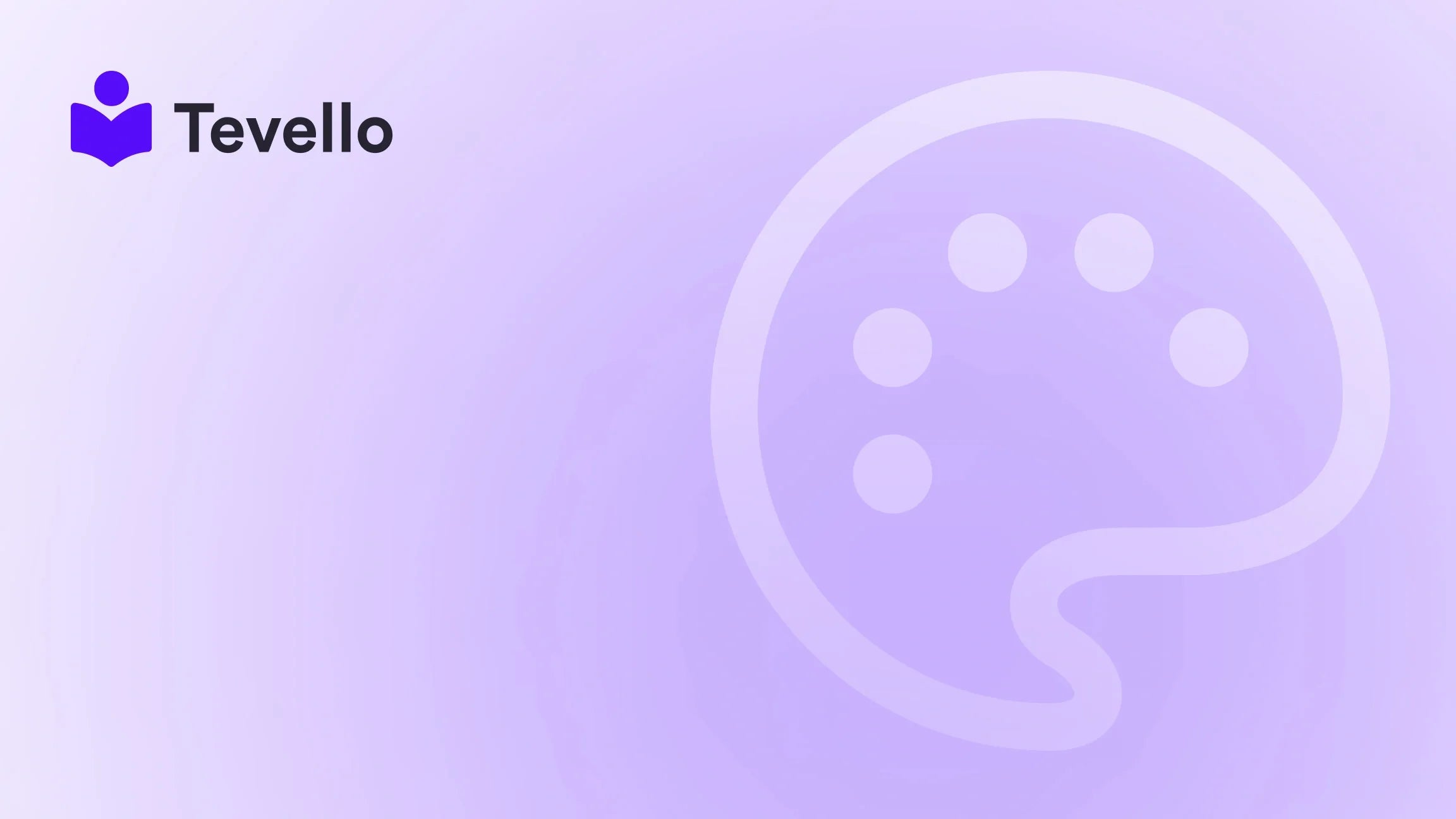Table of Contents
- Introduction
- Understanding Product Variants
- Adding Product Variants in Shopify
- Advanced Variant Management Techniques
- Best Practices for Managing Product Variants
- Enhancing Customer Engagement with Variants
- Conclusion
Introduction
Did you know that over 80% of Shopify merchants report that product variants significantly enhance their sales performance? This statistic reflects the evolving landscape of e-commerce, where providing customers with diverse options can lead to increased satisfaction and higher conversion rates. For merchants looking to optimize their Shopify stores, understanding how to add product variants is not just a technical necessity—it's a strategic advantage.
As we navigate this blog post, we will explore the ins and outs of adding product variants in Shopify, emphasizing the importance of customization in today’s competitive market. Whether you're a seasoned merchant or just starting out, we invite you to consider how effectively managing variants can transform your e-commerce strategy.
At Tevello, we believe in empowering Shopify merchants to unlock new revenue streams and build meaningful connections with their audience. Our all-in-one solution integrates seamlessly into the Shopify ecosystem, eliminating the need for external platforms and allowing you to focus on what matters most—growing your business. With our user-friendly features and robust support, we are here to help you navigate the nuances of product variants and beyond.
In this comprehensive guide, we will delve into various aspects of product variants, from basic setups to advanced strategies for leveraging them to engage your customers and boost sales. So, are you ready to enhance your Shopify store? Let’s get started!
Understanding Product Variants
What Are Product Variants?
Product variants are different versions of a single product that share the same base characteristics but differ in one or more attributes. For instance, a t-shirt might come in multiple sizes (small, medium, large) and colors (red, blue, green). Each unique combination of these attributes constitutes a variant.
Why Are Product Variants Important?
Variants play a crucial role in customer satisfaction and sales conversion. Here’s why:
- Increased Options: By offering multiple variants, you cater to a broader audience, allowing customers to find exactly what they want.
- Enhanced Shopping Experience: A well-organized product listing that showcases variants can lead to a smoother shopping experience, reducing the chances of cart abandonment.
- Cross-Selling Opportunities: Variants can encourage customers to buy more—if they see a product in multiple colors, they might be tempted to purchase two or more.
In essence, understanding and effectively managing product variants can lead to improved customer retention and loyalty, which is essential for long-term success in e-commerce.
Adding Product Variants in Shopify
Now that we understand the significance of product variants, let’s explore the step-by-step process of adding them to your Shopify store.
Step 1: Log Into Your Shopify Admin
To begin, log into your Shopify admin panel. This is where all the magic happens, and you’ll need to navigate through various menus to set up your product variants.
Step 2: Navigate to Products
Once you’re in your admin panel, click on the “Products” tab located in the left-hand menu. Here, you will see a list of all your products.
Step 3: Select a Product
Choose the product to which you want to add variants. If you’re creating a new product, click on “Add product” in the upper right corner.
Step 4: Enable Variants
Scroll down to the “Variants” section of the product page. If the product currently doesn’t have variants, you will see an option to “Add variants.” Click on this option to begin creating your variants.
Step 5: Define Your Options
You will be prompted to define the options for your variants. Common options include:
- Size
- Color
- Material
- Style
For instance, if you’re selling a t-shirt, you might want to add “Size” and “Color” as your options.
Step 6: Enter Values for Each Option
After defining the options, enter the respective values. For example, under “Size,” you can input small, medium, and large, while under “Color,” you might list red, blue, and green.
Step 7: Save Your Variants
Once you've entered all the necessary information, click “Save” to finalize the addition of your variants. Your product will now display different options for customers to choose from.
Step 8: Review and Test
After saving, it’s crucial to review how the product looks on your store. Navigate to your online store and check the product page to ensure that the variants are displayed correctly. Testing the purchasing process for each variant can also help identify any issues.
At Tevello, we understand that adding product variants can sometimes feel overwhelming. However, our user-friendly interface simplifies this process, allowing you to manage your products and variants with ease. If you're ready to optimize your Shopify store, start your 14-day free trial of Tevello today!
Advanced Variant Management Techniques
Bulk Editing Variants
For merchants with multiple products, manually adding variants can be time-consuming. Instead, consider using Shopify’s bulk editing feature. Here’s how:
- Select Multiple Products: Go to the Products page and check the boxes next to the products you want to edit.
- Click on “Edit variants”: This will open a bulk editor where you can make changes across multiple products simultaneously.
- Add or Remove Options: You can add new options or remove existing ones for all selected products.
This technique saves time and ensures consistency across your product listings.
Utilizing CSV Files for Variant Import
Another efficient method for adding variants is by using a CSV file. This is particularly useful for larger inventories. Here’s how to do it:
- Download a Sample CSV: Shopify provides a sample CSV file that you can use as a template.
- Fill in Product Information: Add your product details and variants in the corresponding columns.
- Import the CSV: Once completed, navigate to the Products page and click on “Import.” Upload your filled-out CSV file to add all your products and their variants at once.
Using CSV files can significantly streamline the variant addition process, making it easy to manage large inventories.
Best Practices for Managing Product Variants
Keep It Simple
While offering a variety of product variants is beneficial, avoid overwhelming your customers with too many options. Research suggests that too many choices can lead to decision fatigue. Aim for a balance between providing options and maintaining simplicity.
Organize Variants Logically
When adding variants, ensure they are organized logically. Group similar attributes together and consider the order in which options appear. For example, if color is a more crucial deciding factor for your customers, list that option before size.
Use High-Quality Images
Customers appreciate seeing what they are buying. Ensure each variant has high-quality images that accurately represent the product. This can help reduce returns and increase customer satisfaction.
Monitor Performance
Regularly monitor how your variants are performing. Are certain colors or sizes more popular than others? Use Shopify’s analytics tools to track sales data and adjust your offerings accordingly.
Leverage Customer Feedback
Engaging with customers can provide valuable insights into their preferences. Consider adding a feedback section on your product pages or conducting surveys to gather input on which variants they would like to see.
By implementing these best practices, you not only enhance the shopping experience but also position your store for sustained growth and success.
Enhancing Customer Engagement with Variants
Creating Bundles
One effective way to increase sales is by creating product bundles that include different variants. For example, if you sell skincare products, consider bundling a moisturizer with a serum and a cleanser. This approach encourages customers to try multiple products and increases the average order value.
Offering Personalized Options
Consider allowing customers to personalize their products. For instance, if you sell jewelry, you could offer options for engraving names or initials. Personalized products often resonate with customers, leading to higher conversion rates.
Utilizing Community Building
At Tevello, we understand the power of community in driving sales. By creating a space for customers to engage with each other, share their experiences, and provide feedback on product variants, you can foster a loyal customer base. Our community features allow you to build vibrant online spaces where your audience can connect over shared interests and experiences.
If you’re interested in exploring how our community features can enhance your Shopify store, explore our powerful, all-in-one feature set for course creation, communities, and digital products.
Conclusion
In today’s competitive e-commerce landscape, understanding how to add and manage product variants effectively is crucial for any Shopify merchant. By providing customers with diverse options, you not only enhance their shopping experience but also position your store for greater sales potential.
As we’ve discussed, the process of adding product variants can be straightforward, especially with the right tools and strategies in place. From bulk editing to leveraging customer feedback, each technique can contribute significantly to your overall business performance.
At Tevello, we are dedicated to empowering Shopify merchants like you to unlock new revenue streams and build meaningful connections with your audience. If you are ready to take your Shopify store to the next level, we invite you to start your 14-day free trial of Tevello today!
FAQ
How many variants can I add to a product in Shopify?
Shopify allows up to 100 variants per product, with a maximum of 3 options (for example, size, color, and material). Each option can have multiple values.
Can I change the order of product variants?
Yes, you can change the order of product variants in your Shopify admin by dragging and dropping them in the “Variants” section of the product page.
How do I delete a variant in Shopify?
To delete a variant, go to the product page in your Shopify admin, locate the variant you want to remove, and click on the “Delete” button next to it.
Can I offer discounts on specific variants?
Absolutely! You can create discount codes that apply to specific products or variants in your Shopify store, helping you to promote particular items.
What should I do if my variants are not showing on my product page?
If your variants are not displaying, check to ensure that they are enabled in the product settings. Additionally, review your theme settings to confirm that it supports variant display.
By understanding and implementing these strategies, you can enhance your Shopify store's performance and engage your customers effectively. We at Tevello are here to support you throughout your e-commerce journey!