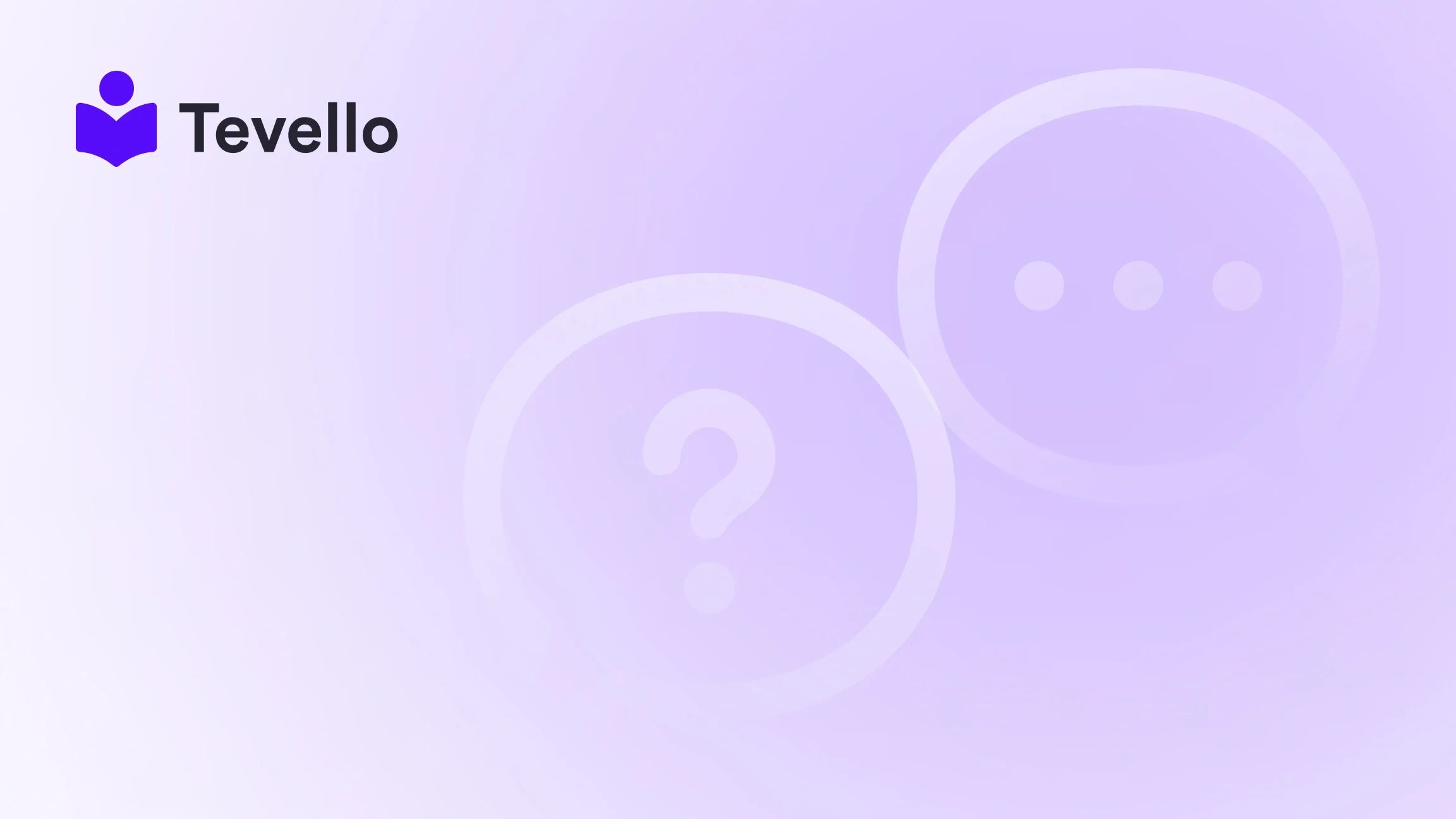Table of Contents
- Introduction
- Understanding Product Specifications
- Methods to Add Product Specifications in Shopify
- Best Practices for Displaying Product Specifications
- Leveraging Tevello for Enhanced E-Commerce Experience
- Conclusion
Introduction
Imagine scrolling through an online store, captivated by a product that seems to tick all the boxes. You know the feeling—meticulously detailed specifications, clear visuals, and an engaging description. Now, think about your Shopify store: are your product specifications as compelling as they could be? In the ever-evolving landscape of e-commerce, where consumers are bombarded with options, having a well-structured approach to displaying product specifications can be the difference between closing a sale and losing a potential customer.
As the creator economy continues to rise, the ability to provide clear, concise, and attractive product specifications has become more crucial than ever. Consumers want to make informed decisions, and businesses that facilitate this process are likely to see improved customer retention and satisfaction.
In this blog post, we will explore the various methods to effectively add product specifications to your Shopify store. This guide is designed not just to help you implement specifications, but to empower you to enhance your e-commerce strategy through rich, informative content. We’ll delve into the nuances of product specifications, the tools available to you, and how you can leverage Tevello's all-in-one solution to manage your courses, digital products, and community engagement effectively.
Are you ready to enhance your Shopify store's user experience? Let’s get started!
Understanding Product Specifications
Before we dive into the how-to of adding product specifications, it's important to grasp what product specifications entail. Product specifications are detailed descriptions that provide essential information about a product. They typically include dimensions, materials, usage instructions, and other pertinent details that help customers make informed purchasing decisions.
Importance of Product Specifications
- Informed Decision-Making: Customers rely on specifications to determine if a product meets their needs.
- Reduced Returns: Clear specifications help set accurate expectations, potentially reducing the number of returns.
- SEO Benefits: Well-structured specifications can enhance your store’s visibility in search engines, attracting more traffic.
- Customer Trust: Providing detailed information fosters trust between the merchant and the customer.
By integrating comprehensive product specifications, we can not only enhance the shopping experience but also build a robust reputation for our Shopify store.
Methods to Add Product Specifications in Shopify
There are several methods to add product specifications to your Shopify store, each with its own set of advantages. Let’s explore the most effective approaches.
1. Using Shopify Metafields
Metafields are a powerful feature that allows you to store additional information about your products. They are particularly useful for product specifications because they enable you to customize the data associated with each product.
Step-by-Step Guide to Using Metafields
-
Create Metafields:
- Navigate to your Shopify admin panel.
- Go to Settings > Metafields.
- Choose the product type you want to add specifications for and click on Add definition.
-
Define Your Metafields:
- Enter a name for the metafield (e.g., “Material”, “Dimensions”).
- Choose the content type that fits your specifications (e.g., text, number, URL).
- Save the definition.
-
Populate Metafields:
- Go to your product page in the Shopify admin.
- Scroll down to the Metafields section and fill in the necessary information for each product.
-
Display Metafields on the Product Page:
- To display metafields on your product page, you may need to edit your theme code. This involves adding Liquid code to the product template to pull in the metafields.
For a detailed tutorial on implementing metafields, we recommend checking out Shopify's official documentation.
2. Using a Product Specification Table App
For those looking for a more user-friendly approach, there are various apps available in the Shopify App Store that specialize in displaying product specifications.
Advantages of Using Apps
- Ease of Use: Many apps offer drag-and-drop functionality, making it easy to create tables without any coding knowledge.
- Customization: Apps often come with pre-designed templates that can be customized to fit your brand identity.
- Responsive Design: Most apps ensure that the tables are fully responsive, providing a good user experience on all devices.
One such app is Tevello, which not only allows you to add product specifications easily but also integrates seamlessly with your Shopify store. With Tevello, you can start your 14-day free trial today and experience the benefits firsthand.
3. Custom HTML Tables
For those with a bit of coding knowledge, creating custom HTML tables is another effective option to display product specifications. This method gives you complete control over the design and layout.
How to Create Custom HTML Tables
- Create the HTML Table: Use basic HTML to create a table structure. Here’s a simple example:
<table>
<tr>
<th>Specification</th>
<th>Details</th>
</tr>
<tr>
<td>Material</td>
<td>Cotton</td>
</tr>
<tr>
<td>Dimensions</td>
<td>36x24 inches</td>
</tr>
</table>
- Insert the HTML: You can add this HTML directly into your product description or via a custom section in your theme.
- Style the Table: Use CSS to style your table according to your brand guidelines.
4. Utilizing Liquid Code for Dynamic Tables
For more advanced users, leveraging Shopify’s Liquid templating language can help you create dynamic tables that pull information from your metafields automatically.
Steps to Implement Dynamic Tables
- Create Metafields: As previously mentioned, create the necessary metafields for your product specifications.
- Edit the Product Template: Navigate to your theme’s code editor via Online Store > Themes > Actions > Edit code.
- Add Liquid Code: In your product template file, you can loop through your metafields to create a table dynamically. Here’s a basic example:
<table>
<tr>
<th>Specification</th>
<th>Details</th>
</tr>
{% for metafield in product.metafields.namespace %}
<tr>
<td>{{ metafield.key }}</td>
<td>{{ metafield.value }}</td>
</tr>
{% endfor %}
</table>
This method ensures that any changes made to the metafields are automatically reflected on the product page.
Best Practices for Displaying Product Specifications
Now that we’ve explored the various methods of adding product specifications, let’s discuss some best practices to keep in mind:
- Be Clear and Concise: Use straightforward language that your customers can easily understand.
- Use Consistent Formatting: Maintain a consistent style across all product specifications to enhance readability.
- Prioritize Information: Place the most critical information at the top of your specifications.
- Utilize Visuals: If applicable, include images or icons alongside specifications to make the information more engaging.
- Test for Mobile Responsiveness: Ensure that your specifications are easily readable on mobile devices, as many customers shop using their phones.
Leveraging Tevello for Enhanced E-Commerce Experience
At Tevello, we believe in empowering Shopify merchants to unlock new revenue streams and build meaningful connections with their audience. Our all-in-one solution allows you to create and manage courses, digital products, and vibrant online communities directly within your Shopify store.
By integrating our features, you can enhance your store’s offerings, provide educational content, and foster community engagement—all while keeping your product specifications clear and accessible. We invite you to explore our powerful, all-in-one feature set for course creation, communities, and digital products. Start your 14-day free trial of Tevello today and see the difference it can make for your Shopify store.
Conclusion
Adding product specifications to your Shopify store is not just about providing information—it's about enhancing the overall shopping experience and building trust with your customers. Whether you choose to utilize metafields, apps, custom HTML, or Liquid code, the key is to present your specifications in a clear, engaging, and organized manner.
By following the methods and best practices outlined in this guide, we can elevate our e-commerce strategy and create an environment where customers feel informed and confident in their purchasing decisions.
Ready to enhance your Shopify store's offerings? Start your free trial with Tevello today!
FAQ
Q: What are product specifications?
A: Product specifications are detailed descriptions that provide essential information about a product, including dimensions, materials, and usage instructions.
Q: How can I add product specifications in Shopify?
A: You can add product specifications using metafields, product specification table apps, custom HTML tables, or Liquid code for dynamic tables.
Q: Are there any apps to help with product specifications?
A: Yes, there are several apps available in the Shopify App Store designed specifically for displaying product specifications easily.
Q: Do I need coding skills to add specifications?
A: No, many methods, such as using apps or metafields, do not require coding skills. However, creating custom HTML tables or using Liquid code will require some technical knowledge.
Q: How can Tevello help with my Shopify store?
A: Tevello provides an all-in-one solution for managing courses, digital products, and communities, helping you unlock new revenue streams and connect with your audience.