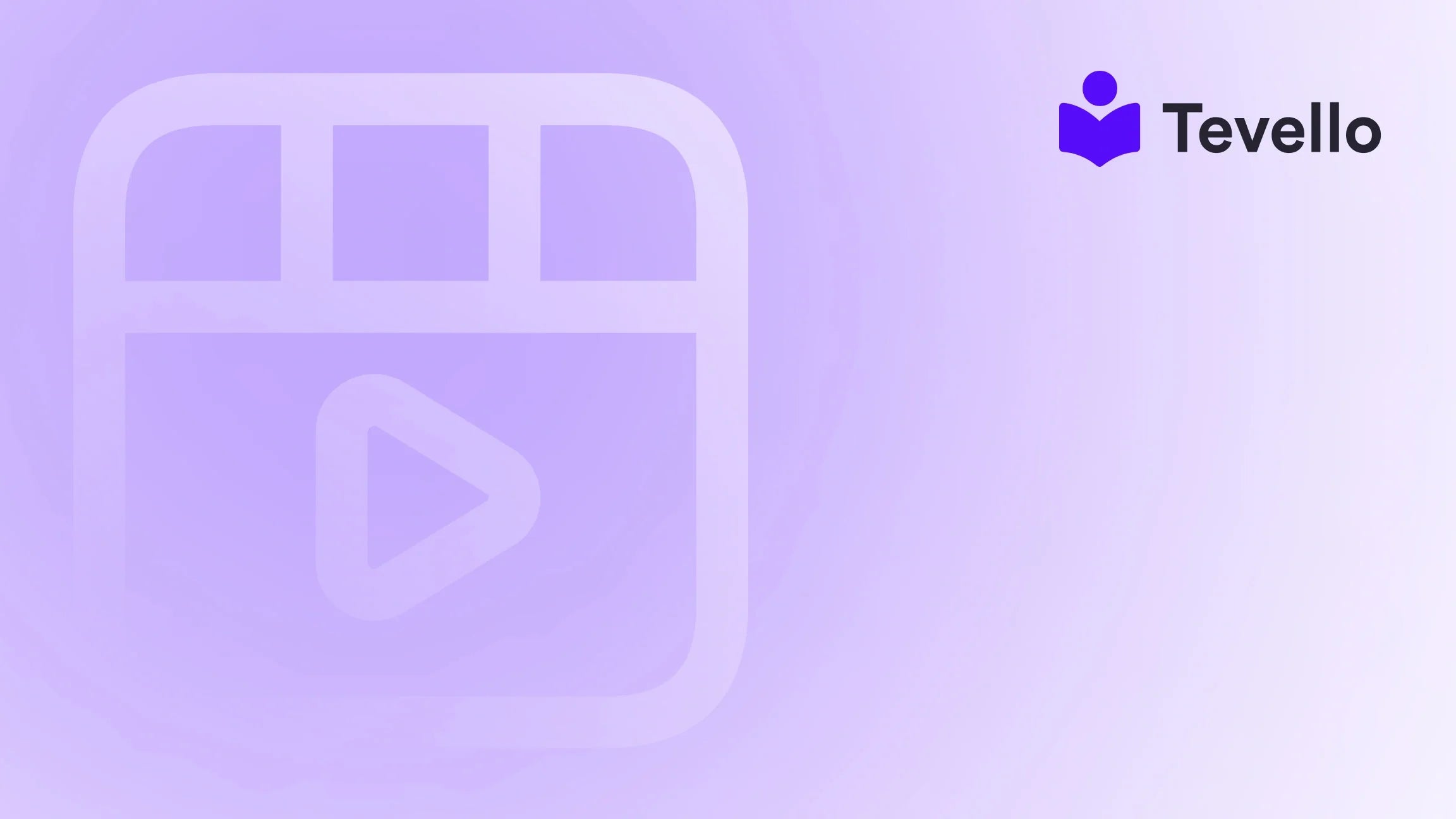Table of Contents
- Introduction
- Understanding Product Quantities in Shopify
- How to Add Product Quantity in Shopify
- Managing Product Quantities Across Multiple Locations
- Advanced Inventory Management Techniques
- Conclusion
Introduction
Did you know that nearly 73% of consumers feel less loyal to retailers after experiencing product unavailability? This statistic underscores the importance of effective inventory management in e-commerce, particularly for Shopify merchants striving to enhance customer satisfaction and drive sales. As the online marketplace continues to expand, understanding how to manage product quantities efficiently has become crucial for maintaining a competitive edge.
This blog post will guide you through the essential steps of adding product quantities in Shopify, ensuring that your online store operates smoothly and meets customer demands. Whether you're a seasoned merchant or just starting your e-commerce journey, managing product quantities is a fundamental aspect that can significantly impact your business's success.
At Tevello, we believe in empowering Shopify merchants to unlock new revenue streams and build meaningful connections with their audience. Our all-in-one solution seamlessly integrates into the Shopify ecosystem, enabling you to manage digital products and online courses without the hassle of external platforms. This post will provide not only practical steps on how to add product quantity in Shopify but also insights into how effective inventory management can enhance your overall e-commerce strategy.
So, are you ready to transform your Shopify store’s inventory management and improve your customer experience? Let’s dive into the details.
Understanding Product Quantities in Shopify
Before we get into the nitty-gritty of adding product quantities, it’s essential to understand the key concepts related to inventory management within the Shopify platform.
1. Inventory Tracking
Shopify allows you to track inventory in real-time, which means you can manage how many products are available for sale at any given moment. This feature is vital for avoiding overselling and ensuring that customers can purchase items that are actually in stock.
2. Inventory States
Shopify categorizes inventory into several states, including:
- Available: The quantity of a product that is available for sale.
- On Hand: The total quantity of products you have in stock, regardless of whether they are available for sale or committed to an order.
- Committed: The quantity of products that are reserved for unfulfilled orders.
Being familiar with these terms will help you manage your inventory effectively and make informed decisions about stock levels.
3. Importance of Accurate Inventory Management
Effective inventory management is crucial for customer satisfaction and retention. If a customer tries to purchase an item that is out of stock, it can lead to frustration and a negative shopping experience. By accurately managing product quantities, you can ensure that your customers always have a seamless experience in your store.
How to Add Product Quantity in Shopify
Now that we’ve covered the basics, let’s explore how to add product quantities in Shopify. We’ll break down the process into manageable steps for single products and multiple products, ensuring you can apply this knowledge easily.
Step 1: Access Your Shopify Admin
To start managing your product quantities, log in to your Shopify admin panel. This is where you’ll be able to make all necessary adjustments to your product inventory.
Step 2: Navigate to Your Products
- On the left side of the admin dashboard, select Products.
- From the dropdown, click on All products to see a list of your products.
Step 3: Select the Product
- Find the product you want to edit from the list.
- Click on the product title to open its details page.
Step 4: Adjust Inventory Settings
- Scroll down to the Inventory section of the product page.
- Here, you’ll find an option to track inventory. Ensure that the Track quantity box is checked. If not, check it to enable inventory tracking for that product.
Step 5: Update Product Quantity
- In the Inventory section, you will see fields for On hand and Available quantities.
- To add product quantity, simply enter the new number in the On hand field. The Available quantity will adjust automatically based on the numbers you input.
(Please replace with actual image link if needed)
Step 6: Save Changes
Once you've made the necessary adjustments, don’t forget to click Save at the top right corner of the page to apply your changes.
Step 7: Bulk Editing (Optional)
If you need to adjust quantities for multiple products at once, Shopify provides a bulk editor feature:
- From the All products page, check the boxes next to the products you want to edit.
- Click on Edit products at the top of the page.
- Select the fields you want to edit, such as inventory quantity.
- Make your changes and click Save.
This bulk editing option can save you significant time, especially if your store has a large inventory.
Managing Product Quantities Across Multiple Locations
If your Shopify store operates in multiple locations, managing product quantities requires a slightly different approach. Here’s how to adjust quantities for products across various locations:
Step 1: Access Location Settings
- In your Shopify admin, go to Settings > Locations.
- Ensure each location is set up correctly.
Step 2: Adjust Inventory by Location
- Return to the Products section and select the product you wish to manage.
- In the Inventory section, you’ll see a Locations dropdown.
- Select the location you want to adjust.
- Enter the quantity for On hand and Available as needed.
Step 3: Save and Repeat
As with single location adjustments, don’t forget to click Save after making your changes. Repeat the process for other locations if necessary.
Advanced Inventory Management Techniques
While the above steps cover the basics of adding product quantities in Shopify, there are several advanced techniques that can further enhance your inventory management strategy.
1. Using Inventory Management Apps
For merchants looking to streamline their inventory processes, consider integrating inventory management apps with Shopify. These apps can provide features like:
- Automated stock tracking
- Alerts for low stock levels
- Advanced reporting capabilities
At Tevello, we offer a comprehensive app that allows you to manage digital products and online courses seamlessly, complementing your inventory management needs. Start your 14-day free trial of Tevello today.
2. Implementing Bundling Strategies
Offering product bundles can increase average order values while simplifying inventory management. Consider setting up bundles in your Shopify store that allow customers to purchase multiple items at once. Not only does this enhance the shopping experience, but it also helps in managing product quantities effectively.
3. Setting Up Pre-Orders
If you know that additional stock is on the way, consider allowing customers to pre-order products. This approach keeps sales flowing and allows you to gauge demand for products before they arrive.
4. Utilizing Shopify’s Reports
Shopify provides various reports that can help you analyze inventory performance. By keeping an eye on which products are selling well and which aren’t, you can make informed decisions about stock levels, reordering, and promotions.
Conclusion
Managing product quantities in Shopify is a critical aspect of running a successful e-commerce store. By understanding how to effectively add and adjust product quantities, you can enhance customer satisfaction, reduce the risk of overselling, and improve your overall inventory management strategy.
At Tevello, we are committed to empowering Shopify merchants like you to unlock new revenue streams and build meaningful connections with your audience. Our all-in-one solution is designed to seamlessly integrate into the Shopify ecosystem, making it easier than ever to manage digital products and online courses.
Ready to take your Shopify store to the next level? Start your 14-day free trial of Tevello today.
FAQ
1. What happens if I don’t track inventory on Shopify?
If you don’t track inventory, you may risk overselling products, leading to customer dissatisfaction and potential loss of sales. It's best to always keep track of your inventory levels.
2. How can I bulk edit product quantities in Shopify?
You can bulk edit product quantities by selecting multiple products in the All products section, then clicking on Edit products. This allows you to make changes to inventory quantities for multiple items at once.
3. Can I manage inventory across multiple locations?
Yes, Shopify allows you to manage inventory across multiple locations. You can adjust quantities specific to each location from the product page.
4. What is the best way to inform customers about low stock?
Utilizing product badges or notifications on your product pages can effectively inform customers of low stock. This can encourage them to make a purchase quickly before items run out.
5. How can I prevent customers from ordering more than what is in stock?
You can set up Shopify to automatically limit the quantity customers can order based on your available stock levels. This ensures that customers cannot add more items to their cart than you have available.