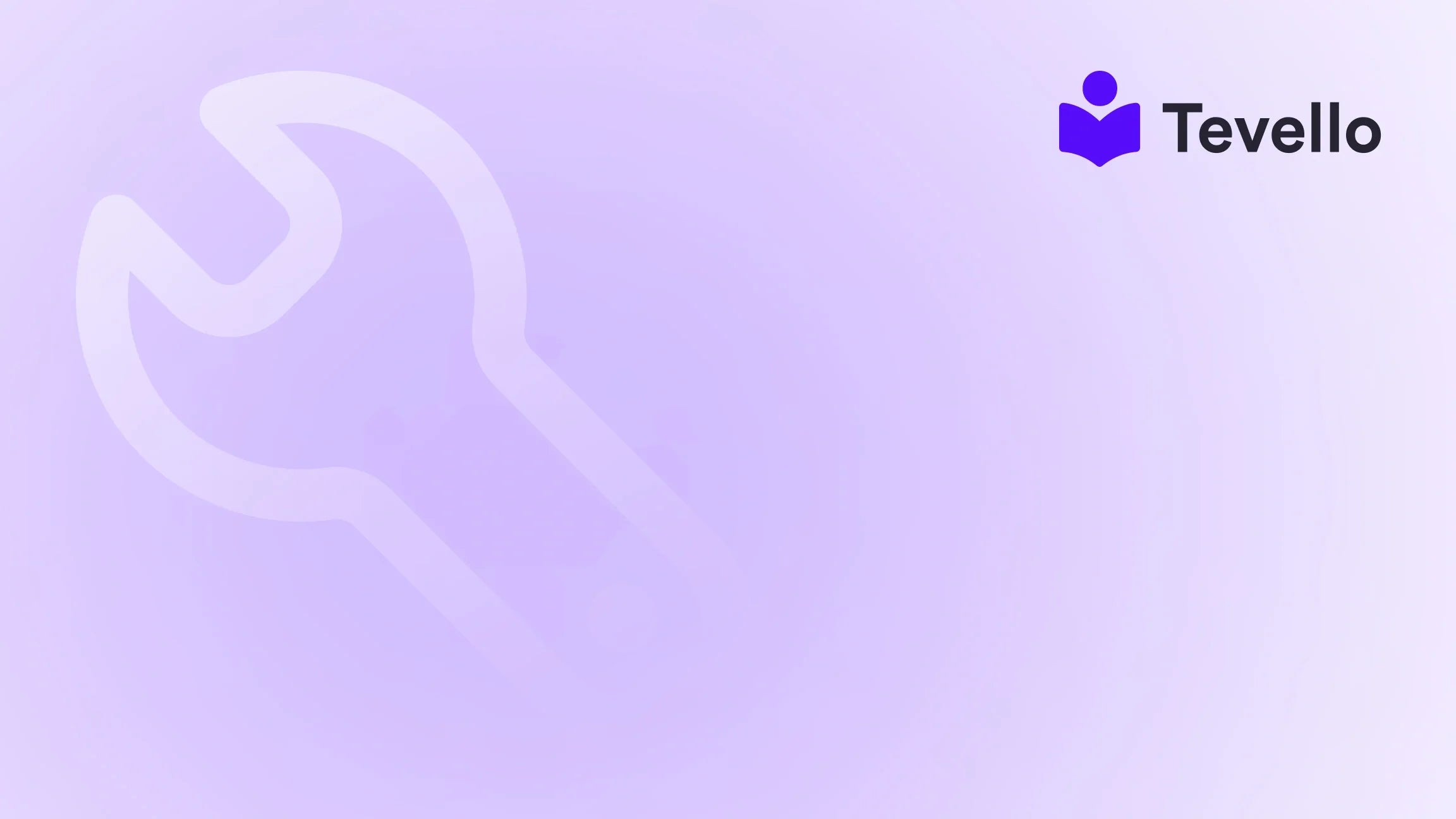Table of Contents
- Introduction
- Understanding Metafields
- Step-by-Step Guide to Adding Product Metafields in Shopify
- Best Practices for Using Metafields
- Conclusion
Introduction
Did you know that 30% of online retailers struggle with effectively presenting product information? In today's competitive e-commerce landscape, providing detailed and relevant information about products can make all the difference in boosting customer confidence and driving conversions. As Shopify merchants, we have a unique opportunity to enhance our online stores by utilizing product metafields. But how exactly do we go about adding these metafields, and what benefits do they bring?
In this post, we’ll explore the ins and outs of how to add product metafields in Shopify, demonstrating why this feature is essential for merchants looking to create a more personalized shopping experience. With the rise of the knowledge economy and the increasing importance of customer retention, knowing how to leverage metafields effectively can unlock new revenue streams and foster meaningful connections with our audience.
At Tevello, we believe in empowering Shopify merchants like us to thrive in the digital marketplace. Our all-in-one solution seamlessly integrates into the Shopify ecosystem, allowing us to create and manage online courses and digital products while building vibrant communities—all without needing external platforms. This guide will not only walk you through the technical steps but also illustrate best practices, potential pitfalls, and real-world examples to help us maximize the effectiveness of our Shopify stores.
So, whether we’re seasoned Shopify veterans or just starting out, let’s dive into the world of product metafields and discover how they can elevate our e-commerce strategy.
Understanding Metafields
What Are Metafields?
Metafields are custom fields that allow us to store additional information about products, collections, customers, orders, and more in our Shopify store. They serve as a way to enhance product descriptions and provide customers with more detailed information that might not fit into standard fields.
For example, we can use metafields to add specifications, care instructions, or even size charts that help customers make informed purchasing decisions. Essentially, metafields act as a bridge between our product information and the specific needs of our customers.
Types of Metafields
Shopify allows us to create two main types of metafields:
- Standard Definitions: These are predefined metafields available directly within the Shopify admin panel. Examples include product dimensions, care instructions, and color options.
- Custom Definitions: These allow us to create unique metafields tailored to our store’s specific requirements. Custom definitions provide flexibility, enabling us to add any information we deem necessary for our products.
Benefits of Using Metafields
Implementing metafields in our Shopify store can lead to several advantages:
- Enhanced Customer Experience: By providing more detailed product information, we can help customers make informed decisions, thereby reducing returns and improving satisfaction.
- Increased SEO: Metafields can improve the visibility of our products on search engines, as they allow us to add rich snippets that enhance our product pages.
- Customization and Flexibility: Custom metafields can be tailored to our specific business needs, allowing us to differentiate our offerings in the marketplace.
- Improved Conversion Rates: By addressing customer inquiries and concerns through additional information, we can build trust and encourage purchases.
Step-by-Step Guide to Adding Product Metafields in Shopify
Now that we understand what metafields are and their benefits, let’s go through the steps to add product metafields in Shopify.
Step 1: Create a Metafield Definition
To get started, we first need to create a metafield definition for the information we want to add. Here’s how:
- Navigate to the Shopify Admin Panel: Log into our Shopify store and go to the admin dashboard.
- Select 'Settings': At the bottom left of the dashboard, click on "Settings."
- Choose 'Custom Data': In the settings menu, select "Custom data," where we can manage our metafields.
- Click on 'Add Definition': Here, we will be prompted to create a new metafield definition.
-
Enter the Required Information:
- Name: Provide a clear name for the metafield, such as "Care Instructions" or "Product Dimensions."
-
Namespace and Key: Define a unique namespace and key for our metafield (e.g.,
custom.care_instructions). - Description: Optionally, add a description to clarify what the metafield will contain.
- Select Content Type: Choose the appropriate content type, such as text, number, or URL.
- Save the Definition: Once all fields are filled, click "Save" to create the metafield definition.
This step sets the groundwork for adding specific values to our products.
Step 2: Add Values to Metafields
After creating a metafield definition, the next step is to populate it with values. Here’s how:
- Navigate to Products: Go back to the Shopify admin dashboard and select “Products.”
- Choose the Product: Click on the product to which we want to add metafield values.
- Locate the Metafields Section: Scroll down to the “Metafields” section below the product description.
- Enter the Value: For the metafield we created, enter the corresponding value, such as specific care instructions or product dimensions.
- Save the Product: Once we have entered the values, make sure to click "Save" to apply the changes.
Step 3: Display Metafields on the Online Store
The final step is to ensure that our metafields are visible to customers on our online store. We can do this by using the Shopify theme editor:
- Go to 'Online Store': In the Shopify dashboard, navigate to "Online Store."
- Select 'Themes': Click on the "Themes" option to view our current theme.
- Click 'Customize': Next to our active theme, click "Customize" to open the theme editor.
- Choose the Product Page: In the theme editor, select the product page template we want to edit.
- Add a Content Block: Click on “Add Block” and choose a block type that suits our metafield (e.g., Text block for care instructions).
- Connect Dynamic Source: Use the “Connect dynamic source” button (often represented by a plug icon) to link the metafield we created to the block. This will allow the metafield value to be displayed dynamically.
- Save Changes: Once the block is set up, click “Save” to publish the changes to our store.
Example Use Cases
To illustrate the power of metafields, let’s consider a few hypothetical examples:
- Craft Supplies Store: A Shopify merchant selling craft supplies could offer a "Beginner's Knitting" course. By using metafields, they can add detailed instructions or videos directly on the product page, enhancing the customer experience.
- Fashion Retailer: A clothing store can use metafields to display fabric care instructions, size charts, and even customer reviews, allowing customers to make informed decisions before purchasing.
- Electronics Store: An online shop selling electronics can utilize metafields to add warranty information, technical specifications, and comparisons with similar products, thus addressing customer concerns proactively.
Best Practices for Using Metafields
To maximize the effectiveness of our metafields, we should consider the following best practices:
1. Be Consistent
When creating metafields, consistency is key. Use standardized names and formats for definitions to maintain clarity and avoid confusion.
2. Use Clear Descriptions
Provide clear descriptions for our metafields. This not only helps in identifying the purpose of each metafield but also assists future team members in understanding the structure.
3. Prioritize Customer Needs
Focus on adding metafields that directly address customer needs and questions. This can include care instructions, sizing details, or usage tips.
4. Regularly Review and Update
Keep metafield information up to date. As products change or new questions arise from customers, regularly review and update metafields accordingly.
5. Test and Analyze
After implementing metafields, observe their impact on customer engagement and sales. Use analytics tools to track performance and make adjustments as needed.
Conclusion
Adding product metafields in Shopify is a powerful strategy that can significantly enhance our online store, driving better customer experiences and improved conversion rates. By following the steps outlined in this guide, we are well-equipped to implement metafields effectively, providing our customers with the information they need to make informed purchasing decisions.
At Tevello, we understand the importance of empowering Shopify merchants with the tools they need to succeed. With our all-in-one solution, we can seamlessly integrate online courses and digital products while building vibrant communities—all within our Shopify ecosystem.
If you’re ready to take the next steps in enhancing your Shopify store, we invite you to start your 14-day free trial of Tevello today and explore the robust features we offer, including powerful metafield management capabilities!
FAQ
What are metafields used for in Shopify?
Metafields are used to store additional product information that goes beyond the standard fields provided by Shopify. They allow merchants to add customized data relevant to their products, such as care instructions, specifications, or usage tips.
How do I create a metafield in Shopify?
To create a metafield in Shopify, navigate to the "Settings" in your admin panel, select "Custom Data," and then click "Add Definition." Fill out the required fields, including the name, namespace, key, and content type, before saving the definition.
Can I bulk edit metafields for multiple products?
Yes, Shopify allows bulk editing of metafields. You can select multiple products in the product list, choose the metafield you want to edit, and enter values for all selected items at once.
Will metafields affect my store’s SEO?
Yes, using metafields can positively influence your SEO. By adding rich snippets and more detailed information to your product pages, you can improve visibility on search engines and potentially increase organic traffic.
How can I display metafields on my product pages?
To display metafields on product pages, use the Shopify theme editor. Add a content block in the product template, connect it to the metafield, and save the changes to publish it on your online store.
By incorporating these strategies and utilizing metafields effectively, we can elevate our Shopify stores and provide our customers with the best possible shopping experience.