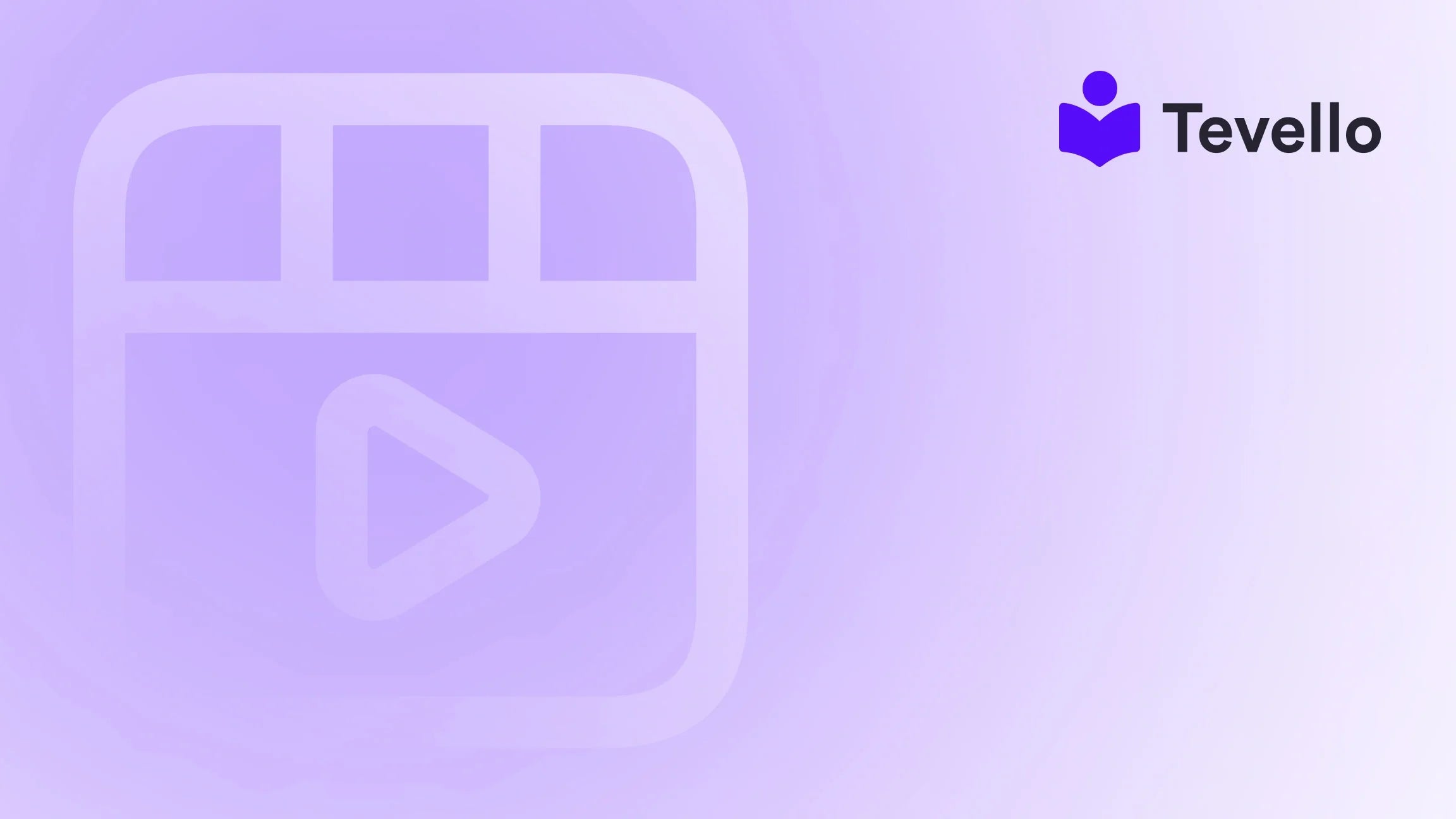Table of Contents
- Introduction
- Understanding the Importance of Product Description Tabs
- Methods to Add Product Description Tabs in Shopify
- Conclusion
Introduction
Did you know that nearly 70% of online shoppers abandon their carts due to lack of important product information? This startling statistic highlights a crucial aspect of e-commerce: the importance of effective product descriptions. A well-structured product page can mean the difference between a sale and a missed opportunity. In the competitive world of e-commerce, particularly on platforms like Shopify, we must continuously refine our strategies to keep customers engaged and informed.
As merchants, we understand the significance of not just attracting visitors but also retaining them. A cluttered product description can overwhelm potential buyers, prompting them to navigate away from our site. This is where product description tabs come into play. By organizing information into tabs, we can present details in a clean, user-friendly manner that enhances the shopping experience.
In this blog post, we will explore the various methods to effectively add product description tabs in Shopify. We will discuss the technical aspects, benefits, and potential challenges associated with this feature. At Tevello, we believe in empowering Shopify merchants to unlock new revenue streams and build meaningful connections with their audience. Our all-in-one solution seamlessly integrates into the Shopify ecosystem, making it easier for you to create and manage not just product pages, but also online courses and communities.
So, are you ready to enhance your Shopify store’s product presentation? Let’s dive into the details of how to add product description tabs in Shopify while keeping your audience engaged and informed.
Understanding the Importance of Product Description Tabs
Before we dive into the technical steps, it’s essential to grasp why product description tabs are crucial for your e-commerce strategy. Here are a few compelling reasons:
1. Enhanced User Experience
By breaking down product information into digestible sections, we enable customers to quickly find what they are looking for. Instead of scrolling through lengthy paragraphs, they can click on tabs to access specific details like product information, shipping policies, and return guidelines.
2. Improved Organization
Tabs allow us to categorize information neatly. For instance, we can have separate tabs for product specifications, customer reviews, and care instructions. This organization not only declutters the product page but also makes it look more professional.
3. Increased Conversion Rates
When customers can easily access the information they need, they are more likely to make a purchase. A well-organized product page can lead to higher conversion rates and reduced cart abandonment.
4. Customization and Flexibility
With product description tabs, we can tailor content to suit different products. For example, a clothing item may require tabs for sizing charts, while a tech gadget might need tabs for specifications and troubleshooting.
5. SEO Benefits
Properly structured product pages with tabs can enhance our SEO efforts. Search engines favor user-friendly sites, and by improving the user experience, we can potentially rank higher in search results.
Methods to Add Product Description Tabs in Shopify
There are several methods to implement product description tabs in Shopify, each with its advantages and potential challenges. We will explore three primary approaches: using a theme with built-in tab functionality, coding tabs manually, and utilizing third-party apps.
Method 1: Using a Theme with Built-in Tabs Functionality
Many Shopify themes offer built-in support for product description tabs. This is often the easiest method, as it does not require any coding. Here’s how to check if your theme supports this feature:
- Access Your Shopify Admin Panel: Log in to your Shopify store.
- Navigate to Online Store > Themes: Here you can see your current theme.
- Customize Your Theme: Click on the "Customize" button next to your active theme.
- Check Product Page Settings: Look for options under the Product Page settings. If your theme supports tabs, you should find settings to enable or configure them directly.
Advantages:
- No coding skills are required.
- Quick and easy setup.
- Professional appearance with minimal effort.
Challenges:
- Limited customization options depending on the theme.
- May not support the specific content structure you require.
Method 2: Coding Tabs Manually
If you want more control over how your tabs look and function, coding them manually can be an excellent option. This method requires a basic understanding of HTML, CSS, and Liquid (Shopify’s templating language). Here’s a step-by-step guide:
Step 1: Access Your Theme Code
- In your Shopify admin, navigate to Online Store > Themes.
- Click on Actions next to your active theme, then select Edit code.
Step 2: Modify Product Template
- Open the Sections folder and locate the
product-template.liquidfile. - Find the section where your product description is displayed. It typically looks like this:
{{ product.description }}. - Replace it with the following code to create tabs:
<div>
<ul class="tabs">
<li><a href="#tab-1">Info</a></li>
<li><a href="#tab-2">Shipping</a></li>
<li><a href="#tab-3">Returns</a></li>
</ul>
<div id="tab-1">{{ product.description }}</div>
<div id="tab-2">{% render 'shipping' %}</div>
<div id="tab-3">{{ pages.returns.content }}</div>
</div>
Step 3: Add JavaScript for Tab Functionality
- Open the Assets folder and locate the
theme.jsfile. - Add the following JavaScript at the bottom to enable tab switching:
$(document).ready(function() {
$('.tabs a').click(function(e) {
e.preventDefault();
$('.tabs a').removeClass('active');
$(this).addClass('active');
$('.tab-content').hide();
$($(this).attr('href')).show();
});
});
Step 4: Style Your Tabs with CSS
- Open the Assets folder and locate your CSS file (usually
theme.scss.liquidorstyles.css). - Add the following CSS to style the tabs:
.tabs {
border-bottom: 1px solid #ddd;
margin-bottom: 20px;
}
.tabs li {
display: inline-block;
margin-right: 10px;
}
.tabs a {
text-decoration: none;
padding: 10px 15px;
background-color: #f5f5f5;
border: 1px solid #ddd;
border-radius: 4px 4px 0 0;
}
.tabs a.active {
background-color: #fff;
border-bottom: 1px solid transparent;
}
Testing Your Tabs
After saving your changes, go to one of your product pages to see the changes in action. You should now see tabs for product information, shipping, and returns.
Method 3: Using Third-Party Apps
If coding isn’t your strong suit, or if you prefer a more straightforward approach, there are several third-party apps available in the Shopify app store that can help you add product description tabs easily. One popular option is the EasyTabs app. Here’s how to use it:
- Install the EasyTabs App: Go to the Shopify App Store, search for EasyTabs, and install it.
- Configure Your Tabs: Once installed, you can easily create and customize your tabs directly within the app's interface.
- Assign Tabs to Products: You can choose to apply the tabs to all products or specific collections/products.
- Save Changes: Save your settings, and the tabs will automatically appear on your product pages.
Advantages:
- User-friendly interface with drag-and-drop capabilities.
- No coding required.
- Extensive customization options.
Challenges:
- May incur additional monthly costs.
- Dependency on a third-party app for functionality.
Conclusion
Adding product description tabs in Shopify is a powerful way to enhance the user experience and provide potential customers with the information they need to make informed purchasing decisions. Whether you choose to utilize built-in theme features, code tabs manually, or leverage a third-party app, this feature can significantly improve your product pages.
At Tevello, we strive to empower Shopify merchants to not only optimize their product pages but also create and sell online courses, manage digital products, and build thriving communities—all from a single platform. Our commitment to user-friendliness, robust features, and industry-leading support makes us a trusted partner in your e-commerce journey.
Ready to take your Shopify store to the next level? Start your 14-day free trial of Tevello today and experience the benefits of an all-in-one solution designed specifically for Shopify merchants.
FAQ
1. Can I add more than three tabs to my product descriptions?
Yes, you can add as many tabs as you wish by modifying the code in your product-template.liquid file or using a third-party app that supports multiple tabs.
2. Will this method work with any Shopify theme?
The manual coding method should work with most themes, but there may be variations depending on the specific theme. Always check for compatibility and test changes in a development environment first.
3. What if I don’t know how to code?
If coding isn’t your area of expertise, consider using a third-party app like EasyTabs, which allows for easy tab creation without the need for coding skills.
4. Will adding tabs affect my SEO?
Properly structured product pages with tabs can enhance your SEO efforts by improving user experience and engagement, which are factors that search engines consider for ranking.
5. How do I ensure my tabs look good on mobile devices?
When coding your tabs, make sure to use responsive design principles. Most third-party apps are designed to be mobile-friendly, but it’s always a good idea to test your site on different devices after making changes.
By enhancing your product pages with tabs, you can create a cleaner, more organized shopping experience that not only attracts visitors but also keeps them coming back. Let's work together to make your Shopify store a success!